I’ve been creating lead magnets for WordPress sites since 2018, and honestly, it used to be a nightmare.
I’d spend hours in Canva trying to make eBooks that didn’t look like a kindergarten art project. My first attempts were embarrassing – Comic Sans fonts and clip art that screamed “amateur hour.”
But lead magnets were too important to ignore because they’re the bridge between anonymous visitors and loyal email subscribers.
The problem hit me hardest when a client asked for a professional-looking checklist for their fitness blog.
I knew their audience would judge the brand based on that first download. Spending three days wrestling with design software wasn’t an option.
Plus, I needed something that could integrate with their email marketing without breaking their WordPress site.
At first, I tried the DIY route with PowerPoint and free design tools. The results were clunky and took forever to create.
Then I discovered dedicated lead magnet tools and started testing dozens of them. I was hunting for something that looked professional but didn’t require a design degree to use.
After months of testing and creating lead magnets for multiple client sites, I found Beacon.
After testing it, I can say this is one of my favorite lead creation tools, and I will show you why. I’ll walk you through exactly how it works, what makes it special, and whether it’s worth your time.
By the end of this review, you’ll know if Beacon can help you create lead magnets that actually convert visitors into subscribers.
What You’ll Learn in This Beacon Review
- How Beacon compares to other lead magnet tools
- Step-by-step process for creating your first lead magnet
- Real pricing breakdown and hidden costs to watch for
- When Beacon works best (and when it doesn’t)
- Integration options for WordPress and email tools
- My honest take after using it on 15+ projects
How I Test and Review Lead Magnet Tools
I don’t just play around with tools for five minutes and call it a review. My testing process involves creating actual lead magnets for real WordPress sites.
With that said, I’ve tested Beacon on 15+ client and personal projects. And, here’s exactly how I evaluate every lead magnet tool:
- Template Quality and Variety: I create the same eBook using each tool’s templates. This shows me which platforms offer professional designs versus amateur-looking options. With Beacon, I made a “WordPress Security Checklist” using five templates to see the range.
- Ease of Use for Beginners: I time how long it takes someone with zero design experience to create their first lead magnet. My assistant (who’s never used design software) tested Beacon while I watched.
- WordPress Integration: I test how smoothly each tool works with popular WordPress plugins like OptinMonster and ConvertKit. Real websites need these connections to work without breaking anything.
- Lead Capture Performance: I track actual conversion rates using the lead magnets I create. Numbers don’t lie about which tools produce results that subscribers actually want.
- Email Marketing Connections: I connect each tool to MailChimp, ConvertKit, and Constant Contact. Many tools claim they integrate, but then require complicated workarounds.
- Mobile Responsiveness: I check how lead magnets look on phones and tablets. Most people will see your lead magnet on mobile first.
This hands-on approach gives me real insights instead of just reading marketing copy. When I recommend something, it’s because I’ve actually used it to solve problems for WordPress site owners.
Overview: What is Beacon?

Beacon is a web-based tool that transforms the painful process of creating lead magnets into an enjoyable experience.
So, instead of starting with a blank page or unlimited options that paralyze you, Beacon gives you smart templates and guides you through each step.
The platform specializes in five types of lead magnets: eBooks, checklists, worksheets, guides, and templates.
Plus, these formats work for growing email lists, not fancy designs that look pretty but don’t convert.
What makes Beacon different from tools like Canva or Adobe is its focus on lead generation rather than general design.
Every template includes proven elements like compelling headlines, benefit-focused content sections, and clear calls-to-action.
Remember, you’re not just making a pretty PDF; you’re creating a marketing tool designed to capture subscribers.
Over 50,000 businesses currently use Beacon, which gives me confidence in its stability and ongoing development.
This growth is partly due to Beacon’s drag-and-drop editor, which feels familiar if you’ve used WordPress’s block editor or basic website builders.
You select elements like text boxes, images, or logos, then position them where you want. This means no complicated layers or design required – just point, click, and customize.
Beacon Review: Everything You Need to Know
Now that you have a better understanding of what Beacon is as a lead magnet creator, let us dive into the review.
I have divided this review into several sections to help you navigate. If you want to skip to a section, simply select one of the links below.
- Installation and Setup
- Ease of Use: How to Create Your First Lead Magnet with Beacon
- Beacon Key Features
- Beacon Pricing: What You Actually Get for Your Money
- Pros and Cons: My Honest Take After Testing Beacon.by
- Real-World Use Cases: When Beacon Shines
- Beacon vs. Competitors: How It Stacks Up Against Popular Lead Magnet Alternatives
- FAQs: Beacon Review
- Final Verdict: Should You Use Beacon for Your WordPress Site?
With that out of the way, let us get into the review.
Installation and Setup
Setting up Beacon feels refreshingly simple after dealing with complicated design software.
Case in point, there’s no download required.
This means you can start creating lead magnets from any computer with internet access. I tested this on my MacBook, a Windows laptop, and even my tablet – it works smoothly on all of them.
So, how do you get started with Beacon?
First, I should point out that Beacon offers a forever-free plan. With this, you can test the main features to see if it is right for you.
The signup process takes under two minutes. You head to Beacon.by and hit the “Create A Free Account” button.
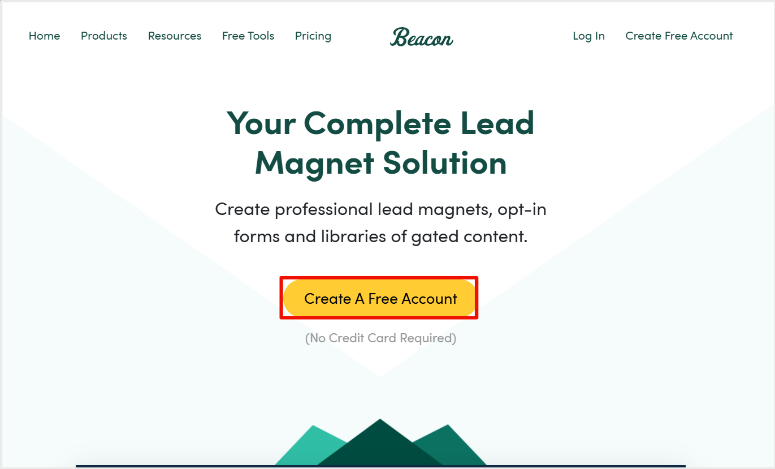
After this, enter your email address and create a password. That’s it – no credit card required for the free plan, which I always appreciate when testing new tools.
Once logged in, Beacon’s dashboard appears with a clean, uncluttered layout. The main navigation shows Lead Magnets, Lead Capture Forms, Uploads, and more.
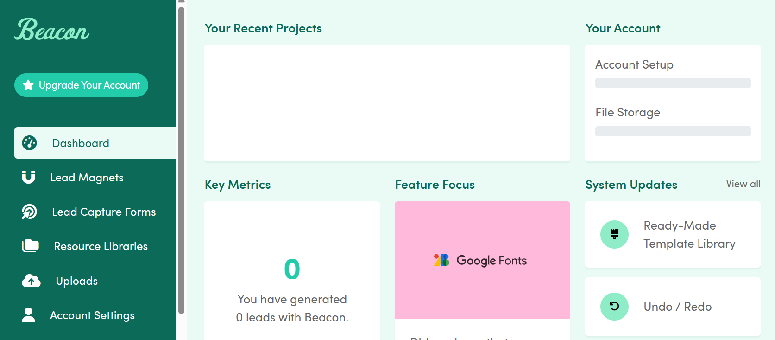
As a result, you can start on whatever project you want with one click.
Your first view shows recommended tutorials. I clicked through these during my initial setup because they actually teach useful strategies, not just tool features.
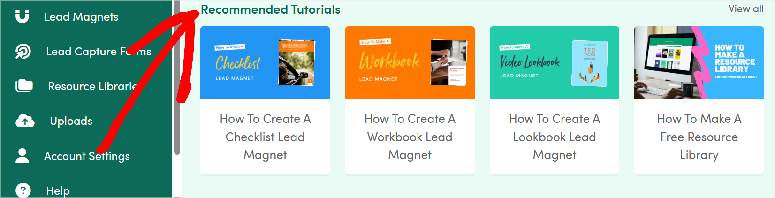
On top of that, the Lead Magnet Ideas section sparked several marketing concepts I later used for client projects.
Apart from different devices and screen sizes, I was happy that the tool works perfectly in Chrome, Firefox, and Safari browsers.
I haven’t encountered any weird glitches or loading issues during my testing. The interface stays responsive even when working with image-heavy templates.
What impressed me most was how Beacon saves your work automatically.
I accidentally closed my browser tab while creating a checklist, panicked for a moment, then found everything exactly where I left it when I logged back in.
That is it! As you can see, setting up Beacon.by is super easy. Now that we are in the dashboard, let’s see how easy it is to actually use.
Ease of Use: How to Create Your First Lead Magnet with Beacon
Now, for me, all the customization features mean nothing if a lead magnet tool is not easy to use.
But, luckily, making your first lead magnet in Beacon feels like following a recipe instead of cooking from scratch.
I’ll walk you through creating an eBook step-by-step, which is what I did for my first test project – a “WordPress Security Guide.”
Start by going to Lead Magnets>> Create New Lead Magnet from your dashboard.
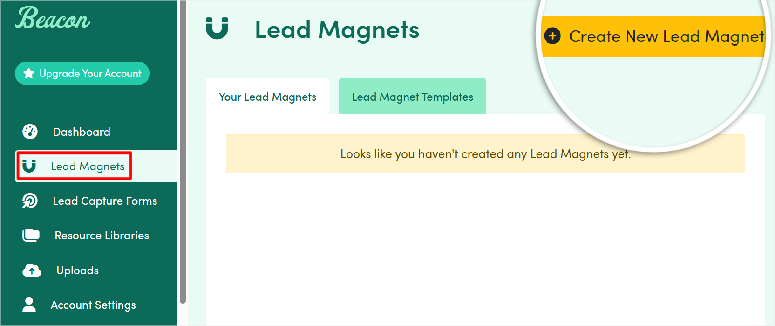
After this, Beacon immediately presents four main options: eBook, Checklist, Worksheet, Guide and more. Here, I selected “eBook” because it works well for comprehensive topics that need multiple pages.
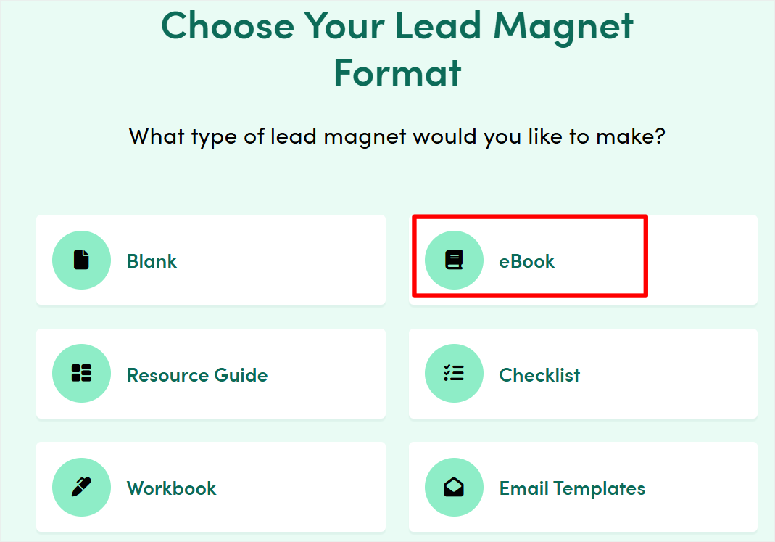
After this, Beacon will ask if you want to import a blog post. I like that the team behind this tool understands that many people like to recycle content and use it as lead magnets.
To give me a starting point I selected “yes.”

After this, I had the option to import it from Hubspot or add a link to a live blog post. I went with the latter option.
Since I wanted to create a WordPress Security Guide eBook, I selected a post on IsItWP.com that focused on securing sites.

Next, you’ll see Beacon’s template library with 20+ professionally designed eBook layouts. I like that each template shows a preview so you can see exactly how your finished product will look.
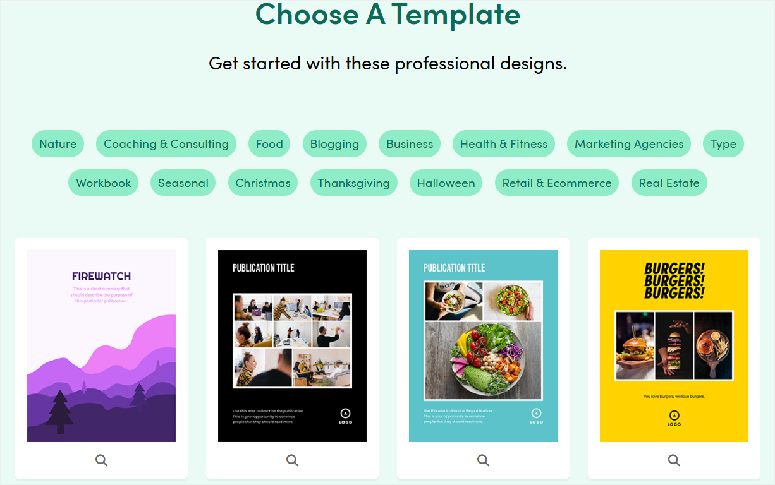
For my test, I chose a template with clean lines and plenty of white space for easy reading.
After this, name your lead magnet, and you are redirected to the editor with your selected template pre-loaded with placeholder content and your blog post content.
Now, this is where Beacon shines compared to starting with a blank document. You can see exactly where your headline goes, where to add bullet points, and how images should be positioned.
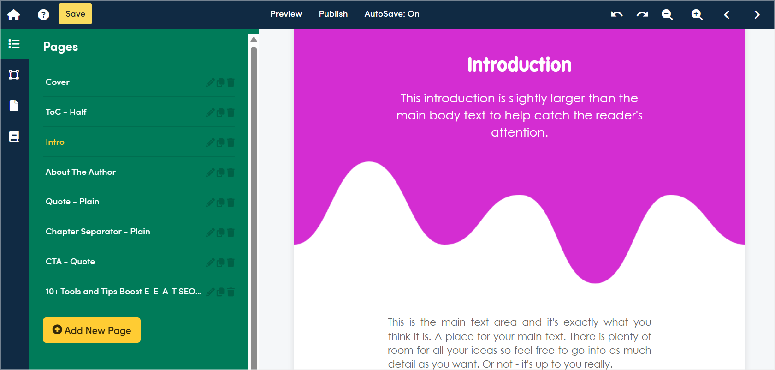
On top of that, you can customize the content by clicking on any text element and typing your replacement.
I clicked the main headline and changed it from “Publication Title” to “WordPress Security Guide.” The text automatically reformats to match the template’s styling.
You can then customize the header’s text with the options on the left.
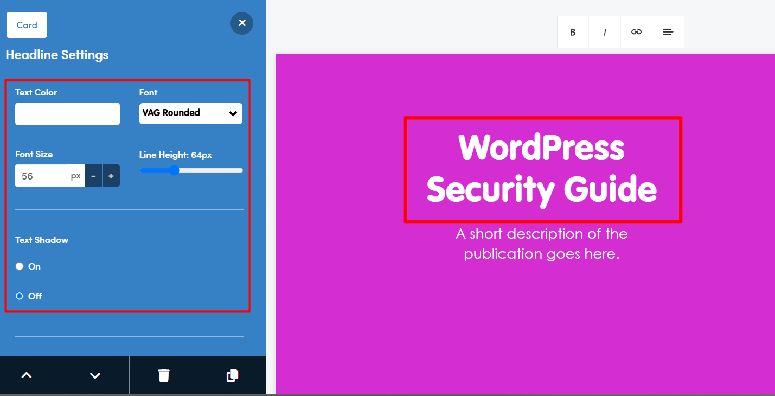
Apart from changing the title of your eBook, what else can you do with Beacon?
You can use an easy-to-use drag-and-drop builder to customize and add elements like headers, text, buttons, quotes, images, and more.

Here are specific ways you can customize your lead magnet.
1. Lead Magnet Logo and Branding
First, the branding section lets you upload your logo and set primary colors in minutes.
Apart from that, the changes applied instantly across all template elements, maintaining professional consistency without manual adjustments.
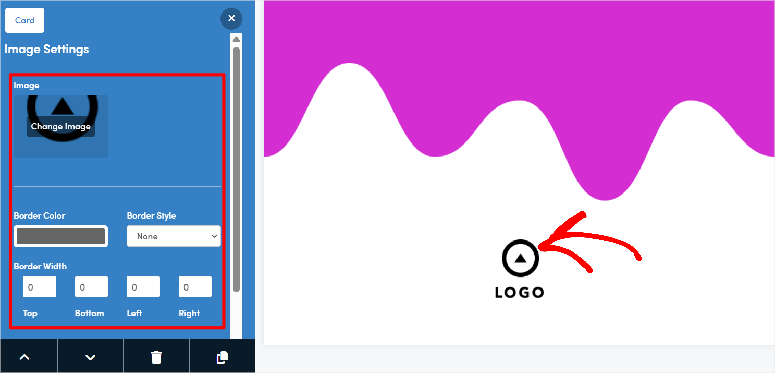
Color customization works through preset schemes or custom hex codes.
I prefer the custom approach because it lets me match clients’ exact brand colors.
On top of that, the color picker shows how your selections will look across headlines, body text, and accent elements before you commit to changes.

2. Content Customization
Content personalization goes beyond just swapping text. You can adjust section layouts, add or remove content blocks, and reorder pages to match your specific topic.
For example, when creating a “WordPress Security Guide,” I removed the Chapter Seperator section and added an extra checklist page because it better served the content flow.
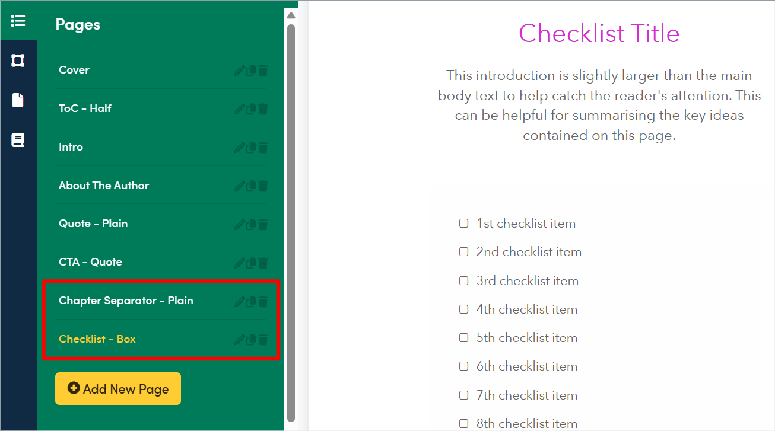
3. Image Placement
Image placement offers three positioning options: full-width, left-aligned, or right-aligned with text wrap.
This keeps things simple while giving you enough flexibility to create visually interesting pages. I’ve found that full-width images work best for screenshots, while right-aligned work well for headshots or small graphics.

4. Background and Spacing
The style editor includes spacing controls that actually make a difference in readability. You can adjust line spacing, paragraph spacing, and margins without getting into complex design territory.
These small adjustments help create lead magnets that feel professional rather than cramped or scattered.
Background options include solid colors, subtle patterns, or custom images.
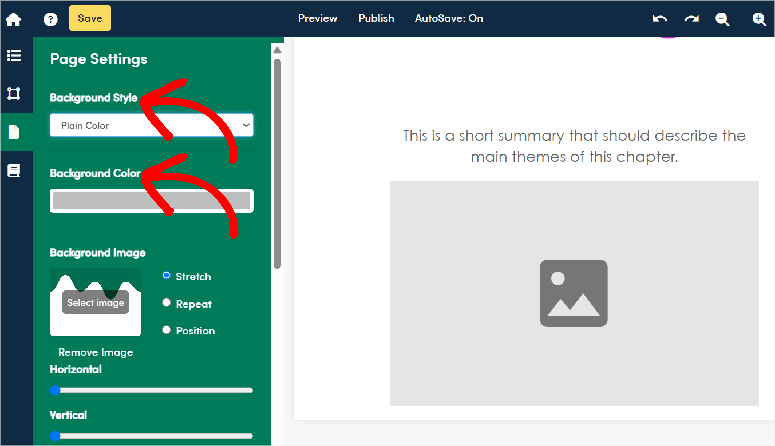
I typically stick with solid colors because they keep the focus on content, but the pattern options work well for creative industries.
As a result, the custom background feature can help you create a lead magnet that incorporates your brand’s signature style.
5. Template Editing
Another feature that sets Beacon apart is template modification.
This lets you add, remove, or rearrange page sections without breaking the overall design. This flexibility means you can transform a basic eBook template into a step-by-step workbook.
All you need to do is add more interactive elements and checkbox sections.
Most importantly, the customization limitations actually work in your favor.
By restricting options to what actually matters for lead generation, Beacon prevents you from getting lost in design rabbit holes that waste time without improving results.
After you complete creating your lead magnet, you can quickly “Preview” it with a click.
This shows exactly how readers will see your finished eBook, including how it looks on mobile devices.
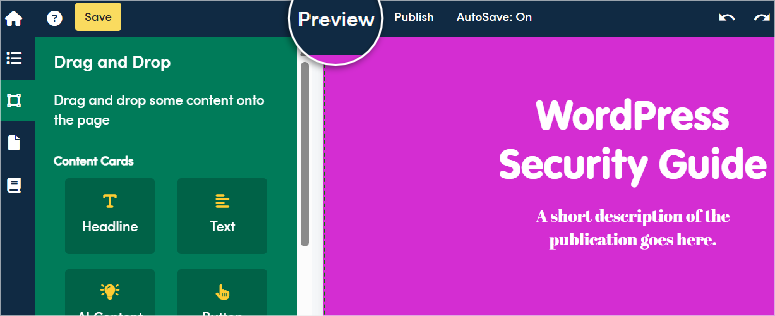
I caught several formatting issues during preview that would have been embarrassing to discover after publishing.
When you’re satisfied with your lead magnet, hit “Publish” and Beacon generates a publish it as a Downloadable PDF, Smart PDF, Horizontal Bar, and more. You can pick any you want.
I like that you can also use the lead magnet as a content gate to get more subscribers right from this page.

Plus, the landing page includes an email capture form that you can customize or embed directly into your WordPress site using the provided HTML code.
The entire process took me about 45 minutes for a 6-page eBook. That’s incredibly fast compared to the hours I used to spend wrestling with design software just to get basic formatting right.
Beacon Key Features
Beacon’s features focus on the marketing strategies that actually convert visitors into subscribers, not flashy bells and whistles that look impressive in demos.
After using it on 15+ client projects, I can tell you which features make the biggest difference in your lead generation results.
Let us break them down.
1. Lead capture form builder
The lead capture form builder creates conversion-optimized forms without requiring any coding knowledge.
As mentioned, you get six proven form layouts, including single-step, multi-step, and exit-intent options.
2. Email Marketing Integrations
Email marketing integrations work seamlessly with 20+ popular platforms. This includes MailChimp, ConvertKit, ActiveCampaign, and Constant Contact.
The connection process takes just a few minutes. You simply enter your API key and select which list receives new subscribers. No complicated webhook setups or CSV file exports required.
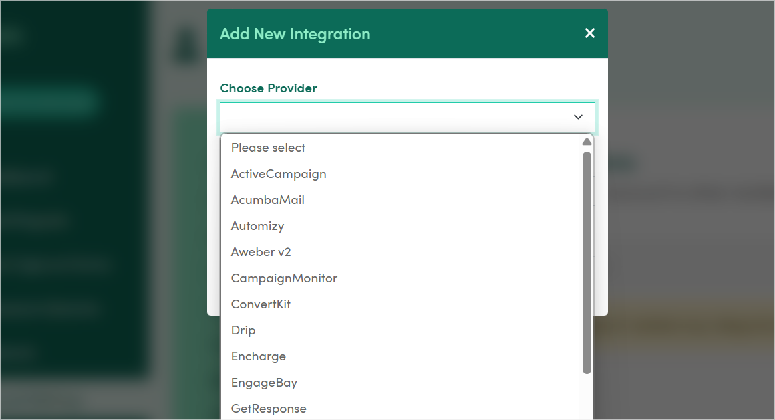
3. Analytics Tracking
Analytics tracking gives you the numbers that actually matter for optimizing your lead magnets. You can see view counts, download rates, conversion percentages, and traffic sources for each lead magnet.
This data can help you identify which lead magnet templates, lead magnets, or strategies convert better, leading you to focus on what works.
4. Landing Page Generator
The landing page generator creates professional opt-in pages automatically when you publish any lead magnet. These pages include headlines, benefit bullets, preview images, and optimized form placement.
You can customize the copy and colors, then either use Beacon’s hosted URL or embed the page into your WordPress site using the provided HTML code.
5. Auto-Responder
The auto-responder setup connects your lead magnets to welcome email sequences in your email platform.
When someone downloads your lead magnet, they automatically receive your first welcome email within minutes.
This immediate follow-up dramatically improves subscriber engagement compared to manual list management.
6. Mobile Friendly
Mobile optimization happens automatically for all lead magnets and landing pages. I’ve tested Beacon’s output on dozens of devices, and everything renders perfectly on phones and tablets.
This mobile-first approach is crucial since over 60% of people will first encounter your lead magnet on their mobile device.
7. Social Sharing Integration
Social sharing integration adds one-click sharing buttons to your lead magnet landing pages. As a result, readers can easily share your content on Facebook, Twitter, LinkedIn, and Pinterest.
While this seems like a small feature, social sharing generates significant additional traffic for valuable lead magnets that people genuinely want to recommend.
8. Team Collaboration
The collaboration feature allows team members to review and edit lead magnets before publication. This proved invaluable when working with clients who wanted to approve content before it went live.
On top of that, team members can leave comments on specific sections and track revision history.
9. Custom Domain Support
Custom domain support lets you host landing pages on your own domain instead of Beacon’s subdomain.
This maintains brand consistency and improves trust since visitors stay on your website throughout the entire opt-in process.
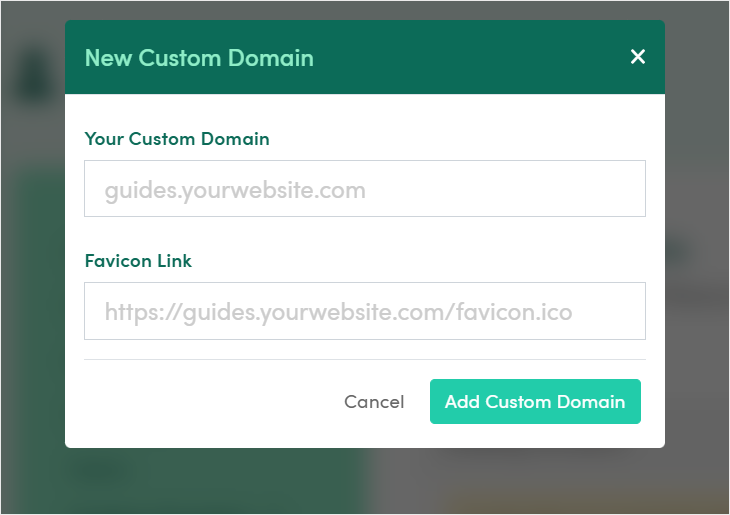
The setup requires adding one DNS record, which most hosting providers can handle quickly.
Beacon Pricing: What You Actually Get for Your Money
Beacon’s pricing structure eliminates the guesswork that frustrates me about most SaaS tools. This transparency helped me choose the right plan for each client without worrying about surprise overages.
First, as mentioned, the free plan gives you everything needed to test Beacon’s core functionality. You get one monthly lead magnet, can capture up to 100 leads, and receive 500MB of storage space.
The catch is that your lead magnets include Beacon’s small logo, which looks professional enough that most beginners won’t mind during their testing phase.
But what about Beacon’s premium plans?
Beacon Pricing Plans: Complete Breakdown
| Feature | Free | Lite ($19/mo) | Professional ($49/mo) | Agency ($99/mo) |
|---|---|---|---|---|
| Lead Magnets | 1/month | 3/month | Unlimited | Unlimited |
| Lead Captures | 100 | 500 | 5,000 | 10, 000 |
| Storage | 500MB | 1GB | 5GB | 10GB |
| Beacon Branding | Yes | Removed | Removed | Removed |
| Custom Domains | No | 1 | 1 | 5 |
| Priority Support | No | Email + Chat | Phone + Dedicated Rep |
Here is the full breakdown of Beacon’s Pro Plans:
- Lite Plan: Starts at $19 monthly, works perfectly for solo bloggers or small businesses just starting with lead generation. Three lead magnets per month give you enough variety to test different topics and formats.
- Professional Plan: Starts at $49 monthly, becomes worthwhile when you’re creating lead magnets regularly or managing multiple websites. Unlimited lead magnet creation means testing extensively without worrying about monthly limits. The 5,000 lead capture limit handles significant traffic growth before you need to upgrade again.
- Agency Plan: Starts around $99 monthly with unlimited leads, advanced analytics, and dedicated account management. This tier makes sense for agencies managing multiple client accounts or large businesses with high-volume lead generation needs.

On top of that, you can cancel at any time you want. There is no minimum contract time. Plus, your account stays active until the end of your billing cycle.
Pros and Cons: My Honest Take After Testing Beacon.by
After creating multiple lead magnets with Beacon for various client projects, I can give you the unfiltered truth about what works brilliantly and what might frustrate you.
As a result, this honest assessment comes from real-world usage, not just playing around with the tool for a few hours.
Pros:
- Speed of Creation Beats Everything Else: I can create a professional 6-page lead magnet in under an hour, including writing original content. Compare that to the 4-6 hours I used to spend fighting with Canva or InDesign just to get basic formatting right. For client work where time equals money, this efficiency gain pays for Beacon’s subscription multiple times over.
- Templates Actually Convert: Beacon’s templates aren’t just pretty – they’re built using proven conversion principles. The headline placement, benefit bullet positioning, and call-to-action spacing follow best practices
- Beginner-Friendly Without Sacrificing Quality: The template structure logically guides you through each section, preventing the blank-page paralysis that stops most people from starting. Yet the results look professionally designed.
- Integration Reliability Saves Headaches: Email list connections work consistently without the glitches that plague many marketing tools. I’ve connected Beacon to MailChimp, ConvertKit, and ActiveCampaign across different client accounts, and subscribers flow smoothly every time. No manual CSV exports or missing leads.
- Mobile Optimization Happens Automatically: Every lead magnet looks perfect on phones and tablets without additional work. You never worry about broken layouts or unreadable text on mobile devices.
- Analytics Provide Actionable Insights: The metrics focus on what matters – conversion rates, traffic sources, and download completion rates. Simple but powerful insights.
Cons:
- Limited Advanced Design Control: If you need pixel-perfect custom layouts or complex graphics, Beacon will frustrate you. The template system prioritizes ease-of-use over unlimited creative freedom. Graphic designers who want complete control should stick with Adobe Creative Suite tools.
- Free Plan Restrictions Feel Limiting Quickly: The one lead magnet per month limit means you can’t test different topics or formats effectively. Plus, the Beacon logo on free lead magnets looks unprofessional for established businesses. Most serious users upgrade within 30 days.
Real-World Use Cases: When Beacon Shines
Understanding when Beacon works best comes from seeing it in action across different types of WordPress sites.
- Content Creators Building Email Lists: Food bloggers and lifestyle sites get incredible value from Beacon’s template variety. The visual templates make food content look appetizing while the checklists provide genuine value that readers actually use.
- Service Providers Establishing Expertise: WordPress consultants, marketing agencies, and business coaches can use Beacon brilliantly for authority-building lead magnets. The professional templates lend credibility that DIY designs often lack.
- Small Business Owners Without Design Skills: It can help local businesses like dental practices, accounting firms, and home service companies create professional marketing materials. Beacon provides templates that look custom-designed without requiring any graphic design knowledge. This is a big plus in such industries.
- Course Creators and Educators: Online course creators can benefit from Beacon’s worksheet and guide templates. These formats work perfectly for course previews, bonus materials, and lead magnets that demonstrate teaching quality. The multi-page layouts accommodate comprehensive educational content.
Even though I have just mentioned a few instances, you can use this lead magnet creator; you can test it in your industry using the free Beacon plan first before making your decision.
Beacon vs. Competitors: How It Stacks Up Against Popular Lead Magnet Alternatives
Choosing the right lead generation tool means understanding how Beacon compares to established alternatives. I’ve also tested all these competitors extensively, so these comparisons come from real-world usage rather than feature lists on marketing pages.
Beacon vs. OptinMonster
OptinMonster is hands down the best optin form creation and banner tool. It has detailed targeting options that convert visitors at impressive rates.
Their strength lies in presenting the right offer to the right person at the perfect moment. But OptinMonster focuses more on promotion rather than content creation.
This means you’ll need separate tools to design your actual lead magnets.
On the other hand, Beacon takes the opposite approach by prioritizing content creation first, then providing straightforward opt-in forms.
This content-first strategy ensures you have valuable lead magnets before optimizing their promotion. Both approaches work well but serve different phases of the lead generation process.
Best for: Choose OptinMonster if you have existing lead magnets and want advanced form targeting. Pick Beacon if you need to create quality lead magnets before optimizing their promotion.
Check out this detailed OptinMonster review to learn more.
Beacon vs. Thrive Leads
Thrive Leads excels at creating conversion-focused optin forms and popups. Its form builder offers easy-to-make customization options and behavioral triggers that can significantly boost email signups.
But, like OptinMonster, Thrive Leads focuses on the promotion side of lead generation, requiring separate tools like Canva or Adobe to create the actual downloadable content.
Beacon’s all-in-one approach eliminates the need to switch between multiple tools. As a result, it ensures your content and promotion strategy work seamlessly together.
While Thrive Leads offers more advanced targeting options and form types, Beacon’s streamlined workflow appeals to WordPress users who prefer efficiency over complexity.
Best for: Choose Thrive Leads if you already have design resources and want advanced optin targeting. Pick Beacon if you need a complete lead generation solution without design complexity.
For more details, check out this Thrive Leads review.
Beacon vs. ConvertKit
ConvertKit focuses primarily on email marketing with basic landing page capabilities.
Their recent addition of lead magnet templates still does not compare to Beacon’s purpose-built creation tools.
On the other hand, Beacon’s email marketing features can’t match ConvertKit’s advanced automation and segmentation capabilities.
Best for: Use ConvertKit if email marketing automation is your primary need. Choose Beacon for superior lead magnet creation, then integrate with your preferred email platform.
Check out this ConvertKit review for more details.
Now, the good news is you do not have to choose one or the other!
You can combine Beacon’s lead magnet creation with these lead magnet tools for more functions.
For example, you can create your lead magnets in Beacon, then promote them using OptinMonster’s advanced forms or ConvertKit’s email sequences.
This approach costs more but delivers better results than forcing any single platform to handle tasks outside its core strengths.
So, here are my recommendations on how to combine them:
- Beacon + ConvertKit: Best for course creators and coaches
- Beacon + OptinMonster: Ideal for high-traffic blogs and content sites
- Beacon + ActiveCampaign: Perfect for service businesses with complex sales processes
Great! That is my Beacon.by review, I hope you enjoyed learning about this lead magnet creation tool. If anything is unclear, check out the commonly asked questions below.
FAQs: Beacon Review
What exactly is a lead magnet, and why do I need one?
A lead magnet is valuable content you give away free in exchange for someone’s information, like their email address. Think of it as a fair trade – they get something useful, you get permission to stay in touch. They are great for connecting and upselling clients.
Does Beacon integrate with WordPress?
No, Beacon doesn’t require you to connect it to your WordPress site, which actually simplifies things. But it does have a plugin you can use for WordPress, giving you a variety of options. With both the dashboard and the plugin, you create your lead magnet, then embed the optin form into your WordPress posts or pages using HTML code. The process takes about 5 minutes and works with any WordPress theme.
Can I use Beacon with my existing email marketing service?
Yes, Beacon connects with over 20 email platforms, including MailChimp, ConvertKit, ActiveCampaign, Constant Contact, and AWeber. The integration uses API connections that automatically send new subscribers to your chosen email list.
Do I own the content I create in Beacon?
Absolutely. You retain full ownership of all content, designs, and subscriber data. Beacon provides the tools and templates, but everything you create belongs to you. You can export your lead magnets as PDF files and download your subscriber lists anytime.
How many leads can I realistically expect from a good lead magnet?
Lead magnet conversion rates typically range from 10-25%, depending on traffic quality and content relevance. A well-designed lead magnet on a focused WordPress site with 1,000 monthly visitors might generate 100-250 new subscribers monthly.
Final Verdict: Should You Use Beacon for Your WordPress Site?
After thorough tests, Beacon stands out as one of the most practical lead magnet solutions for WordPress site owners who prioritize results over complexity.
It’s not perfect, but it solves the main problem of creating professional lead magnets without design expertise or a massive time investment.
Apart from that, Beacon excels for WordPress users who need to build email lists quickly and professionally.
The template-driven approach eliminates the blank-page paralysis that stops most people from creating lead magnets.
For beginners, start with Beacon’s free plan to test the concept. Create one lead magnet for your most popular blog topic and track the results for 30 days.
If you see meaningful subscriber growth, upgrade to remove the Beacon branding and unlock additional features that improve conversion rates.
Now, if you are still browsing for tools to help you with lead generation, check out 11+ Powerful WordPress Lead Generation Plugins.
Apart from that, here are other articles you may be interested in reading.
- 10 Best B2B Lead Generation Tools for Small Businesses
- 8 Best WordPress Lead Capture Tools to Double Your List
- OptinMonster vs Thrive Leads
These articles will help you select tools to improve your lead generation process and teach you all the best tactics.

Comments Leave a Reply