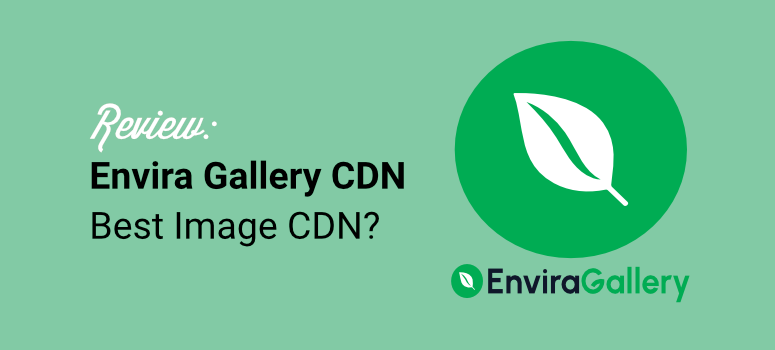
I was setting up a simple photography website for a client. Even though it was simple, it was image-heavy, and I wanted to use shared hosting to keep the pricing down.
The solution? Use a CDN!
My first thought was to use Cloudflare, of course, as the most popular solution. But for such a simple website, the DNS settings and cache rules I needed to set up did not make sense.
To see what I mean, all you have to look at is my tutorial on how to set up Cloudflare.
So I considered Cloudflare alternatives instead. But, despite the solutions being simple, the cost was not practical.
I thought to myself, “There has to be a simpler CDN solution!”
That’s when I realized something was broken. CDNs are supposed to make websites faster, not give you a headache.
Then I found Envira Gallery CDN by Envira Gallery. Five minutes to set up. No DNS changes. No technical jargon. Just fast-loading images from 335+ global servers.
In this review, you’ll discover why image-heavy websites need specialized solutions.
What makes Envira Gallery CDN different from traditional CDNs? And how to set it up in under 5 minutes, and who should (and shouldn’t) use this solution.
Key Takeaways – What you’ll learn in this review:
- Why image-heavy sites struggle: Images account for 50-70% of page weight and cause 53% of mobile visitors to abandon slow-loading sites
- The CDN complexity problem: Traditional CDNs require DNS changes, external dashboards, and 2-4 hours of technical setup that scare non-technical users
- Envira Gallery CDN’s solution: WordPress-native plugin with 5-minute setup, automatic device optimization, and WebP conversion without coding
- Who benefits most: Photographers, eCommerce stores, visual bloggers, and real estate sites with image-heavy content and limited technical knowledge
- Real cost comparison: $10/month flat rate vs traditional CDN solutions costing $50-200+ monthly with usage-based billing surprises
Plus, here is a table of contents to help you navigate through the entire Envira Gallery CDN review. Need to skip to any section? Just use the links below.
- Why Image-Heavy Sites Need Specialized Solutions
- Overview: What Makes Envira Gallery CDN Different
- Ease of Use: How to Set Up Envira Gallery CDN
- Envira Gallery CDN Features
- Envira Gallery CDN Pricing
- How Envira Gallery CDN Compares to Other CDN Solutions
- Who Should (And Shouldn't) Use Envira Gallery CDN
- FAQs: Envira Gallery CDN Review
- Final Verdict – Is Envira Gallery CDN Worth It?
With that out of the way, let’s get into it!
Why Image-Heavy Sites Need Specialized Solutions
As mentioned, images typically account for 50-70% of your webpage’s total weight.
A single high-resolution photo from a modern smartphone? That’s 5-10MB right there. Put ten product photos on one page, and you’re asking visitors to download 50-100MB of data.
Plus, when those images load from a single server location, the distance creates delays. So, a US server serving images to a visitor in Tokyo? That’s 3-5 seconds of waiting.
This affects specific types of websites most:
- Photographers showcasing portfolios
- eCommerce stores with product galleries
- Food bloggers with recipe photos
- Travel websites with destination galleries
- Real estate sites with property images
- Artists displaying digital artwork
Here are other reasons why image-heavy websites need specialized solutions.
- Performance Impact: The performance impact creates a chain reaction. Slow images lead to high bounce rates. Then, high bounce rates kill conversions. Finally, lost conversions mean lower revenue.
- SEO Impact: On top of that, slow images hurt your SEO rankings since Google penalizes slow-loading sites. Fewer people find you organically.
- Poor User Experience: Apart from that, overloaded hosting servers crash during traffic spikes. Mobile users (the majority of web traffic now) get especially frustrated.
The stats are brutal: 53% of mobile visitors abandon sites that take more than 3 seconds to load. Every second of delay reduces conversions by 7%.
Why Traditional CDNs Fall Short
Here’s the problem most website owners face with traditional CDN solutions.
The technical complexity is overwhelming.
- Traditional CDNs require DNS changes that scare non-technical users. You need to configure cache rules, purge policies, and security settings in separate dashboards outside WordPress.
- The documentation assumes you’re a developer. Setup time? At least 2-4 hours if you’re a beginner. Sometimes much longer.
- Plus, traditional CDNs treat images the same as JavaScript, CSS, and fonts. They’re generic solutions. This means they miss huge opportunities for image-specific performance gains.
No automatic resizing for different devices.
- No format conversion from JPEG to WebP. Plus, no device detection serves smaller images to mobile phones.
Apart from that, hiring a developer for CDN setup costs $300-1,000. That’s on top of the monthly CDN fees.
What Image-Heavy Sites Actually Need
After working with dozens of image-heavy websites, I’ve identified five critical requirements:
1. Automatic Image Optimization
- Your CDN should detect each visitor’s device type. Desktop computers get high-resolution images, tablets get medium-resolution versions, and mobile phones get optimized small images.
- Plus, format conversion should happen automatically. The CDN should convert JPEG to WebP when the browser supports it. No manual work per image.
2. Global Delivery Infrastructure
- You need servers in 100+ locations worldwide to allow automatic routing to the nearest server. This leads to millisecond loading times regardless of visitor location.
3. WordPress-Native Integration
- Everything should work inside your familiar WordPress dashboard. This means no external dashboards to learn. The dashboard should also have visual indicators of CDN status and one-click bulk operations.
4. Zero Technical Setup
- No DNS changes required, no configuration files, or cache rule writing. Just install, activate, and you are done.
5. Affordable Flat Pricing
- No surprise overage fees or complicated usage tiers. You need predictable monthly costs and unlimited image support.
The reality is, until mid-2025, there was no CDN solution that matched all five requirements. You could find services that were either technically simple OR feature-rich, but never both.
This gap left WordPress beginners struggling with complex tools or settling for subpar performance. That’s where Envira Gallery CDN comes in.
Overview: What Makes Envira Gallery CDN Different
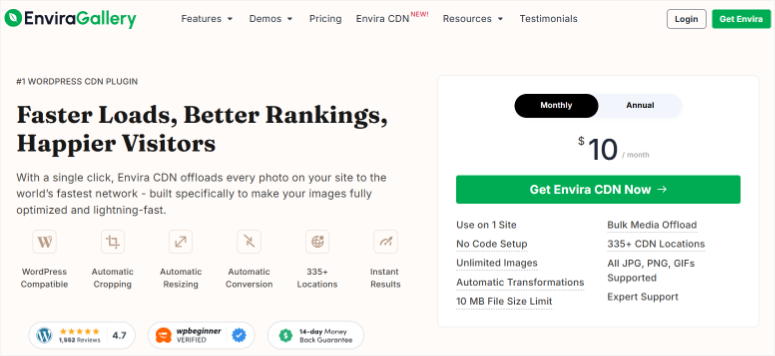
Envira Gallery CDN comes from Envira Gallery, the team behind one of WordPress’s most popular gallery plugins.
With that in mind, Envira Gallery has spent years helping photographers, artists, and visual creators showcase images on WordPress.
As a result, they’ve seen firsthand how image-heavy websites struggle with performance.
Apart from that, they’ve built their reputation on making complex features simple for non-technical users. For starters, their gallery plugin works with drag-and-drop simplicity with no coding required.
Check out my updated Envira Gallery review. I break down everything this gallery plugin can do.
So when they looked at the CDN market, they saw the same problem everywhere.
The best CDN solutions were built for developers, not everyday users. Yes, these CDN tools are powerful, but they are also intimidating.
Envira Gallery’s approach to CDNs is different!
They asked: “What if we built a CDN specifically for WordPress images, designed for people who’ve never touched a line of code?”
The result is Envira Gallery CDN. It combines their deep understanding of WordPress image management with enterprise-level CDN infrastructure.
Plus, it makes perfect sense!
A company that specializes in displaying images beautifully now helps those images load lightning-fast. They took everything they learned about user-friendly WordPress tools and applied it to CDN technology.
To demonstrate how easy Envira Gallery CDN is to use, let me walk you through how to set it up.
Ease of Use: How to Set Up Envira Gallery CDN
Step 1: Purchase & Download Your Plugin
Time needed: 1 minute
First, open your browser and visit the Envira Gallery CDN page.
Here, you’ll see two pricing options displayed clearly. The monthly plan costs $10 per month, and you can cancel anytime without penalties.
Or, the annual plan costs $100 per year, which saves you $20 compared to paying monthly.
Both plans include identical features. So you get unlimited images, 335+ CDN locations, automatic transformations, device optimization, WebP conversion, the bulk offload tool, WordPress integration, and support with updates.
Choose the plan that fits your budget. Then select Get Envira CDN Now and complete checkout.
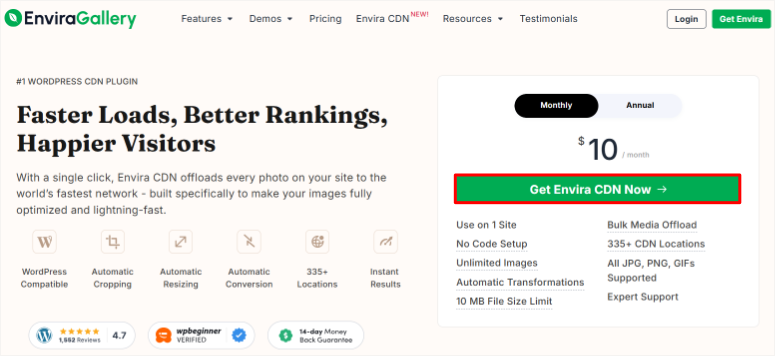
After this, you should find a confirmation email about your purchase in your inbox. Click the download link in the email.
Alternatively, log in to your Envira Gallery account and navigate to the Downloads tab. Here, click the “Envira CDN” download button.
While on this page, copy the License Key. You will need it later to activate the image CDN plugin.
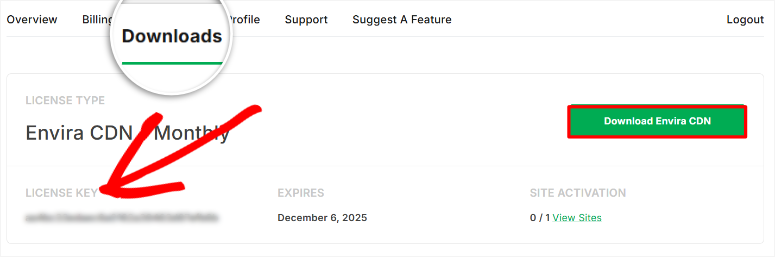
Step 2: Install the Plugin in WordPress
Time needed: 2 minutes
Now log in to your WordPress admin dashboard and install the plugin like you would any other. Go to Plugins » Add Plugin and upload the plugin Zip file you just downloaded.
After this, activate it to make it live on your site.
If you face any issues here, here is a tutorial on how to install plugins.
Next, you need to verify the plugin and activate it.
Envira Gallery CDN makes this process super simple, as right after you install and activate the plugin, a pop-up appears automatically asking you to enter the License Key.
Click on it to be redirected to Envira CDN under the License tab. Then, in the text bar displayed, paste the code you copied earlier and hit “Verify Key.”
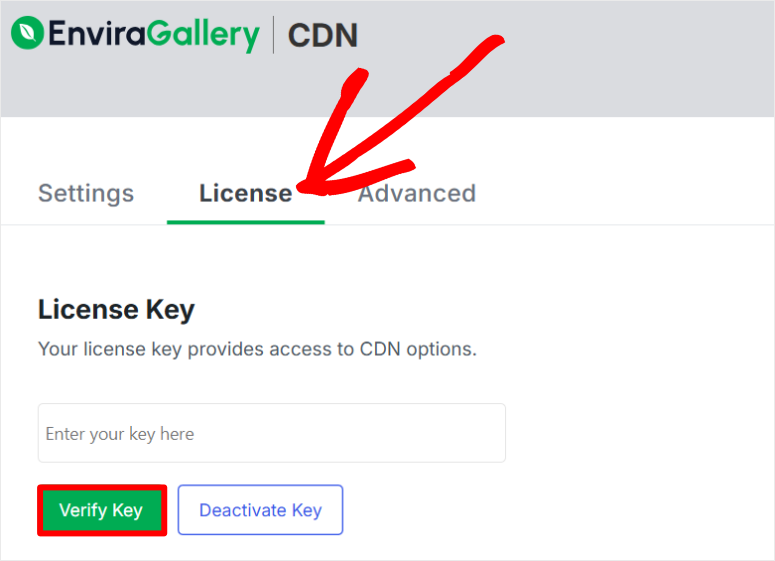
After this, WordPress connects to Envira Gallery’s servers to verify your purchase. This takes just a few seconds.
When verification succeeds, you’ll see a green checkmark appear with a success message that displays: “License verified successfully.”
The CDN status indicator on the page will show “Connected,” telling you that your license is now active and ready to use.
Step 3: Enable the CDN and Image Transformations
Time needed: 30 seconds | Your images will now load from 335+ global servers
Now, go to the Envira CDN settings page by selecting the “Settings” tab next to the License tab. Now comes the moment where everything activates.
Next, toggle the switch labeled “Enable Envira CDN.”
The moment you do this, the CDN is active. All new images you upload from this point forward will automatically be delivered through the CDN network.
But we’re not done yet. This next toggle is critical.
Scroll down and enable “Enable Image Transformations” with a toggle button.
This is the most important setting.
Image Transformations enables automatic device detection, intelligent resizing, and WebP conversion.
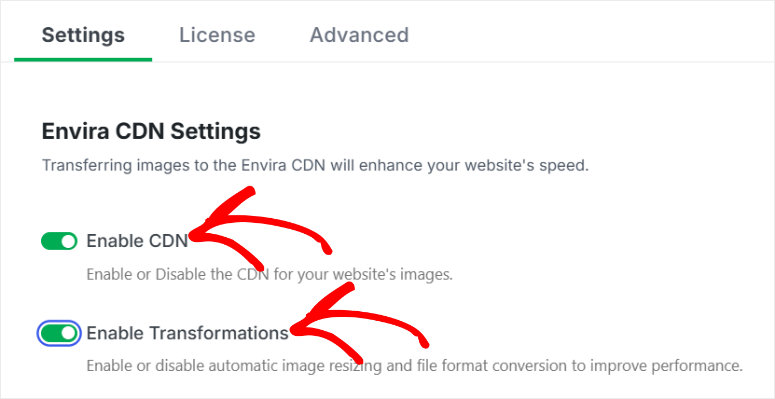
Without this toggle enabled, you’re just geographically distributing the same-sized images. With it enabled, you get full optimization tailored to each visitor’s device.
Both toggles save automatically, so you don’t need to click a Save Changes button anywhere.
That’s it. Your CDN is now fully active and optimized for new uploads.
Step 4: How to Use Envira Gallery CDN
Time needed: 2 minutes | Confirm your images are loading from the CDN
Let’s make sure everything is working correctly.
First, go to Media » Library in your WordPress dashboard. At the very top of this page, you’ll see a new column labeled “CDN Status.”
Images that have been successfully offloaded to the CDN show a green checkmark in this column. Images still on your hosting server show a gray icon or “Not on CDN” text.
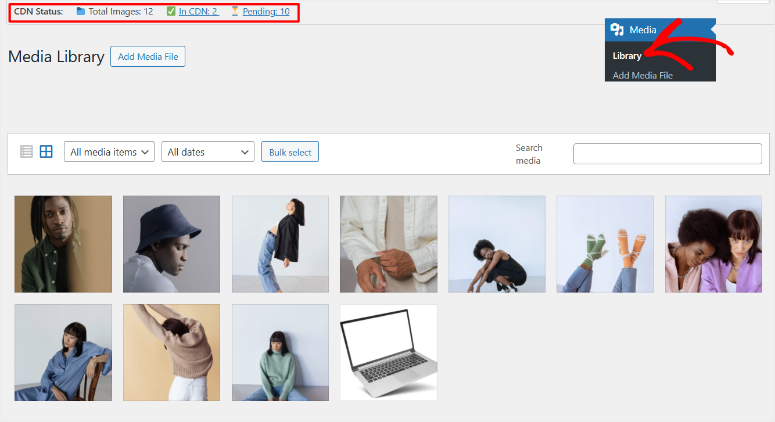
Now there are 3 ways to add your images to the Envira Gallery CDN. First, once you activate the settings as we did above, all new images will be sent straight to the CDN.
Second, you can manually offload the images to the CDN. All you have to do is click on any image in your gallery. Then scroll to the bottom of the image popup.
Here, you will see a new option labeled “Offload to CDN. Click it and that’s it.
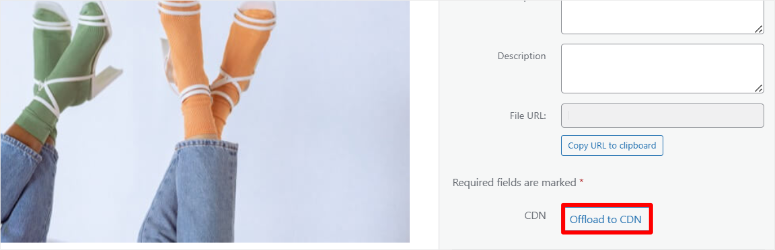
The third method is bulk offload, which we will discuss in detail in the features section.
Now that you know how to use the Envira Gallery CDN, let’s verify from the front end that images are actually loading from the CDN.
The long method is to right-click anywhere on your live page and select “View Page Source” from the menu. This opens a new tab showing the raw HTML code.
The browser highlights all the image source attributes in your HTML. Look at the URLs inside the quotation marks.
This is complicated, but a great way to see Envira Gallery CDN in action.
The simpler approach is to simply open any image that has been offloaded to Envira Gallery CDN in your WordPress Media and hit “view CDN URL.”

You should see something like:
- Before CDN, your image URLs looked like this:
src="yoursite.com/wp-content/uploads/2025/01/photo.jpg" - After CDN, your image URLs should look like this:
src="cdn.enviragallery.com/[random-hash]/photo.jpg"
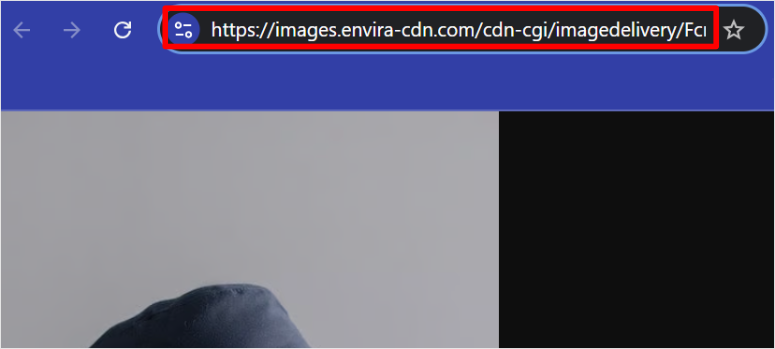
See the difference? The domain changed from your website to the CDN domain. That’s confirmation that the CDN is working.
If you see the CDN domain in your image URLs, congratulations. Your setup is complete and functioning perfectly.
So, how do you test if your CDN is working?
Simple, use IsItWP’s Free Website Speed Test Tool. This will allow you to see results right away, without subscribing or entering your email address.
You can also use PageSpeedInsights, a Google tool, for a more in-depth breakdown.
Now, let’s see everything Envira Gallery CDN can do.
Envira Gallery CDN Features
As you can see, Envira Gallery CDN is made for anyone who wants to remove the complexity of CDNs like Cloudflare. But what features does this image CDN actually offer?
Built Exclusively for WordPress Images
Envira Gallery CDN keeps everything inside your familiar WordPress dashboard. The settings live right in your sidebar menu. No external accounts to create. No separate logins to remember.
Here’s what makes it special: you don’t need the Envira Gallery plugin to use it. This is a standalone CDN solution that handles all image sources on your WordPress site.
It works with:
- WordPress Media Library
- Block Editor (Gutenberg)
- Classic Editor
- Page builders like SeedProd, Elementor, Divi, and Beaver Builder
- Gallery plugins
- Any theme
- Featured images
The supported file types include PNG, JPG/JPEG, and GIF files up to 10MB each. That 10MB limit accommodates high-quality professional images without restrictions.
Plus, there’s no limit on the number of images. Upload 100 images or 100,000 images. The pricing stays the same.
Now, here’s what Envira Gallery CDN doesn’t handle: JavaScript files, CSS stylesheets, fonts, videos, or other non-image assets.
This focused approach is actually a strength. By specializing in images only, the optimization is better than generic CDN solutions.
Bulk Offload Your Existing Images
Envira Gallery CDN isn’t just for new uploads. It can also move all your existing images to the CDN in one click.
The built-in Bulk Offload feature automatically transfers your entire Media Library to the CDN network in the background.
Once you hit the Bulk Offload Images button in the “Settings” tab, the process starts automatically and takes about 51 minutes per 1,000 images.
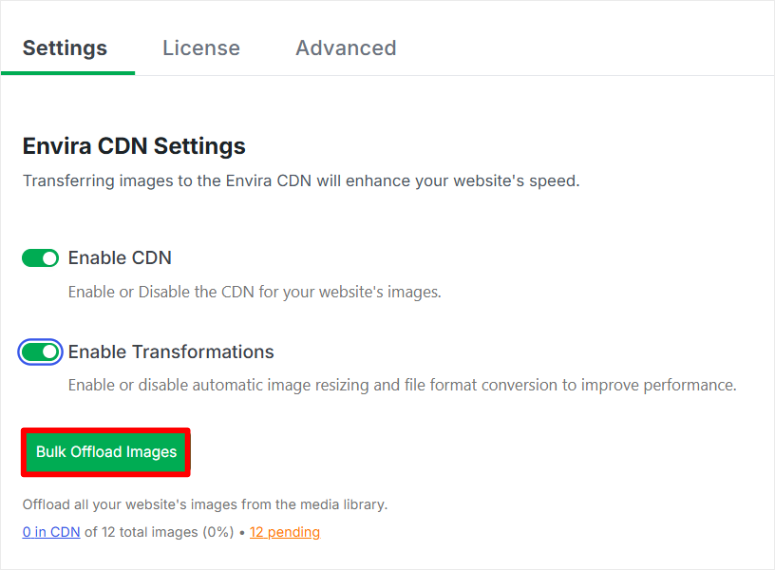
That is fast! So, a site with about 500 images takes around 25 minutes, while an image-heavy site with about 5,000 could take about 4 hours.
You don’t need to keep the page open, and your site stays online the whole time. Once done, every image loads faster from the CDN.
Universal Compatibility Without Configuration
Popular CDNs require you to specify which images to optimize. You write rules determining which folders get CDN treatment and set up path patterns and exclusions.
Envira Gallery CDN automatically detects every image in your WordPress ecosystem.
Media Library uploads? Covered. Featured images on blog posts? Handled. Product photos in WooCommerce? Optimized. Gallery plugin images? Done.
You upload images the way you always have. The CDN takes over from there without any setup per image.
Plus, you can add the images through any page builder using its visual builder.
Intelligent Image Processing for Beginners
Most CDNs just move files geographically.
They take your 5MB image and distribute that same 5MB file to servers worldwide. While geographic distribution helps, you’re still serving oversized images to mobile visitors.
On the other hand, Envira Gallery CDN analyzes each image request intelligently. So, desktop, tablet, and mobile visitors are presented with different resolution images.
This happens automatically without you creating multiple versions of each image. Upload once in high quality, and the image CDN generates optimized variations on demand for each device type.
Background Processing That Doesn’t Interrupt
Most CDN setup requires taking your site offline or at least scheduling maintenance windows. In the end, image optimization processes can overwhelm servers if not carefully managed.
Envira Gallery CDN handles everything in the background at low priority. When you enable the bulk offload feature for existing images, it processes them gradually without impacting site performance.
Visitors browsing your site don’t notice anything. You can continue editing posts and uploading new content. The optimization runs quietly in parallel.
This background intelligence extends to ongoing operations, too. New image uploads trigger automatic CDN delivery without manual intervention.
Delete an image in WordPress? It’s removed from the CDN automatically. Update an image by uploading a new version? The CDN refreshes within minutes.
Traditional CDNs require manual cache purging and complicated refresh workflows. Envira Gallery CDN syncs automatically with your WordPress Media Library.
One-Click Bulk Operations
Managing thousands of images individually is impossible. Popular CDNs make you upload files through FTP, use command-line tools, or manually select which images get CDN treatment.
Envira Gallery CDN includes a one-click bulk offload tool. Click once. Every image in your Media Library transfers to the CDN automatically. No selection needed or file-by-file uploading.
The progress happens transparently. You see exactly how many images have transferred and monitor completion status without a technical log file.
This bulk operation is reversible, too. Disable the CDN, and images revert to serving from your hosting server.
As a result, there will be no broken links or missing images. Everything continues working because originals stay safely in your WordPress Media Library.
Visual Feedback Inside WordPress
Most CDNs leave you guessing whether optimization is working. You check page load speeds and hope for improvement. You view page source code and try to interpret technical URLs.
Envira Gallery CDN adds a “CDN Status” column directly in your WordPress Media Library.
Green checkmarks show images successfully delivered through the CDN. While gray icons indicate images still on your hosting server.
This visual feedback helps you verify everything is working without opening browser developer tools or running speed tests.
Apart from that, the main settings page shows connection status, total images offloaded, and CDN health indicators. Everything is visual, clear, and accessible to non-technical users.
Envira Gallery CDN Pricing
Envira Gallery CDN keeps pricing simple.
Just $10 per month with unlimited images. No per-GB or request fees or surprise bills. The flat rate stays the same even if traffic spikes.
You can pay monthly or yearly which starts $100/year and allows you to save $20. Both plans include all features, no hidden tiers or limits.
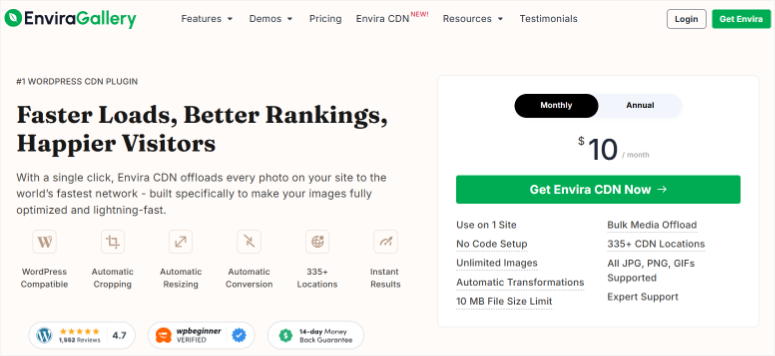
Here’s everything included in both plans:
- ✅ Unlimited images – Upload as many images as you need. No count limit.
- ✅ 335+ global CDN locations – Your images load from servers worldwide.
- ✅ Automatic image transformations – Device detection and resizing happen automatically.
- ✅ Device-specific optimization – Desktop, tablet, and mobile visitors get perfectly sized images.
- ✅ WebP conversion – Automatic format conversion when browsers support it.
- ✅ Bulk offload tool – One-click transfer of all existing images.
- ✅ WordPress dashboard integration – Everything works inside WordPress.
- ✅ Email support – Get help when you need it.
- ✅ Plugin updates – Automatic updates keep your CDN current.
- ✅ 10MB per-image limit – Supports high-quality professional photography (PNG, JPG, GIF).
- ✅ HTTPS/SSL included – Secure delivery built in.
- ✅ 99.9% uptime guarantee – Your images stay accessible.
Most importantly, you get a 14-day money-back guarantee, no questions asked. This means you can test it out, and if it is not for you, you can ask for a refund.
How Envira Gallery CDN Compares to Other CDN Solutions
Before you make a decision, let’s look at how Envira Gallery CDN stacks up against the most popular CDN services.
I’ve tested all of these solutions on real WordPress sites. This comparison shows you exactly what you’re getting (or avoiding) with each option.
| Feature | Envira Gallery CDN | Cloudflare | BunnyCDN | Sucuri | KeyCDN |
|---|---|---|---|---|---|
| Cost | $10 flat/m | Free. Pro Starts at $20/m | Starts at $0.01/GB | Starts at $229/year | Starting at $0.04/GB |
| Setup Time | 5 minutes | 2-4 hours | 1-2 hours | 2-3 hours | 1-3 hours |
| Technical Knowledge Required | None | Medium | Medium | Medium | High |
| WordPress Integration | Native dashboard | Third-party plugin | External dashboard | WordPress plugin | External dashboard |
| Image-Specific Optimization | Yes | No | No | No | No |
| Automatic Device Detection | Yes | Manual setup | Manual setup | Manual setup | Manual setup |
| Automatic WebP Conversion | Yes | Manual setup | Manual setup | Manual setup | Manual setup |
| Automatic Image Resizing | Yes | No | No | No | No |
| DNS Changes Required | No | Yes | Yes | Yes | Yes |
| External Dashboard | No | Yes | Yes | Partial | Yes |
| Global Server Locations | 335+ | 300+ | 100+ | 25+ | 100+ |
| Handles All Assets | Images only | Yes (JS, CSS, etc.) | Yes (JS, CSS, etc.) | Yes (JS, CSS, etc.) | Yes (JS, CSS, etc.) |
| Primary Focus | WordPress image delivery | Full-site CDN + security | Affordable global CDN | Security + performance | Developer-friendly CDN |
| Best For | Non-technical WordPress users with image-heavy sites | Technical users needing full-site CDN | Budget-conscious developers | Security-focused businesses | Developers comfortable with APIs |
The free plan exists, but it has limited features and requires complex setup. Expect 2-4 hours of configuration time.
The Pro plan costs $20 per month and still requires technical knowledge to set up properly. Then, the Business plan jumps to $200 per month.
Plus, images aren’t Cloudflare’s priority focus. It’s a general CDN treating all assets the same.
BunnyCDN charges $1 per month as a base fee, plus $0.01 per gigabyte of bandwidth.
This usage-based pricing sounds cheap initially. But for image-heavy sites, you can easily exceed $50-100 per month in bandwidth charges.
On top of that, you need to manage settings in an external dashboard outside WordPress. Technical setup is required.
Sucuri starts at $200 per month, positioning itself as a premium security and performance solution. The platform includes a web application firewall alongside CDN features.
Setup requires 2-3 hours and medium technical knowledge. While the WordPress plugin simplifies some tasks, you still need to configure DNS settings and security rules.
The high price tag reflects the security focus rather than image-specific optimization.
Check out my updated Sucuri review here.
KeyCDN charges $49 per month minimum, with usage-based pricing beyond that. This developer-friendly CDN requires high technical knowledge to configure properly.
Setup takes 1-3 hours, even for experienced users. You’ll manage everything through an external dashboard with REST API configuration.
Who Should (And Shouldn’t) Use Envira Gallery CDN
Envira Gallery CDN is perfect for:
- Non-Technical Website Owners: You manage your own WordPress site without a developer on staff. Terms like “DNS propagation” or “cache purge rules” make your eyes glaze over. You want simple toggle-switch solutions that just work without reading technical documentation.
- Photographers & Portfolio Sites: You showcase client galleries with hundreds of high-resolution images. Event and wedding sites need fast loading for emotional impact. Slow galleries lose potential clients before they see your beautiful work.
- eCommerce Stores: Product photography drives your sales with multiple images per item. Mobile shoppers expect fast, instant checkout on their phones. You’re competing with Amazon’s enterprise infrastructure on a small business budget.
- Creative Professionals: Graphic designers, digital artists, architects, and interior designers display portfolio work visually. Your images are your credentials. Slow-loading galleries undermine the professional impression you’re building.
- Food & Travel Bloggers: Recipe photos need to look appetizing instantly. Destination images drive engagement. Your images are your content, and slow loading kills interest before readers scroll.
- Fashion & Lifestyle Bloggers: Outfit photos drive affiliate sales and brand partnerships. Visual storytelling is your primary communication method. Fast-loading images keep readers engaged and clicking through your content.
- Real Estate Professionals: Property listings include multiple photos that must load seamlessly. Mobile buyers browse during lunch breaks and won’t wait. A 5-second delay means they’ve moved to the next listing.
Choose something else if:
- You need full-site CDN coverage (not just images)
- You have developers to handle technical setup
- Your site isn’t particularly image-heavy
- You need video optimization instead
- You’re on a platform other than WordPress
The right tool depends on your specific situation. Envira Gallery CDN excels at making image delivery simple for WordPress users.
If that matches your needs, it’s an excellent choice. If you need a more powerful CDN solution, then the options I mentioned above are for you.
The key is choosing tools that actually solve your specific problems.
That’s it! Through this review, you now have a better understanding of Envira Gallery CDN. If anything is unclear, check out the commonly asked questions below.
FAQs: Envira Gallery CDN Review
Does Envira Gallery CDN work with any WordPress theme?
Yes, Envira Gallery CDN works with every WordPress theme I’ve tested. The plugin operates at the WordPress core level, which means it handles images before your theme even touches them.
Whether you’re using Astra, Divi, GeneratePress, OceanWP, or any other theme, the CDN works exactly the same.
It also works seamlessly with page builders. Elementor, Beaver Builder, Divi Builder, WPBakery, and Gutenberg all play nicely with Envira Gallery CDN.
What happens to my original images after enabling Envira Gallery CDN?
Your original images stay safely in your WordPress Media Library on your hosting server. Instead, Envira Gallery CDN creates copies of your images and distributes those copies to the CDN network.
The original files remain untouched in your wp-content/uploads folder.
This means you can disable the CDN anytime and your site continues working normally. Nothing breaks. All your images are still there in your Media Library exactly where you left them.
Can I use this if I don’t have Envira Gallery plugin?
Absolutely. You don’t need Envira Gallery plugin at all. Envira Gallery CDN is a completely standalone product. It works independently on any WordPress site with any combination of plugins.
If you do use Envira Gallery plugin for creating photo galleries, the two products work beautifully together. But it’s not required at all.
Will this slow down my WordPress dashboard?
No, Envira Gallery CDN doesn’t affect your WordPress dashboard performance.
The CDN only processes images on your public-facing website (the frontend). When you’re logged into WordPress admin, working on posts, or managing your Media Library, everything operates normally.
The plugin runs efficiently in the background. It’s not constantly processing or consuming server resources while you’re working.
During the initial bulk offload of existing images, you might notice some background activity. But even that process is designed to run at low priority, so it doesn’t interfere with your regular work.
What if I want to stop using Envira Gallery CDN later?
Canceling is simple, and your site keeps working perfectly.
To stop using Envira Gallery CDN, just toggle the “Enable Envira CDN” switch to OFF in your settings. That’s it. Images immediately start serving from your hosting server again.
You can also deactivate the plugin entirely if you want, and all your images remain in your Media Library exactly where they’ve always been.
No broken image links or missing photos. Everything continues functioning normally.
Plus, there’s no lock-in, complicated migration, or dependency. You’re free to cancel anytime, and if you are within the 14-day money-back guarantee, you can request a refund.
Final Verdict – Is Envira Gallery CDN Worth It?
Yes, absolutely.
Envira Gallery CDN delivers exactly what it promises: enterprise-level image performance without enterprise-level complexity.
For $10 per month, you get 335+ global servers, automatic device optimization, WebP conversion, and a 5-minute setup.
You don’t deal with DNS changes, external dashboards, or technical knowledge required. Remember, traditional CDNs cost more and demand hours of configuration. Envira Gallery CDN just works.
If your WordPress site depends on images, this image CDN tool is for you. Faster loading means fewer bounces, better conversions, and happier visitors.
The best CDN is the one you actually implement. Envira Gallery CDN removes every barrier preventing that.
Now, if you want to create beautiful and lighter images, here are some amazing AI image generators you can start with. The good news is they are smaller, so better loading and unique.
Apart from that, here are other articles I know you will be interested in reading.
- How to Create AI Images for Your WordPress Site
- Best Image Lazy Load Plugins for a Faster WordPress Site
- How to Optimize Your WordPress Database for Better Performance
- How to Boost WordPress Performance & Speed (Expert Advice)
These resources help you go beyond image optimization; they help you improve your entire WordPress site from the code up. Let’s turn your site into a speed demon.

Comments Leave a Reply