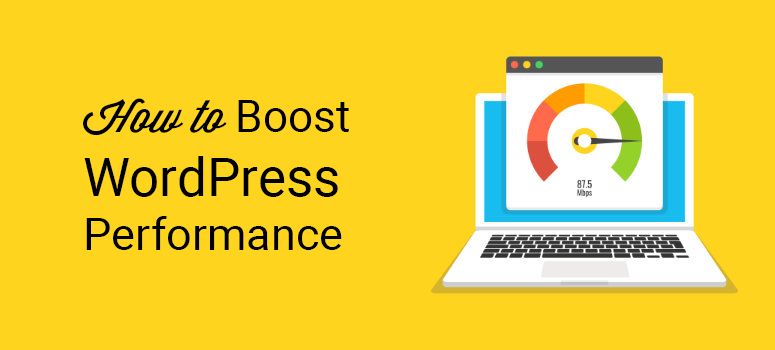
Do you want to make your WordPress website faster?
Your website needs to be running at the top speed. But if it seems to be a little slow, you can quickly optimize your WordPress website to make it fast.
In this article, we will show you how to boost WordPress performance and speed. Plus, the tips we will share with you are easy enough for WordPress beginners to master.
Because this is a lengthy, step by step guide, here’s a table of contents to help you find your way around the article.
Table of Contents – Boost WordPress Performance
Improving WordPress Performance – Getting Started
- Website Speed Statistics: Why is WordPress Speed and Performance Important?
- What is Slowing Down Your WordPress Site?
- How Fast Should Your WordPress Website Load?
- How to Test the Speed and Performance of Your WordPress Site?
Laying a Solid Foundation for a Fast Website
- Choose the Best WordPress Hosting
- Pick a Fast Loading WordPress Theme
- Choose a Minimalist Site Design
WordPress Performance Optimization – Best Practices
- Use a WordPress Caching Plugin
- Automatically Optimize Images for Speed with a WordPress Plugin
- Delete Unused Plugins
- Choose Faster Plugins
- Keep WordPress Updated
- Secure Your WordPress Site
Fine Tuning WordPress for Speed
- Optimize Your Homepage for Speed
- Split Long Posts into Pages
- Split Comments into Pages
- Don’t Upload Videos Directly to Your WordPress Site
- Use Lazy Loading for Your Images
- Use a Content Delivery Network (CDN)
- Optimize Your WordPress Database
- Minify CSS, Javascript, HTML with a Plugin
- Use the Latest PHP Version
Now, let’s get started.
Website Speed Statistics: Why is WordPress Speed and Performance Important?
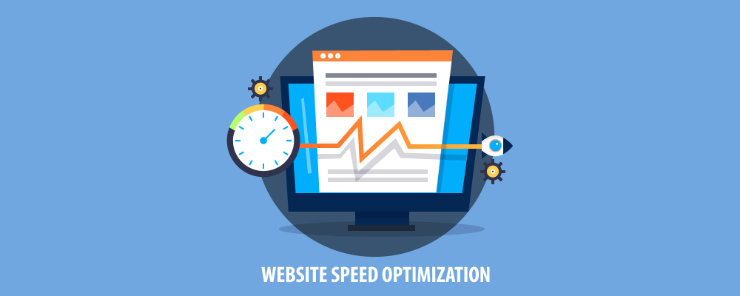
The speed and performance of your WordPress site are more important than you think. You need to make your WordPress website faster not only for your own peace of mind but for your website visitors and customers too.
A slow website can negatively impact the user experience of your website, making it frustrating for users to visit and interact with your website. People don’t have the time or the patience to wait around for a slow loading site. So, if your website doesn’t load fast enough, you run the risk of users abandoning your website before it even loads.
Slower websites also get pushed farther down in search engine results, making it harder for users to discover your website in the first place.
Plus, a slow website with poor performance can also harm your ability to make conversions too.
Take a look at these statistics that show how important it is to make your WordPress website faster:
- 79% of customers who report dissatisfaction with website performance are less likely to buy from that site again.
- A 1 second delay means a 7% reduction in conversions.
- 1 second delay in page load time means 11% loss in page views.
- If your site makes $100,00/day, 1 second improvement in page speed brings an extra $7000 daily. (HubSpot)
As you can see, when you make a WordPress website, you need to consider the performance and speed of your website. It will keep your site visitors happy, increase website traffic, and generate sales.
What Is Slowing Down Your WordPress Site?
There are a number of factors that cause your website to load slowly. Knowing what the cause of your slow website is will help you make your WordPress website faster and avoid making mistakes in the future that could harm the performance of your website.
The most common reasons that are slowing down your website are the following:
- WordPress Hosting – The slow speed of your website might not be your fault. Your web hosting server might not be giving your website enough speed.
- Images – If your website is image heavy and those images aren’t optimized, it could be causing your page load time to be slow.
- WordPress Plugins – Having too many WordPress plugins or a plugin that’s poorly coded can slow down your website.
- Outdated WordPress – If you don’t keep your WordPress website updated, it can negatively affect your website speed.
- External Scripts – Ads, font loaders, and other external scripts can cause your website to be slow.
- WordPress Configuration – If your WordPress website isn’t serving cached pages, it can overload your server and cause your website to slow down or crash.
At this moment, these factors might be confusing to you and you may not know how to fix them. But don’t worry, we will get into that later in the article.
How Fast Should Your WordPress Website Load?
Now that you know why you need to make your WordPress website faster, you might be wondering how fast should your website load?
Well, according to statistics, 47% of customers expect a webpage to load in 2 seconds or less. While 64% of smartphone users expect pages to load in less than 4 seconds.
2 seconds or less might seem like the speed of lightning to you, but you can get your website to load that fast, without having to sacrifice the customer experience.
How to Test the Speed and Performance of Your WordPress Site?
Before you go any further, first you need to do some testing. Testing the speed and performance of your website will help you determine how much work you need to do in order to make your WordPress website faster.
Now, you can’t just open up your browser, navigate to your website, and use a stopwatch to test your website speed. You need to use a tool that will test your website speed for you.
A website speed testing tool will be able to give you the most accurate results for your website speed, across all circumstances.
Because you visit your website often, your website will load almost instantly for you. This is due to modern browsers like Google Chrome storing your website in the cache. But for a user who has never visited your website before, your site might load very differently for them.
Users in different geographical locations might experience your website differently as well.
So, to get a more accurate idea of the speed of your WordPress site, we recommend you use our Free Website Speed Test Tool for WordPress.
Simply enter the URL of your website, click the Analyze Website button, and you will get a free report on the speed and performance of your WordPress website.
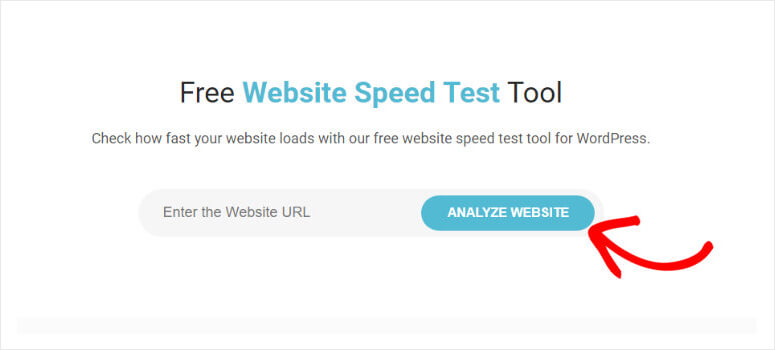
Our free speed test tool will give you your page load time, performance grade, page size, and requests. Another benefit of our tool is that it will also give you actionable tips on how you can improve the speed and performance of your website.
In addition, you can also check the uptime of your website with our Free Website Uptime Checker.
Website uptime is the time your website is available to users over a period of time. Of course, if your website is down often, this is frustrating for your site visitors and customers.
Sometimes your website might be down for you but not for other users and vice versa. You can use our uptime checker to instantly see if your website is down or not.
Easy Fixes to Make Your WordPress Website Faster
Now that you know why the speed of your WordPress site is important, what causes your site to be slow, and what the speed of your own WordPress site is, it’s time to start making your WordPress website faster.
All of the tips we’re going to share with you are easy to do, you don’t have to know much about coding at all to increase the speed of your WordPress website. Depending on how fast or slow your website is, you can implement all of these tips or just a few.
Now, let’s dive into these simple steps you can take to make your WordPress website faster.
Choose the Best WordPress Hosting
As we mentioned earlier, the WordPress hosting you choose for your website can be the cause of your slow speed and poor performance.
The 2 most common types of hosting are:
- Shared Hosting – Shared hosting services like Bluehost and SiteGround are popular choices and they take extra measures to enhance the performance of your website. But the only downside to shared hosting is that you have to share the server resources with their other customers. So, during peak traffic times, you’re competing with all of the neighboring websites on the server to get visitors to your site quickly. If one of those neighboring websites is getting a ton of traffic, it can slow down your website.
- Managed WordPress Hosting – On the other hand, with fully managed WordPress hosting with a provider like WPEngine, all of the technical aspects of managing a website are done for you — exclusively for you. It’s typically a more expensive option but your website will be faster and more secure.
So, if you want to boost the speed and performance of your website, consider switching to managed WordPress hosting with a provider like WPEngine, which is our recommendation for the best managed WordPress hosting. Also you can check out our in-depth comparison of shared vs. managed hosting.
Pick a Fast Loading WordPress Theme
Choosing the wrong WordPress theme can dramatically slow down the speed of your website. Some themes are poorly designed for speed and performance — they’re bloated with so many features like flashy animations, complicated layouts, and more. Even if you’re not using many of the features your theme provides, the theme code still needs to be loaded.
So, to make your WordPress website faster and boost performance, choose a theme that has only the features you need and is built for speed.
Go with a theme from a premium WordPress theme shop like StudioPress, Themify, or CSSIgniter. All of their themes are top-notch — they’re coded and designed for speed.
For instance, StudioPress’ Authority Pro theme is still sleek, has all the features you need to create a professional website, and it’s designed with speed in mind.
Choose a Minimalist Site Design
Speaking of choosing one of the best WordPress themes, consider going with a minimalist site design to give your website a boost in speed and performance.
Not only are minimalist websites very trendy right now, but they also help your website load faster. A WordPress themes that’s designed with minimalism in mind will cut down on the clutter, so your website won’t take as much time to load.
Plus, a minimalist design is great for the user experience too.
Take a look at this amazing minimalist theme. Themify’s Elegant theme is designed with simplicity in mind. It removes all the fancy animations and graphic effects in order to focus on your content and speed up your site.
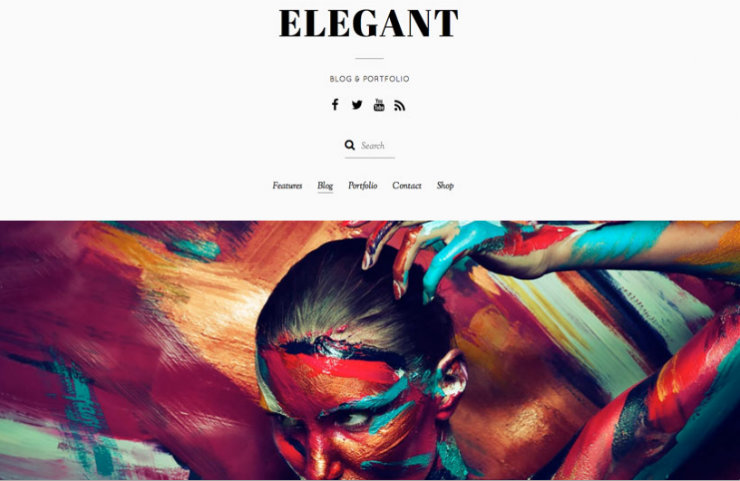
You can have a WordPress themes that’s designed to load fast, but after all, the more simple your WordPress theme is, the faster it will load. You can also check out our list of the best multipurpose WordPress themes.
Use a WordPress Caching Plugin
Using a good caching plugin is key to boosting the speed and performance of your WordPress website. How does a caching plugin make your WordPress website faster?
A caching plugin generates static HTML pages of your website and saves it on your server. Every time a user visits your site, the caching plugin will serve up a lighter HTML page instead of processing the heavier WordPress PHP scripts that it would have before. This process really speeds up your page load time.
One of the best WordPress caching plugins in our opinion is WP Rocket.
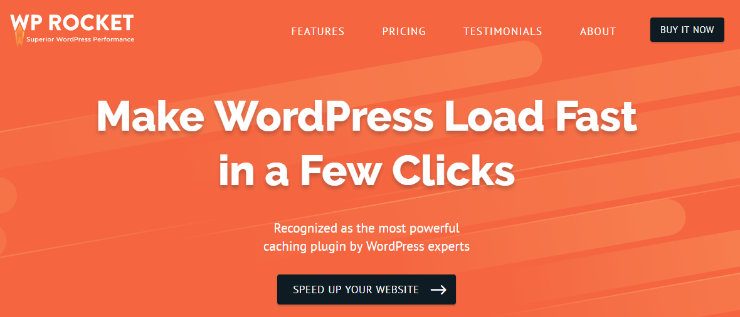
This popular premium caching plugin is super easy to use. Once you activate the plugin, page caching will begin automatically.
Aside from page caching, other features WP Rocket offers include cache preloading, static files compression, images on request, minification of HTML, JavaScript, and CSS files, and more.
For more of our recommendations, check out our post on the best WordPress caching plugins compared.
Automatically Optimize Images for Speed with a WordPress Plugin
Websites that are very image heavy take longer to load. This is because typical image files are so large. But you can’t get rid of all the images on your site — they’re important to your design and the user experience, so what can you do?
First, you can resize large images before you add them to your site. But, you can take it a step further than that by compressing your images.
You can easily optimize and compress your images for speed using a WordPress image compression plugin. One of our top picks for the best image compression plugins is reSmush.it.
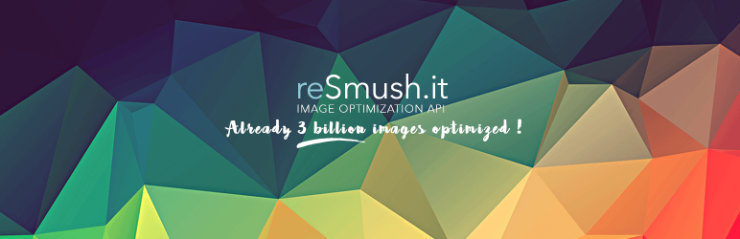
reSmush.it is the most popular image compression plugins available, used by more than 300,000 websites. With this plugin you can automatically optimize images as they are uploaded. They also offer the ability to bulk optimize all of your older images in just 2 clicks.
Some other great image compression plugins include EWWW Image Optimizer, WP Smush, and ShortPixel Image Optimizer.
Delete Unused Plugins
One of the biggest perks of starting a blog or website on WordPress is that you get access to thousands of free plugins to make your website more powerful. When first starting out, you might go a little crazy installing every plugin that’s even just a bit interesting to you.
But if you’ve got a ton of plugins on your website that you don’t use, it can slow down your website. That’s why it’s important to delete unused plugins. Even simply deactivating the plugins you don’t use will trim down the amount of code your site needs to load.
The same goes for themes and media too. If you don’t need them, toss them.
Choose Faster Plugins
WordPress plugins can be great additions to your website, but you’ve got to be careful which ones you choose to add to your website. Plugins that are poorly coded can dramatically affect the speed of your website which is why it’s so important to only install the best and fastest plugins on your site.
If you’re not sure whether a certain plugin is causing your site to be slow, you can simply run a test. You can use our Free Website Speed Test Tool to test the speed of your site with the plugin installed and activated and without the plugin. If your website scores lower with the plugin installed, it’s a good sign that the plugin is causing you problems.
Generally when choosing a plugin for your website, it’s best to research and choose one that has great reviews. We publish lists of our recommendations of the best plugins on a regular basis to help you choose the best WordPress plugins for your website.
For example, our top pick for the best form builder plugin is WPForms. Our top pick for page builder plugins are SeedProd and Thrive Architect. You can also check out Beaver Builder, Elementor, and Divi. and our recommendation for the best gallery plugin is Envira Gallery.
Follow our articles to help you choose the best WordPress plugins for your website that won’t hurt your site speed or performance.
Keep WordPress Updated
Another easy fix to make your WordPress website faster is to keep WordPress updated. The WordPress team is constantly coming out with minor and major updates for its core technology. These updates come out for a reason, whether it’s to introduce new features and improvements, fix bugs, and even to add fixes to improve speed.
Many hosting providers take care of major WordPress updates automatically for you. But, you still need to do your part to make sure your WordPress site is running the latest version.
In your WordPress dashboard, click on Updates. Here, you will be notified whether you’re running the latest version of WordPress. If you’re not, you can update it.
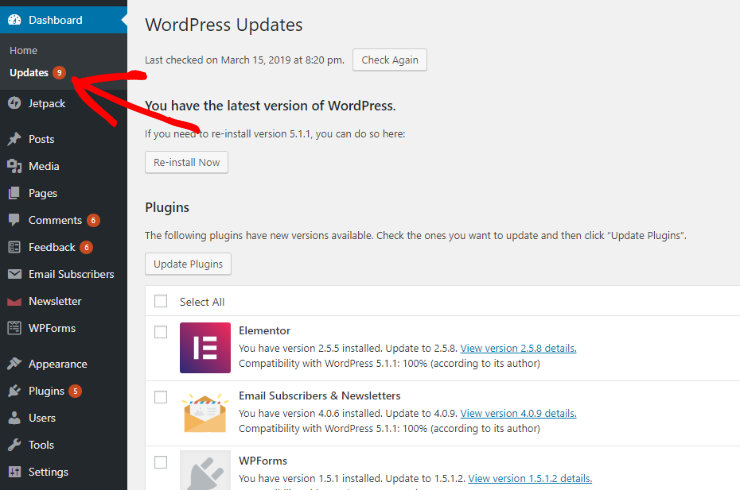
In this area you can also see all of the plugins that need to be updated. Your plugins should always be updated for the same reason that the WordPress core needs to be up-to-date as well: for peak performance, speed, and security.
For detailed steps, follow our tutorial on How to Upgrade WordPress.
Secure Your WordPress Site
Don’t forget that your website can be slowed down by not only itself, but it can be slowed down by the actions of other people too — hackers.
An important part of keeping your website speed and performance at its best is by securing your WordPress site. For instance, Denial of Service (DOS) attacks are common. These types of attacks take over your server’s resources and slow down your site in order to direct your website traffic to their own website. So, to protect your site from these types of attacks and others, make sure to secure your WordPress site.
We recommend that you use a security plugin to easily protect your site and one of the best security plugins is Sucuri.
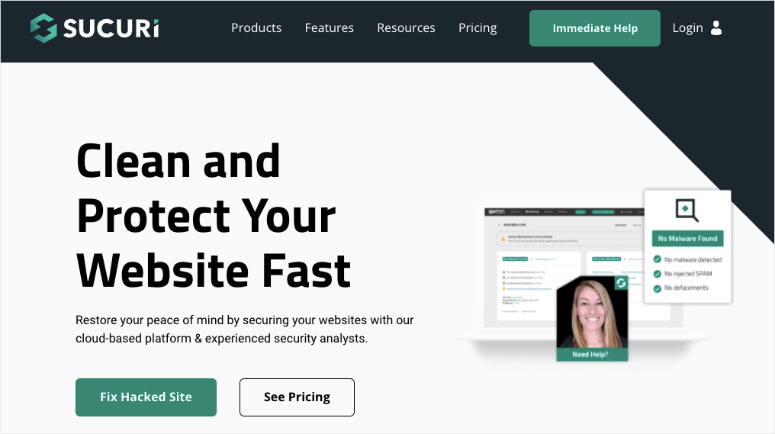
Sucuri fixes hacks and prevents future attacks with continuous monitoring. This plugin is also optimized to speed up your website. They offer speedy features such as high performance servers, smart caching options, global anycast network, fast HTTP/2 support, and more.
For more details, check out our full Sucuri review.
Optimize Your Homepage for Speed
Your homepage is likely the first place your new website visitors will land on. If your homepage loads to slowly, you’re at risk of those visitors abandoning your website before they even look at the rest of your pages. So, for that reason, you need to optimize your homepage for speed.
A lot of WordPress themes are designed to display blog posts on the homepage. But blog posts are typically lengthy content. The more content you have on your homepage, the longer it will take to load.
So, to optimize your homepage for speed, only show excerpts of your blog posts. By default, WordPress shows the full content of each article on your homepage. In the WordPress dashboard, go to Settings, then click on Reading. In the section “For each article in a feed, show”, make sure you select “Summary” instead of “Full Text”.
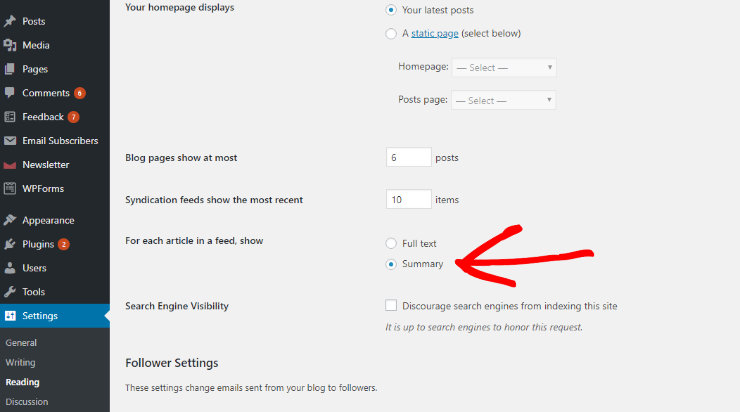
While you’re changing the settings to show excerpts of your articles, you should also consider reducing the number of blog posts that are shown on a page. This will also help speed up your load time. In the “Blog pages show at most” section, is where you can set the number of blog posts you want to be shown on 1 page.
Split Long Posts into Pages
You can also split your long posts into different pages to make your WordPress website faster as well. If you’re writing in-depth, lengthy articles, that’s awesome for your SEO and your readers will love it. But, they take longer to load.
So, split those long articles up into pages.
All you have to do is when you’re writing a long blog post, insert a page break.
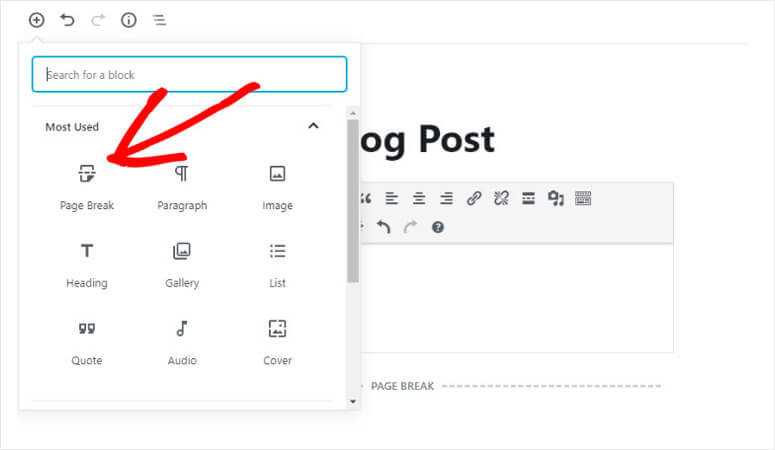
Split Comments into Pages
Another aspect of your blog that could be causing your website to be slow is the comment section. If you’ve got a comment section on your blog that’s bustling with activity, that’s great for your engagement. But it can be not so great for your website speed and performance, because your website has to load all those comments each time someone visits your blog posts.
To combat this issue and make your WordPress website faster, split comments into pages.
Go to Settings, then Discussion. Then check the box next to the section for “Break comments into pages”.
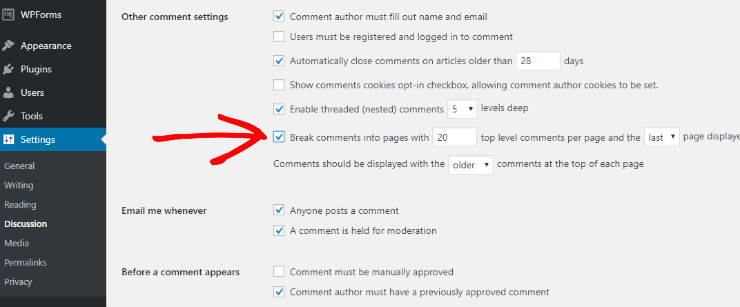
Don’t Upload Videos Directly to Your WordPress Site
You have the ability to upload videos and audio files directly to your WordPress site. Adding video and audio to your website is a great way to mix up your content, grab the attention of your site visitors, and increase engagement. But you should never upload videos or audio directly to your WordPress website because it can cause your site to load at a snail’s pace.
Not only that but hosting large media files can increase your backup sizes dramatically and it can cost you bandwidth as well. Your website hosting company can even charge you overage fees or shut down your site even if your plan includes “unlimited” bandwidth.
Instead, upload your media files to platforms like YouTube, Vimeo, SoundCloud, and so on. Then with the WordPress built-in video embed feature, you can copy and paste the URL into your post to embed the video/audio automatically.
Use Lazy Loading for Your Images
Another way you can optimize the images on your website for speed and performance is to use lazy loading for your images.
The way lazy loading works is, if you’ve got a ton of images on your site, only the images that can be seen on the user’s screen are downloaded. So, instead of all of your images being downloaded at once, only the images that are on the screen at the time are downloaded. As the user scrolls down, the images will load as needed. This process improves page loading time.
You can easily take advantage of lazy loading using a plugin like Lazy Load by WP Rocket.
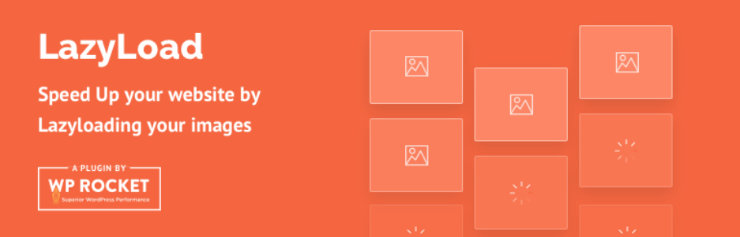
This plugin works on all the images in a post content or widget text, thumbnails, avatars, smilies, and iframes.
You can also use lazy loading for videos too with a plugin like Lazy Load for Videos.
Use a Content Delivery Network (CDN)
As we mentioned earlier, users in different geographical locations might experience your website differently. For instance, for your users in the US your website may be super fast, but for your users in India, your website is much slower.
This is because your site isn’t on an web hosting server that has data centers in other parts of the world, which causes a lag in your loading time. But you can use a content delivery network (CDN) to solve this issue.
A CDN is a network that has servers all around the world. Each server will store the static content and files that make up your website. Then those files are deliver to the user from whichever server is closest to their particular location. This ensures that your website loads quickly for all users no matter their location in the world.
You can use a WordPress CDN solution like StackPath CDN.
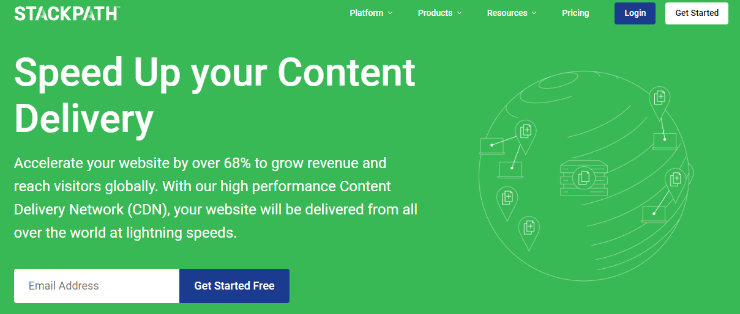
With StackPath CDN, your website can be delivered all over the world with lightning speed.
Optimize Your WordPress Database
Another way to make your WordPress website faster and boost performance is to optimize your WordPress database. Your WordPress database can be compared to a storage room after you’ve been using WordPress for a while your database can get very cluttered with stuff you don’t need or use anymore. So, to make your website faster and boost performance, clean it up.
You don’t have to clean it up all by yourself either, you can use a plugin like WP-Sweep to easily clear out your database.
This plugin will clean up any unnecessary files from your database. This includes auto drafts, revisions, deleted comments, unused terms, and much more.
Minify CSS, Javascript, HTML with a Plugin
To make your pages load faster you can also minify the CSS, Javascript, and HTML of your website. This simply means that in the backend of your website you can remove unnecessary characters from the source code so that your web browser can read them faster. This includes line breaks, white spaces, comments, and more.
To easily minify CSS, Javascript, and HTML, you can use a plugin like WP Rocket that we mentioned earlier. WP Rocket is a great caching plugin that helps improve the speed of your site but they also offer a minification feature as well.
Use the Latest PHP Version
WordPress is mainly written in the programming language called PHP. It’s important that your WordPress website is using the latest PHP version if you want to increase your website speed. If you’re using PHP 5 and you switch to PHP 7, your site speed can get a big boost. In fact, with PHP 7, you will use fewer servers to serve the same amount of users.
How do you find out if you’re using the latest PHP version? Simply download a plugin called Version Info. After the plugin is installed and activated, the plugin will display the PHP version your site is using in the footer area of your WordPress admin dashboard.
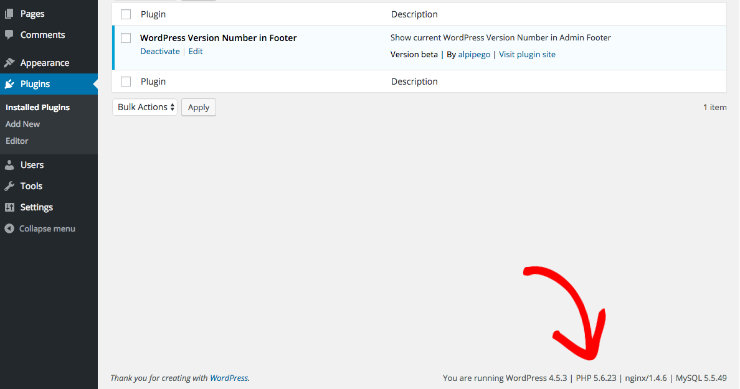
If your PHP version is lower than PHP 7, ask your web hosting provider to update it for you. If your web hosting provider won’t update it for you, consider choosing a new hosting service for your WordPress website. WordPress hosting services like Bluehost and SiteGround are updated with the latest PHP version.
Finally, if you want to check your site speed regularly right inside your WordPress dashboard, install MonsterInsights. It’s the best Google Analytics plugin for WordPress because it gives you powerful metrics and actionable insights into your sight’s performance.
Anytime you want to see how your site is performing, you can head over to the Site Speed report to see stats like:
- Server Response Time
- First Contentful Paint
- Total Blocking Time
- Time to Interactive
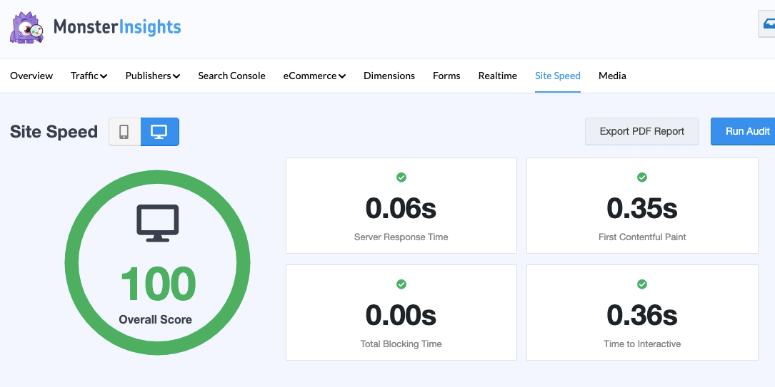
MonsterInisghts even comes with advanced trackers like scroll tracking and affiliate links tracking.
We hope you enjoyed this article on how to boost WordPress speed and performance and that you can now implement all of these tips to make your WordPress website faster — lightning fast. If you liked this article, check out our other post on the 7 Best WordPress Analytics Solutions to monitor your website activity and traffic.
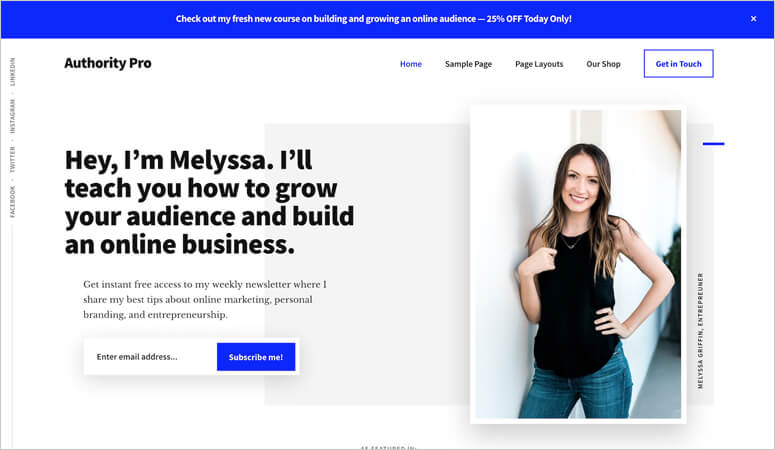

Comments Leave a Reply