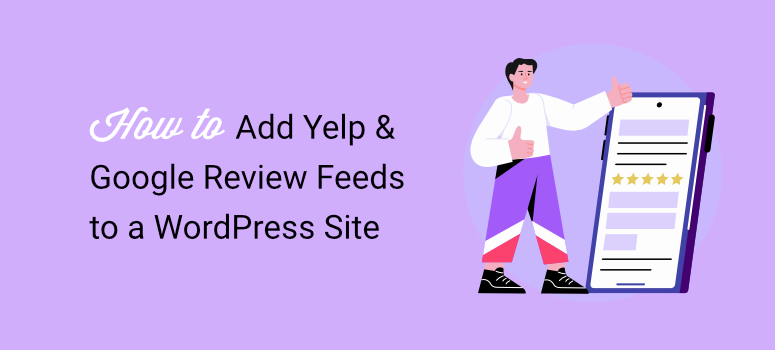
As I have grown as a WordPress and marketing expert over the years, one thing that I have seen stand the test of time is the relationship between sales and social proof.
Customers always look for proof that others love what they’re buying. That reassurance can be the deciding factor between someone clicking “buy now” or walking away.
Full disclosure, I love online shopping. As a result, my social media feeds are packed with ads, weird, but just the way I like it.
But when I see an ad for something I am interested in, I don’t just click through and buy. I close that ad immediately and Google the business name to see what real people say about it.
This habit isn’t unique to me!
Most of your potential customers do the exact same thing. They’ll leave your carefully crafted website after landing on your business through SEO or ads to hunt for reviews on Google, Yelp, or Facebook.
Here’s the problem: once they leave your site, there is a huge possibility that they will find a competitor with better reviews and never come back to your site.
What does this mean?
You’ve essentially paid to send customers to your competition!
This is despite you having a beautiful website, great content, and even cheaper prices.
What’s worse, since people leave your business website quickly, your bounce rate can increase, which can affect SEO further, leading to even fewer page visits and eventually sales.
Using my own purchase process, I realized I need to bring the social proof directly to my pages instead of forcing people to search for it.
But adding social proof was not enough for me; I needed the reviews and testimonials to be from reliable sources for more credibility. Review sites like Google and Yelp.
After testing dozens of review embedding methods, I discovered three reliable ways to showcase your Google and Yelp reviews right on your WordPress site.
I’ll walk you through each method, from the quick manual approach to automated solutions that update themselves.
By the end, you’ll keep visitors engaged on your site while giving them the social proof they need to buy with confidence.
What You’ll Learn:
- How to manually embed individual reviews (quick but limited)
- The game-changing no-API method that works in 60 seconds
- Advanced API setup for unlimited review sources
- Drag-and-drop solutions for landing pages
- Which method fits your technical skill level and business needs
Why Embedding Reviews on Your WordPress Site Matters
The numbers behind customer review behavior tell a powerful story. When I started tracking analytics for client sites, I was shocked to see how many visitors left and never returned to sites without social proof.
Understanding these patterns changed how I approach the user journey by understanding exactly what they need.
Here’s what the data reveals about your customers:
- 95% of consumers read online reviews before making any purchase decision
- Displaying just 5 reviews increases conversion rates by 270% compared to products with no reviews
- 88% of people trust online reviews as much as personal recommendations from friends
- 67% of customers read between 1-6 reviews before they feel confident enough to buy
- 91% of people check reviews at least monthly, with younger customers checking even more frequently
- 81% start their research on Google reviews first, then move to other platforms like Yelp or Facebook
- Mobile users are 46% more likely to research ratings on their phones before buying, even when shopping in physical stores
When customers leave your site to find reviews, you’re gambling with their attention. The average person visits 2-3 review sites before making a decision.
As a result, each click away from your website is another chance for them to discover a competitor with better ratings or more compelling social proof.
How to Display Google & Yelp Reviews on Your WordPress Site (API + No-API Methods)
Now that you understand the power of displaying reviews and testimonials, let me walk you through the best ways I have found to embed them in WordPress.
I will walk you through 3 different methods so that you can select the one that is best for you. Plus, if you want to read about a method directly, hit the links below.
- Method 1: Smash Balloon Without API Keys (My Favorite No-Hassle Method)
- Method 2: Smash Balloon With API Keys (For Advanced Users)
- Method 3: Manual Review Embedding (Quick But Limited)
- FAQs: How to Add Yelp & Google Review Feeds to WordPress (With and without API Keys)
- Final Verdict: Choose Your Review Embedding Method
With that said, let us get into it.
Method 1: Smash Balloon Without API Keys (My Favorite No-Hassle Method)
Yelp made things tricky for small businesses in 2024 when they started charging for API access.
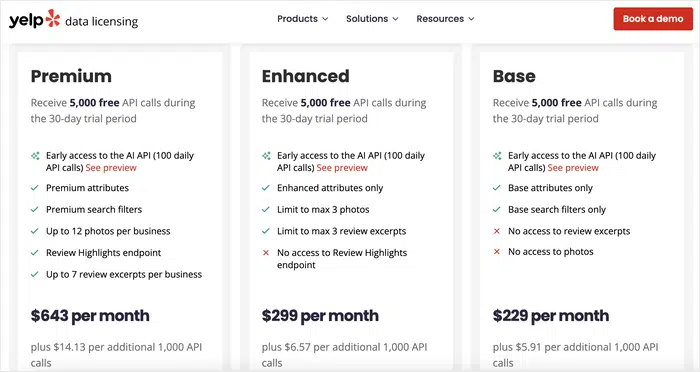
That means, apart from the usual technical steps like creating a Google Maps project, verifying billing accounts, and navigating confusing dashboards, you now have to deal with extra costs just to show your own reviews.
Google’s API isn’t much easier. You still have to create a project, enable billing, and provide credit card details. These are steps that can feel overwhelming if you’re not technical.
I’ve seen so many business owners stop right there. The idea of paying for API access on top of setting up credit cards and developer accounts feels like too much. And honestly, I don’t blame them.
That’s why Smash Balloon’s no-API feature felt like a game-changer!
It bypasses all those traditional roadblocks completely. The best part? You can set up review feeds in about 60 seconds. No developer accounts, no credit card requirements, no surprise bills.
What used to take me 2–3 hours to configure for a client now happens in under a minute.
As a result, I can focus on design and strategy instead of wrestling with technical setup, and my clients get their reviews live almost instantly.
Plus, this feature works even on the free version of Smash Balloon’s Reviews Feed plugin. This makes this feeds plugin perfect for small businesses just getting started.
But as a downside, the reviews update once a week. So it’s not fully automatic, but for most smaller sites, that’s more than enough to keep social proof fresh and visible.
After all, when you grow and start collecting more reviews, you can always switch to the traditional API method for faster updates. A method I will also discuss in this post.
But for starters, let us dive into the Smash Balloon no-API Yelp and Google Reviews set up.
Step 1: Install and Set Up Smash Balloon.
Now, even though Smash Balloon’s Reviews Feed Free can help you set up reviews without APIs, for this review, I will use the pro version.
This way, I can show you everything you can do with this social proof plugin.
First, go to the official Smash Balloon website and select a plan.
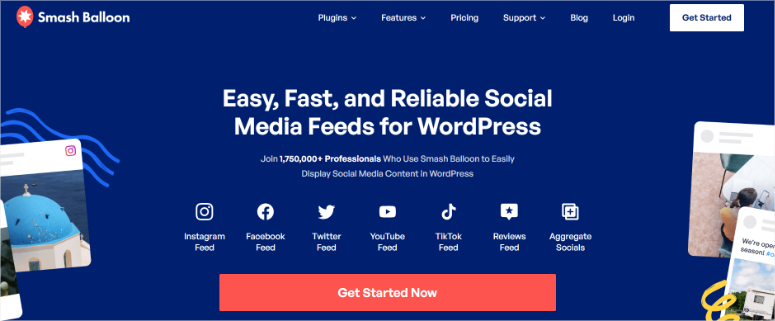
Here, you can get the All Access Bundle from Smash Balloon that includes feed plugins for Instagram, Facebook, TikTok, Twitter, YouTube, and Reviews in one.
Check out my Smash Balloon review to see what each plugin includes.
Alternatively, if you just want to display reviews, go with the Reviews Feed Pro.
Once you purchase the plugin, log in to your Smash Balloon dashboard and navigate to Downloads. Depending on the product you bought, you will see different download options.
So, find the “Reviews Feed Pro” tab and download the plugin archive file to your PC. While on this page, also copy the License Key; you will need it later to activate the pro version.
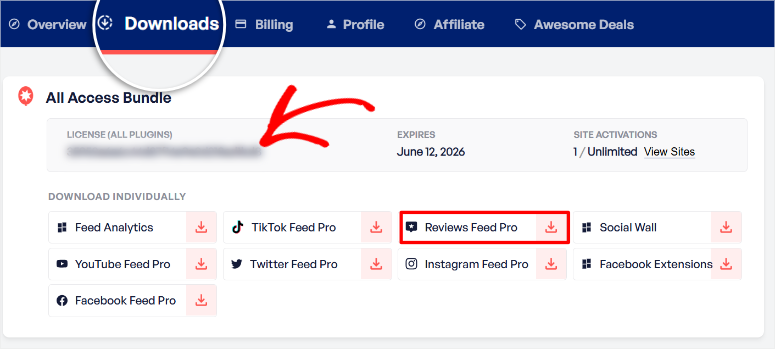
Now, go to your WordPress dashboard and navigate to Plugins » Add New Plugin. Upload the plugin file, hit “Install,” and then Activate.
If you face any problems, check out my tutorial on how to install a plugin.
Once activated, you should see a new menu option pop up in your WordPress dashboard called “Reviews Feed.” Select it to open the License Key page, then paste the code you copied earlier.
Finally, hit Activate, and you should have fully installed Smash Balloon’s Reviews Feed plugin.
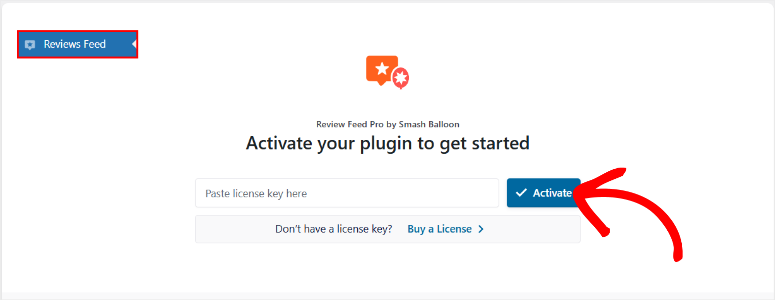
Next, let me show you how to create your review feeds.
Step 2: Connect Review Feeds with Yelp and Google Review
Once Smash Balloon is activated, you will be directed automatically to the Smash Balloon dashboard, where you can start building your first review feed. On this page, select the “+Add New” button.
Alternatively, you can also open Reviews Feed » All Feeds from your dashboard and hit the “Add New” button. This will lead you to the same point.
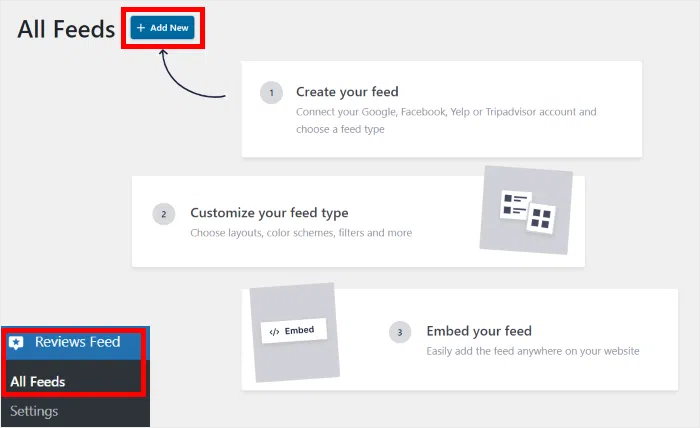
On the next page, select “Add Source” to open all the review site options you can use with Smash Balloon, like Facebook, Yelp, TripAdvisor, TrustPilot, and more.
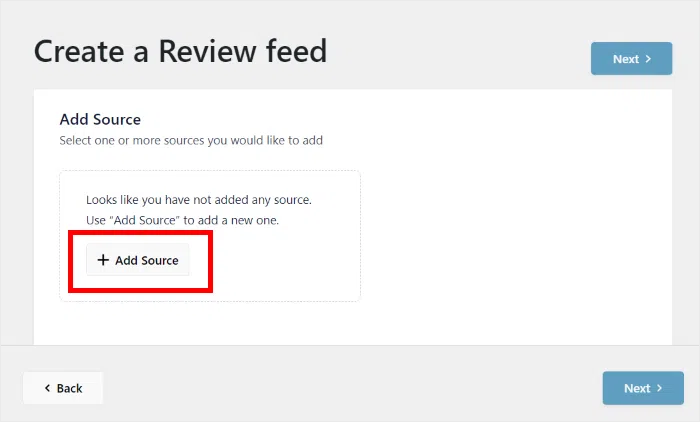
Then, in this pop-up window, select “Google” as your source and hit “Next” to continue to the next page.
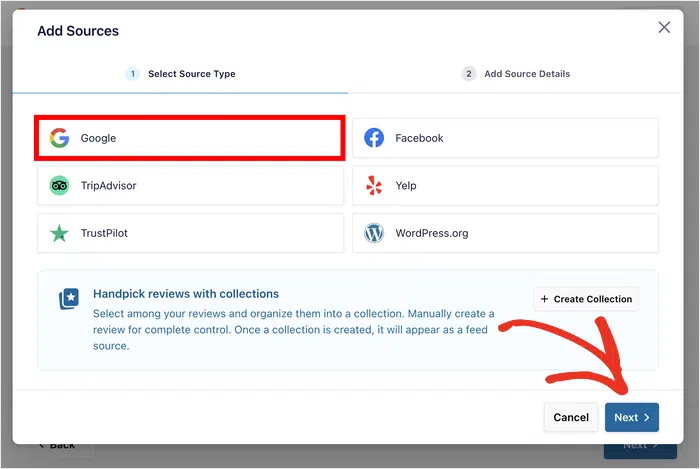
On this page, all you have to do is enter your Google Place ID and hit Finish.
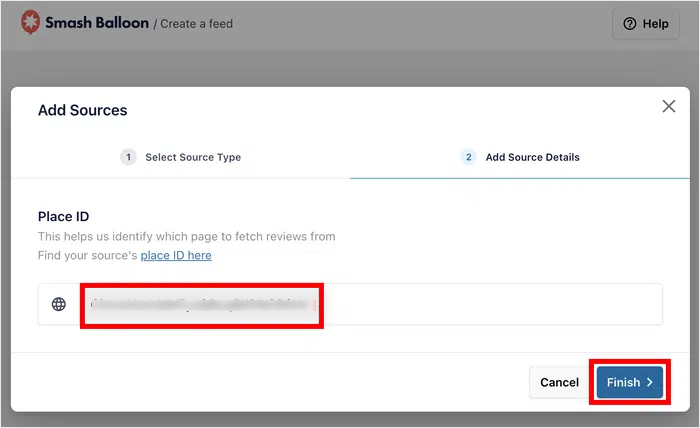
Now, if you do not know how to find your Google Place ID, don’t worry, it only takes a few seconds to find it.
Find your Place ID by searching for your business on Google Maps. The URL will contain a long string after “place/” that represents your unique business identifier.
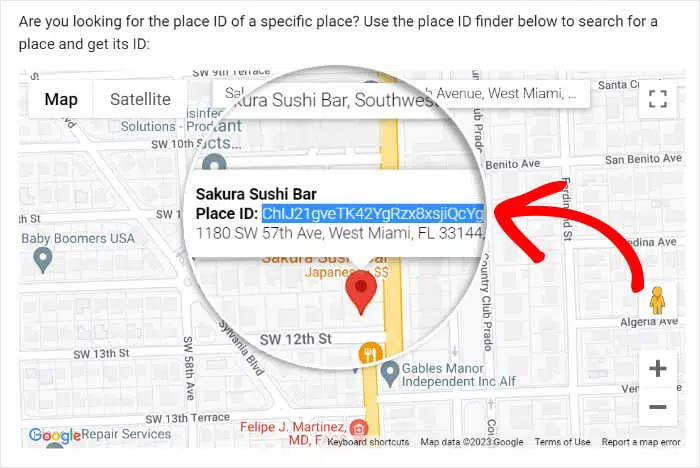
Once you paste your Google Place ID, you should see a confirmation screen telling you that your account was added successfully.
At this point, your review feeds will be updated once per week. But you have the option to add an API for automatic review updates. More on that later.
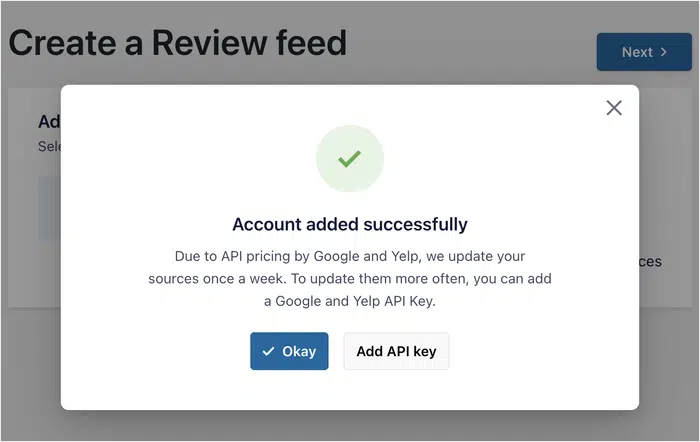
What about if you want to add Yelp Reviews?
You will follow the exact same process. Only this time, in the “Add Sources” page, you will select Yelp instead of Google.
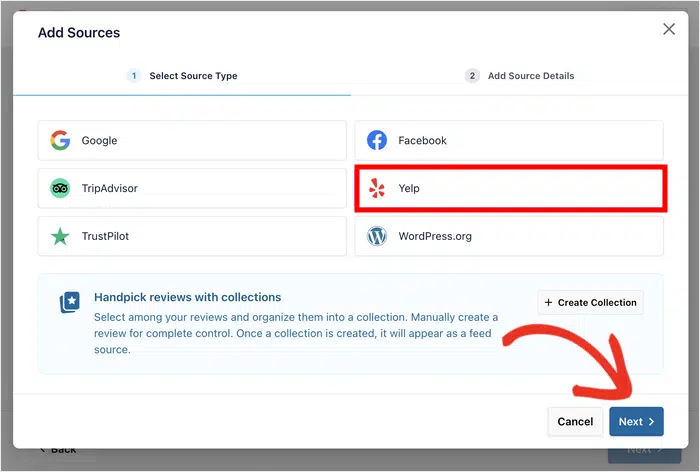
Then, on the next page, you will simply add the Yelp URL of your business as it appears in your browser.
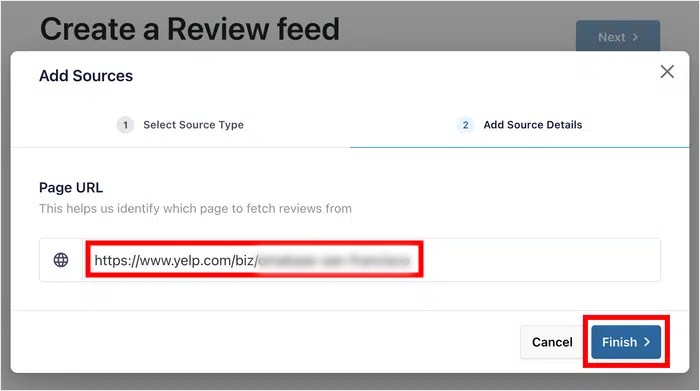
After this you will get the same confirmation message you would see when you add Google reviews with Smash Balloon without an API.
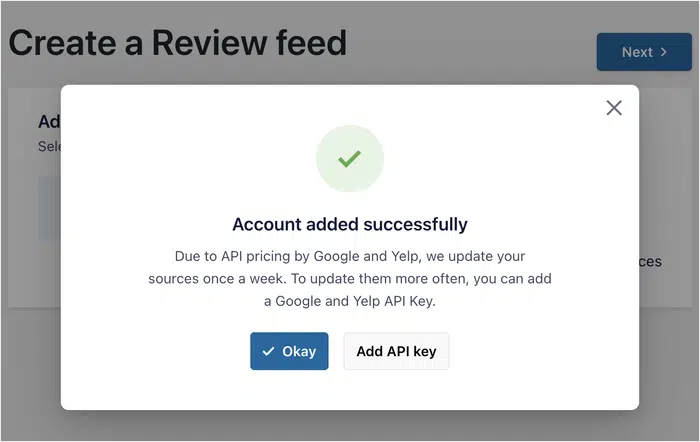
Once the connection of your Yelp or Google Business account is complete, select Next at the bottom of the screen to move to the next step, creating your review feed.
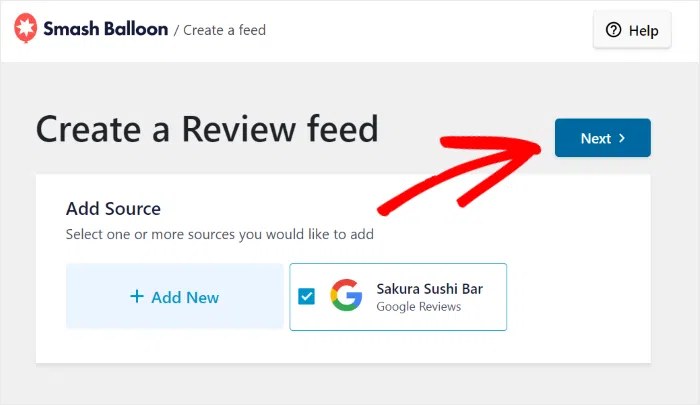
Step 3: Create Google and Yelp Review Feeds
Next, you need to select a feed template. Smash Balloon comes with templates like Simple Cards, Masonry, Carousel, and more.
Plus, to make it easier for you to select, each template comes with a quick preview so that you can see what the reviews look like on a live page.
Select the one that fits your site best and hit “Next.”
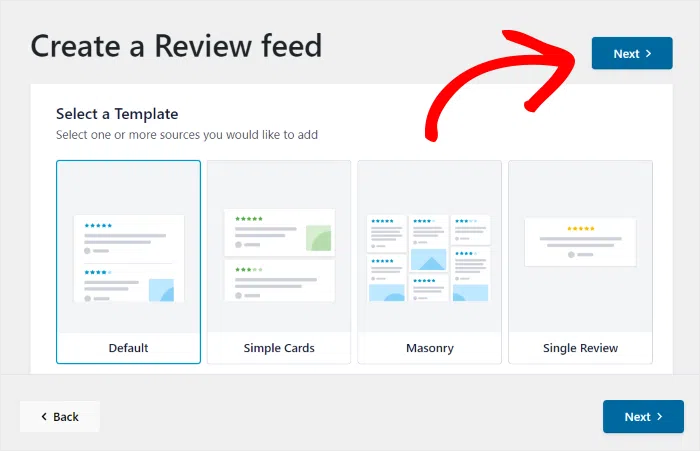
This opens the Smash Balloon feeds editor, a simple drag and drop interface that makes feed creation super easy.
On the left, you have the Customize and Settings tabs, while on the right, you have the live preview window to see how your review feeds develop as you build them in real time.
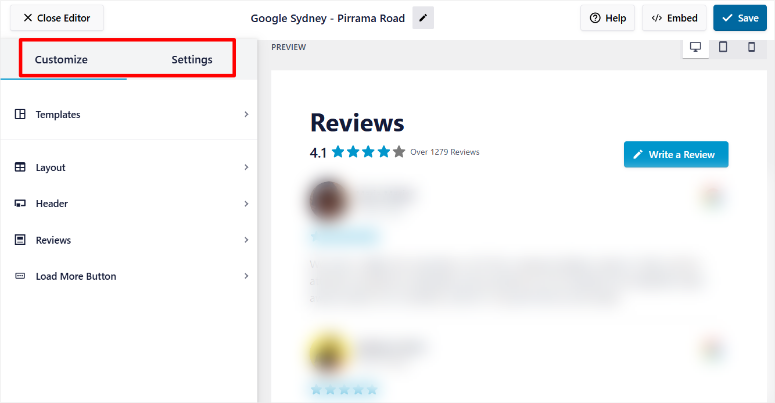
Then, under Customize, you can change the Template and Layout even though you had already set them up. This just shows how flexible Smash Balloon is.
But it does not end there. You can customize the Header by adding a button, average review rating, and even the heading itself with a checkbox.
And like any top drag and drop page builders, you can also add margins and padding.
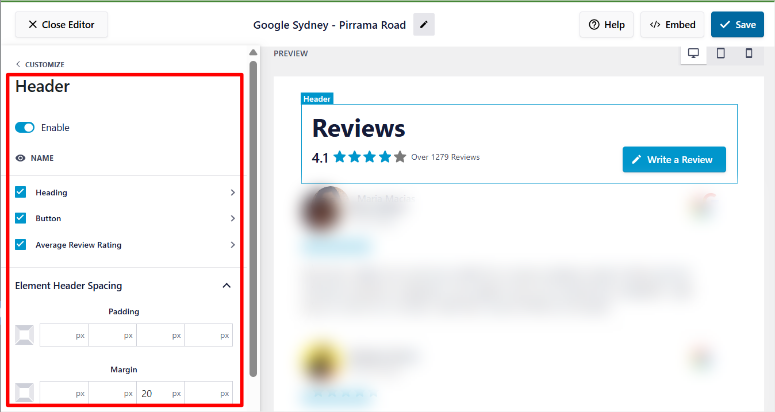
Then, in the Review customization option, you can change the post style using a checkbox between boxed and regular. You can change the Properties and Element Spacing.
Apart from that, you can also edit individual elements like the Author, date, ratings, and more.
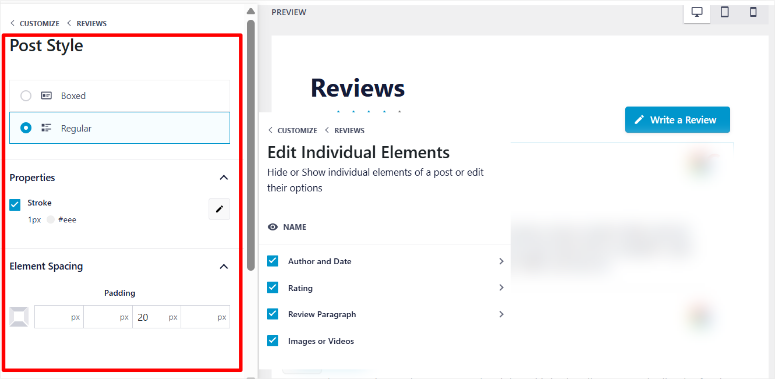
To keep your users longer on the reviews, you can add a Load More button that creates the infinite scroll effect.
The best part is you get to see how the reviews look for different screen sizes by selecting the PC, tablet, and mobile phone icons in the right corner of the page.
Next, under the “Settings” tab, you can:
- Change the Sources
- Sort the reviews by date, rating, or randomize
- Filter according to star rating
- Filter by words so that it contains or does not contain words.
- Plus, filter by character count and set the minimum and maximum character limit.
- Moderate the reviews added to your feed.
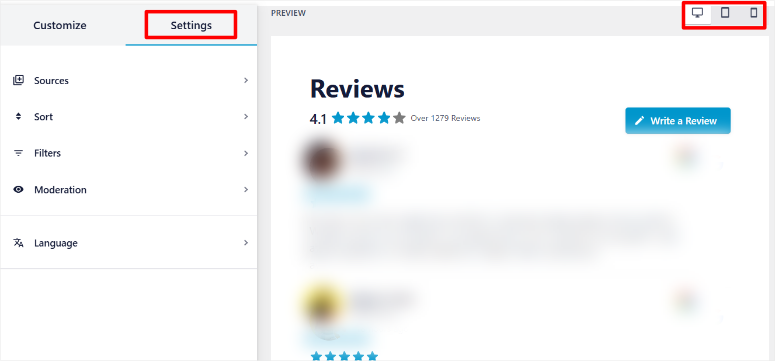
Once you are done customizing your review feed, all you have to do is select Save in the top right corner, and you are ready to add it to your site.
Step 4: Add your Review Feed to Your Site
The plugin automatically fetches your reviews and creates a shortcode you can embed anywhere on your site.
To add it to your site, Smash Balloon gives you 3 options, allowing you to choose one that you find easiest.
Start by selecting the “Embed” button at the top right corner once more. At this point, you will see a pop-up with all the 3 embed options.
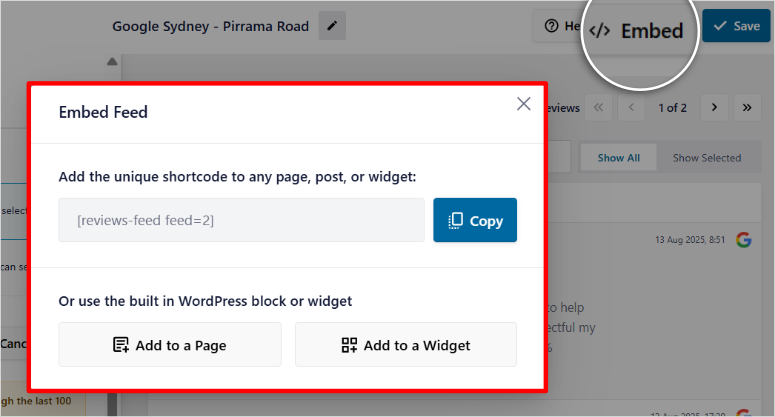
1. You can use the shortcode
This method allows you to add the review feed on any page, post, or widget-ready area. To use the shortcode, open any page or post. Then, using the search bar, find the shortcode block.
After this, drag and drop the shortcode block where you want the review feed to appear. Finally, paste the shortcode in the block and hit Save.
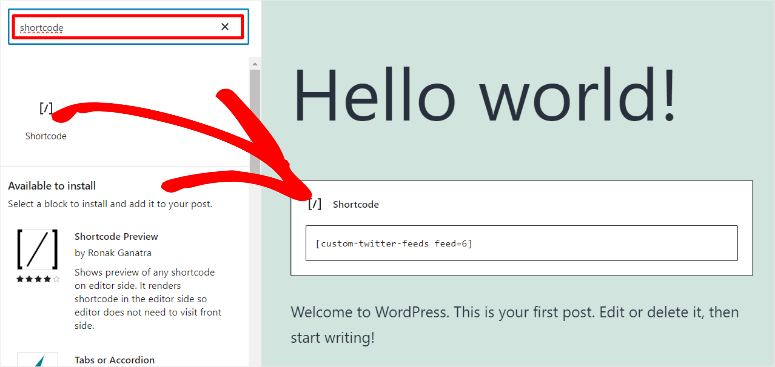
2. You can use the Add to Page option
Once you select this option, a list of all your pages will appear on the next screen. Using a checkbox, select the page you want the review feed to appear.
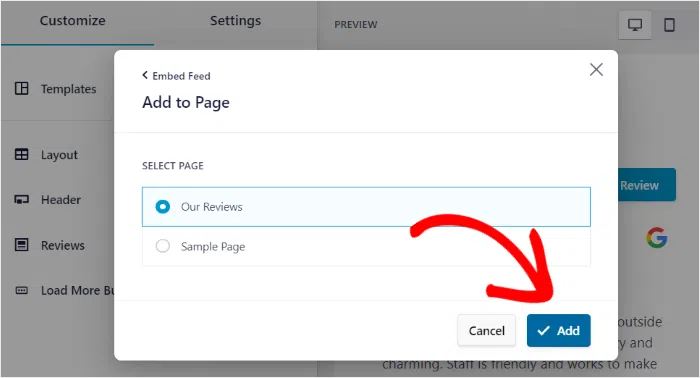
Once on this page, use the search option to find the Review Feed block. Again, drag and drop the block where you want the review feed to appear and hit Save.
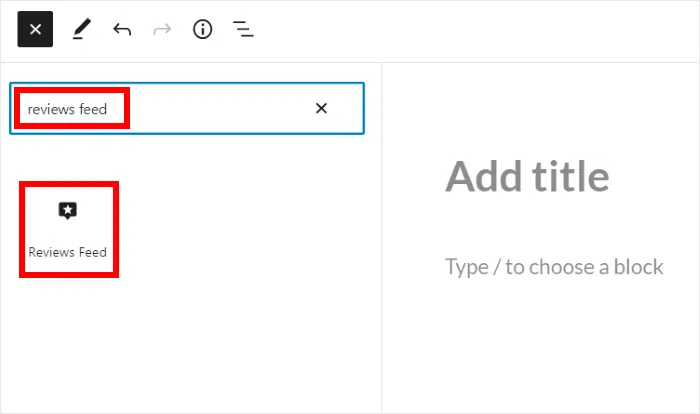
3. You can use the Add to Widget Option
This option takes you to your widget list. That is Appearance » Widgets in your WordPress dashboard.
On this page, use the search bar to find the Review Feeds block. Drag and drop it to the widget position you want.
Finally hit Save. All these methods are super easy and will not distort how your review feed will look. In the end, your review feed should look like my example below.
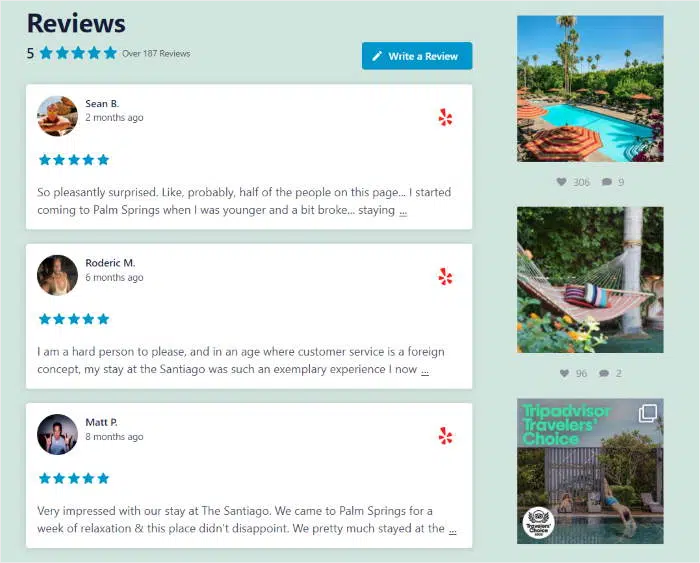
The best part is that you can add multiple feeds on the same page. This means you can add both the Yelp and Google reviews on the same page so that it looks like my example below.
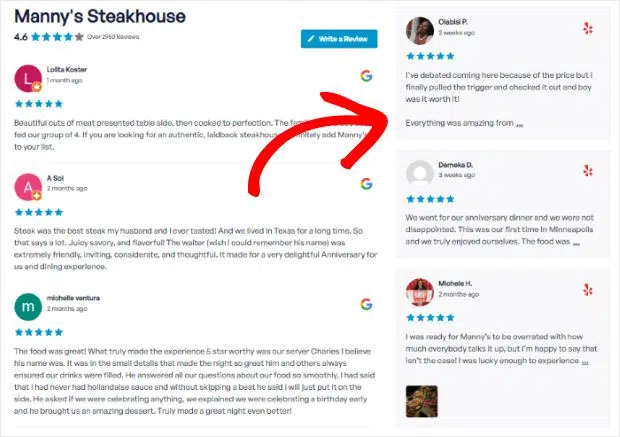
That’s it! You can now add Google and Yelp reviews to your WordPress site within just a few minutes. Plus, you can do this with the free version of Review Feeds from Smash Balloon.
Pros and Cons of the No-API Method
Now, before you select the no-API review feeds method, you need to fully understand the advantages and the limitations.
Here’s what you need to know:
| Pros | Cons |
|---|---|
| 60-second setup with just a URL or Place ID | Limited to 50 reviews maximum per feed |
| Zero API fees or subscription costs | Weekly update schedule vs real-time |
| No credit card or billing account required | Cannot combine multiple business locations |
| Perfect for non-technical users | Fewer customization options than API method |
| Works immediately without developer accounts | No historical review data beyond recent posts |
| Eliminates API key expiration issues | Limited to one review source per feed |
This method works beautifully for small to medium businesses that want to showcase their best reviews without technical complications.
The limitations only matter if you’re running a large operation with multiple locations or need real-time review updates.
As mentioned, most businesses find that weekly updates provide plenty of fresh content for SEO purposes.
On top of that, 50 reviews per feed gives you more than enough social proof to influence purchasing decisions.
Method 2: Smash Balloon With API Keys (For Advanced Users)
As mentioned, the no-API method handles most small business needs perfectly. But you can outgrow those limitations and need something more robust.
As a result, real-time updates become crucial for businesses that receive dozens of reviews daily.
This option is great for high-volume restaurants, popular retail stores, and service companies with active review streams.
Apart from that, you should consider this approach if you have a multiple-location business. This comes in handy if you operate restaurants in different cities or run a franchise.
Smash Balloon review Feeds with an API allows you to combine reviews from all locations into a single feed. On top of that, it allows you to add reviews in unique locations, like on your order form.
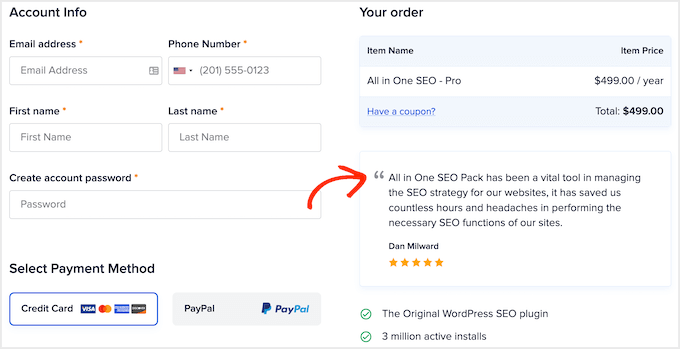
Plus, enterprise-level customization requires access to complete review metadata for advanced filtering and display options.
The reason I use Smash Balloon for both the API and non-API method is that, apart from getting the APIs, the steps of adding a review feed are the same.
With that in mind, below I will primarily show you how to create and add the Yelp and Google reviews APIs.
How to get your Google Cloud Console API
Step 1: Set Up Your Google Cloud Console Project
First, open a new browser tab and navigate to Console.Cloud.Google.com. Here, sign in with your Google account or create one if you don’t have a Google account yet.
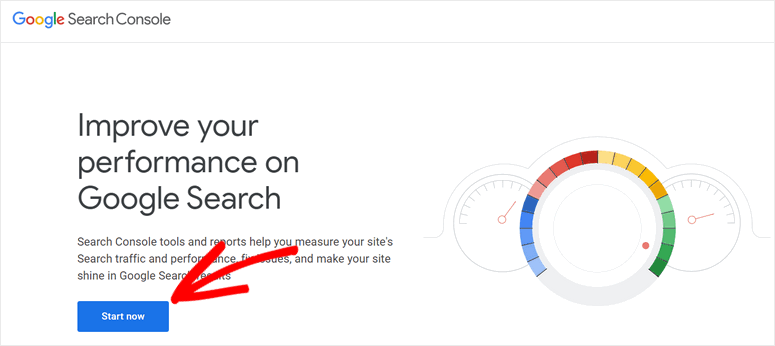
Remember, Google Cloud Console is free to access and provides the foundation for all Google API services. Next, select the Google Home dropdown at the top of the page to open the “Projects” popup.
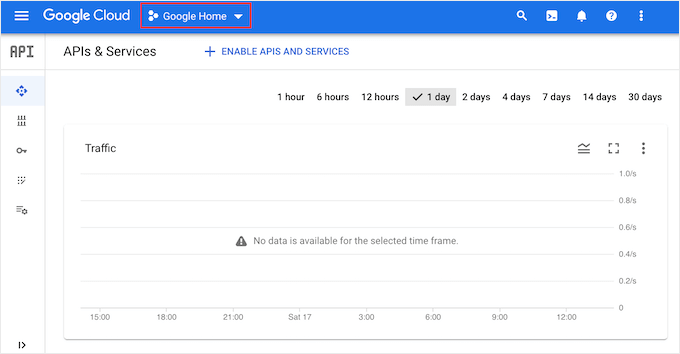
Then, in the pop-up window, select “New Project” to create a dedicated project for your review feeds.
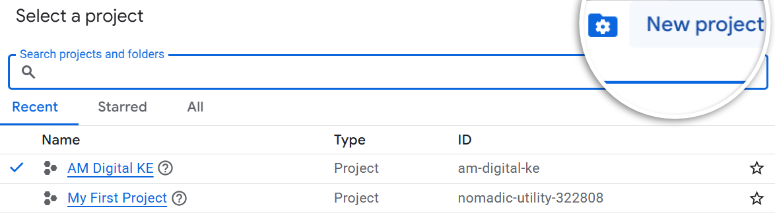
Next, give your project a descriptive name like “WordPress Review Feeds” or include your business name for easy identification later.
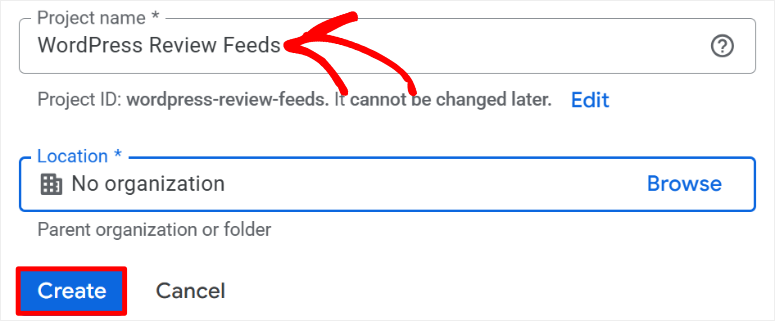
Wait for Google to create your project, which usually takes 30-60 seconds. Once complete, you’ll see your new project name in the top navigation bar.
You can also select the Google Home dropdown once more and select the new project you have created from the list.
Step 2: Enable the Google Places API
After this, use the search bar to find “Places API” and click on the result. Then, hit the blue “Enable” button to activate the Places API for your project.
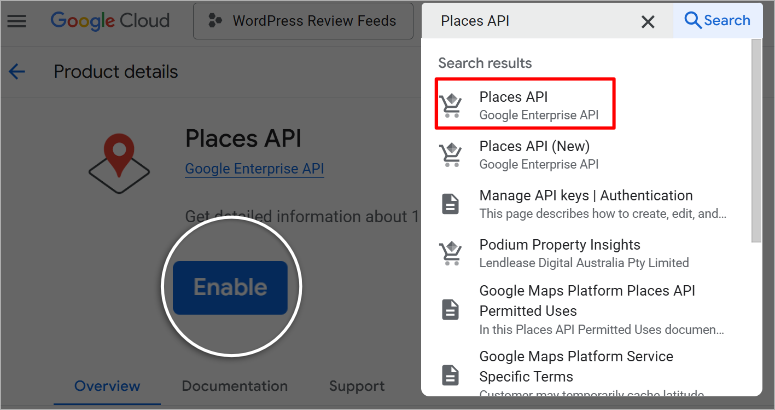
This step tells Google that your project needs access to business and review data. The activation process takes just a few seconds.
Once you enable the API, you should now see the Manage button in place of the Enable button. Click this and set up your billing information.
I should point out that Google requires billing information even though they provide generous free usage limits.
Most small businesses stay within the free tier, which includes 5,000 API calls per month. You won’t be charged unless you exceed these limits.

Step 3: Create and Configure Your API Key
Once done, select APIs & Services » Credentials and then hit the “Create Credentials” from the top menu. Then in the dropdown menu, choose “API key.”
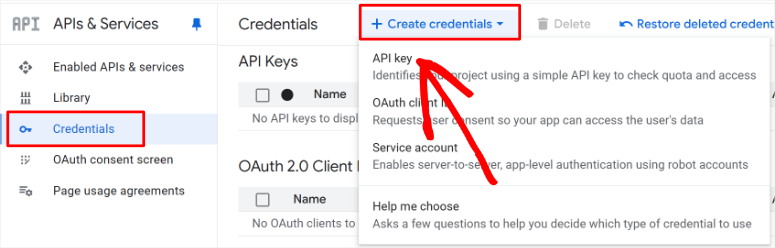
Google will generate a long string of random characters – this is your API key. Copy this key immediately and save it in a secure location like a password manager.
You’ll need this exact key for your WordPress configuration.
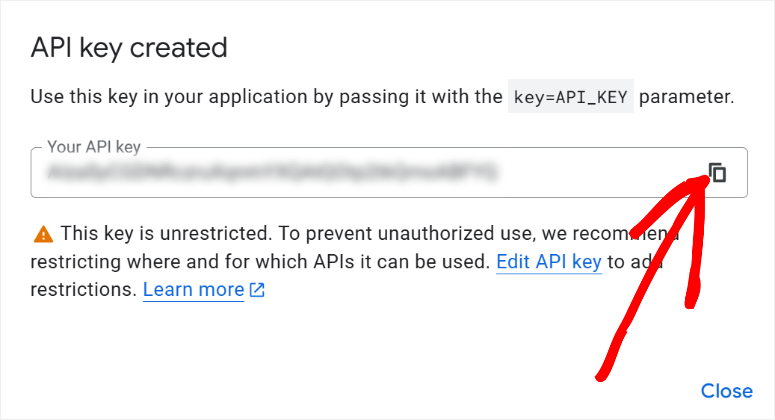
At this point, your Google Cloud Console API is ready, but we want to take it a step further and secure it for better security. This way, nobody else can use it.
To do this, we will add restrictions to prevent unauthorized usage and potential billing overages.
So, still on the same page, select your new API. You will notice the small yellow caution sign next to it, indicating it is unrestricted.

Then, on the next page, go to the API restrictions section. Here, use the Restrict Key checkbox to enable, then select your API key from the dropdown menu.
Once you hit save, you will be redirected back to your API list page with the yellow caution mark now a green check mark indicating the process was a success.
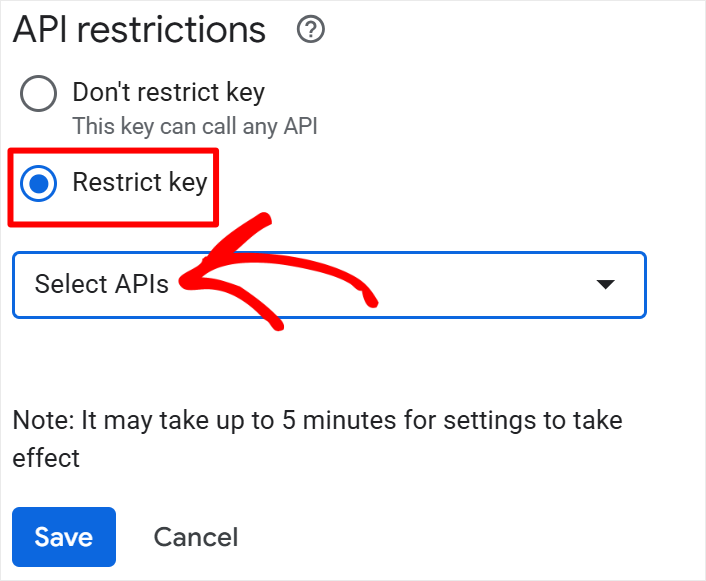
That’s it. You can now create your Google Cloud Console API to add to Smash Balloon for automated feed updates.
How to Get Your Yelp API
Getting the Yelp API is much easier and faster than getting the Google API. Let me walk you through the process.
First, make sure you have a Yelp account. If you don’t already have one, you can quickly create an account or claim your business page on Yelp’s main website.
Once that’s done, head over to the Yelp Developers page. You’ll see a simple login form where you just need to enter your email address.
Once done, select the “Send Login Link” button, and Yelp will email you a one-time login link within a few minutes.
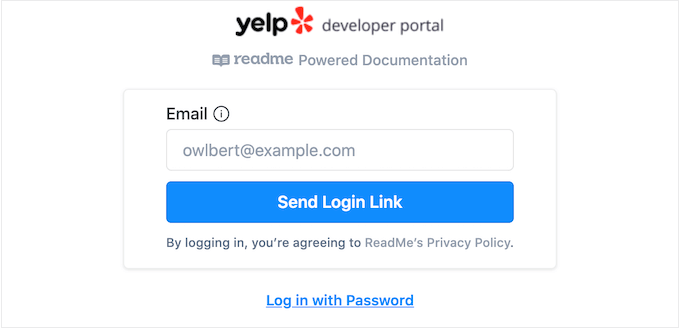
After this, head to your email inbox, open that email, and hit “Click to Log in” to access the Yelp Developer Portal.
Now comes the easy part. In the top navigation, click on “Manage API Access.” This takes you to the app creation page, where you’ll fill out a quick form.
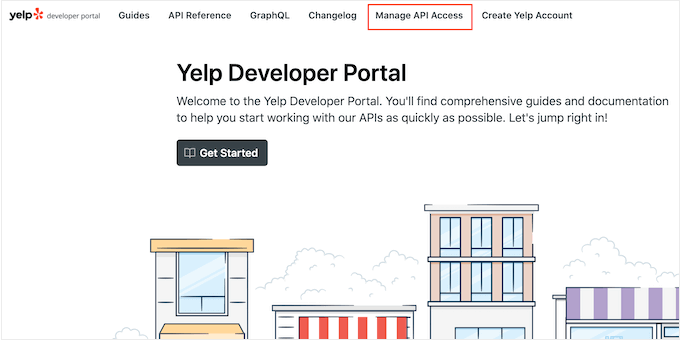
On the next page, give your app a name – this is just for your own reference, so something like “My Website Reviews” works perfectly.
Then choose your industry from the dropdown menu and add your email address.
You’ll also need to write a brief description of how you plan to use the API. Something simple like “Displaying customer reviews on my business website” is fine.
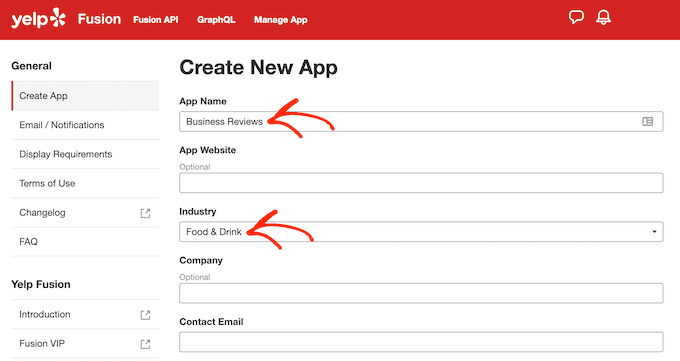
Finally, select “Create New App” and you’re done.
Wait for a few minutes, and Yelp will show you a success message along with your App ID and API Key. Copy that API key – you’ll need it for the next step in your review feed setup.
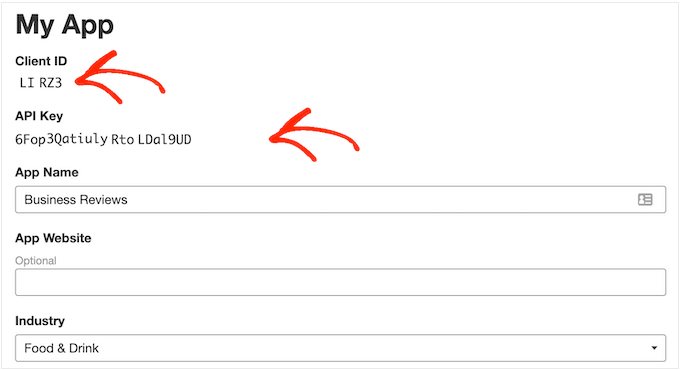
The whole process takes about 5 minutes, and you’ll have everything you need to start pulling in your Yelp reviews.
Now I have shown you how to get your Yelp and Google API. Let us now dive into how you add these codes to Smash Balloon now.
How to Add Your Google API or Yelp API to Smash Balloon
You will follow the same steps we used with the no-API to set up Smash Balloon. Now there are 2 methods you can use to add the APIs to Smash Balloon.
The first is by going to All Feeds » Add New. Then follow the same steps for the no API process. Once you get to the Account Added Successfully page, you will see the button Add API Key.
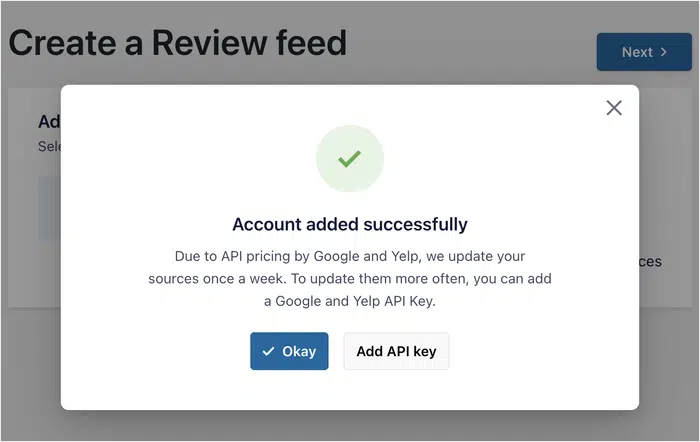
After this, enter your Yelp or Google API key, and you are done.
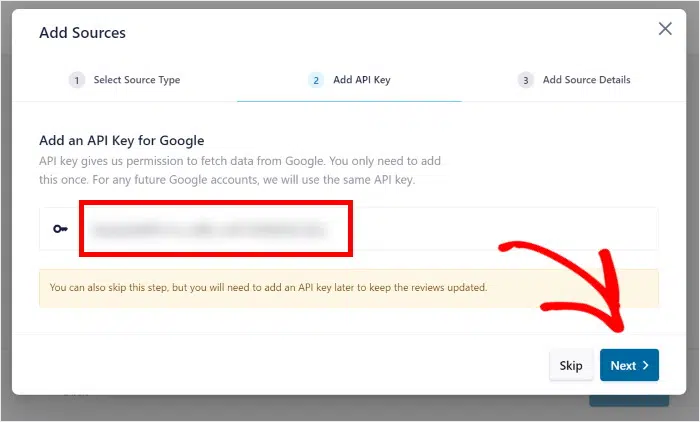
For the second method, simply go to Reviews Feed » Settings in your WordPress dashboard. Then, in the General tab, scroll to Manage API Keys.
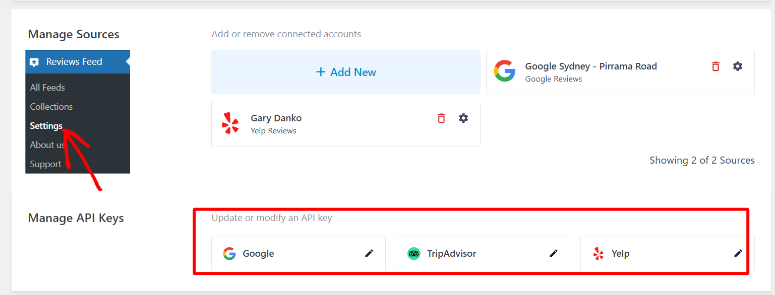
Here, you will see the different platforms you can add the API to. So select the pencil icon next to Google or Yelp, and in the pop-up screen, enter the API key.
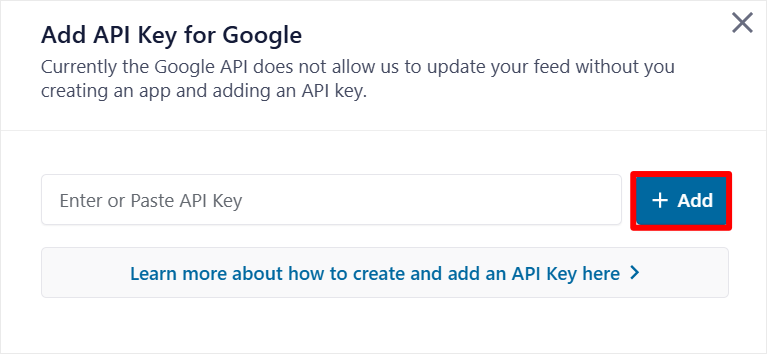
That is it. You can now generate your Google and Yelp APIs and use them with Smash Balloon to create review feeds.
Pros and Cons of the API Method
After setting up API-powered review feeds for enterprise clients and multi-location businesses, I’ve learned exactly when this extra complexity pays off.
The API method requires more initial work, but it unlocks capabilities that simply aren’t possible with simpler approaches.
Here’s what you gain and what you sacrifice with API integration:
| Pros | Cons |
|---|---|
| Unlimited review sources per feed | Complex setup requiring Google Cloud Console |
| Real-time or hourly review updates | Requires credit card for Google billing account |
| Combine multiple business locations | API key management and security considerations |
| Access to complete review metadata | Potential usage costs for high-volume sites |
| Enhanced filtering and sorting options | Technical troubleshooting when issues arise |
| Better control over refresh timing | Regular monitoring of API usage limits |
API vs No-API Comparison
Choosing between the Smash Balloon API and no-API methods often confuses business owners because both approaches work well for displaying reviews.
The decision comes down to your specific needs, technical comfort level, and long-term growth plans.
Here’s a direct comparison of what each Smash Balloon method offers:
| Feature | No-API Method | API Method |
|---|---|---|
| Setup Time | 60 seconds | 30-45 minutes |
| Technical Skills Required | None – just copy/paste URLs | Basic Google Cloud setup |
| Cost | Free forever | Free up to 5,000 calls/month |
| Review Sources per Feed | 1 business location | Unlimited locations |
| Update Frequency | Weekly automatic | Real-time to hourly |
| Maximum Reviews | 50 per feed | Unlimited |
| Credit Card Required | No | Yes (for Google billing) |
| Review Metadata Access | Basic display only | Complete reviewer details & business responses |
| Multi-location Support | Separate feeds required | Combined in single feed |
| Layout Options | Standard templates | Advanced layouts & custom styling |
| Filtering Capabilities | Basic sorting | Advanced filtering & organization |
| Developer Customization | Limited CSS options | Full hooks & classes for custom control |
| Mobile Optimization | Standard responsive | Combined in a single feed |
| Best For | Small-medium businesses | Enterprise and multi-location |
With that done, next, let us look at the manual method of embedding a review feed to your website.
Method 3: Manual Review Embedding (Quick But Limited)
The manual approach is where most people start when they want to showcase reviews. It feels straightforward at first glance.
All you have to do is find a review you love, grab some code, and drop it onto your site. Here is how it works.
Manually Embedding Google Reviews
Google makes it fairly simple to embed individual reviews once you know where to look. The process starts in Google Maps, which most business owners already use to manage their listings.
First, open Google Maps and search for your business name. Navigate to your business listing and click on the Reviews section.
You’ll see all your customer reviews displayed here. Find the specific review you want to showcase on your website. Click the three dots next to that review and select “Embed review” from the menu.
Google will generate an HTML snippet that looks like code. Copy this entire snippet. Don’t worry if it looks confusing – you just need to copy and paste it exactly as shown.
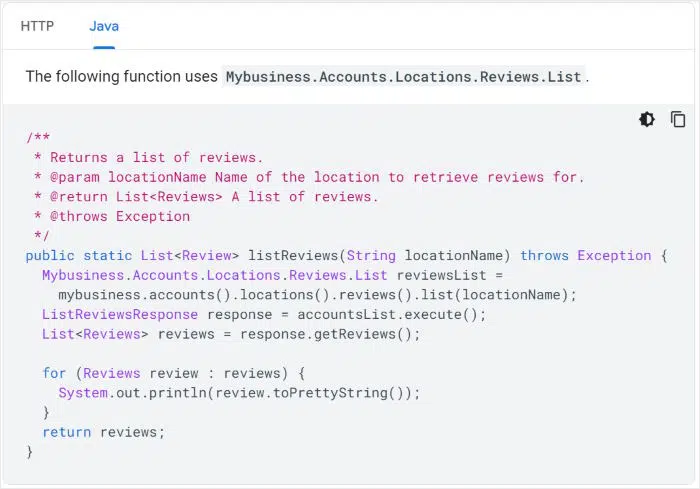
Now comes the WordPress part. Head to your WordPress dashboard and create a new page or edit an existing one.
Add a Custom HTML block where you want the review to appear. Paste the Google code directly into this block. Save your page and preview it to see your embedded review.
Manually Embedding Yelp Reviews
Yelp follows a similar pattern, but the interface looks slightly different. Start by visiting your business page on Yelp’s website. Scroll down to find the Reviews section with all your customer feedback.
Look for a review that represents your business well. Click the three dots next to that review and select “Embed review” from the dropdown menu. Yelp will show you an HTML snippet, just like Google does.
Copy this code completely. Return to your WordPress site and use the same Custom HTML block method.
Finally, paste the Yelp code where you want the review to display. The embedded review will show up with Yelp’s styling and branding.
Pros and Cons of Manual Embedding
The manual review embed approach has clear benefits that make it appealing for certain situations. At the same time, the limitations can seriously hurt your long-term review strategy.
Here’s the honest breakdown of manual embedding:
| Pros | Cons |
|---|---|
| Complete control over which reviews display | Time-intensive setup for each individual review |
| Zero ongoing subscription costs | No automatic updates when reviews change |
| Works without any plugin dependencies | Limited design customization options |
| Perfect for showcasing specific testimonials | Breaks easily when platforms update embed codes |
| No API keys or technical setup required | Poor SEO value from static content |
| Platform-independent approach | Difficult to scale beyond 3-4 reviews |
Well done! You are now fully equipped to add Google and Yelp reviews to your website with an API or without. But if anything is unclear, check out the commonly asked questions below.
FAQs: How to Add Yelp & Google Review Feeds to WordPress (With and without API Keys)
Can I display both Google and Yelp reviews together?
Yes, you can combine both platforms. Smash Balloon requires you to create separate feeds for each platform. But you can add as many feeds as you want to the same page with shortcodes, widgets, and a Gutenberg block. You can add different feeds manually. Remember, embedding requires individual HTML snippets for each review, giving you complete control but requiring more work.
Do I need coding skills to embed review feeds?
Not at all. Smash Balloon’s no-API method takes 60 seconds with just copy-pasting your business URL. Even the API method uses visual interfaces rather than code editing. This makes it longer but still straightforward. All you have to do is follow this guide. I have detailed every step for you.
Will Smash Balloon’s Review Feeds slow down my WordPress site?
No, all of Smash Balloon’s plugins have minimal impact when properly configured. This is because it includes built-in caching that reduces server load. But if you are still worried, you can display 10-15 reviews, which results in virtually no slowdown. Manual embedding has the least impact since reviews are static HTML. But always avoid displaying too many reviews or unnecessarily frequent updates.
How often do review feeds update automatically?
Update frequency varies by method. Smash Balloon’s no-API method refreshes weekly by default. The API method is automatic. While the manual embedding never updates automatically since you’re displaying static HTML code.
Can I filter out negative reviews before adding them to my site?
Yes, dynamic methods offer filtering options. Smash Balloon lets you set minimum star ratings to show. For example, you can choose to display only 4-5 star reviews. Apart from that, the Smash Balloon API method provides advanced filtering by rating, keywords, or dates.
On the other hand, manual embedding gives ultimate control since you handpick every review.
Final Verdict: Choose Your Review Embedding Method
After testing all these approaches extensively, the choice comes down to three simple factors: your technical comfort level, business size, and maintenance preferences.
- Go with the Manual Embed method if you just want to add a few reviews. Choose it if you only get periodic reviews.
- Start with Smash Balloon’s no-API method if you want zero technical setup and operate a single location. This approach works perfectly for 90% of small businesses and takes just 60 seconds to implement.
- Upgrade to the API method when you manage multiple locations or need real-time updates. The extra setup complexity pays off for high-volume businesses that receive dozens of reviews weekly.
I always recommend that a business starts simple and upgrades later if needed. You can always switch methods as your review volume and technical needs grow.
Resource Hub
Now that you understand how to set up your review feeds, here are more resources to improve your social proof and ultimately drive more sales.
- How to Add Social Proof Notifications in WordPress: Learn how to display real-time popup notifications showing recent purchases, sign-ups, and customer activity to create urgency and trust.
- How to Grow Your Email List With Social Proof Notifications: Discover proven strategies for using social proof to encourage more visitors to subscribe to your email list and stay engaged with your brand.
- 9 Best Social Proof Plugins for WordPress (Compared): A comprehensive comparison of the top WordPress plugins for adding testimonials, reviews, and social proof elements to your website.
- TrustPulse Review -Driving Conversions With the Social Proof App: An in-depth look at TrustPulse’s features, pricing, and effectiveness for boosting conversions through automated social proof notifications.
- 7 Incredible Social Media Automation Tools To Instantly Reduce Your Workload: Save time and maintain a consistent social media presence with these powerful automation tools that schedule posts and manage multiple platforms.
- 9+ Top FOMO Plugins to Skyrocket Conversions in WordPress: Explore the best fear-of-missing-out plugins that create scarcity and urgency to encourage faster purchasing decisions from your visitors.
- How to Increase Online Sales with Organic Social Media: Master organic social media strategies that build authentic relationships with customers and drive sales without paid advertising.
These resources will help you build a comprehensive social proof strategy that goes beyond just displaying reviews.
Combined with your new review feeds, you’ll have everything needed to build trust, reduce visitor hesitation, and convert more browsers into buyers.

Comments Leave a Reply