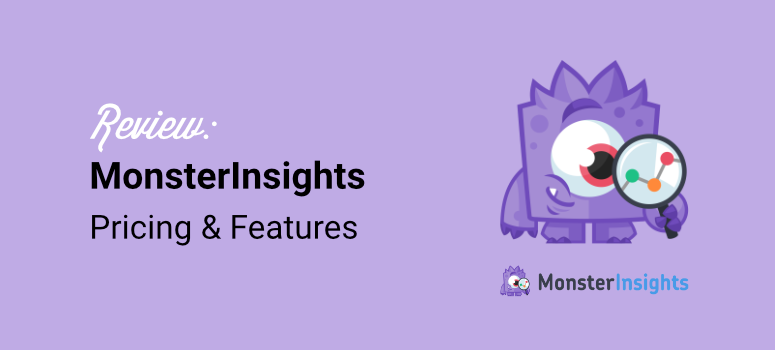
I run over a dozen WordPress websites for various clients and projects.
Checking each site’s performance used to drive me absolutely crazy. I’d have to log into Google Analytics separately for every single website.
Then I’d spend ages trying to remember which property belonged to which site. The constant tab-switching was eating up hours of my week. Plus, I’d often get confused about which data I was looking at.
But the real problem went deeper than just convenience.
Each of my websites has different goals and metrics that actually matter. My eCommerce site needs conversion tracking, while my blog focuses on page views and engagement metrics.
The reality is, Google Analytics 4 shows every website statistic, but I only need specific data for each site.
At first, I tried bookmarking each Google Analytics account.
That didn’t work because I still had to jump between different dashboards and dig through irrelevant reports. Then I attempted using Google’s mobile app, but it was clunky for managing multiple properties.
I was getting frustrated and wasting valuable time that could be spent growing my websites. I needed something that would not only bring the data into WordPress but also let me customize what I see for each site.
So I started hunting for WordPress plugins that could simplify Google Analytics data and show only what matters. I tested dozens of analytics plugins over several months.
I wanted something that would let me see key metrics without leaving WordPress and customize dashboards for each site’s unique needs.
After extensive testing, I discovered MonsterInsights might be the solution I’d been searching for.
So, in this MonsterInsights review, I’ll show you exactly what I found and whether it’s worth your investment.
Key Points You’ll Learn:
- Whether MonsterInsights actually saves time for multi-site owners
- How to customize analytics dashboards for different website goals
- The real cost vs. value for managing multiple WordPress sites
- Which features matter most for busy website owners
- My honest recommendation after months of testing
What is MonsterInsights?
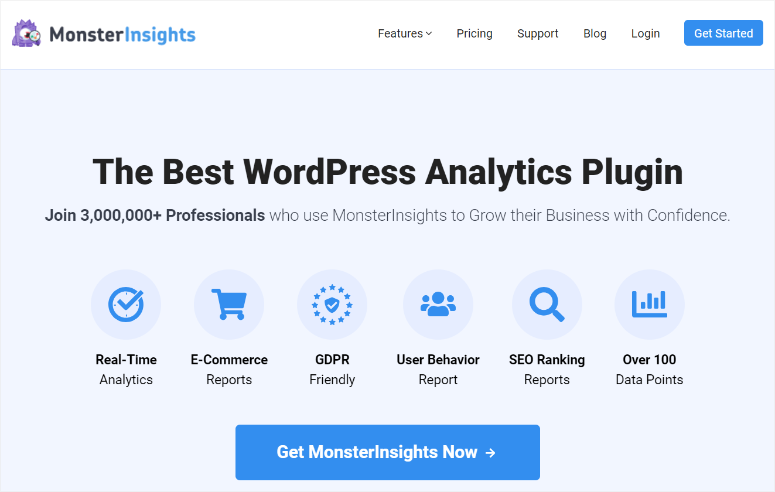
As mentioned, MonsterInsights is the best Google Analytics 4 WordPress plugin. It allows you to turn complex GA-4 data into simple, easy-to-follow data you can quickly interpret.
You can customize the Google Analytics 4 data to focus on what is most important to you and analyze it right in your WordPress dashboard.
This means you do not need to change platforms to analyze your data, streamlining your workflow and avoiding confusion.
You can set up MonsterInsights to track real-time analytics, SEO Rankings, affiliate links, form signups, video engagements, and more.
Since MonsterInisights creates custom analytics reports, it can help you improve very specific aspects of your website.
For example, you can use the information to know which videos, affiliate links, and forms are performing well. This can guide you in creating content, forms, and other lead magnets that actually perform.
With MonsterInsights, there are no random reports, no long setup processes, or no complicated charts.
If this GA-4 plugin sounds right for you, visit our MonsterInsights coupon page for the best deals.
What is MonsterInsights Lite?
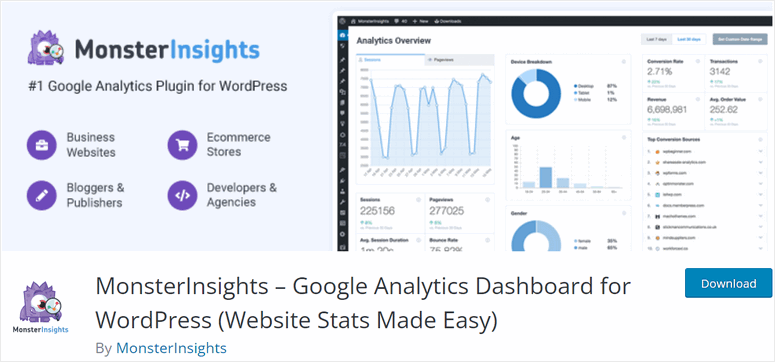
Now, MonsterInsights offers both a premium and a free version of the plugin. The forever free version of the plugin allows you to test it out, ensuring you have full confidence in the product before making a purchase.
It can help you quickly get basic but specific data about your site. Some of the information you can get with MonsterInsights Lite includes:
- Sessions
- Pageviews
- New and returning visitors
- Best-performing pages and posts
- Top referring domains
- And More…
As a result, MonsterInsights Lite is great for small businesses, freelancers, and more.
To set up the free version of MonsterInsights, just go to your WordPress plugin repository and install it as you would any other plugin.
If you face any issues, here is a step by step tutorial on how to install a plugin.
MonsterInsights Review
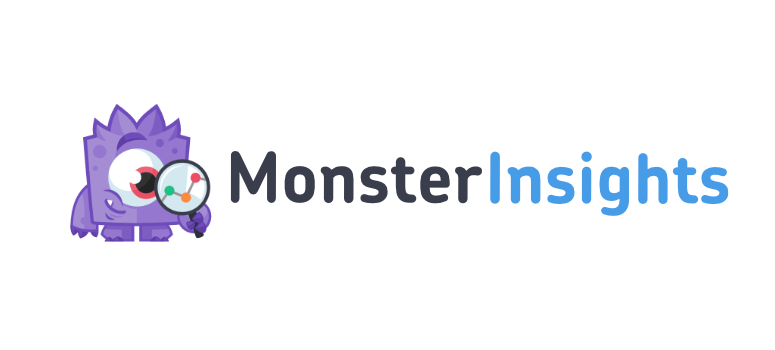
For this MonsterInsights review, we will focus on the pro version. This will help us thoroughly break down this Google Analytics plugin so that you have all the information at hand.
To ensure you easily follow this review, we have broken it down into several sections. You can click on the links below to skip to the section of the review you want to read.
- Installation & Setup
- Customization
- Ease of Use
- Features
- Support & Documentation
- Pricing
- Pros & Cons
- FAQs
- Final Verdict
Note: Before you install and set up MonsterInsights, make sure you have a Google Analytics 4 account. But don’t worry; it is super easy to create an account. You will need your Gmail account to get started. Just head to the Google Analytics sign-up page and select “Get Started Today.”
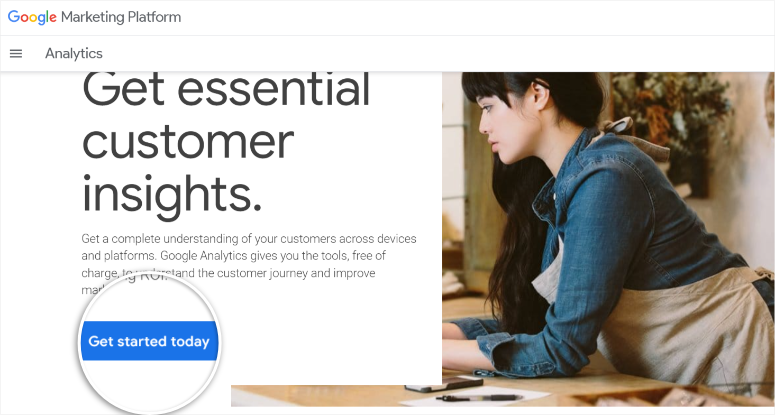
If you do not have one, here is an article on how to set up Google Analytics 4 to get started.
With that said, let’s get into this MonsterInsights review.
Installation & Setup
One thing we love about MonsterInsights is how easy it is to install and set up.
To get started, head to the plugin’s official website and sign up. MonsterInsights offers 3 plans, which means you can quickly find a package within your budget.
You also get a 14-day money-back guarantee, no questions asked, giving you an additional safety net. To add to this, you can purchase a plan securely with a wide range of credit cards or PayPal, giving you plenty of options to get started.
Once you select and buy a plan, head to the Download tab in your MonsterInsights account. Then, download the plugin’s ZIP file and copy the license key to activate MonsterInsights Pro in WordPress.

Now, head to your WordPress dashboard, and proceed to Plugins » Add New Plugin. Here, upload your MonsterInsights ZIP file and activate it as you would any other plugin.
After this, you will be automatically redirected to the Monsterinsights wizard. If you are not automatically redirected to the setup wizard, proceed to Insights » Setup Checklist and select Launch Wizard.
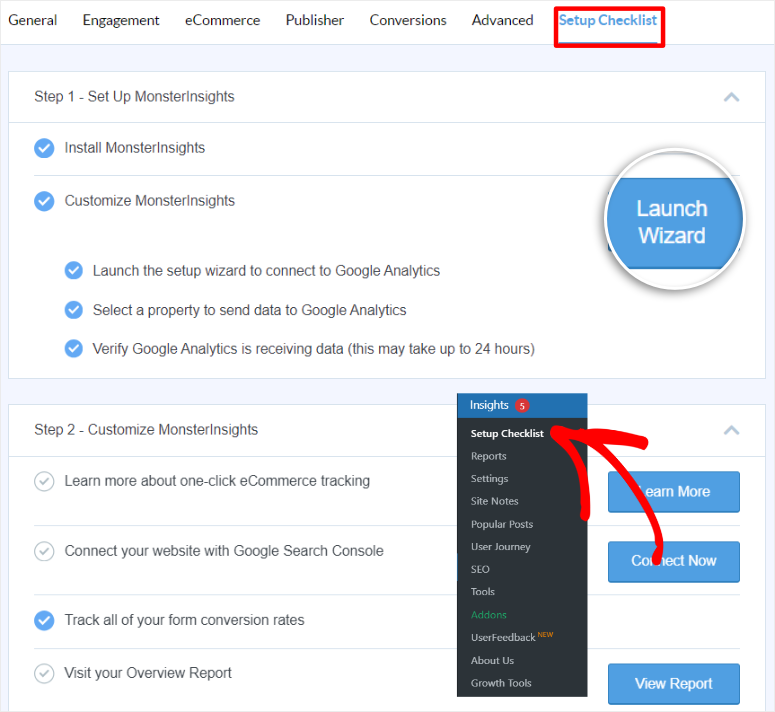
Now, this wizard helps you complete the plugin’s setup process and customization straightforwardly. This ensures you personalize and have all the features ready before using the plugin.
On the first screen, tell monsterInsights if your site is a business website, a blog, or an eCommerce store. This will help the plugin set up features according to your specific needs more easily.
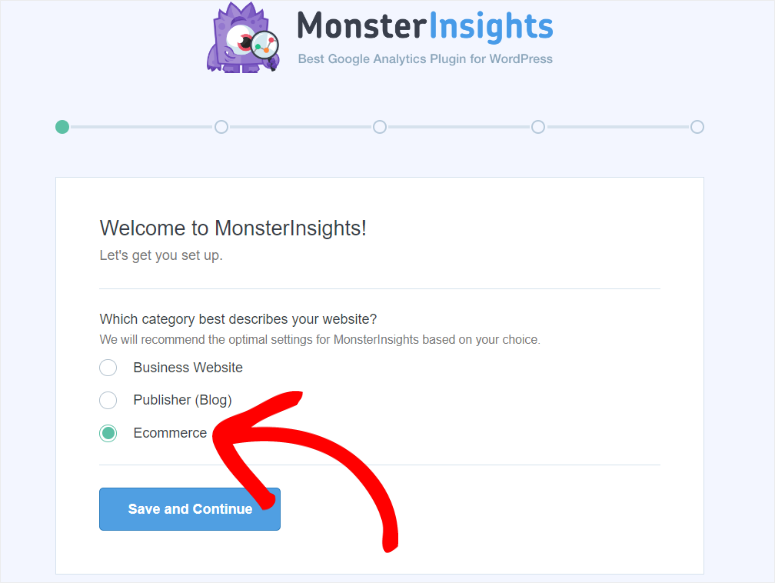
After this, simply paste the License Key you copied earlier to activate MonsterInsights Pro. Then, hit Connect MonsterInsights to link your WordPress dashboard to Google Analytics.
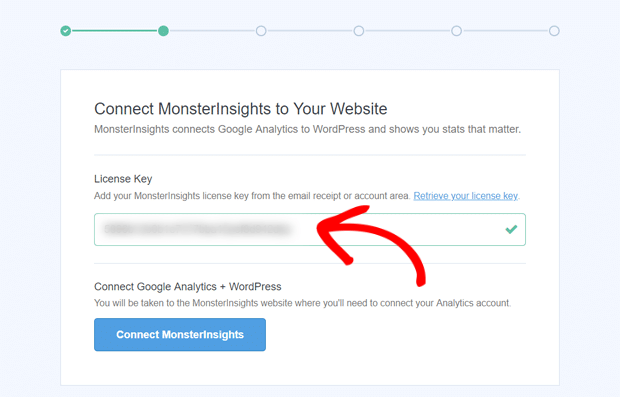
You will then select the Gmail account you signed up with to Google Analytics in the next popup window. Finally, select Allow to grant MonsterInsights permissions.
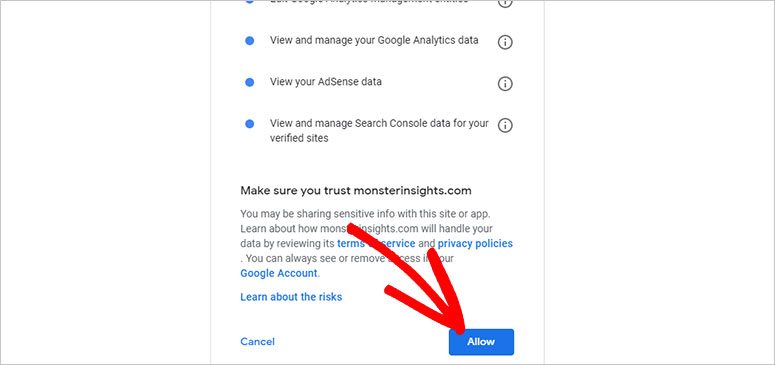
Now, in the next setup wizard screens, you will use toggle buttons and checkboxes to enable the different MonsterInsight features.
Let us discuss these customization options and more below.
Customization
As we have mentioned, the setup wizard also allows you to customize MonsterInsights from your WordPress dashboard.
On the first customization page in the setup wizard, enable Event Tracking and Enhanced Link Attribution with toggle buttons. Below this, you will see all the default file types that MonsterInsights tracks. You can easily add more file types to track in this area.
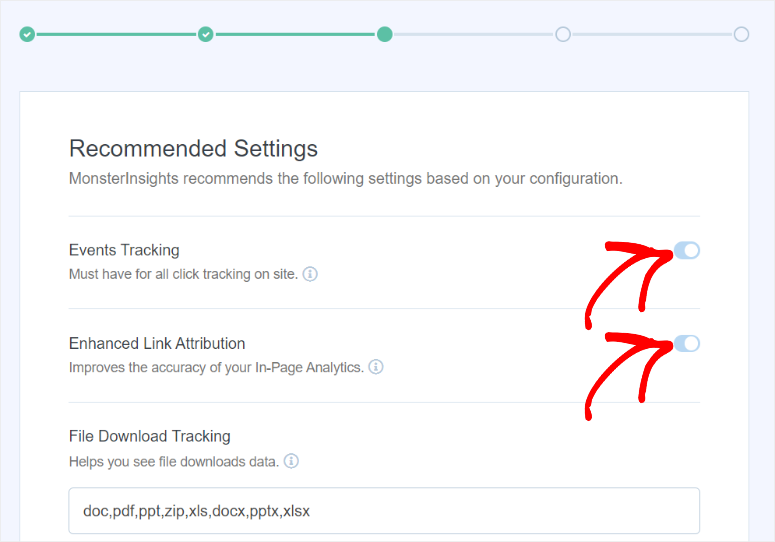
On the next screen, you can activate the following with toggle buttons as well.
- 20+ Advanced Tracking features, including conversion tracking, author tracking, custom dimensions, scrolling, and more
- Add Recommended Plugins to My Website
- Privacy Compliance Addon
- Advanced Reports
- eCommerce Tracking
- Media tracking
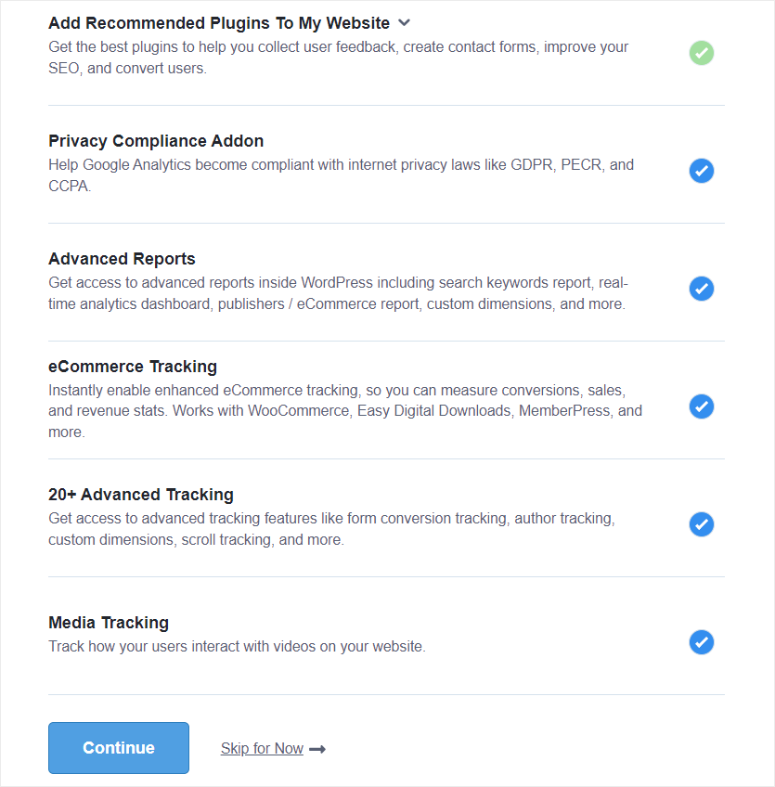
Now, once you complete the setup wizard process, the final screen will display everything you just set up and tell you if any feature is broken.
But with MonsterInsights, you can then edit or further personalize these features and more after the initial wizard customization process.
Another interesting thing we discovered while reviewing Monsterinsights is how convenient these customization options are placed.
Let us start with the customization options you find on the “Insights » Setup Checklist” page.
Below the setup wizard, you will get different tabs arranged in order to help you quickly personalize MonsterInsights, making it your customization hub.
You can quickly enable these features by selecting the button next to the tab or hitting “Learn More” to be redirected to the page where you can activate it.
For example, you can enable the following on this page:
- Connect WordPress to Google Search Console
- Track Form Conversions
- Add site notes
- Activate the Performance addon
- Set Up Custom Dimensions
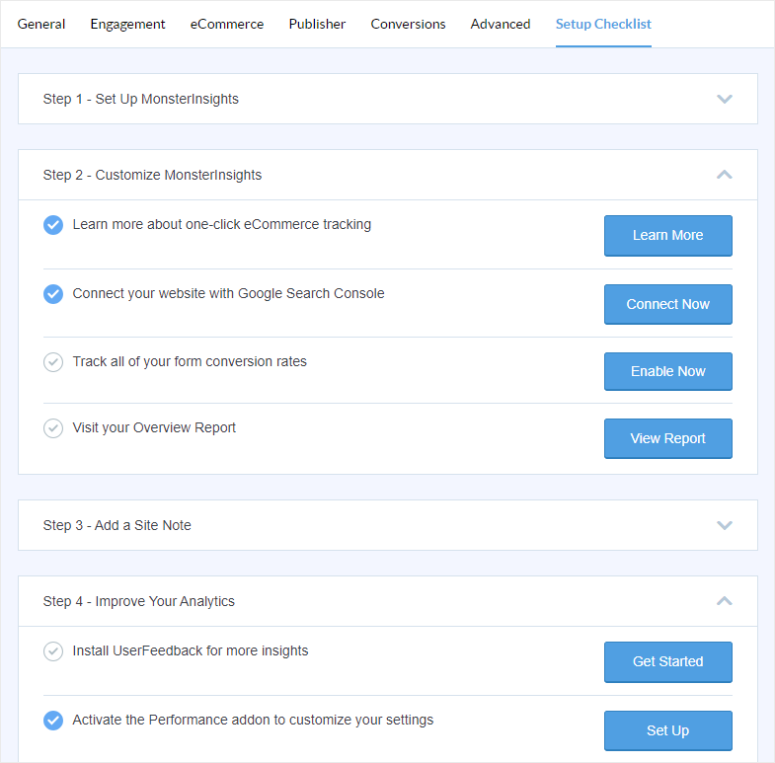
If you want to make even more customizations with Monsterinsights, head to Insights » Settings in WordPress.
Here, you will find different analytics tabs listed according to what they measure.
For example, in the “Engagement” tab, you can use the toggle buttons to enable Demographics and Interests Reports for remarketing and advertising.
Then below this, you can Anonymize IP Address with a toggle button. This ensures user privacy and compliance with the General Data Protection Regulation (GDPR).
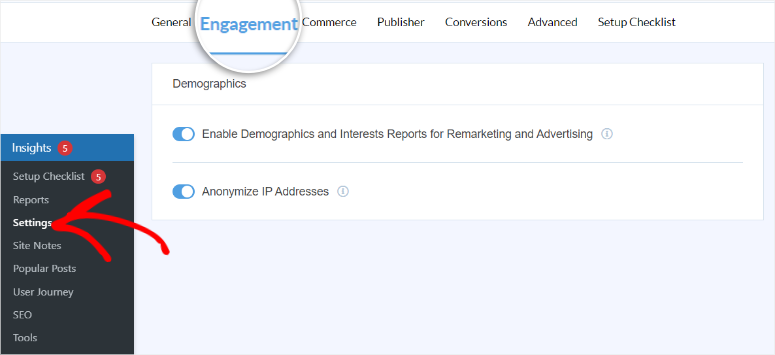
After this, you can also use toggle buttons to enable more specific Link Attribution, including “Anchor Tracking” and “Tag links in RSS.”
Then, you have options to enable scroll depth tracking, add a domain for cross-domain tracking, and set up file tracking by adding the file type abbreviations.
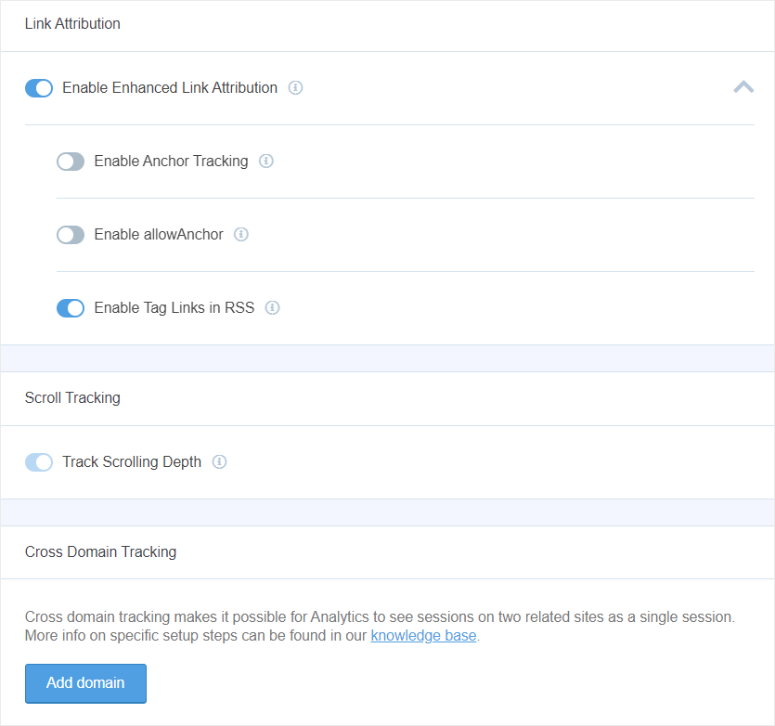
If you are running an affiliate site, move to the “Publisher” tab.
Here, you can customize the “Affiliate Links” path to match your branding and style. This can help you cloak affiliate links so that they look less spammy, increasing your conversion rate.
To add to this, you can move to the Conversions tab, where you can add custom dimensions. Here, use the dropdown menu to choose between Tags, Logged In, Category, Author, User ID, and Post Type and add them to your custom dimension.
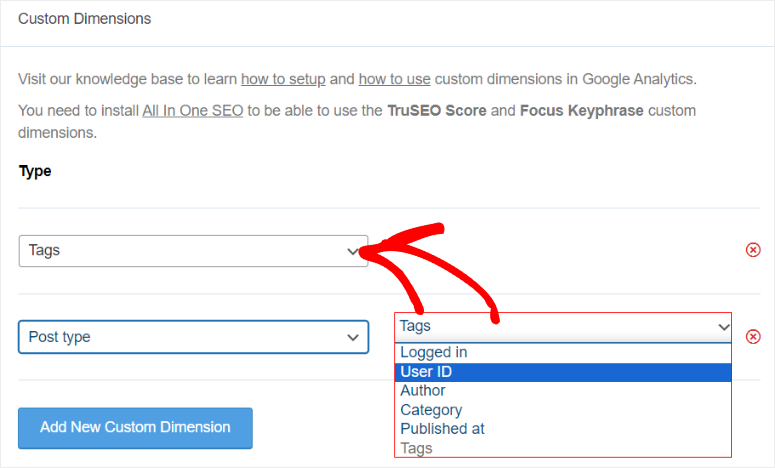
Now, as part of your tracking process, you can request MonsterInsights to send you a weekly report. All you have to do is move to the “Advanced” tab and Enable Email Summaries with a toggle button.
Below this, type in the email address you want to receive the summary and you are done.
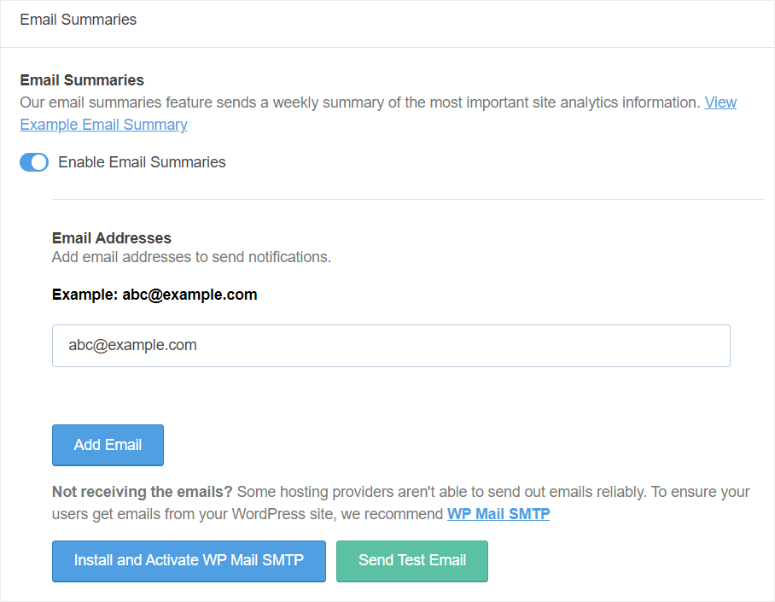
Still, on the same page, you can enable permissions for your team to ensure that only authorized people can perform certain tasks.
First, use the dropdown menus to select who is allowed to see the reports and save settings. Then use another dropdown menu to define who to exclude from analytics tracking, such as your WordPress admins and editors.
This will ensure you get more accurate results without tracking your team’s site interactions.
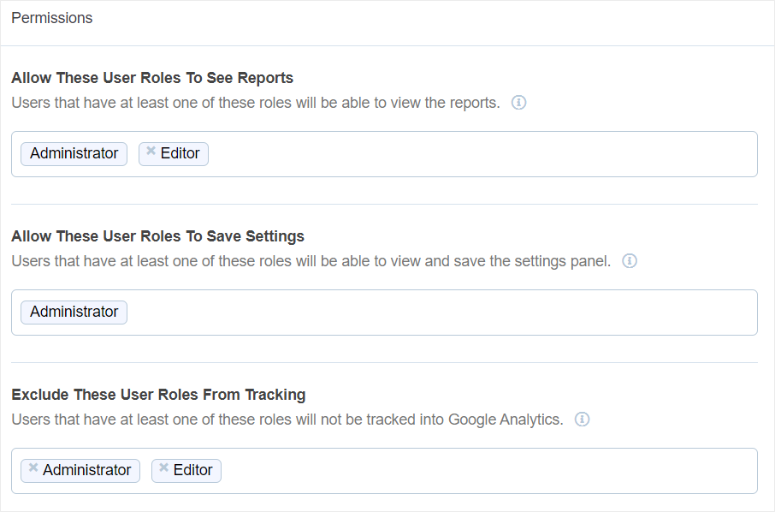
Now, if you run a white-label company or an agency, you can share more personalized PDF reports from MonsterInsights. Still, on the same page, find the Export PDF Reports section and select ” Use Custom Header Image.”
You can add your company logo so that you can brand all your detailed reports before sharing them.
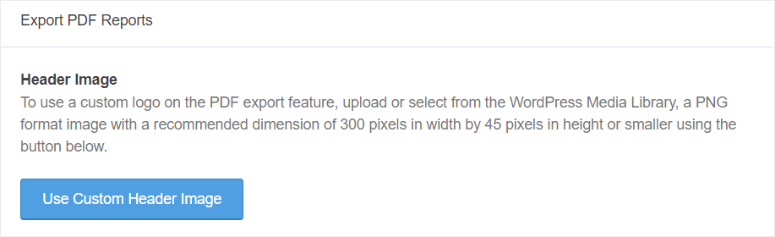
Ease of Use
As mentioned, one of MonsterInsights’ strengths is that you can view your Google Analytics reports in WordPress. This makes it easy to use and allows even beginners to analyze their site data.
You can quickly locate your WordPress site analytics by navigating to Insights » Reports.
Here, you will see different tabs tracking different metrics.
You get tabs like Overview, Traffic, Search Console, eCommerce, forms, RealTime, and more. Simply select any of these tabs to get a breakdown of data in that category. To add to this tabs like Traffic, Publisher, and eCommerce have dropdown menus to open even more specific data.
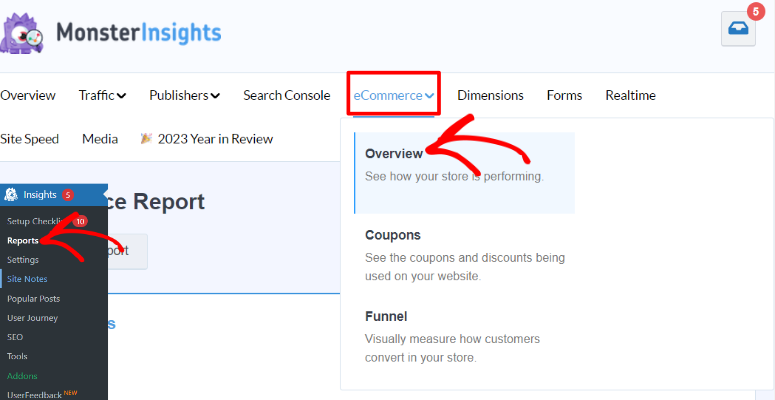
Below the analytics tabs is a graph that shows you your data visually, which you can switch between Sessions and Pageviews.
You can set the date range for the data from a dropdown menu that includes Today, Yesterday, Last Week, Last Month, Last 7 Days, and Last 30 Days. On top of this, you can set a custom date range to find the exact tracking window you are looking for.
If you want to quickly download or share the data, use the “Export PDF Report” button. This also allows you to store your data locally as PDF files as an added safety measure.
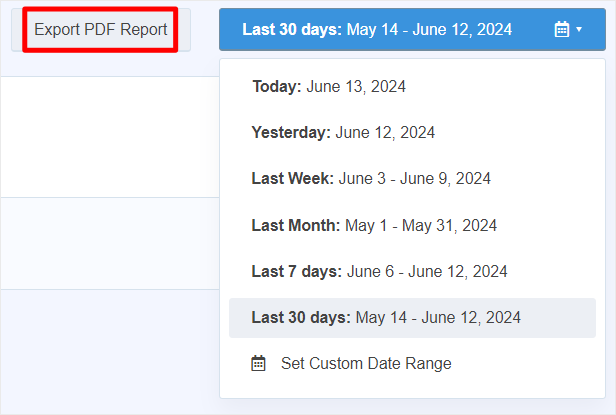
Below the graph is the Site Note section.
Here, you can add the date and the category alongside the site notes you make. You can also add a star next to your notes to mark them as “Important.” This can be especially important if you run a large site or many websites with many tracking variables.
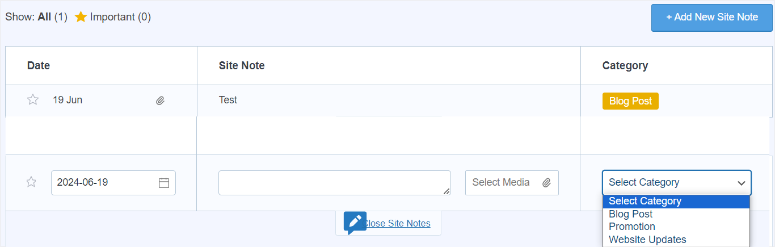
Apart from the graph, MonsterInsights allows you to view the actual metric numbers.
Below the graph, you will see the number of Sessions and Pageviews. Still, on the same tab, you will find the Average Session Duration in minutes and the Bounce Rate in percentage. Below each of these figures is the change in percentage compared to the previous metrics.
For example, if you set your data date range for the “Last 30 Days,” the percentage will show you if your metrics increased or decreased in percentage as compared to the previous last 30-day range.
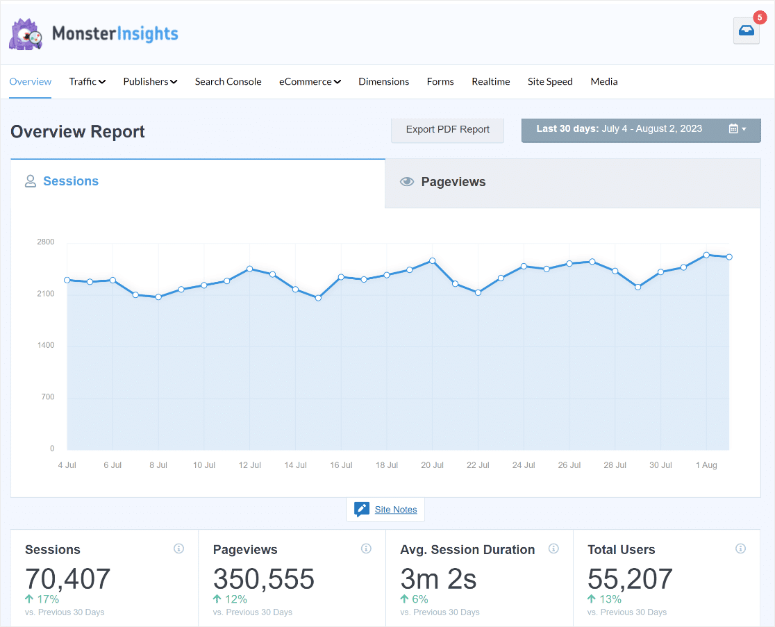
Next, MonsterInsights offers a chart to show New vs. Returning Visitors, helping you visualize this data.
On top of this, you get a Device Breakdown chart which displays which users used a Desktop, Tablet, or Mobile. You also get the percentages of these figures next to the charts.
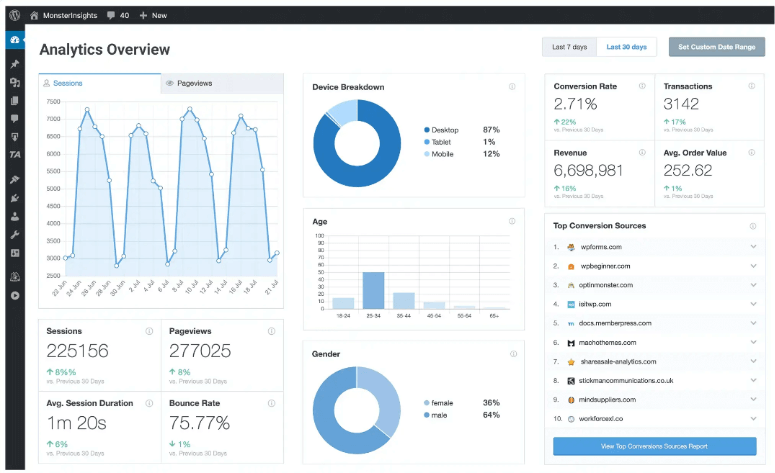
What’s more, you can use MonsterInsights to quickly see the top 10 countries that send you traffic, the top 10 referral domains, and the top 10 posts and pages. This gives you a quick overview of your site’s performance without looking through lines of data.
Now, most of the time, the data you recieve from MonsterInsights is enough to help you make a proper site analysis. But if you want to view the raw data in Google Analytics, all you have to do is select the button under these lists.
For example, if you want to view the metrics of all your site’s referrals, select “View All Referral Sources,” and MonsterInsights will redirect you to GA-4 under this specific report.
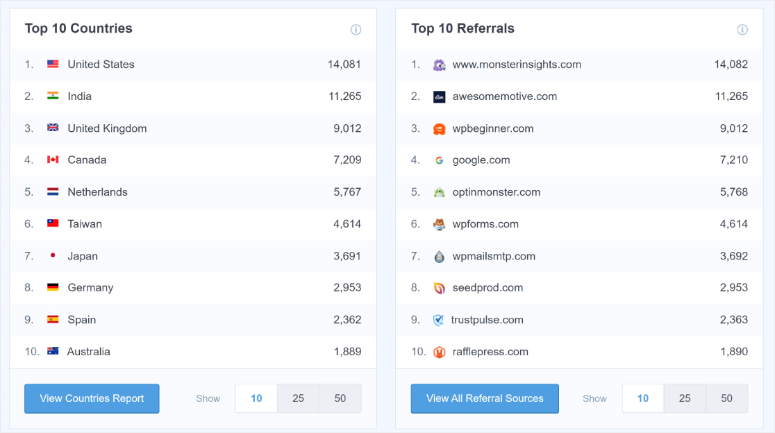
Features
Even though we have talked about quite a number of features in the ease of use, customization, and installation sections, let us look at them in depth.
1. Track Form Conversions
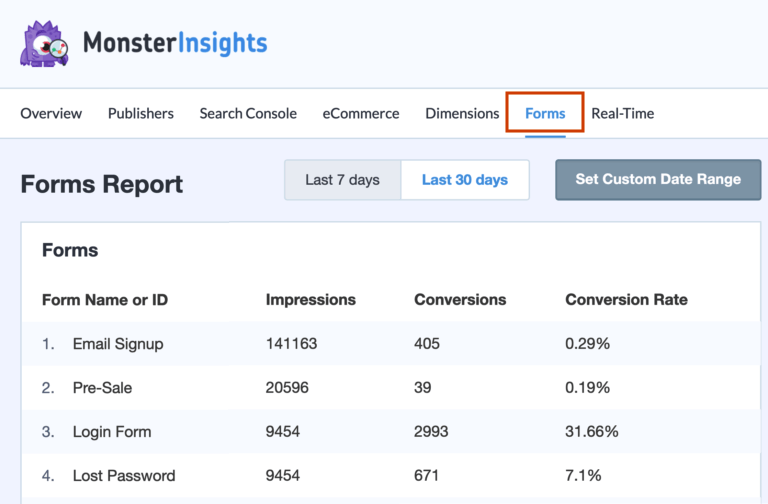
Forms are a must-have for any WordPress Website. They can help you create a simple two-way communication channel between you and your users.
Forms are great at helping you get feedback through contact forms, surveys, and more. They can also help you grow your mailing list as they are excellent lead magnets.
Because of how important they are, it is important to track forms, and MonsterInsights is the perfect solution.
MonsterInsights can help you get insights on any type of form created by most of the popular form builders. You can track forms created with WPForms, Formidable Forms, Gravity Forms, and more.
This Google Analytics plugin for WordPress makes it super simple to access your form analytics by going to Insights » Reports » Forms. Here, you can check the Form ID, Impressions, Conversion rate, and more.
This information can help you improve user experience by identifying forms that your users struggle to complete. You can also identify the best-performing forms and create more with similar layouts, lengths, and fields.
2. eCommerce Tracking
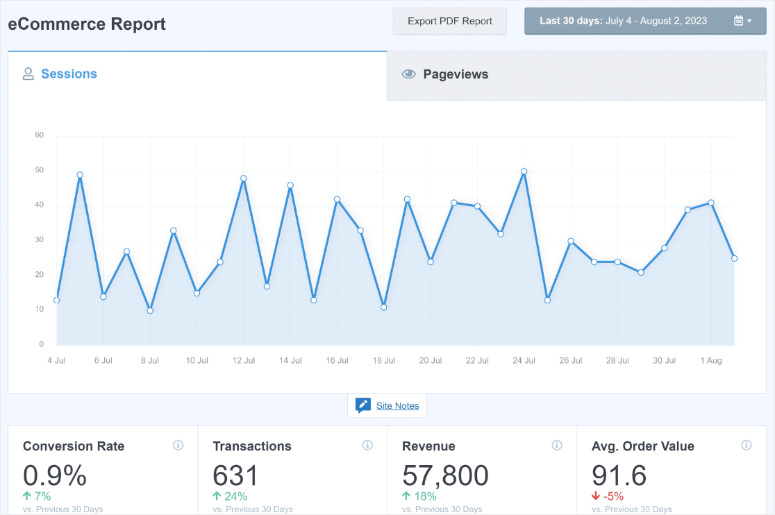
One of MonsterInsights’ strengths is connecting with a wide range of tools and WordPress plugins. Top of this list is eCommerce WordPress tools.
You can connect MonsterInsights with WooCoomerce to help you track both physical and digital products. It integrates with Easy Digital Downloads to help you track digital products. On top of that, you can also connect this analytics plugin with MemberPress and LifterLMS to track course purchases.
Since, eCommerce is such a wide niche, MonsterInsights splits the eCommerce tracking tab into Reporting to Overview, Funnels, and Coupons.
You can use the Coupons metrics to see how well your promotions are doing and Funnels to measure conversions. While the Overview options help you see the bigger picture of how your entire online store is performing.
On top of this, MonsterInsights helps you track total “Add to Cart” actions and total “Removed from Cart” actions. This can help you identify how many users abandoned cart, so you can find ways to improve conversions.
3. Custom Dimensions
Now, one of the main reasons you should consider using MonsterInsights is how easy it is to set up custom dimensions. As mentioned, it can be difficult to set up custom dimensions with the Google Analytics 4 dashboard. You need to learn about GA4 events, rows, columns, and more.
With Monsterinsights, all you have to do is pick the custom dimensions you want to track from a dropdown menu, and that’s it. The plugin will add the extra GA-4 filters for you.
MonsterInsights can help you track hyper-specific custom dimensions and help you figure out things like:
- Which author creates the best content
- What content type is the most popular
- What time is the best to publish your content
- Track logged-in user activity
- Categories and tags that drive the most traffic
4. Scroll Depth
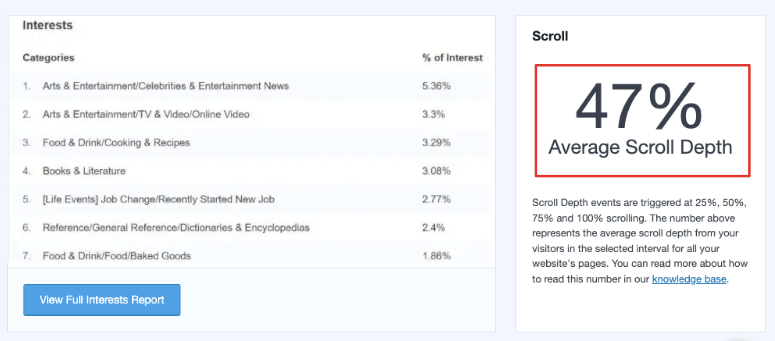
Even if custom dimensions can help you see which posts bring the most traffic, you can still figure out how interested your users are in a specific post.
One way to do this is by using scroll depth analytics. This metric helps you understand how deep into the content your users scrolled in percentage. MonsterInsights displays Categories and the Average Scroll Percentage of each. You also get an overall scroll percentage for your entire site.
This information can help you improve user experience by telling you the best content length and layouts for your posts. It can also improve conversions by helping you decide where best to add your Call to Action (CTA) buttons.
Now, the better your scroll rate percentage, the better your bounce rate, which is an important SEO signal. Plus, scroll percentage is an SEO signal by itself, and improving this metric can help your visibility in search results.
Here are other features you can expect from MonsterInsights.
- File Download Tracking: MonsterInsights can automatically track downloads. You can see how many times visitors download files from your website, such as ebooks, PDFs, and more. You can customize which file types to track, gaining insights into what your audience prefers. These insights can help you create engaging content, increase user interaction, and grow your email list.
- Video & Media Tracking: If you have videos on your website, you can use MonsterInsights to track how many people are watching them and for how long. You can track videos from YouTube, Vimeo, or directly through the WordPress media library without any coding. This can help you see which videos are most engaging and which ones might need some improvement. You can also see how far people are getting into the videos, which can help you understand if your videos are too long or if they are not capturing people’s attention.
- Affiliate Link Tracking: If you promote other people’s products on your website, you can use MonsterInsights to track how many people click on your affiliate links. This can help you see which products are most interesting to your visitors and which affiliate programs are performing the best. You can then focus on promoting the products that are most likely to generate revenue.
- Real-Time Analytics: Provides immediate insights into your website’s activity. With this feature, you can see how many users are currently on your site, track the performance of ongoing marketing campaigns, and determine the best times to publish new content. This real-time data is crucial for making quick decisions and optimizing your content strategy.
- Outbound Link Tracking: This helps you monitor the links that take visitors away from your website, such as affiliate links, social media links, or external resources. By tracking these outbound clicks, you can see which external links are most popular with your audience. This can help you find opportunities to create similar content or new partnerships. It is especially useful for affiliate marketers looking to optimize their link strategies for better performance.
- Enhanced Link Attribution helps you see exactly which links on landing pages are getting clicked. This is helpful if you have multiple links to the same place or want to understand which content is most engaging.
Now even though MonsterInsights is the best WordPress plugin for Google Analytics, it still comes with some additional features to make it easier to use and improve your user experience.
1. Display Popular Content
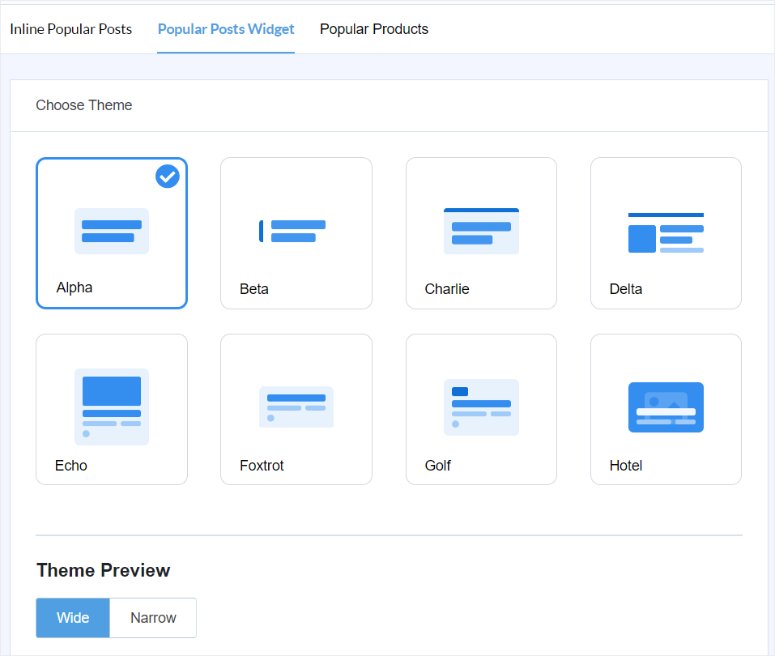
The MonsterInsights plugin comes with a Popular Posts widget. You can use this feature to showcase your top-performing articles and products anywhere on your website. You can add this widget on the sidebar, at the end of a post, or within the content to make it more user-friendly for your audience.
This feature helps visitors discover engaging content, increasing page views and reducing bounce rates. You also have customization options that allow you to change the widget’s appearance. Plus, you can choose how to determine popular posts, making it easy to keep your audience engaged.
2. Create Engaging Headlines
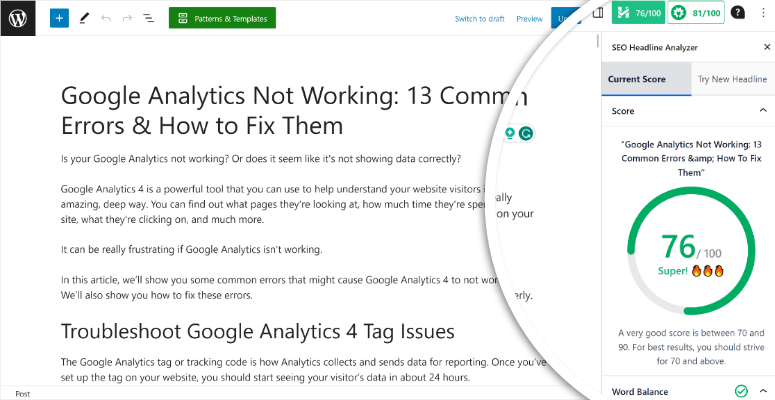
The built-in MonsterInsights Headline Analyzer helps you write compelling, SEO-friendly titles that drive more traffic and social media shares. It evaluates your headlines based on word balance, sentiment, and character count, offering suggestions to make them more impactful.
By optimizing your headlines, you can attract more clicks and improve your content’s performance.
3. Site Speed
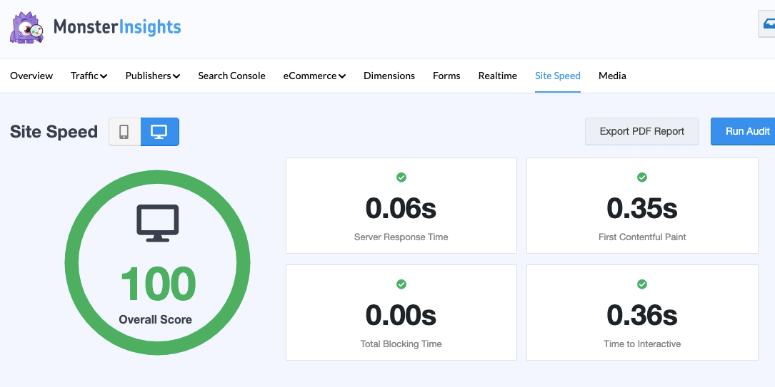
MonsterInsights provides a Site Speed report that measures your website’s loading times for both mobile and desktop. It offers an overall performance score and actionable recommendations to improve your site’s speed. Faster loading times enhance user experience and boost search engine rankings, helping you retain visitors and reduce bounce rates.
4. Campaign Alerts & Email Notifications
Stay updated with MonsterInsights’ campaign alerts and email notifications. These features keep you informed about your site’s performance, helping you track important metrics and respond quickly to any issues. This proactive approach ensures you can maintain and improve your site’s effectiveness over time.
Support & Documentation
First, the MonsterInsights homepage does a beautiful job describing what the plugin does with screenshots, an FAQs section, and easy-to-read content snippets. This ensures you have a quick understanding of MonsterInsights before scrolling through documentation or contacting support.
Now, if you want to access the MonsterInsights plugin documentation from the homepage, scroll to the footer section, and you will find the link there. This will direct you to an extensive list of MonsterInsight documentation, reference material, and tutorials.
The documentation page is arranged in categories placed in tiles with a clear label of how many articles can be found in each category. You get categories such as Get Started, Common Questions, Addons, Account Manager, and more.
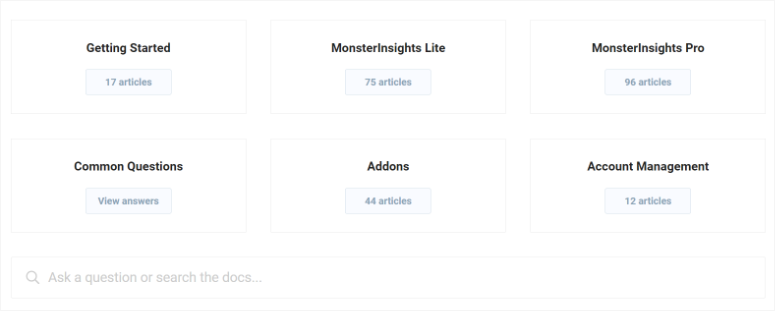
When you select one of these tiles, for example, “Get Started,” you are directed to a page with all the articles in this category arranged in list form. The listed resources are arranged in order to ensure you find what you are looking for quickly.
To further improve the documentation page’s user-friendliness, MonsterInsights displays the categories and most popular posts in the category on the left. You also get a search bar to help you find content quicker.
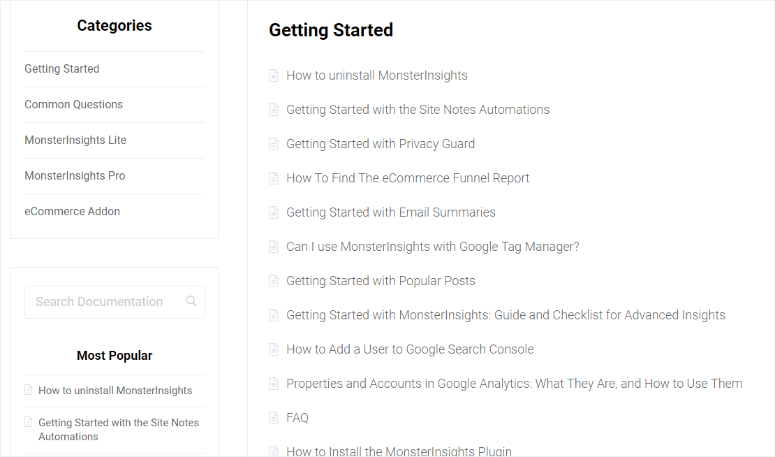
On top of these, the articles themselves are easy to read, short, and to the point. These resources come with screenshots to give you a visual understanding of the steps to follow.
Now, there are 2 ways main ways to contact MonsterInsights.
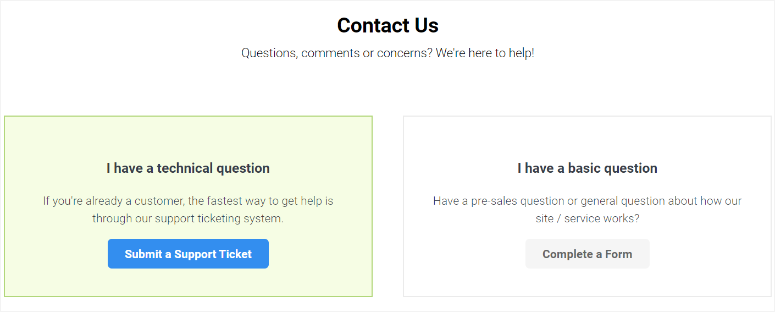
The first method is for non-customers who are looking to ask general questions or make pre-sale inquiries. You will be required to fill out a short contact form with your details, the MonsterInsights plugin version you are asking about, and your WordPress version.
You will also select an option from the “How can we help you today?” dropdown so that your inquiry can be sent to the right department for faster assistance. Finally, insert the message in the text box provided before submitting the form.
If you are a customer, submit the ticket for support for quicker assistance.
You can only access the ticket system if you are logged in to your MonsterInsights account under Support. Here, you will find the form prefilled with the information you used to sign up for the plugin, making it a super simple process.
So all that is left to do is select an option from the “How can we help you today?” dropdown menu and fill out the message box. You can also use the AI chatbot to look for more information conveniently.
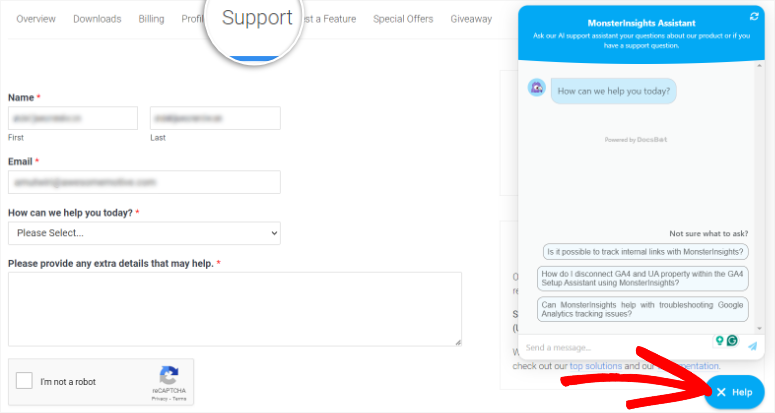
Now, you can also access MonsterInsights support and documentation while logged into your WordPress dashboard. Just go to Insights » Setup Checklist and scroll to the final part of the page. Here, you will get a list of articles you can visit and a popup widget to open documentation, among other options.
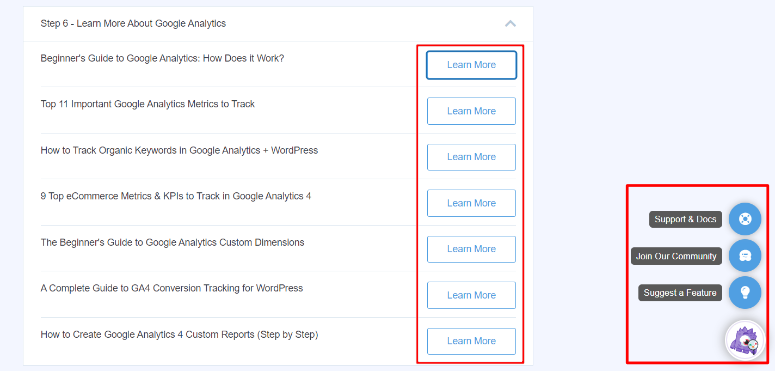
Remember, the MonsterInsights support team will get back to you in 24 hours on weekdays and they are available from 9 am-5 pm UTC -5.
Pricing
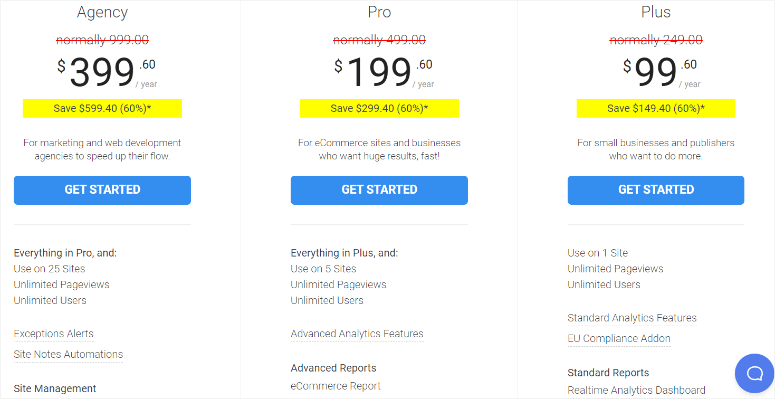
As mentioned, MonsterInsights offers a free version that you can test out before making a purchase for the pro version. With the free version, you can connect to Google Analytics 4 without coding experience, customize your reports in WordPress, and so much more.
Now, MonsterInsights offers 3 pro plans:
- Plus Plan: This package starts from $99.60/ Year and serves 1 site. You can see the metrics for unlimited page views and users. You get standard reports such as real-time analytics, publisher reports, site speed, search keyword reports and more. It includes standard analytics tracking like scroll tracking, media tracking, and more. You can also access growth tools like the headline analyzer and popular post widgets with 20+ templates.
- Pro Plan: This plan starts from $199.60 / Year and serves 5 sites. You get everything in the Plus Plan and advanced reporting like eCommerce reports, form conversion reports, coupon reports and more. You can integrate the plugin with WooComerce, Easy Digital Downloads, and more. Plus, you get additional growth tools like User Journey.
- Agency Plan: This plan starts from $399.60/ Year and serves 25 sites. You get everything you get in the Pro and Plus plans and additional features to help you serve your customers. These features include automatic alerts on significant analytics changes on the sites you run. The automatic site notes feature can also help you keep track of all the metric events happening in different sites. To add to this, you get site management tools like Client License Management, Advanced Access Control and WordPress Multisite Support.
Pros & Cons
Pros:
- Easy installation and setup with a simple wizard
- View analytics directly in WordPress dashboard
- Tailor reports to focus on important metrics
- Integrates with WooCommerce and other eCommerce plugins
- Extensive, user-friendly support and guides
- Offers analytics for different types of metrics
- Intuitive, beginner-friendly dashboard and settings
- Real-time analytics
Cons:
- Need premium version to access all features
FAQs: MonsterInsights Review
Is MonsterInsights free?
Yes, MonsterInsights offers a free version called MonsterInsights Lite. This free version provides basic features like connecting to Google Analytics, viewing essential metrics, and customizing simple reports. For more advanced features, you can upgrade to the premium plans.
What is the difference between MonsterInsights and Google Analytics?
MonsterInsights is a WordPress plugin that simplifies Google Analytics data and displays it in WordPress without adding a tracking code. It offers functionalities like eCommerce analytics tracking and custom dimensions without needing to navigate the Google Analytics dashboard. On the other hand, Google Analytics is a Google Owned property that provides detailed reports and data.
How accurate are MonsterInsights?
MonsterInsights is highly accurate because it directly connects with Google Analytics. This WordPress plugin for Google Analytics simplifies the data so that you can understand it easily. But relies on Google Analytics for data collection and processing. This ensures the accuracy and reliability of the metrics displayed.
How long does it take for Google Analytics to collect data?
Google Analytics typically starts collecting data within a few minutes after set up on your website. But, it takes about 24 to 48 hours for all features and reports to populate with data for a better analysis.
Final Verdict: MonsterInsights
MonsterInsights fulfills its goal of making analytics easy for beginners. It gives you the powerful insights of Google Analytics, without the overwhelm. You can set it up without coding and customize the metrics to focus on your site needs. It also allows you to check out different types of metrics without a long setup process.
As a result, MonsterInsights is easily WordPress best Google Analytics plugin.
Congratulations! You now have a better understanding of MonsterInsights. If you are looking for alternatives, here is an article on ExactMetrics vs MonsterInsights.
On top of that, here are other articles you may be interested in reading.
- How to Set Up WordPress Form Tracking in Google Analytics
- 7 Powerful Google Analytics Alternatives for WordPress
- How to Set Up WordPress Conversion Tracking (Step by Step)
The first article walks you through how to set up form tracking in Google Analytics. The next post lists the 7 of the best Google Analytics alternatives. While the last post shows you how to set up Conversion tracking in WordPress.
With that said, we feel confident in giving MonsterInsights 5 out of 5 stars. Here is the breakdown of our review scores:




 5.0 / 5.0
5.0 / 5.0



 5.0 / 5.0
5.0 / 5.0



 5.0 / 5.0
5.0 / 5.0



 5.0 / 5.0
5.0 / 5.0



 5.0 / 5.0
5.0 / 5.0



 5.0 / 5.0
5.0 / 5.0
Hi you started by saying Google analytic was too complex (I agree as are most things google)and that Monster insights overcame that.
Then you went on to say step 1 was to create your google analytics account, which having played with it for hours yesterday I can certainly endorse?
Sounds like a non-sequator!
Hey David, connecting your Google Analytics account with your website is tricky. MonsterInsights can help to do it without writing any code. You can also talk to MonsterInsights’ customer support team to take help with creating your Google Analytics account.
Please do you know why monsterinsight is adding this strange lines on my url ?utm_source=rss&utm_medium=rss&utm_campaign=
It is causing duplicate content on my site
Hey Joe, the RSS feed doesn’t get tracked due to the nature of RSS, so UTM links are automatically added to the links that are in the RSS feed so that users can track the clicks through them to the website. You should check out this guide on UTM links for more details.
What about Google Sitekit? You get the Analytics itself straight.. + page speed and Adsense?
Will the data tracked by montsterinsights also appear in your google analytics dashboard or do you need to open wordpress every time you want to check your analytics?
The data will be available in Google Analytics and your WordPress dashboard
I installed the free version of this plugin, and yes, it was easy to implement. But that’s about where the fun ends.
The only report you get from the free version is an overview. Detailed reports require digging into your wallet. And I don’t invest in a website until it’s capable of paying it’s own bills.
It makes me wonder, if all I really get is a connection to GA, and I still need to go to Google to see the important stats, then why did I need all this bloat to accomplish that?
I’m grateful for the plugin, thank you, But as is customary in the plugin world, one hand giveth and the other hand taketh away.
Hey Charles,
Thanks for stopping by.
It’s not just about stats displayed in your WordPress dashboard. The free version of MonsterInsights comes with a lot of features than any of their competitors, like download tracking, affiliate tracking and a lot more.
Without the plugin, you’ll have to manually embed the tracking code for enabling those custom tracking features, which can be tedious.
Hey, how’s the performance with Monsterinsights installed VS having analytics coded in?
Thanks