
I used to rely heavily on Meta ads to drive traffic and conversions for my content.
But Meta has been changing their algorithm throughout 2021 to 2025, especially with the new Meta Andromeda ads AI. This has led to a huge drop in my conversion rates.
What used to generate solid leads for under $2 per conversion suddenly cost $8-12 per lead. My ad spend kept climbing while my results kept getting worse.
On top of that, the tracking became unreliable and hard to understand.
I needed a different approach to get more leads that convert!
That’s when I discovered lead magnets could replace my expensive ad dependency. But creating them from scratch felt like too much work. You actually need to offer value, which can be overwhelming.
Then I realized something simple – I could repurpose my existing blog content instead.
Now I use a strategy that kills two birds with one stone.
First, I create checklist-style blog posts like my checklist on WordPress performance. Since it can easily link to different posts, I then use it to boost my internal linking for SEO.
Finally, I convert those same posts into professional lead magnets using Beacon.by.
One piece of content serves two purposes. Better SEO rankings plus consistent lead generation.
Now I don’t have a heart attack every time I look at my Meta Ad Manager account because I do not solely rely on social media for sales.
In this article, I’ll show you exactly how to transform your existing blog posts into high-converting lead magnets.
You’ll learn my step-by-step process using Beacon.by’s URL import feature. Plus, I’ll share the dual-purpose content strategy that’s been working for me since I ditched expensive Meta ads.
What You’ll Learn (Key Takeaways)
- How to transform existing blog posts into professional lead magnets in under 30 minutes
- My proven strategy for creating dual-purpose content that boosts SEO and generates leads
- Step-by-step process using Beacon.by’s URL import feature for instant content conversion
- Quick methods to create checklists, ebooks, worksheets, and resource guides from any content
- Time-saving workflow that eliminates starting from scratch while maximizing your content ROI
Why Blog Post Repurposing Works Better Than Starting From Scratch
Creating lead magnets from existing blog posts saves massive amounts of time. But that’s just the beginning of why this strategy works so well.
Here are other reasons to repurpose your existing content into a lead magnet.
Your Content Already Proved Its Value
Blog posts that get good search traffic or engagement have already shown they solve real problems. People are actively searching for that information.
Plus, you can see which topics generate the most interest from your analytics data.
This means you’re not guessing about what your audience wants. You’re building lead magnets around content that already works.
SEO-Optimized Structure Translates Perfectly
Blog posts written for SEO naturally follow a logical structure. Clear headings, organized sections, and actionable information. On top of that, they’re written to answer specific questions people are searching for.
This structure works perfectly for lead magnets, too. Your blog headings become lead magnet chapters. While your step-by-step instructions become actionable checklists.
Multi-Purpose Content Strategy
Create blog posts designed to serve many functions from the start.
For example, comprehensive checklist-style posts support internal linking strategies while connecting to multiple related topics throughout your site.
This boosts SEO performance through logical content relationships. Apart from that, checklists are an excellent way to get organic backlinks.
Then, you can convert these posts into lead magnets, which requires minimal effort since the checklist format translates perfectly into downloadable resources with completion tracking.
Time Efficiency That Actually Matters
Starting from scratch means hours of content creation, design work, and formatting. With repurposing, the hard work is already done.
Your research is complete, your content is written, and your information is organized. All you need to do is reformat it for lead magnet delivery.
I can turn a solid blog post into a professional lead magnet in about 30 minutes. Creating the same lead magnet from scratch would take 3-4 hours minimum.
Now that you understand the why, let us get into the how.
How to Repurpose Your Blog Posts into Lead Magnets
The process breaks down into five simple steps that anyone can follow. You don’t need design skills or technical knowledge. Just your existing blog content and a little time.
But before jumping into the step-by-step process, let’s make sure you have everything ready for a smooth setup experience.
What You’ll Need Before We Start
Setting up this lead magnet strategy doesn’t require much. But having these pieces ready will make the process smooth and fast.
- You’ll need a working Beacon.by account to follow along.
- I won’t walk through the complete setup here since I’ve already covered that in my detailed Beacon.by review on IsItWP.
- Check that out if you need help with the initial installation and configuration.
Published Blog Posts Ready for Repurposing:
- This method works best when you have existing blog content. Look for posts that already get good traffic or engagement.
- Checklist-style posts work especially well.
- Plus, how-to guides and step-by-step tutorials convert nicely into lead magnets.
Time Investment:
- Plan for 20-30 minutes per lead magnet creation. This includes importing your content, customizing the template, and publishing. It’s way faster than creating lead magnets from scratch.
Basic Content Marketing Understanding:
- You should know your audience and what type of content they find valuable. This helps you choose which blog posts to convert first.
- On top of that, you’ll want to think about how the lead magnet fits into your overall marketing strategy.
Dependable Email Marketing Tool:
- Apart from that, you’ll need an email marketing tool to send your leads to. Services likeConstant Contact, ConvertKit, Mailchimp, or ActiveCampaign work well.
- Without email follow-up, your lead magnets won’t generate real business results. The whole point is capturing leads you can nurture into customers.
- If you do not have one, here is a detailed list of the best email marketing services to start with.
Now with that out of the way, let me walk you step by step on how you can turn your blog posts into lead magnets.
Step 1: Select Your Blog Post for Conversion
Not every blog post makes a strong lead magnet. But when you pick the right content, the conversion process becomes much easier.
Start with your Google Analytics 4 data to know exactly what content to repurpose.
In your Analytics account, look at your most popular blog posts from the past 6 months. Focus on posts that get consistent organic traffic. These posts are already solving problems people actively search for.
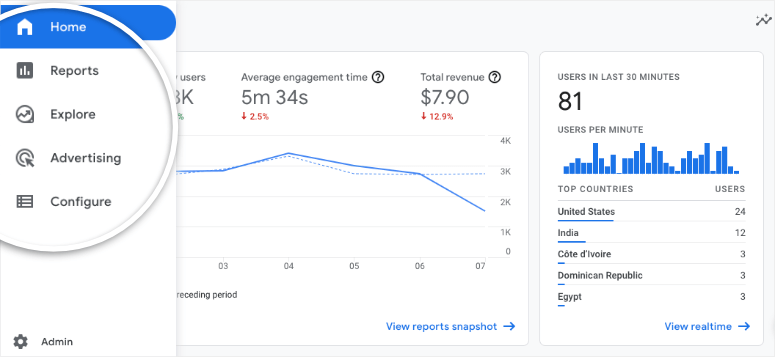
Apart from that, here are other things to look at when making your decision:
- High page views plus long time on page – Shows both demand and genuine helpfulness
- Step-by-step tutorials and how-to posts – Convert naturally into downloadable guides and checklists
- Posts with clear sections and subheadings – Beacon.by imports structured content automatically
- Content that generates comments and social shares – High engagement means the topic resonates
- Posts that already generate email inquiries – People clearly want to learn more about these topics
- Actionable, evergreen content – Avoid news-focused or time-sensitive posts that lose value quickly
- Resource roundups and comprehensive guides – Work perfectly as downloadable reference materials
I know Google Analytics can be confusing with all its complicated reports and data tables.
I recommend using a simpler analytics tool like MonsterInsights instead. Even the free version can break down this complicated data into actionable insights you can actually understand and use.
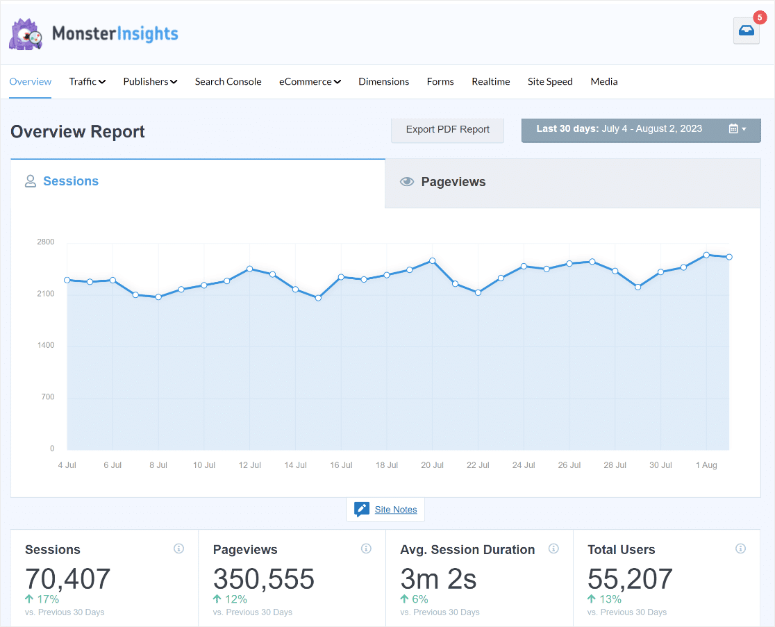
Check out my monsterInsights review for more information. If this tool isn’t for you, here are more WordPress analytics plugins you can use to simplify your content research phase.
When you find a post that meets these criteria, you’re ready to move to the import process.
Step 2: Import Your Blog Content Using the URL Method
3 minutes | Let Beacon automatically extract and format your existing content
Now, with your Beacon.by account ready, it is time to create your first eBook from your blog post.
First, log into your Beacon.by dashboard and look for the “Create New…” button in the top right corner. Then, select “Lead Magnet” from the dropdown menu.
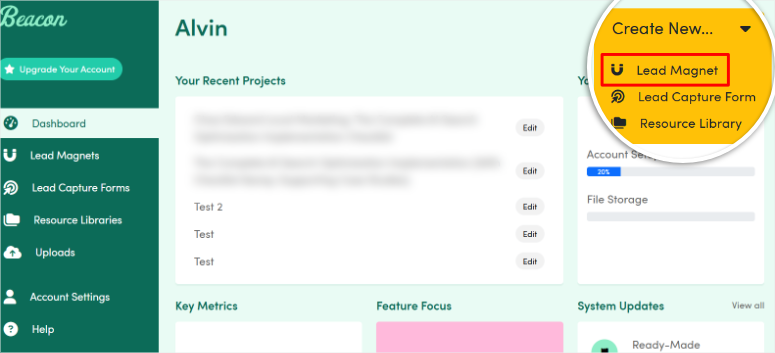
After this, you’ll see all the different lead magnet formats available.
For this tutorial, we’re focusing on eBooks since they work well for comprehensive blog content. Hit “eBook” to get started.
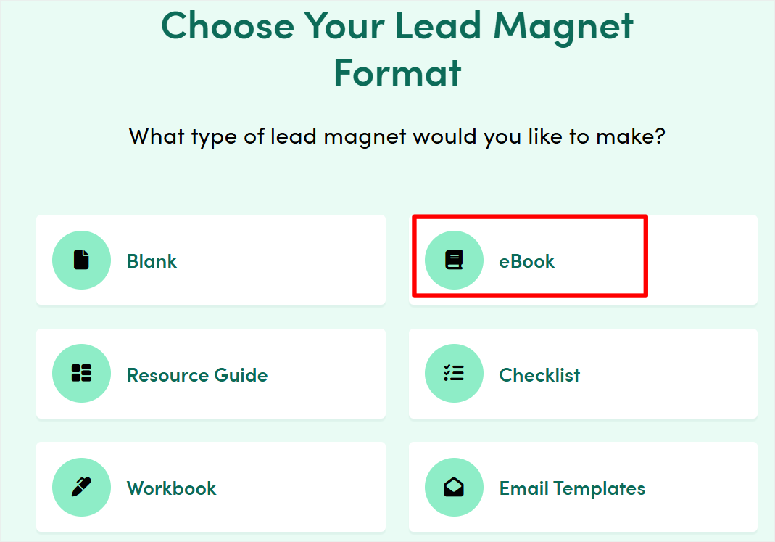
Remember, the process is nearly identical for checklists, worksheets, and guides. I will discuss this in detail after the eBook tutorial.
Next, Beacon will ask if you want to import content from a blog post. Click “Yes” – this is exactly what we want.

On the next screen, you’ll see two import options where you can import from HubSpot or Other. Choose Other, as this is what will allow you to add a link to a live blog post.
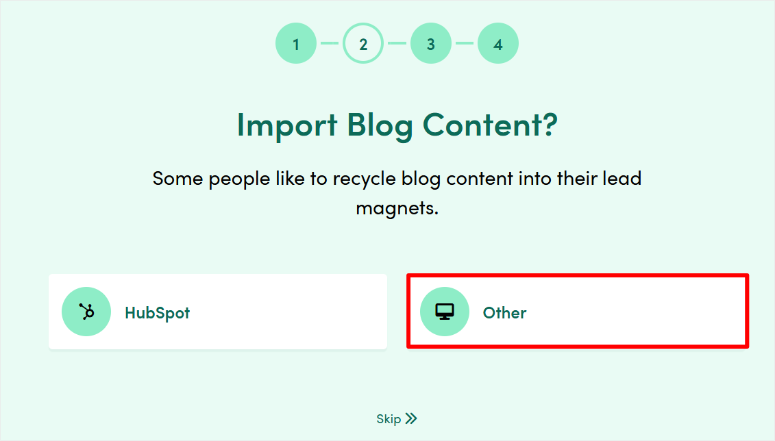
The good thing is, this method works with any website, including WordPress sites, custom-built websites, and sites hosted on any other CMS. As long as the blog is on a live page.
Next, copy the full URL of the blog post you want to convert to an eBook, and paste it into the text field that appears. Make sure you include the complete URL starting with “https://”
Once done, select “Import” and wait while Beacon analyzes your blog post. This usually takes 15-30 seconds, depending on your post length.
Beacon will automatically scan your post and extract the main content.
This includes your headlines, body text, images, and overall structure. Apart from that, the lead magnet creation tool is smart enough to ignore navigation menus, sidebars, and other page elements.
After the scan, proceed to the next part by hitting Continue.

Step 3: Choose and Customize Your Template
8 minutes | Transform your imported content with professional design that matches your brand
After importing your content, Beacon automatically shows you template options. This step makes the difference between amateur-looking PDFs and lead magnets people actually want to download.
You’ll see 20+ professionally designed layouts specifically for eBooks. Each template displays a preview thumbnail so you can see exactly how your finished lead magnet will look.
Find one that suits your style and select it.
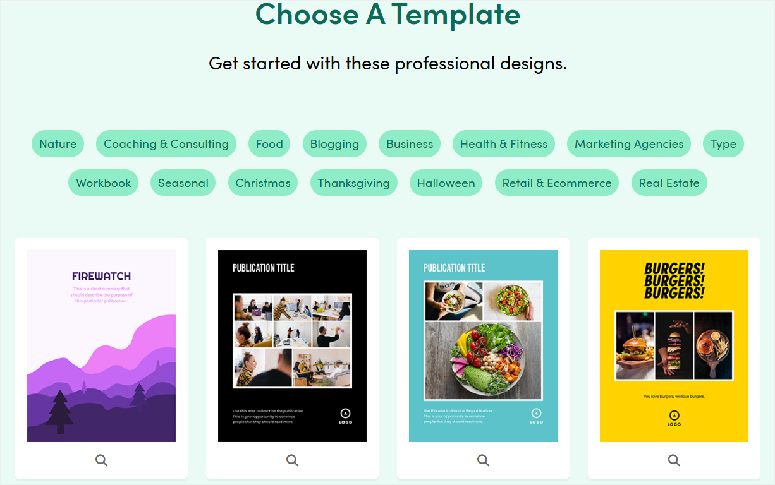
Next, name your lead magnet in the text bar provided. Make sure it is something you can easily remember if you plan to create many lead magnets.
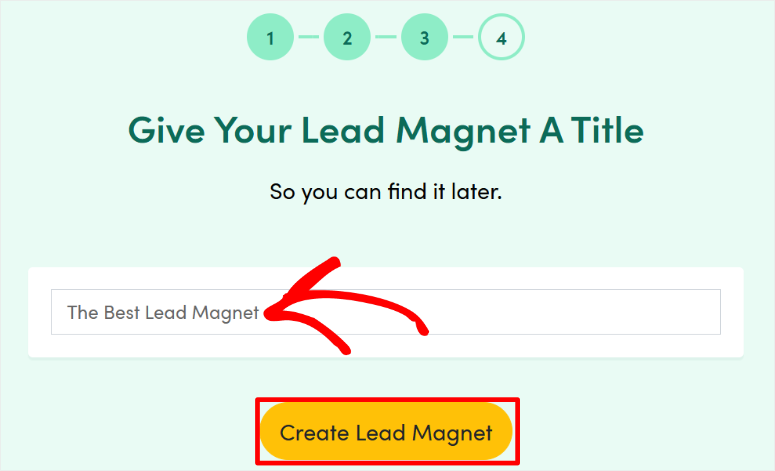
Once you add a name, you will be redirected to the drag and drop lead magnet builder.
Here, you will notice that your imported blog content automatically fills the template sections.
First, your main blog title becomes the lead magnet headline. Then, your subheadings turn into chapter titles while your body text populates the content areas.
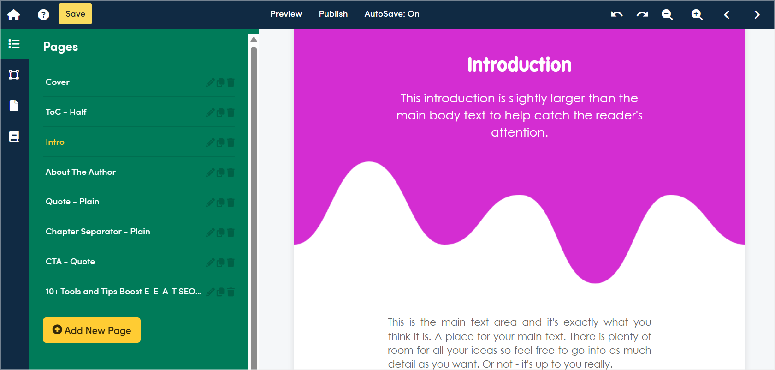
This saves hours compared to copy-pasting everything manually. Plus, the formatting stays consistent throughout the document without extra work from you, ensuring the lead magnet is consistent.
But we don’t just want the eBook to be consistent, we want it to be on brand!
So, how do you customize your brand elements?
Click on the design customization options in the left panel. This opens settings where you can customize the eBook, upload your logo, and set your primary colors.
I always start with colors because they affect the entire design instantly. You can use preset color schemes or enter custom hex codes to match your website exactly. The changes apply across all template elements automatically.
Next, upload your logo to the header section. Note that Beacon accepts PNG or JPG files. Apart from that, make sure your logo is high resolution so it looks crisp in the final PDF.
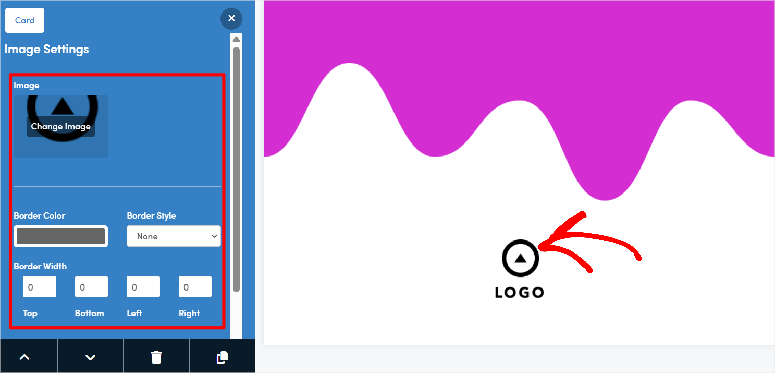
Next, let us see how to adjust typography and layout
The font settings let you customize text appearance without breaking the template structure. You can adjust headline sizes, body text fonts, and spacing between elements.
I stick with readable fonts like the template defaults unless my brand requires something specific. Remember, lead magnets need to be easy to read, especially on mobile devices.
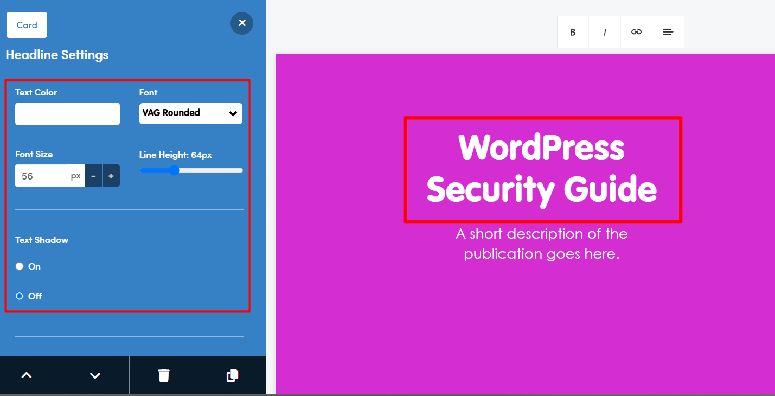
Plus, you can modify section layouts by adding or removing content blocks. The drag-and-drop interface makes this simple even if you’re not design-savvy.
Pro Tip:
Maintain Blog-to-Lead Magnet Consistency
Here’s a strategy that works well for me. I keep the lead magnet design similar to my blog’s visual style. Same colors, similar fonts, consistent branding.
This creates a seamless experience when people move from reading your blog post to downloading your lead magnet. It builds trust because everything feels connected.
On top of that, consistent branding makes your lead magnet look more professional and authoritative.
Great! At this point, your template is now customized and ready for content editing.
Step 4: Edit and Enhance Your Imported Content
10 minutes | Transform blog content into compelling lead magnet material
Now comes the fun part. Your imported content is good, but it needs tweaking to work as a standalone lead magnet rather than a blog post.
Let’s see how to use the drag and drop eBook builder
Beacon’s editor shows your lead magnet preview on the right side. The left panel contains all your editing tools.
You can see every page of your document listed at the top, making it easy to jump between sections.
Click on any text element in the preview to start editing. The left panel updates automatically to show formatting options for whatever you’ve selected. You will also see styling options at the top.
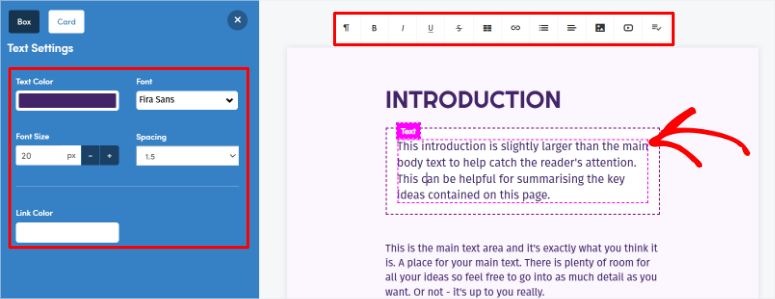
This visual approach makes editing feel natural. You see changes instantly instead of guessing how they’ll look in the final version.
What about editing blog headings to lead magnet sections?
Your blog heading are imported automatically, but they might need adjustments for the lead magnet format. Blog headings often include SEO keywords that sound awkward in downloadable resources.
For example, “How to Secure WordPress Sites: Complete 2025 Guide” works for blog SEO. But “WordPress Security Guide” sounds better as a lead magnet chapter title.
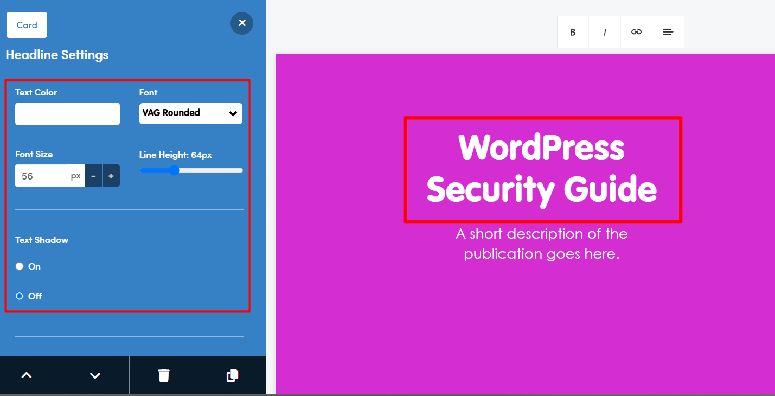
With this in mind, I go through each heading and make them more action-oriented.
- “Understanding WordPress Security” becomes “Secure Your WordPress Site.”
- “Common Security Mistakes” becomes “Avoid These Dangerous Security Gaps.”
Let’s now remove blog-specific elements.
Your imported content will include things that don’t make sense in a lead magnet.
References like “in this blog post” need to change to ” in this guide.” Plus, any mentions of commenting or sharing should be removed.
Apart from that, look for navigation-related phrases like “as mentioned above” or “in the next section.” These work in blog posts but feel odd in PDFs. Replace them with more direct transitions.
Something that I have also seen work with great success is removing any calls-to-action that point readers back to your website. Save those for the end of the lead magnet.
Speaking of CTA, let me show you how to add call-to-action elements.
Here’s where you enhance the content beyond what your blog post offered. Go to the Content Cards tab and drag and drop CTA buttons, contact information, and next-step suggestions.
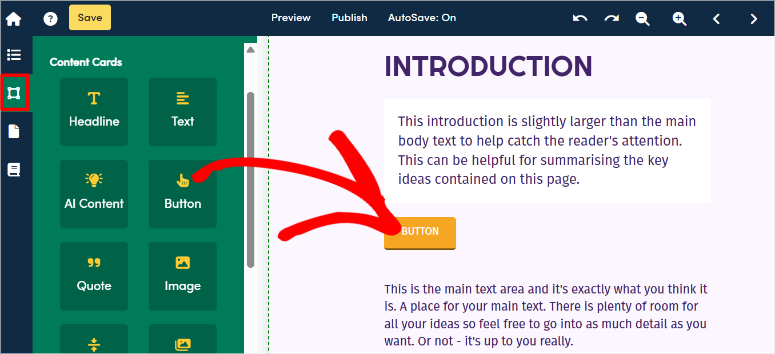
Next, I will show you how to enhance checklist content with interactive elements.
Since I focus on checklist-style blog posts, this step is crucial for me. I convert bullet points into actual checkboxes that readers can mark off.
Beacon makes this easy with checkbox content cards.
I drag these into the document wherever the original blog post had action items. This transforms a static list into an interactive tool people will actually use.
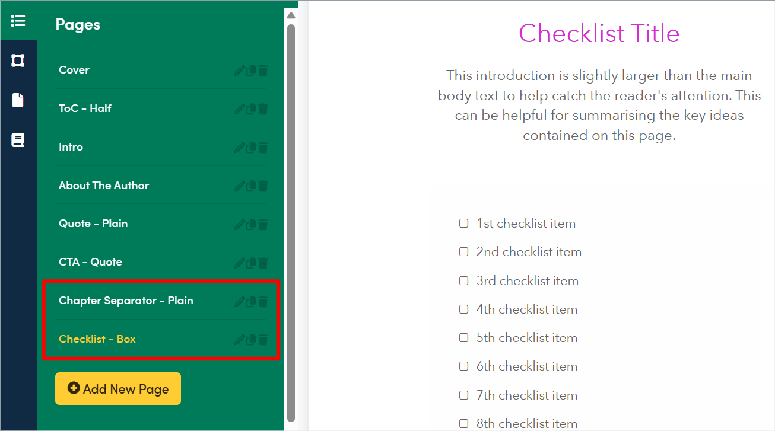
On top of that, I add space after each checkbox for notes or completion dates. This makes the lead magnet more valuable than the original blog content.
Your content now flows naturally as a standalone resource rather than a blog post conversion. You are now ready to publish it.
Step 5: Publish Your Lead Magnet
4 minutes | Make your lead magnet live and start capturing leads immediately
Publishing your lead magnet follows a practical flow that even beginners can pick up.
You’ll choose your format, then set up lead capture, connect your email tool, and finally test everything before going live.
So, let me walk you through this.
First, select Publish. This will open a popup where you choose your format under “Publish Settings.”

You get the following format options to choose from on this screen.
Smart PDF
With this, you can share your lead magnet as a web-based document that works perfectly on any device. Smart PDFs feel like professional websites but maintain that valuable PDF appearance people expect from lead magnets.
Pick Smart PDF if you want:
- Detailed analytics on views, reading time, and most popular sections
- Search engines index the content for additional organic traffic opportunities
- Mobile-responsive design that looks great on phones and tablets
- Real-time content updates without redistributing new files
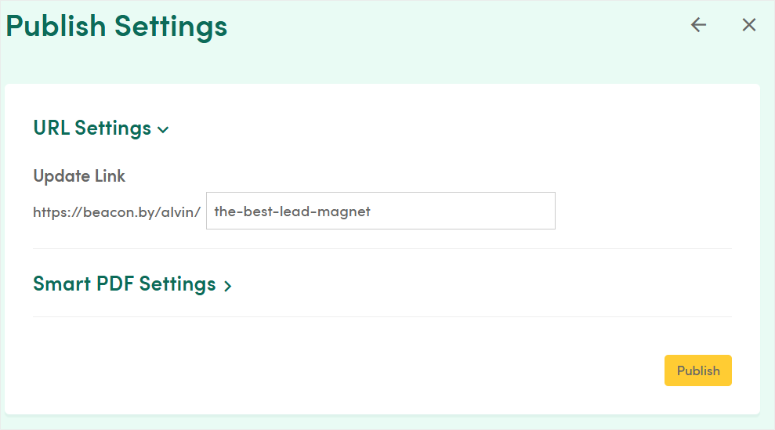
Download PDF
This creates a classic downloadable PDF that people save directly to their devices. This familiar format works well when your audience prefers owning files they can access offline.
Pick Download PDF if you want:
- Compatible with any PDF reader or device without internet requirements
- Easy sharing through email attachments or file sharing platforms
- Professional appearance that maintains your exact formatting and branding
- Printable format for people who prefer physical reference materials
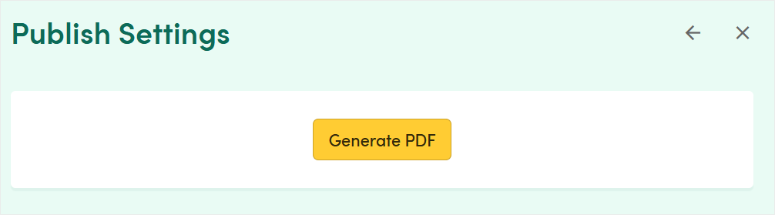
Horizontal Bar
This adds a promotional bar to your website that appears at the top or bottom of pages. This method promotes your lead magnet across your entire site without being intrusive.
Pick Horizontal Bar if you want:
- Visible on every page for maximum exposure to your existing traffic
- Customizable display rules to exclude specific pages if needed
- Eye-catching design that doesn’t interfere with your main content
- Perfect for promoting seasonal or time-sensitive lead magnet offers
Inline Form
This allows you to embed lead capture forms directly into your blog posts or website pages. These forms integrate naturally with your content instead of interrupting the reading experience.
Pick Inline Form if you want:
- Seamless integration that feels like part of your original content
- Strategic placement within related blog posts for higher relevance
- Fully customizable design that matches your website’s existing appearance
- Higher conversion rates when placed contextually within relevant content
Content Upgrade
This creates a call-to-action button that you embed directly into your blog posts or website content. Content upgrades work well because they feel natural and relevant to what people are already reading.
Pick Content Upgrade if you want:
- Minimal visual impact that doesn’t distract from your main content
- Two-click engagement process that encourages higher interaction from interested visitors
- Perfect integration for offering resources related to specific blog topics
- Easy A/B testing of different messaging and placement locations
Popup Delay
This shows your lead magnet offer in a popup window after visitors spend time engaging with your content. The delayed timing respects the reader’s experience while still capturing attention effectively.
Pick Popup Delay if you want:
- Timing based on visitor scroll depth or time spent on page
- Higher conversion rates than immediate popups because timing feels natural
- Customizable triggers that only show to genuinely engaged visitors
- Configuration options to appear only once per visitor to avoid annoyance
Link Lock
This generates a direct sharing link that requires email signup before granting access to your lead magnet. Link locks work great when you want maximum flexibility in how you promote your content.
Pick Link Lock if you want:
- Single shareable URL that works anywhere you can post links
- Perfect promotion tool for social media, email newsletters, and partner collaborations
- No website integration required – works independently of your site
- Lead collection capability even if you don’t have a blog or website
I recommend Smart PDF for most situations because the reader data helps improve your future lead magnets. And that is what I went with for this tutorial.
In this case, your lead magnet works like a web page that looks professional. Plus, search engines can find this content and drive additional traffic.
Once you choose Smart PDF, Beacon opens the publish settings panel.
You’ll see the URL settings at the top, where you can customize your lead magnet’s web address for easier sharing.
After this, use the dropdown arrow to expand the Smart PDF Settings section, which gives you control over how your content appears online.
My recommendation is:
- Check “Enable Download” if you want readers to save copies locally.
- Uncheck “Disable Social Media Share buttons” to encourage viral sharing across platforms.
- Next, uncheck “Disable Mobile Version” to ensure everyone gets a great experience reading your eBook on every device
- Then, uncheck “Prevent Search Engines from Indexing” so that people can find it through Google
- Uncheck “Hide Company Name in Title Bar” to improve your brand awareness
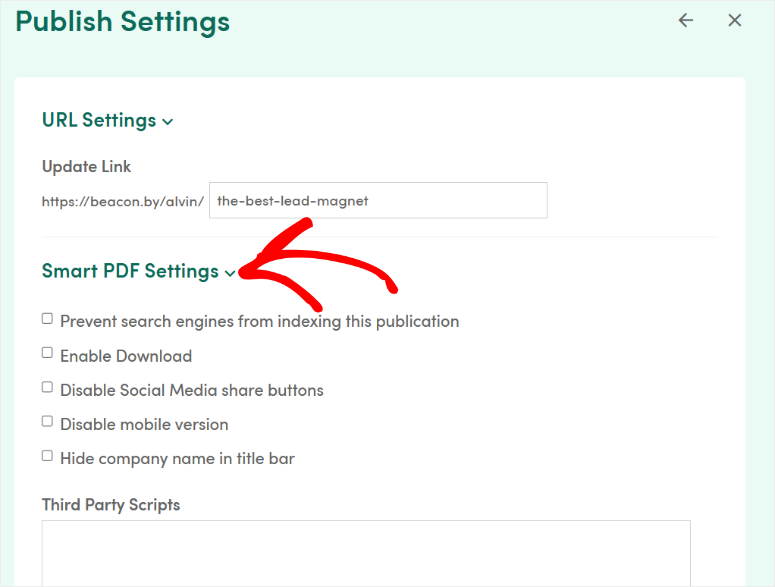
Once done, scroll down this page and add your Google Analytics ID in the field to track visitor behavior and conversion data. This helps you understand which sections engage readers most effectively.
Next, fill in the Meta Title field with SEO-friendly text like “WordPress Security Checklist – 15 Essential Steps.” This appears in search results and social media previews when people share your content.
Set a Password if you want to gate access to premium subscribers only. Leave blank for public access to maximize lead generation potential.
Once you’ve configured these settings to match your marketing strategy, hit the “Publish” button to make your lead magnet live.
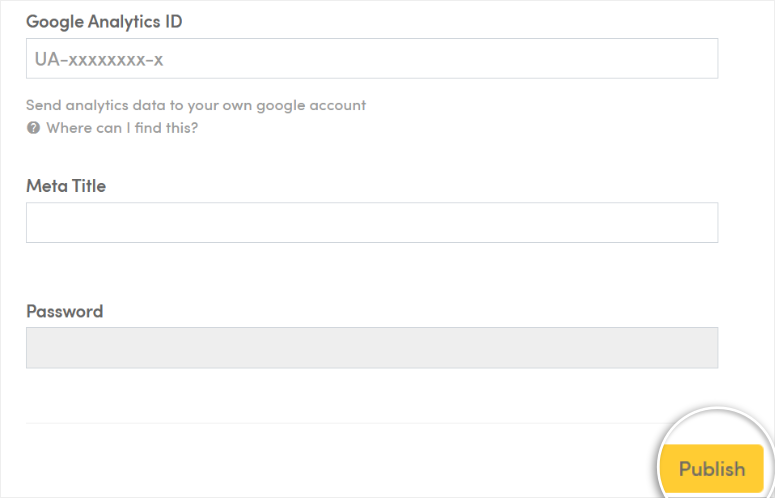
That’s It! Your lead magnet is now live! You can now get more quality leads. But this tutorial would not be complete if I did not show you how to turn these leads into sales.
We do that by connecting Beacon.by to an email marketing platform.
Connect Your Email Marketing Platform
As part of the lead magnet marketing process, you will also connect it to an email marketing platform.
While you don’t have to, since you can use the lead magnet independently, it helps you nurture your leads better.
To do this, head back to your Beacon.by dashboard. Here, navigate to Account Settings » Email Integration and then hit the Plus (+) sign to open the email marketing options.
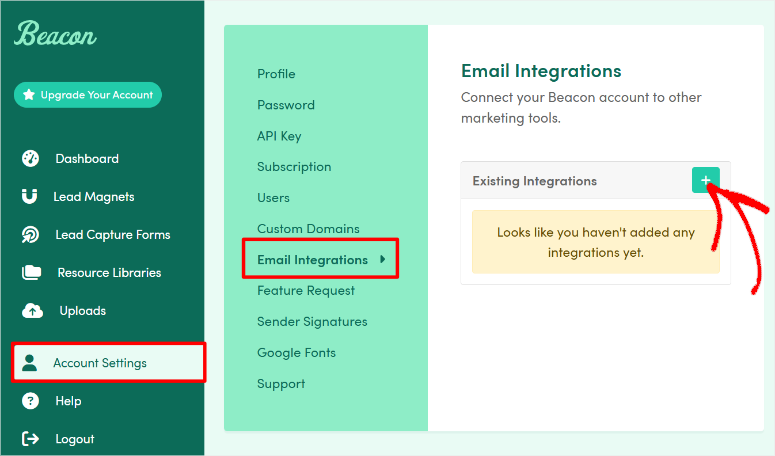
In the dropdown, you will see options like ActiveCampaign, AWeber, Drip, GetResponse, Brevo, and many more.
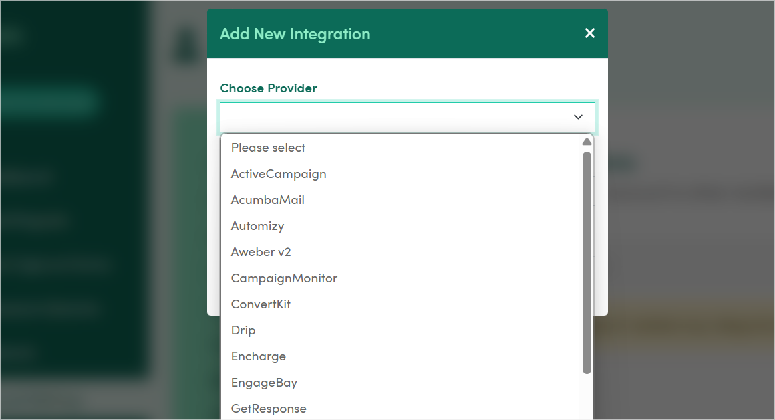
For this tutorial, we will connect Beacon to ConvertKit. Do not worry, regardless of the emailing tool you pick, the process is the same.
First, you need the email marketing API to complete the connection.
For example, for ConvertKit, go to Account Settings » API Keys. Or for Mailchimp, go to Account » Extras » API Keys. Most platforms have similar locations in their settings areas.
Copy your API key and paste it into Beacon’s integration field. The connection typically happens instantly.

Now, to add the subscribers from this lead magnet to an automation or a segment in ConvertKit, you need to add a tag.
So on the next page, go to Actions and hit the Select Tag dropdown. From this list, pick the tag you want your new subscribers to be placed under.
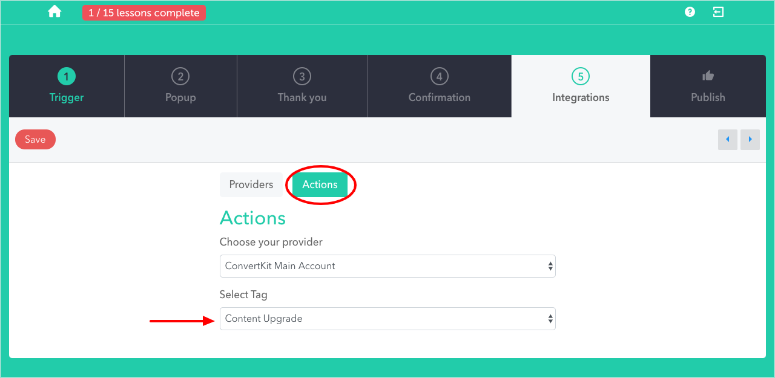
Well done! You can now turn any of your blog posts into a lead magnet and nurture it with your preferred email marketing tool.
Now, in the testing and optimization section below, let us make sure your lead magnet is a high-converting one with the checklist below.
Checklist: Testing and Troubleshooting Your Lead Magnet
Your lead magnet needs quick testing before promotion. Here are the essential checks plus solutions for common problems.
Essential Testing Steps:
☐ Preview on Mobile: Open your lead magnet on your actual phone. Then, check readability and button functionality.
☐ Test Your Own Forms: Fill out the optin process with your email. Verify form functionality and delivery timing.
☐ Check Email Integration: Confirm new subscribers appear in your email platform’s correct list within minutes.
☐ Verify Cross-Browser Display: Test forms in Chrome, Safari, and Firefox to catch compatibility issues.
Common Problems and Quick Fixes:
☐ Content Import Issues: Blog posts can import with weird spacing. So, adjust paragraph formatting using Beacon’s spacing controls.
☐ Missing Images: Import problems cause broken images. In this case, upload replacement images directly to Beacon instead.
☐ Email Integration Failures: Double-check API key accuracy without extra spaces. Remember, most platforms let you generate fresh keys if needed.
☐ Forms Not Displaying: Embed codes break in the wrong locations. Always use WordPress HTML blocks, never text blocks.
☐ Slow Loading: Large images cause performance issues. Ensure you compress images under 500KB before uploading.
☐ Mobile Display Problems: Desktop text appears too small on phones – increase font sizes specifically for mobile viewing.
☐ No Confirmation Emails: Check email platform sender verification – some require verified addresses before automation works.
Most issues stem from not adapting blog content properly for standalone lead magnet format.
That’s it from me. I hope you enjoyed learning about turning your blog post into a lead magnet. If anything is unclear, check out the commonly asked questions below.
FAQs: How to Turn Blog Posts into Lead Magnets
What types of blog posts work best for lead magnet conversion?
Step-by-step tutorials, comprehensive checklists, and how-to guides convert most effectively. Posts that already get good organic traffic and engagement typically perform well as lead magnets, too. Avoid news-focused or highly time-sensitive content since lead magnets should have evergreen value.
Can I use copyrighted content from other sources in my lead magnets?
Only repurpose your own original blog content that you have full rights to use. Don’t copy content from other websites or sources. If you reference external information, always provide proper attribution and keep quotes brief.
How long should my repurposed lead magnets be?
Most effective lead magnets are 5-15 pages maximum. Blog posts often contain more content than necessary for lead magnets. Remove introductory sections, verbose explanations, and blog-specific elements to keep your lead magnet focused and actionable.
Do I need different email lists for each lead magnet?
Create separate email lists for different lead magnet topics when possible. This allows targeted follow-up sequences based on what people downloaded. Someone interested in WordPress security probably wants different follow-up emails than someone who downloaded content marketing tips.
How often should I create new lead magnets?
Start by repurposing your top 3-5 performing blog posts into lead magnets. Then add 1-2 new lead magnets per month, mixing repurposed content with original resources. Focus on quality over quantity – one well-crafted lead magnet beats five mediocre ones.
With Beacon.by, can I update my lead magnets after publishing?
Smart PDFs allow real-time updates without redistributing new files or changing URLs. Traditional PDFs require republishing and redistribution for any content changes. This flexibility makes Smart PDFs better for evolving topics or content that needs regular updates.
What’s the best way to promote repurposed lead magnets?
Embed optin forms within the original blog posts that inspired each lead magnet. This creates natural content upgrades for readers already interested in those topics. Plus, promote lead magnets on social media, in email signatures, and through guest posting opportunities.
Final Verdict: Should I Repurpose My Blogs to Lead Magnets?
Absolutely. Repurposing blog content into lead magnets is the most efficient path to sustainable lead generation I’ve found.
This strategy solves the core problem many content marketers face. Creating enough valuable resources to build an email list without burning out from constant content creation.
Your existing blog posts represent months or years of research, writing, and optimization work. So, converting them into lead magnets multiplies that investment’s value.
Plus, lead magnets built from proven blog content typically outperform resources created from scratch because the topics are already validated by search data and reader engagement.
Start with your highest-performing blog post this week. Your content library is sitting there waiting to become a lead generation system. Use it.
If you want a distraction-free way to land more leads with your lead magnet, here is a post on how to create a squeeze page.
Apart from that, here are a few articles I know you will love.
- How to Create a Lead Capture Page in WordPress
- 7+ tips to help you improve landing page conversions
- OptinMonster vs Thrive Leads
- 10 Best B2B Lead Generation Tools for Small Businesses
- 9+ Best eBook Plugins for WordPress Sites
These resources will help you not only identify the best lead magnet tool for you, but also show you how to use it. In the end, you will be much better equipped to stop overrelying on social media ads to get leads.

Comments Leave a Reply