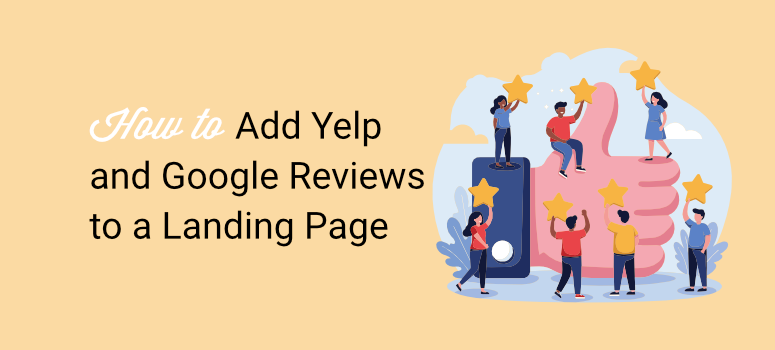
The emails started flooding in right after I published my guide on adding Yelp and Google reviews to WordPress sites.
“This is great, but how do I add reviews to my landing pages?”
“I built a landing page in WordPress – will your method work there too?”
“My sales page needs social proof. How do I make reviews fit the design?”
After getting the same question dozens of times, I realized there’s a huge gap in WordPress landing page optimization that most people are struggling with.
Here’s the thing about landing pages: they’re built for one purpose: converting visitors into customers.
Every element needs to drive that single goal. Yet most WordPress landing pages are missing the most powerful conversion element available: customer reviews.
Think about it. Your landing page visitors are already interested enough to click through. They’re on the fence between buying and leaving. This is exactly when social proof becomes the deciding factor.
But adding reviews to WordPress landing pages isn’t the same as adding them to regular pages.
Landing pages have different layouts, tighter designs, and specific conversion goals. You can’t just drop in a review feed and hope it works.
The good news?
I’ve tested review integration on every major WordPress landing page builder. From Elementor and Divi to Thrive Architect and the default WordPress editor.
After extensive testing, I found that SeedProd consistently delivered the best results.
Unlike other page builders that struggle with review widget compatibility, SeedProd’s drag-and-drop interface makes review integration seamless.
Plus, it handles both the API and no-API methods I covered in my previous guide without any technical hiccups. This is also the main reason it was my top pick for showcasing reviews on landing pages.
SeedProd landing pages with strategically placed reviews showed significant conversion improvements in my testing. The keyword here is “strategically,” just dumping reviews anywhere won’t cut it.
In this guide, I’ll show you exactly how to add Google and Yelp reviews to WordPress landing pages using SeedProd.
You’ll learn the drag-and-drop methods, the widget techniques, and the design tricks that actually move the conversion needle.
What is SeedProd and Why I Use It for Landing Pages
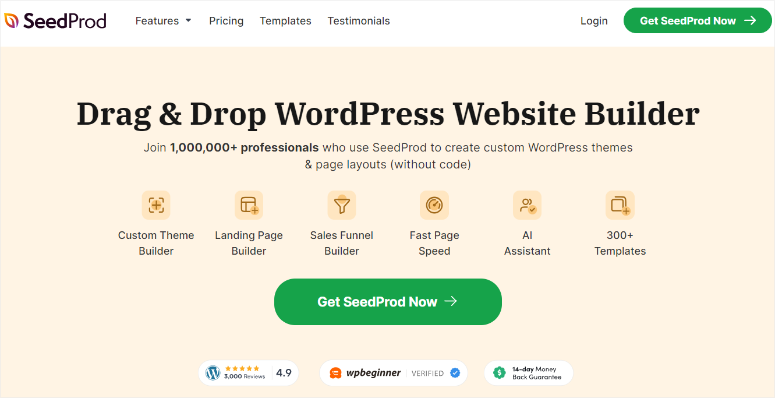
Before we dive into adding reviews, let me explain why SeedProd became my go-to choice for WordPress landing pages.
SeedProd started as a simple coming soon page plugin back in the day. I remember using it years ago just to put up “under construction” messages for client sites.
But the team behind SeedProd had bigger plans!
Over the years, they transformed it from a basic maintenance mode plugin into the most powerful WordPress site builder available.
Today, SeedProd competes directly with tools like Elementor and Divi, offering complete website building capabilities alongside its original landing page focus.
But they never forgot their landing page roots.
While other page builders try to do everything, SeedProd still excels at what matters most for conversions: creating high-converting landing pages that actually work.
Here’s what makes SeedProd stand out for landing page creation:
- AI-Powered Page Creation – Recently, SeedProd added AI site-building features that make page creation even faster. The AI can generate entire landing page layouts and even images based on your business description, then you just customize the details. It’s like having a conversion copywriter and designer working alongside you.
- Massive Template Library – Over 300 professionally designed templates covering every business type imaginable. Sales pages, lead magnets, product launches, webinar registrations – they’ve got templates that convert right out of the box. I’ve used their templates for everything from local restaurants to SaaS companies, and they consistently perform.
- Intuitive Drag-and-Drop Interface – The ease of use really sets SeedProd apart. The interface feels intuitive even for complete beginners. You’re not wrestling with complicated settings or hunting through endless menus. Everything you need is right where you expect it to be.
For review integration specifically, SeedProd handles widgets and custom elements better than any other builder I’ve tested. This makes it perfect for the review methods we’re about to explore.
To learn more about this page builder, check out my SeedProd review.
Now that you understand why I chose SeedProd, let me walk you through how to use it to add Yelp and Google reviews to my landing pages.
SeedProd for Landing Pages
As mentioned, when I need to create high-converting landing pages with social proof, SeedProd becomes my go-to solution.
This method works differently from the approaches we’ve covered so far.
Instead of adding review feeds to existing pages, SeedProd lets you build entire landing pages with reviews built right into the design from the start.
Let me show you how.
Step 1: Install SeedProd Pro
First, I’ll point out that you need SeedProd Pro since the Business Reviews block is only available in paid plans.
Even though there’s a free version of SeedProd, it doesn’t offer the advanced review integration features you’ll need for effective social proof.
So to get started, visit the SeedProd website and choose a plan that includes the Business Reviews block.
For this feature, you’ll need the Plus plan or higher. After purchase, download the plugin file and copy the Activation key from your SeedProd dashboard.

After this, go to your WordPress dashboard and install it on your WordPress site just like you would any other plugin.
That is, navigate to Plugins » Add New then upload the SeedProd Pro plugin file, hit “Install Now” and then “Activate” to enable the plugin on your site.
If you face any issues, check out my article on how to install WordPress plugins.
After activation, go to SeedProd » Settings and enter your license key to unlock all premium features.

This step is crucial because it activates the Business Reviews block and other pro-only elements you’ll need for landing page creation.
Still on the same page, scroll down and add the Yelp and Google Review API keys.
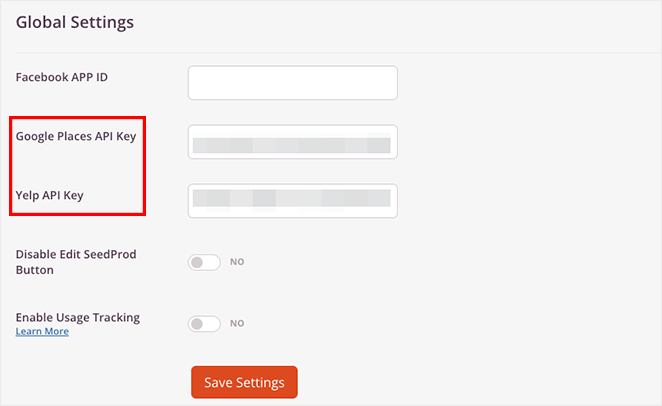
Now, if you do not know where to find the Yelp and Google API keys, check out this article for all the details.
Step 2: Create Your Landing Page
Once you have added your API keys, navigate to SeedProd » Landing Pages from your WordPress dashboard. Here, select “Add New Landing Page” to start building your review-powered page.
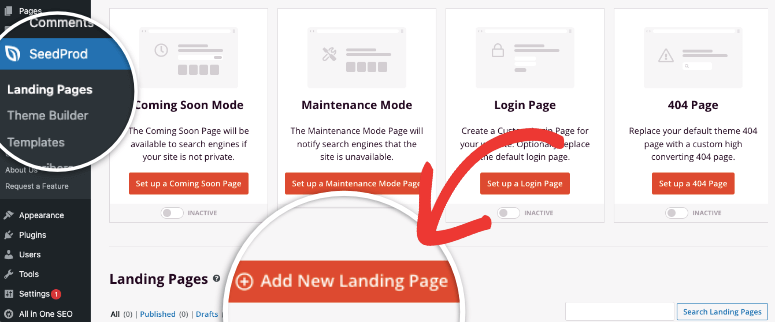
Next, SeedProd will ask you to choose a template or start from scratch.
As mentioned, SeedProd offers over 300 professionally designed templates, including many specifically created for businesses that want to showcase customer testimonials and reviews.
For me I always go with a template since it makes things so much easier. So, select a template that aligns with your business goals.
For this example, choose a “Sales” or “Lead Generation” template since these typically include strategic placement areas for social proof elements. Click on your chosen template to load it into the page builder.
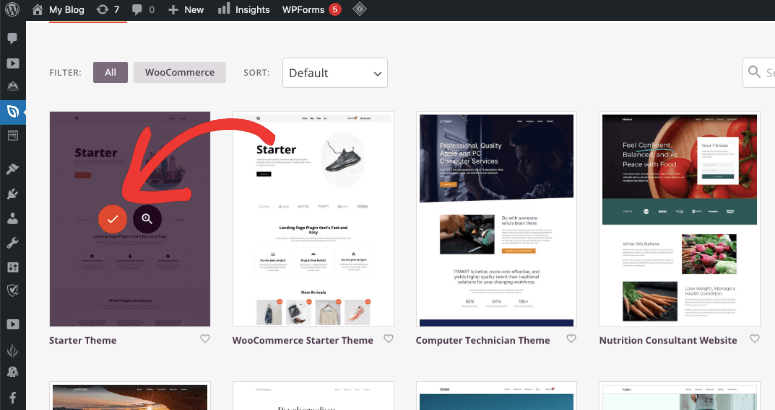
But, you might also want to add the reviews to an existing page. For example, if you already have a dedicated testimonial page or an existing landing page you want to improve.
To do this, go to All Pages on your WordPress dashboard, then go to the specific page you want to work on.
Here, select the “Edit with SeedProd” button, which allows you to add reviews and testimonials to live pages.
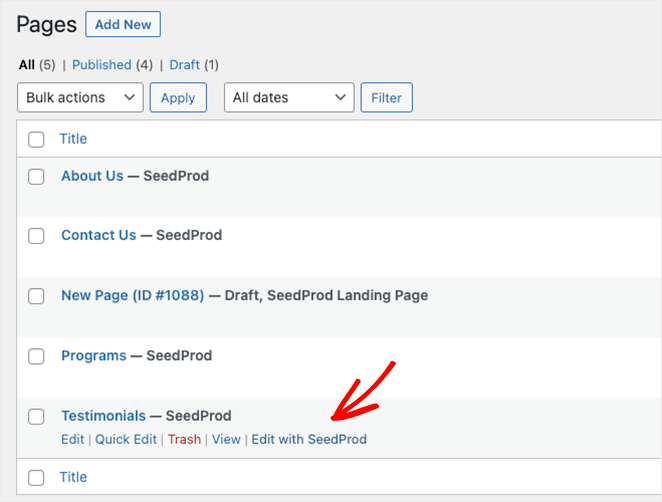
As you can see, you will be redirected to the SeedProd page builder using either methods above for creating a new page or editing an existing one.
The SeedProd page builder will open with your selected template loaded and ready for customization.
Take a moment to familiarize yourself with the drag-and-drop interface and the blocks panel on the left side of the screen. You can customize the page in any way you like with just a few clicks.
Under Blocks, you can drag and drop elements like Headline, Text, Button, Image, Video, and so on.
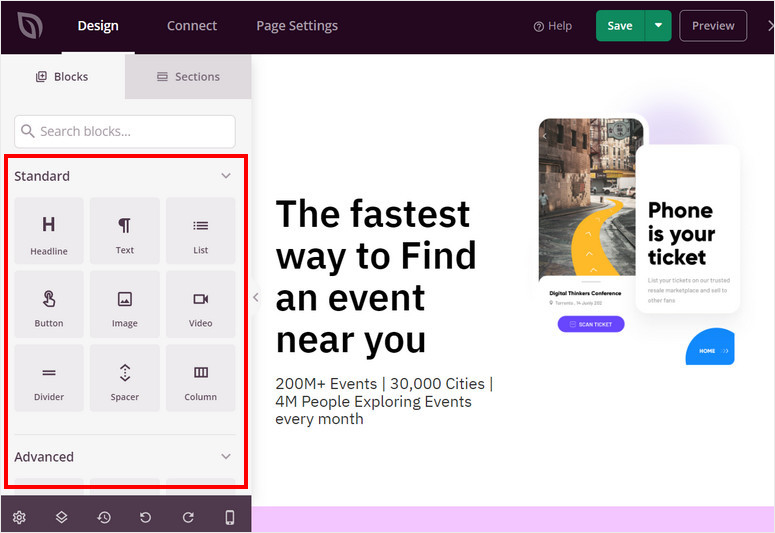
But for more refinement, you can also add sections, which are a group of elements merged into one. For example, you have Header, Hero, Call to Action, FAQ, and more.
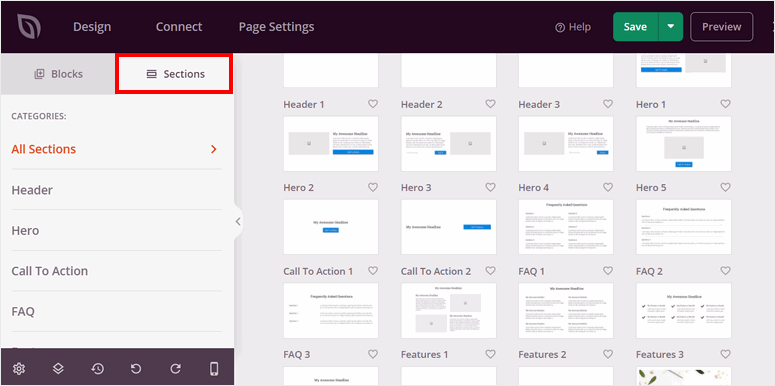
You can also modify individual elements and sections further by changing fonts, size, position, and so on.
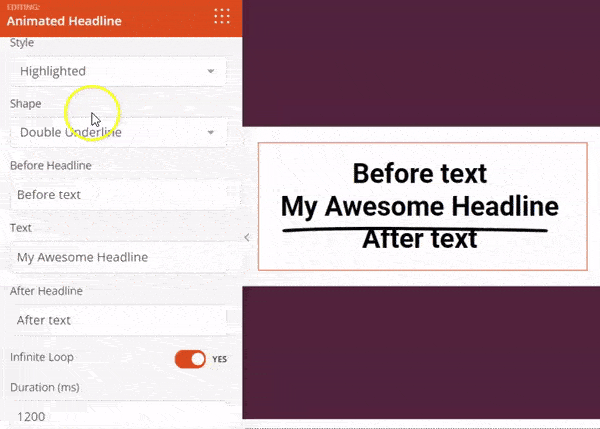
Once you are happy with the overall design of your landing page, the next thing to do is to add your social proof through the Business Reviews Block.
Step 3: Add the Business Reviews Block
Look for the “Business Reviews” block in the blocks panel on the left side of your screen. It’s usually located in the “Advanced” or “Pro” section of available blocks.
Drag the Business Reviews block onto your landing page where you want customer reviews to appear.
I recommend placing the first review block near the top of your page, right after your headline and main value proposition. This is the best place to ensure you get instant validation from visitors.
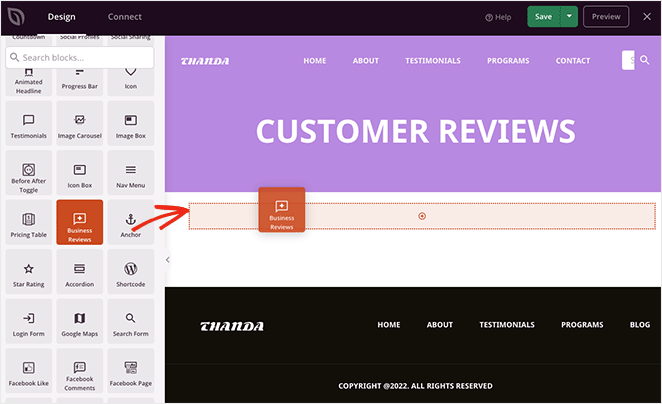
Once done, select the Business Reviews block you just added to open its configuration panel.
This panel contains all the settings you need to customize your reviews and connect your Google and Yelp business profiles.
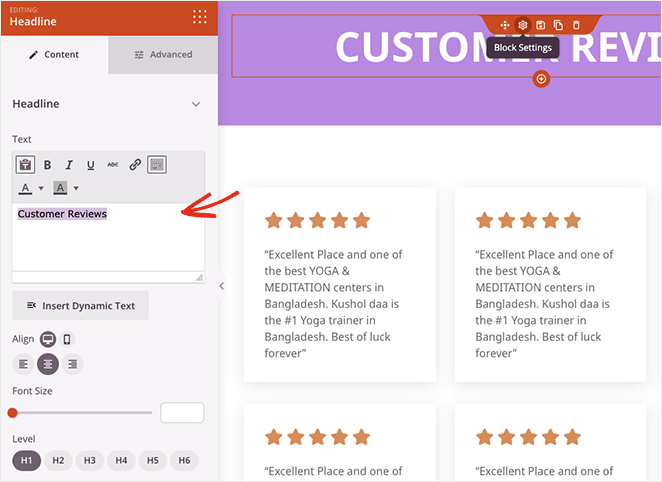
To customize your review section, you can edit the color, the gradient, the background, and basically everything you can with the other SeedProd Blocks.
Use this time to make sure that the review section looks part of the landing page to make them feel more natural and improve user experience.
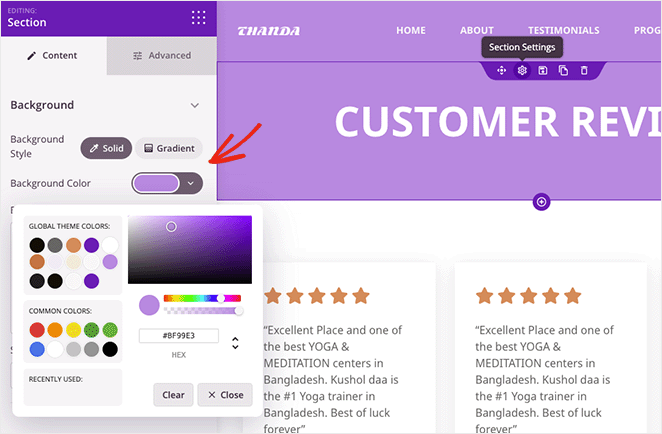
But at this point, this is just a landing page testimonial or review section; you need to connect your Yelp Account or Google Reviews to pull your actual reviews to the section.
I will show you how to do this below without touching a line of code.
Step 4(a): Connect Your Google Reviews
In the Business Reviews block settings, look for the “Review Source” Dropdown and select Google Places.
Enter your Google Place ID in the field. If you don’t know your Place ID, open Google Maps in a new browser tab and search for your business.
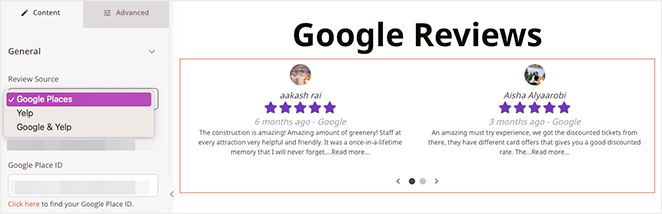
Look at the URL after clicking on your business listing – you’ll see a long string of characters after “place/” which is your Place ID.
Remember, it can be the same Google ID that you added earlier in the SeedProd general settings step above.
Once done, SeedProd will automatically test the connection and fetch your recent Google reviews for display on your landing page.
Step 4(b): Add Yelp Reviews
If you want to add Yelp Reviews instead, go to the Business Reviews block settings like before. But this time, you will select Yelp from the dropdown list.
Once again, you will add the Yelp API to the text bar selected.
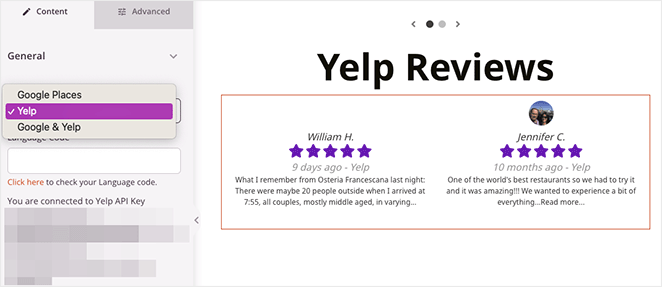
If you do not know where to find this code, navigate to your business page on Yelp.com and copy the complete URL from your browser’s address bar.
Return to SeedProd and paste this URL into the Yelp business URL field.
Again, you can find full details about how to locate the Google Review and Yelp APIs here.
The plugin will automatically connect to your Yelp profile and pull in your customer reviews.
Step 4(c): Combine Yelp and Google Reviews
Now, you may want to combine the reviews from both Google and Yelp in one go. You can now display reviews from both platforms together, giving visitors a comprehensive view of your customer satisfaction.
SeedProd makes this just as simple.
First, select the Business Reviews block once more and go to Settings. Then, in the Review Source dropdown, select Google & Yelp.
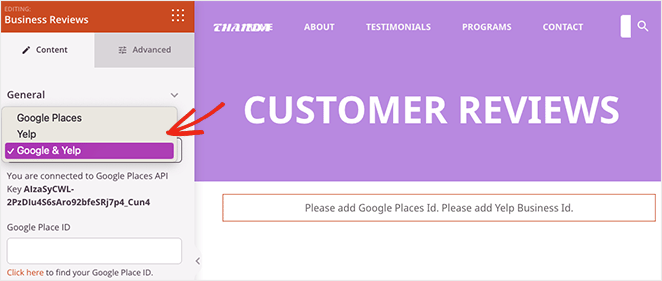
This will allow you to add the Google Place ID and Yelp Business ID at the same time. Use the processes above to find and add the APIs.
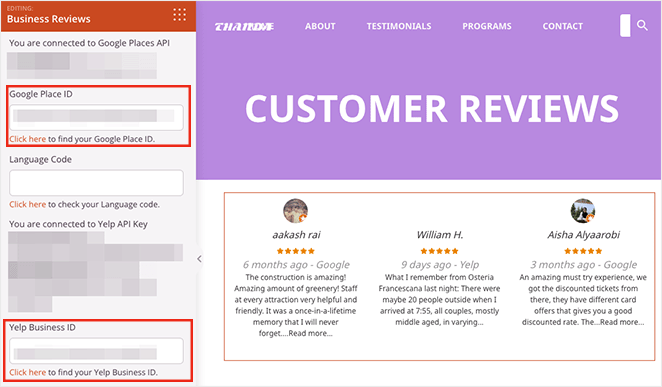
Once again, SeedProd will automatically detect your Google Review and Yelp profiles. That is it. You are now ready to configure your social proof reviews.
Step 5: Configure Review Display Settings
One of the most important things to do is to set the maximum number of reviews you want to display.
SeedProd allows up to 8 reviews total, which you can split between Google and Yelp or favor one platform over the other.
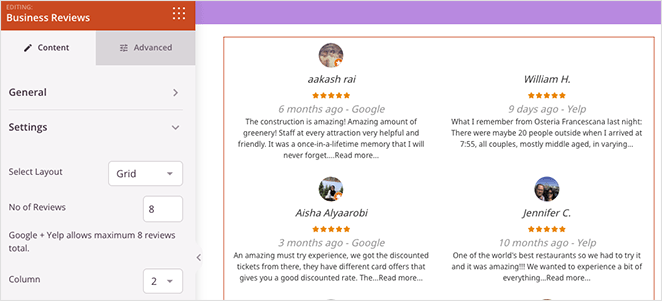
After this, choose your minimum star rating under Filter to ensure only positive reviews appear on your landing page.
Setting this to 4 or 5 stars helps maintain a positive impression while still showing authentic customer feedback.
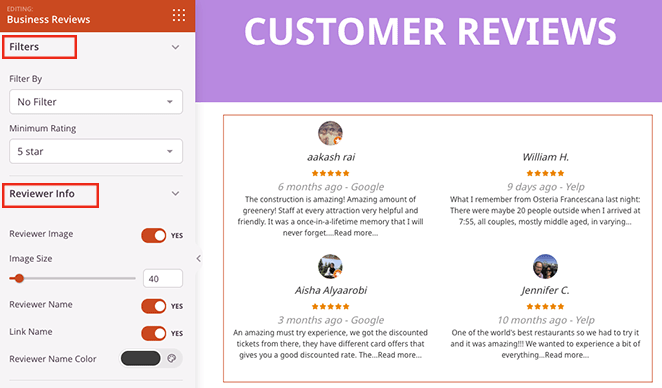
Select your preferred layout style from the available options. You can choose between grid layouts, carousel sliders, or simple list formats depending on your page design and available space.
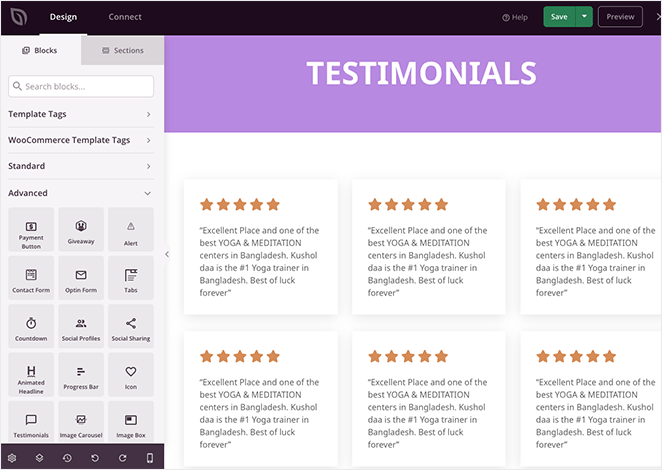
Step 6: Publish SeedProd Page
Now, before you publish your landing page, especially in today’s mobile-first world, you must make sure that you optimize for all devices. The good news is that SeedProd makes it very easy to optimize for mobile.
All you have to do is select the mobile preview icon button in SeedProd’s page builder to see how your reviews display on smartphones and tablets.
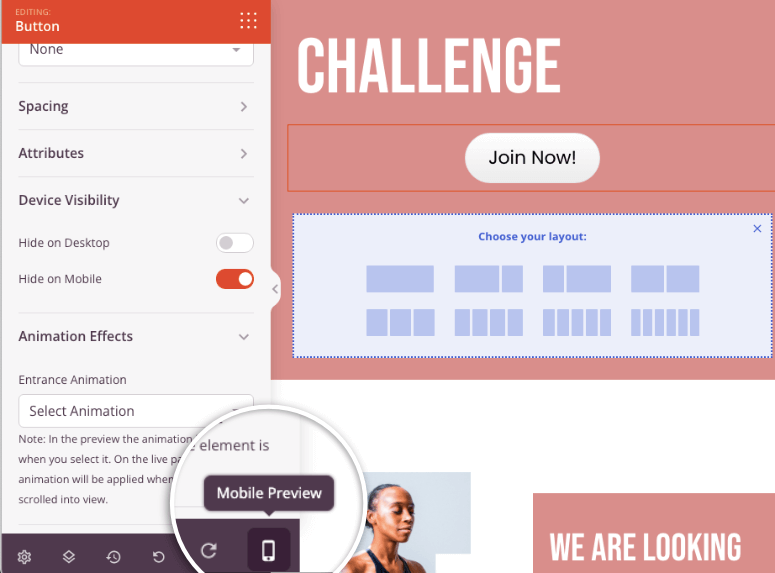
The plugin automatically optimizes layouts for different screen sizes, but you may want to make manual adjustments.
For example, you can modify spacing, font sizes, or the number of visible reviews for mobile users if needed.
Mobile visitors often prefer seeing fewer, more impactful reviews rather than trying to scroll through many options on small screens.
Save your changes and test the landing page on actual mobile devices to ensure the review integration works smoothly across different browsers and screen sizes.
After this, you are ready to publish your landing page.
Save your landing page and publish it when you’re satisfied with the review integration and overall design.
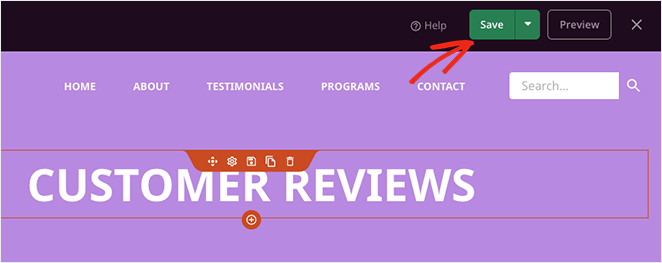
Remember, SeedProd provides you with a direct URL for your new landing page that you can use in marketing campaigns.
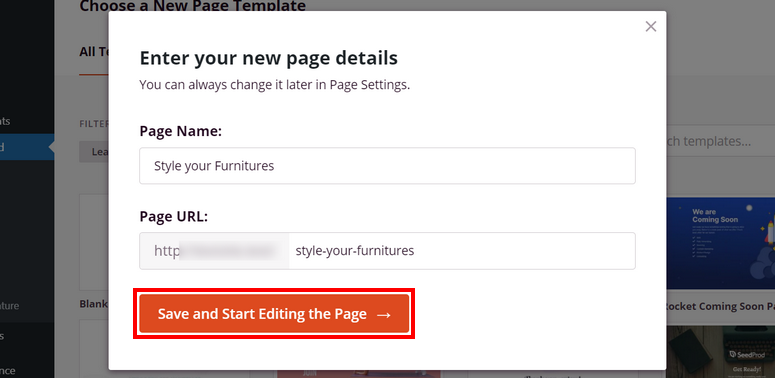
That’s it! You can now add testimonials and reviews to your landing page with SeedProd.
But I am sure you are curious to know the limitations and the advantages of using SeedProd to add social proof to your landing pages. Let us talk about the pros and cons next.
Pros and Cons of SeedProd for Review Integration
After building dozens of landing pages with SeedProd’s review integration, I’ve discovered exactly when this approach outperforms traditional review plugins and when it might be overkill for your needs.
The landing page method excels for specific marketing situations but isn’t the right choice for every business scenario.
Here’s what you gain and lose with SeedProd’s approach:
| Pros | Cons |
|---|---|
| Complete design control over review placement | Requires SeedProd Pro subscription |
| Combines Google and Yelp in single display | Limited to 8 reviews maximum |
| Perfect integration with landing page design | Only works within SeedProd pages |
| Built-in mobile optimization | Cannot embed on existing WordPress pages |
| Strategic placement for maximum conversions | Learning curve for page builder interface |
| Professional templates with proven layouts |
FAQs: How to Add Reviews to WordPress Landing Pages
Can I add Google and Yelp reviews to my WordPress landing page?
Yes, you can easily add both Google and Yelp reviews to WordPress landing pages using page builders like SeedProd. The same methods from regular WordPress pages work on landing pages, but you’ll need to consider design placement and conversion optimization for maximum impact.
How do I add customer reviews to my SeedProd landing page?
SeedProd supports multiple review integration methods including shortcodes, HTML widgets, and drag-and-drop blocks. You can use plugins like Smash Balloon Reviews Feed or manually embed review code directly into SeedProd’s custom HTML blocks for complete design control.
Do reviews actually improve landing page conversion rates?
Yes. Studies show that landing pages with strategically placed customer reviews can see significant conversion improvements. Reviews provide social proof at crucial decision points, helping visitors overcome hesitation and take action on your offers.
What’s the best placement for reviews on a landing page?
The most effective review placements are near your call-to-action buttons, in the middle of your sales copy, and as trust signals above the fold. Avoid placing too many reviews at the bottom where visitors might not scroll, and ensure they complement rather than distract from your main offer.
Can I use the no-API method for landing page reviews?
Absolutely. The no-API method from Smash Balloon and SeedProd works perfectly on landing pages and is often preferred since it requires no technical setup. Simply copy your business URL or Place ID, and the review feed updates automatically without any API key management.
Final Verdict: Should I Add Reviews to my Landing Pages?
Absolutely!
Adding reviews to your WordPress landing pages is one of the smartest conversion optimization moves you can make.
Here’s why this strategy works so well. Landing page visitors are already in a decision-making mindset.
They clicked through from an ad, email, or search result because something caught their interest. Reviews provide the final push they need to convert from curious browsers into actual customers.
SeedProd makes this process incredibly smooth.
Unlike other page builders, where reviews feel like afterthoughts, SeedProd’s templates position social proof elements in conversion-optimized locations based on extensive testing.
The visual integration looks seamless because reviews become part of the page design rather than clunky embedded widgets.
Plus, the drag-and-drop interface means you can test different review placements without touching any code.
Want to move reviews above your headline? Done in seconds. Need to adjust the styling to match your brand? The customization options have you covered.
Most importantly, the results speak for themselves.
I’ve seen landing pages go from struggling with 2-3% conversion rates to hitting 8-10% simply by adding strategically placed customer reviews.
That’s the difference between a campaign that breaks even and one that generates serious profit.
The bottom line? If you’re serious about landing page conversions, reviews aren’t optional – they’re essential.
You can also start by building a landing page for free with SeedProd before making an investment and committing to the page builder.
Now, if you need to improve your landing pages even more, check out the articles below.
- 7 Best LeadPages Alternatives to Build Landing Pages FAST
- How to Create a Squeeze Page in WordPress That Converts
- How to Create a Stunning Splash Page for Your WordPress Site
These articles will help you select the landing page builder for your business. And also help you create different types of landing pages.

Comments Leave a Reply