Are you looking to add code to your WordPress site but aren’t a computer programmer?
WPCode (formerly called Insert Headers and Footers by WPBeginner) is used by over 1 million websites. It is the best WordPress plugin to add code easily and safely.
The best part is you don’t have to edit any of your website files such as your theme’s functions.php file. In this guide, we will review the WordPress plugin WPCode as an easy way to add custom code in WordPress without crashing your site.
Here’s a table of contents to navigate the post easily:
- Why Use a Plugin to Add Code to Your Site
- Risks of Adding Custom Code to WordPress
- How to Safely Add Custom Code with WPCode
- WPCode Features & Highlights
- What Can WPCode Be Used For?
- WPCode Support and Documentation
- Our Final Thoughts on WPCode
Why Use a Plugin to Add Code to Your Site
Adding a new upgrade to your WordPress site can be done by updating your theme, or switching to a new theme. But there are 2 major downsides to this:
- You’ll lose any customizations you’ve added to your current theme.
- It’s a risky process where the smallest mistake can break your whole website.
WPCode gives you a simple way to insert code snippets from your WordPress dashboard. And all without touching a line of code, manually modifying website files, or changing your core theme.
The new code you’ve added works the same way as if you changed your theme’s functions.php file.
Another helpful feature is the smart code snippet validation that warns you of common code errors. This helps you keep your site stable when adjusting the scripts of your header or footer.
Added to that, WPCode is faster than using a bunch of plugins for coding snippets, which can slow down your website.
It’s much easier and safer to use a single plugin to insert custom code into your WordPress theme. Here are the main highlights of this plugin:
- 100+ expert approved readymade snippets
- Smart conditional logic
- Advanced Auto-Insert Locations
- Global Header & Footer Scripts
- Ecommerce Conversion Pixels
- WordPress Code Generators
- Private cloud storage
- Easy code management
The plugin supports custom PHP, JS, CSS, HTML, Text, and other types of custom code snippets.
You can even reuse content across your site with custom shortcodes. This makes content updates a breeze.
WPCode is great if you aren’t code-savvy. And if you’re a professional developer, this plugin will make your work a whole lot easier!
Next, we’ll cover some of the risks of not using WPCode.
Risks of Adding Custom Code to WordPress
When adjusting the functions.php file of your WordPress theme you are risking the stability of your entire website. One small error and your site will crash. You could lose all your site’s data.
Also, developers tend to release updates to WordPress themes pretty frequently. That makes adding code snippets to your theme’s functions.php file hard to keep up with.
What’s more, if you’re changing the theme you have to migrate the code to the new theme as well. Keep in mind, any updates to your WordPress theme affect every page. This means one simple change may end up breaking your entire website. With WPCode you can adjust the coding in a much safer way.
How to Safely Add Custom Code with WPCode
WPCode’s simple interface allows you to insert code in between your site’s headers and footers. This could be for things like Facebook Pixel, Google Analytics, or custom CSS.
There’s a simple ‘Add New’ button to get started and then you can select a readymade snippet from the library or create your own custom code snippet.
This plugin comes with ready-made rules for inserting a pixel, creating an effortless workflow. The good news is you don’t have to risk your entire site crashing as you won’t have to edit your theme files.
That being said, you can even use WPCode to insert code snippets in HTML, PHP, CSS, and JavaScript.
All those files take up a lot of space, but WPCode has a solution for this too with the WPCode Library.
WPCode Features & Highlights
Here are the main features of WPCode that make it a must-have plugin on your site.
WPCode Library
The new WPCode Cloud Library stores all your custom code snippets in a cloud library.
This allows you to reuse these WordPress code snippets on more than one website. It saves you a lot of space on your hard drive! You may keep your code snippets to yourself or share them with your community to give back and amplify your social profile.
WPCode helps reduce bloat by using snippets for specific functionality instead of loading a full plugin. Plus, you can use just this one plugin to add all sorts of code to your site, you won’t have to install separate plugins every time you want to add a new snippet or functionality.
Create Advanced WordPress Features Quickly
Want to create a custom post or an Admin menu? WPCode’s custom code generators make this easy to do without a degree in computer science. You can create features such as:
- WP Query Generator
- Custom Sidebar Generator
- Custom Widget Generator
- Custom Post Types Generator
- Custom Taxonomy Generator
You’ll just fill out a form and the WPCode plugin will create these features for you as simple as 1, 2, 3. No coding experience is required!
Safe Error Handling Feature
Chances are you are using WPCode because you are not an expert in computer programming language. So what happens if there is a bug in your code while using this plugin?
WPCode has you covered with its Safe Error Handling feature. This helps you prevent common code errors when adding custom snippets to ensure you never break your site.
Smart Conditional Logic
You can control where your snippets are loaded using the smart conditional logic rule builder. This lets you target specific pages using conditional rules.
This helps you avoid loading unused scripts so your site speed is optimized.
This helps you avoid loading unused scripts so your site speed is optimized for SEO and user experience.
Here are some examples of the conditional logic available with WPCode:
- Load code snippets for logged in users only
- Load PHP code snippets for specific WordPress user roles
- Load PHP code snippets only on specific page URLs
- Run code snippet only on certain post types
- Show code snippets based on type of page
- Insert header and footer pixel scripts on specific pages
- Load header and footer code snippet based on referrer source
WPCode comes with advanced targeting rules for WooCommerce, Easy Digital Downloads and more.
Import and Export Code Snippets
Do you have more than one website you’d like to add code to?
WPCode lets you import and export your custom code snippets, functions, and header and footer scripts. This is a great way to save time, by not having to start from scratch on a new website.
Also, you can re-use these code snippets on more than one site with the WPCode Cloud (Pro feature). You’ll be able to stay more organized without having to waste time searching for code snippets. This makes WPCode such a useful plugin for WordPress users across the board.
Perhaps you’d like to switch from another code snippet plugin to start using this one.
WPCode has an automatic import feature that imports your custom code snippets from both Woody Code Snippets and Code Snippets Pro plugin. It’s a fast and easy process!
WPCode’s Auto Insert feature
Speaking of moving quickly, automating tasks helps you save time. WPCode’s Auto Insert feature lets you run code snippets across your website or choose custom options like:
- Add header and footer scripts sitewide
- Insert PHP code snippet before or after post content
- Insert code snippet before or after specific paragraph
What’s more, you can even add page-specific code snippets right from the WordPress classic editor as well as the Gutenberg editor.
Whether your website visitors are on an iPad, desktop, laptop, or phone WPCode can optimize your site’s appearance. It can even load code snippets just for smartphones to add mobile responsiveness to your site.
What Can WPCode Be Used For?
WPCode is the new all-in-one solution for adding code to your site. You can reduce the number of plugins you install on your site by around 6-7 plugins.
You can create and manage your private cloud library and then add these snippets across multiple sites. This makes setting up new sites faster and easier.
To give you a better idea of how you can use this plugin on your site, here are a few use cases:
1. Add marketing scripts
Insert Facebook Pixels code, Google Conversion Pixels code, and other Advertising Conversion Pixel Scripts in WordPress header and footer with conditional logic. You can manage all your marketing scripts from one place while having full control without depending on third-party integrations.
2. Add conversion tracking in WordPress
Insert Site Verification Meta tags for Social Media, Google Search Console, Google Analytics Tracking Code in Header and Footer, and other Domain verification in the header and footer of your site.
3. Add your own custom code
Insert PHP, CSS, HTML, and JavaScript code snippets without modifying the theme’s functions.php file.
4. Customize WordPress functionality
Disable XML-RPC, Disable Rest API, disable comments, allow SVG file uploads, disable Gutenberg, and enable Classic Editor without adding extra plugins.
5. Resuse Snippets
Insert re-usable custom content blocks and PHP code snippets. You can store your favorites in the snippet library and then can carry these codes across multiple sites and insert them with ease. This makes setting up new websites with custom coding so much easier.
6. Conditional Logic
Show or hide custom code snippets based on conditional logic. You can add rules to make sure custom coding is used only when you want it to be based on ‘If then” rules.
7. Add advertising code
Insert Ads code in content after specific paragraphs. Insert Google AdSense Ads code, Amazon Native Contextual Ads code, and other Media Ads code.
These are just a few use cases. There’s so much more you can do with this plugin as you explore and learn how it works. Up next, we’ll give you our final thoughts on this plugin.
WPCode Support and Documentation
When you sign up for WPCode, you get access to a friendly support team of WordPress experts. They’ll help you with anything you need that’s related to the plugin and your site.
If you have a presales question, there’s a contact form you can fill out on the website to get more information about the product.
There’s also a ton of documentation on the website to get started with WPCode and learn how to use it. You’ll find lots of tutorials to help you along the way.
Our Final Thoughts: WPCode
WPCode stands head and shoulders above the rest when it comes to selecting a plugin for WordPress coding. With its easy plug-and-play design and customization features, WPCode is our top choice for a code snippets plugin.
You can future-proof your customizations and use these snippets across any site you create and manage.
You can download WPCode Lite from the WordPress.org repository or get it from the official WPCode website.
We hope this article helped you learn how to add coding to your WordPress site without risking it breaking. You may also want to see our guide on How to Create a Custom WordPress Layout (Step by Step).
We give WPCode a 5 star rating, see the full breakdown of our rating below:




 5.0 / 5.0
5.0 / 5.0



 5.0 / 5.0
5.0 / 5.0



 5.0 / 5.0
5.0 / 5.0



 5.0 / 5.0
5.0 / 5.0



 5.0 / 5.0
5.0 / 5.0



 5.0 / 5.0
5.0 / 5.0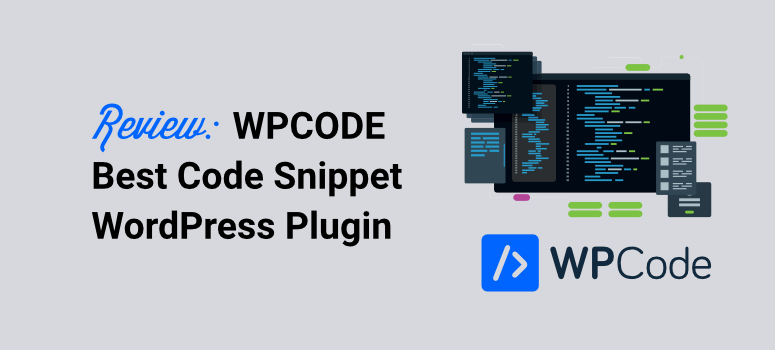
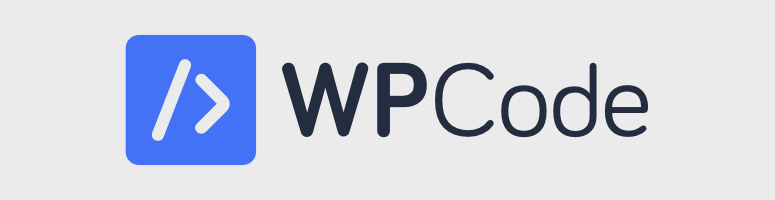
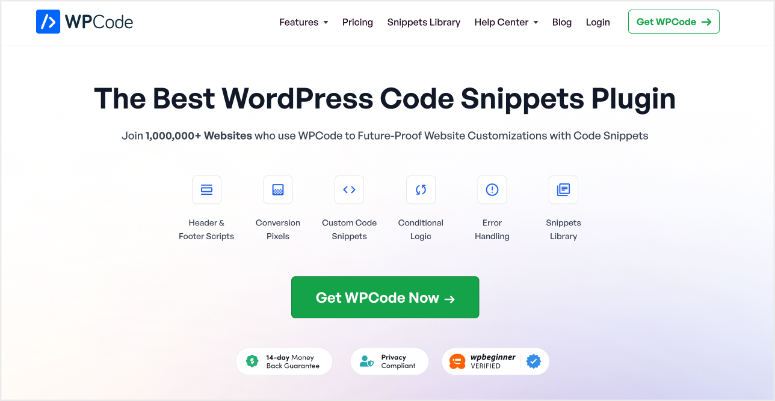
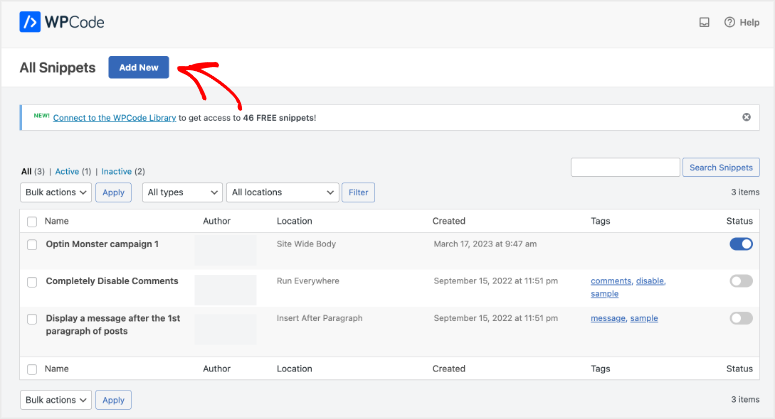
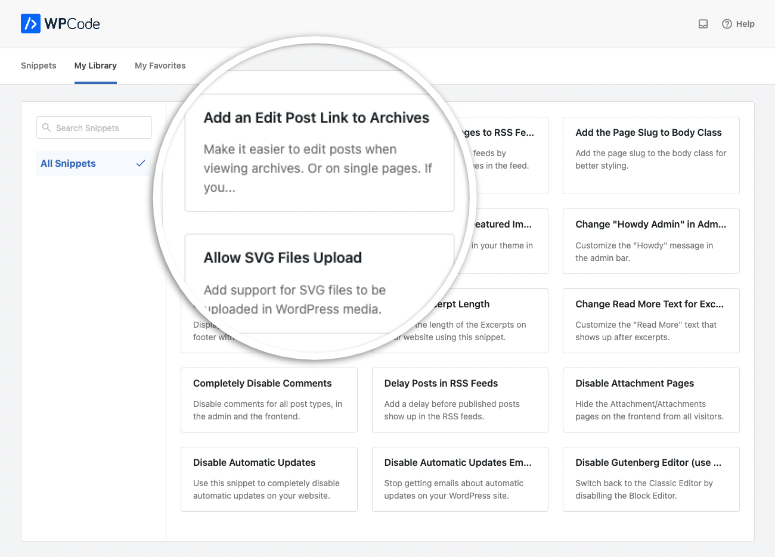
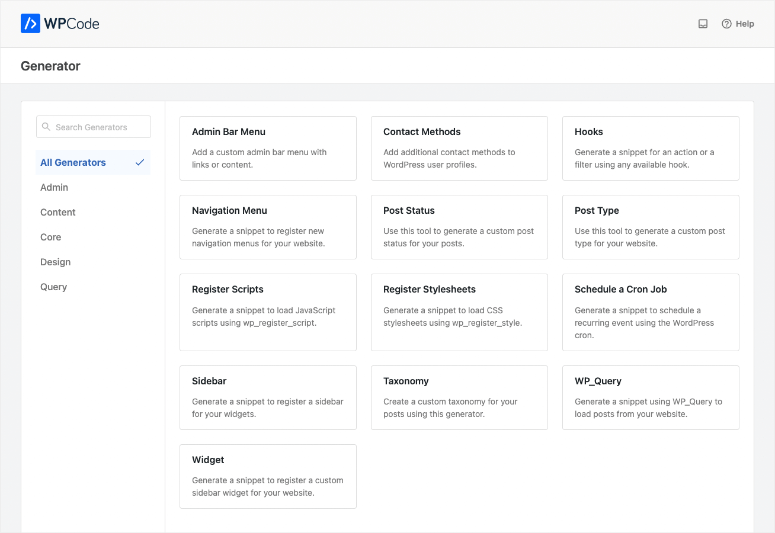

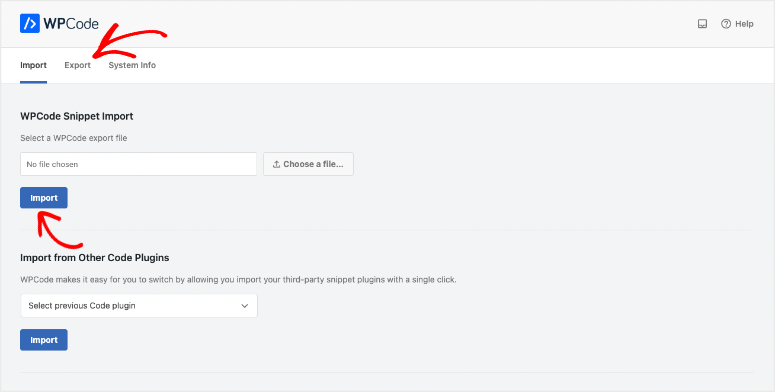
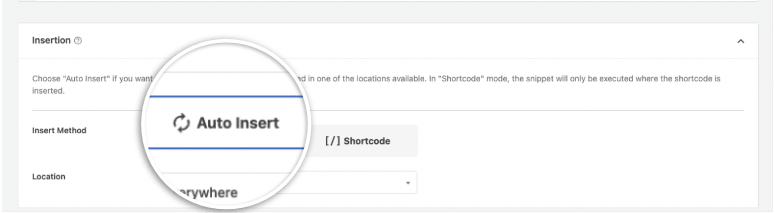
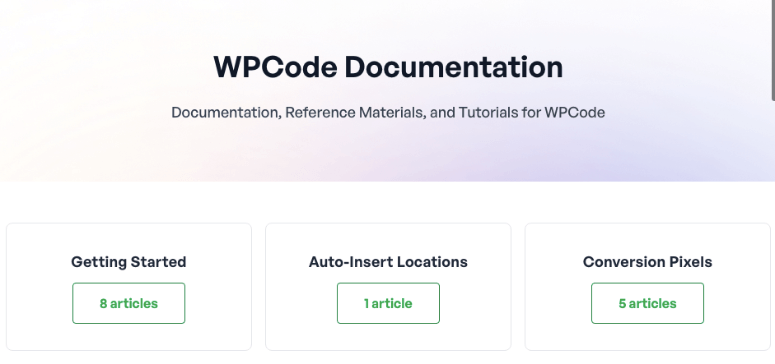

Comments Leave a Reply