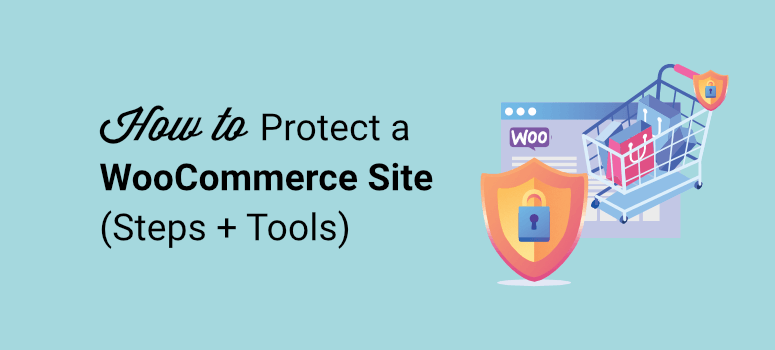
Do you want to secure your WooCommerce store above and beyond regular WordPress security measures?
You’re right to do so. WooCommerce security is a different ball game since you’ll be handling sensitive data like payment and personal user information.
Online stores are a lucrative target for hackers, and since most business owners don’t take security seriously, they become an easy target too. What’s even more troubling is that 60% of online businesses that face a data breach go out of business within 6 months.
Once hacked, it’s a hard and expensive road to recovery. So the best way forward is to be prepared with preventive and proactive measures.
In this guide, we’ll show how to protect your WooCommerce website from every side so that hackers don’t stand a chance at breaking in.
Is WooCommerce Secure?
Yes, WooCommerce is a secure platform for eCommerce stores. It has plenty of built-in security measures to keep your website and its data safe. The plugin is also backed by a team of experts and is regularly maintained to ensure it meets the ever-advancing security standards.
However, it cannot protect you against external security threats such as vulnerabilities in third-party themes and plugins, brute force attacks, and DDoS attacks. You’ll need to take measures on your own to secure your site against these risks.
Why WooCommerce Security is So Important
Every website faces cyber threats and the risk of being hacked. And all websites need to take ample security measures to protect their website.
That said, there’s a list of reasons why WooCommerce stores are at greater risk.
- Handling sensitive user data: Customers share payment info, credit card details, shipping addresses, and personal details that you need to keep confidential. If this information is stolen, it can be sold on the black market and your customers can be victims of marketing spam and scams.
- Critical business data: As you collect payments for products, you cannot afford to have any order information erased or lost such as the items, shipping, and contact details. Customers can tag you as a fraud if you take payments and don’t deliver.
- Risk of fraud and scams: Hackers could hijack your site and sell fraudulent goods, divert your traffic, and dupe customers.
Customers expect you to put the right security measures in place. When businesses face a data breach, they lose all the trust and confidence they built with their customers.
In the end, you stand to lose customers, your reputation, and your business. With so much at stake, security should ideally be a top priority.
Now that you know how important WooCommerce security is, let’s dive into the steps you need to take to make sure your eCommerce site is secure.
How Do I Make My WooCommerce Site Secure?
Cyber threats are constantly evolving and hackers are finding new ways to break into websites fast. So the traditional security measures just don’t cut it anymore.
Here are 7 WooCommerce security tips to secure your online store right away.
- Use a reputable host
- Activate essential security tools
- Protect WooCommerce login
- Secure WooCommerce dashboard
- Manage WooCommerce themes and plugins
- Use secure checkout forms
- Keep a real-time WooCommerce backup
Below, we’ve detailed how to put these measures in place. We also tell you what you need to pay special attention to for WooCommerce security.
1. Use a Reputable Host
Your web hosting provider is the first place to start because it’s where your website’s files and database are stored.
Without proper hosting security, your entire website could be exposed to hackers and the public eye.
While a cheap hosting plan lets you save a few dimes, it’s just not worth it. Ideally, you want a web host who takes care of security, functionality, and hosting needs that are specific to WooCommerce.
Bluehost is the best web hosting company and is also officially recommended by WordPress.org.
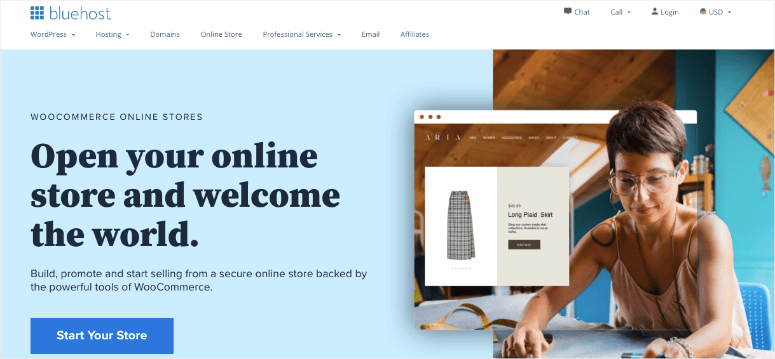
Bluehost offers hosting plans designed for WooCommerce stores. Their WooCommerce plans start at just $9.95 per month. You’ll get a free domain name and SSL certificate too. Added to that, with this plan, you get:
- WordPress and WooCommerce preinstalled
- Storefont theme preinstalled
- Fully customizable online store
- Secure payment gateways
- Free speed boosting CDN
- Automatic daily malware scan
- Free daily website backup
- Downtime montoring
- Website trafffic analytics
With the Bluehost WooCommerce plan, much of your security detail is taken care of.
Plus, you’ll get enough bandwidth and storage space to run your WooCommerce store without any hiccups.
We also recommend Hostinger and SiteGround as top contenders.
For more on WooCommerce hosting, check out our roundup of the best WooCommerce hosting plans to compare what’s available in the market.
2. Activate Essential Security Tools
Hackers are constantly on the prowl trying to hack into websites. They do this by programming malicious scanners and bots to find vulnerable sites.
The best way to combat this is by using security tools with malware scanning, firewalls, and data encryption.
1. Use a WordPress security plugin
To begin with, you’ll need to activate a security plugin on your site. These plugins usually combine a firewall, malware scanner, and malware cleaner.
There are plenty of security plugins but not all of them give you the protection you need. You need a plugin that will automatically scan, monitor, and block potential threats before they can access your site.
The top WooCommerce security plugin in the market is Sucuri.
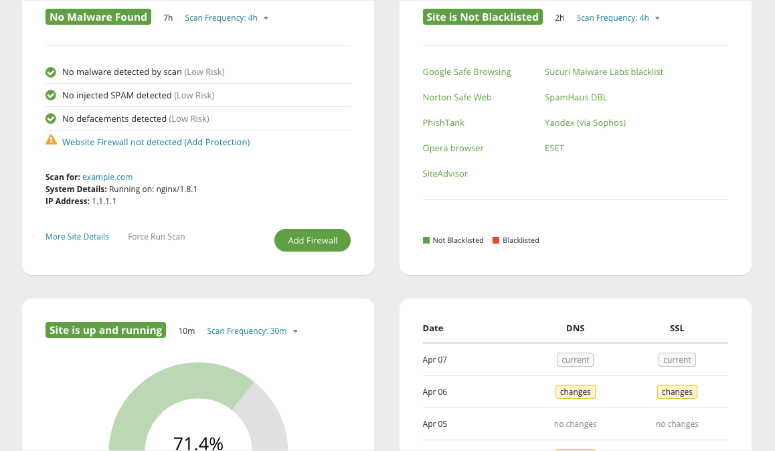
Once you add this all-in-one security plugin to your site, Sucuri will:
- Add a robust firewall to filter out bad traffic
- Regularly scan and monitor for spam and malicious code
- Check for blacklists with search engines and other authorities
- Monitor website uptime
- Detect changes made to DNS (domain name system) and SSL
- Send you instant security alerts via email, SMS, Slack, and RSS
With Sucuri, you can also add recommend security measures from your dashboard.
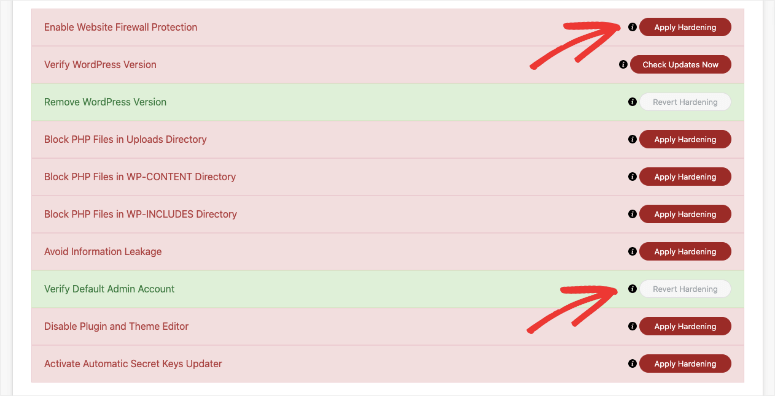
You can apply these hardening measures with a single click. This includes technical steps like blocking PHP files in directories where they don’t need to be.
Sucuri gives you a robust security setup but it comes at a high price of $199.99 per year. If that’s out of your budget, you can try other security plugins like:
While selecting a security plugin, make sure it gives you all the features you need to protect your WooCommerce store. The investment is worth it because malware cleanups and recovery will be way more expensive.
2. Install SSL Certificate
Your WordPress website transfers data between browsers and servers every time a visitor comes to your site. An SSL certificate will encrypt this data so that if hackers manage to steal the data while it’s in transit, they can’t do anything with it because it will look like gibberish.
When you activate SSL, you’ll see a padlock next to your URL in the browser address bar. Your website will also use HTTPS which is a secure protocol to transfer data.

Some web hosting providers will take care of SSL for you or let you buy it at a reasonable cost.
You can also get SSL certificates from providers like:
- Lets Encrypt – Free and budget-friendly certificates
- SSL.com – Ample protection starting at $36.75 per year
- DigiCert – High security certificates at a wide range of prices
Another good option is to use the Really Simple SSL plugin. It makes it incredibly easy to install an SSL certificate on your own.
3. Protect WooCommerce Login
One of the most targeted areas of your WooCommerce site is your login page. Hackers use a method called brute force attacks to guess your credentials and simply log in.
So this is one of the most important areas to secure and there are plenty of ways to do that.
1. Enforce Secure Credentials at All Times: Hackers are well aware of common usernames like ‘admin’ or your own name making it easy for them to guess it. Make sure you use a unique admin name and strong password with letters, numbers, and symbols making it difficult to crack.
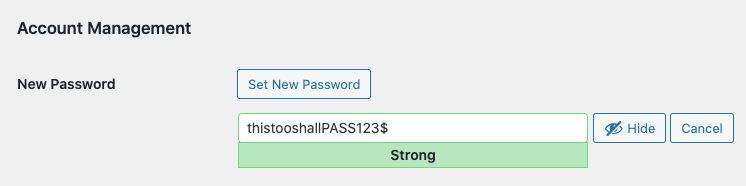
When you create your password, WordPress will display a warning for weak passwords. You can follow the strength level to make sure you create a strong password.
2. Expire Passwords Regularly: With any online account, you should change your password regularly. You can use a plugin like Expire User Passwords.
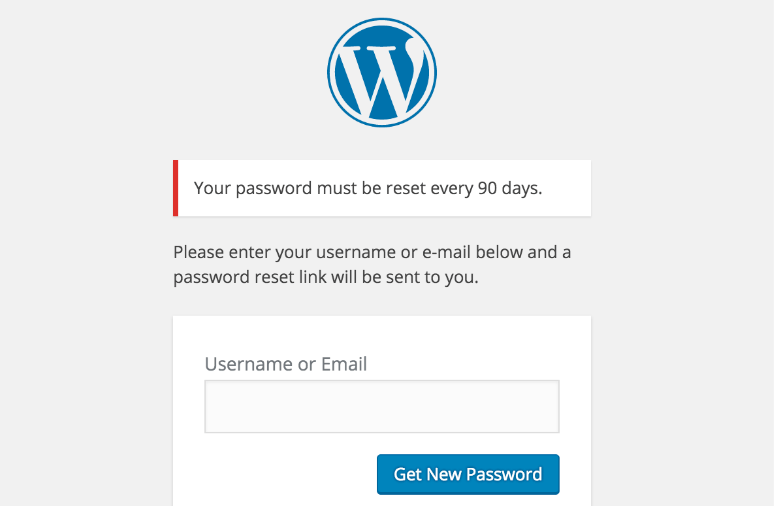
It will automatically force every user on your site to change passwords periodically before they can log back in.
Limit Login Attempts: You can limit the number of attempts a user has to enter the right credentials and login. This means hackers will only get 3 tries before they have to move on.
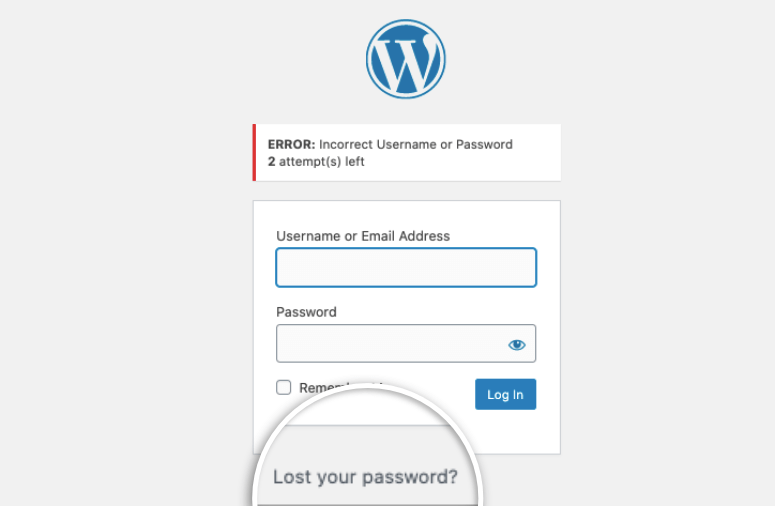
3. Use 2-Factor Authentication: This adds a 2-step verification process to your login where you need to provide a one-time passcode that is sent to you in real-time through an SMS, email, or authenticator app.
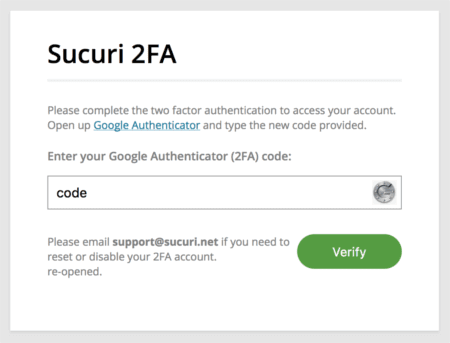
This makes it extremely hard for hackers to gain access because they won’t be able to verify themselves.
4. Restrict Access to Login Page: You can hide your login page and allow only trusted users access to it. All other users will automatically be blocked from viewing this page.
If you’re using Sucuri, under the Access Control tab of your dashboard, you can add whitelisted IP addresses.
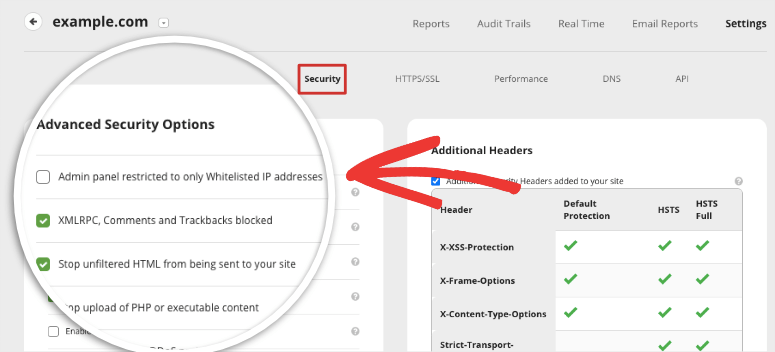
By checking this box, Sucuri will automatically allow only your trusted users to access the login page.
5. Add HTTP Authentication: HTTP authentication hides your login page and displays a blank page with a login box on top of it. A user will need to enter the HTTP credentials first to access the login page.
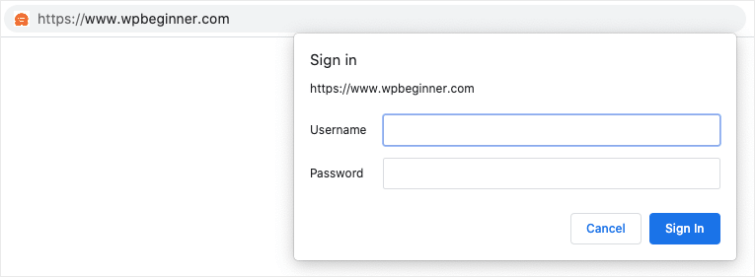
To add this to your site, login to your web hosting account, access cPanel and find ‘Directory Privacy’.
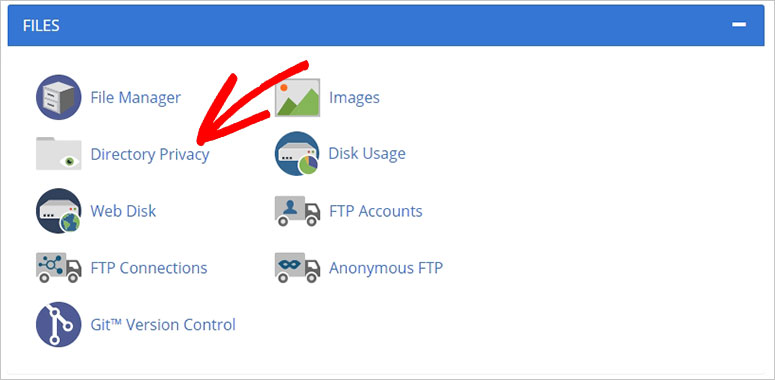
Inside, from the list of folders, locate the wp-admin folder and edit it.
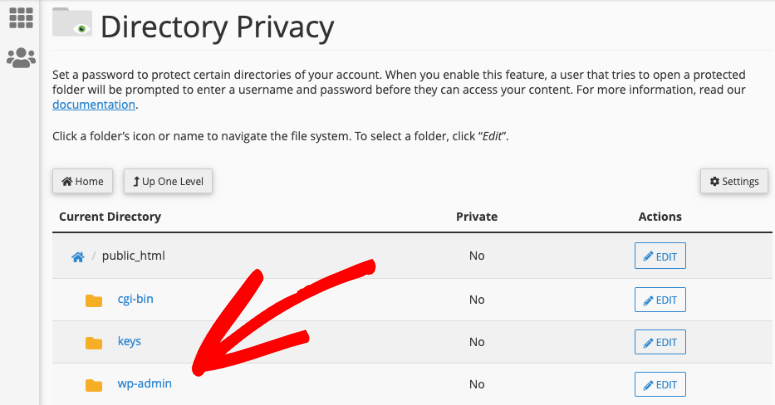
On the next page, first, enable the option ‘Password protect this directory’. Now cPanel will ask you to add a username and password.
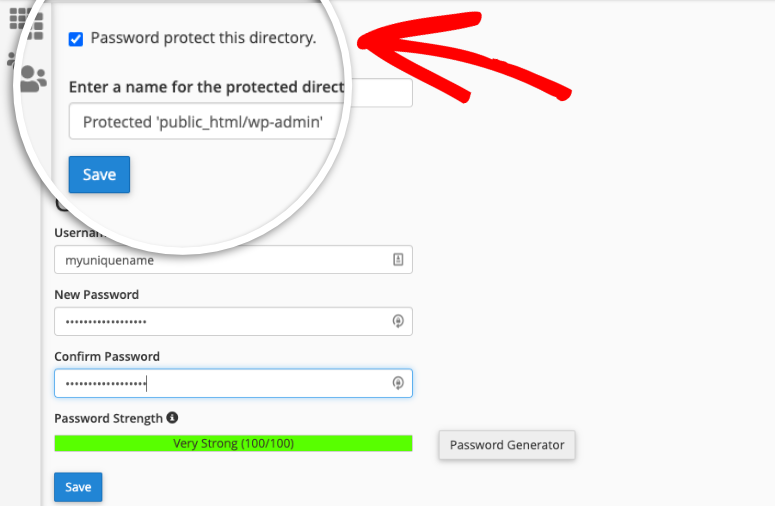
Make sure you save your settings before exiting this page. Now your WordPress admin directory is password protected.
When you open your wp-admin page, you’ll see a login prompt to enter the username and password you just created.
4. Secure WooCommerce Dashboard
Now if a persistent hacker is still able to log into your WordPress admin panel, you can make it difficult for them to do anything with it.
If they carry out any suspicious activity, your security plugin will log it and alert you. Aside from that, you can add these measures:
1. Apply User Role Permissions
If you have multiple users working on your WordPress site, you can limit the permissions they have according to their role.
If a hacker manages to hijack your team member’s account, they’ll be limited in what they can do.
WordPress lets you create roles for:
- Super Admin
- Administrator
- Editor
- Author
- Contributor
- Subscriber
The most powerful roles with all-access passes are super admin and admin. We recommend having as few admins as possible.
2. Auto-logout Inactive Users
Another trick hackers use is to hijack browsing sessions and steal cookies. This lets them access your site through an active user account without you knowing it.
The best way around this is to periodically log out inactive users.
Many security plugins have an idle session logout feature or you can use the Inactive Logout plugin.
3. Disable Plugin and Theme Editor
If a hacker has broken into your site, they use the plugin and theme editor to directly access your website’s code.
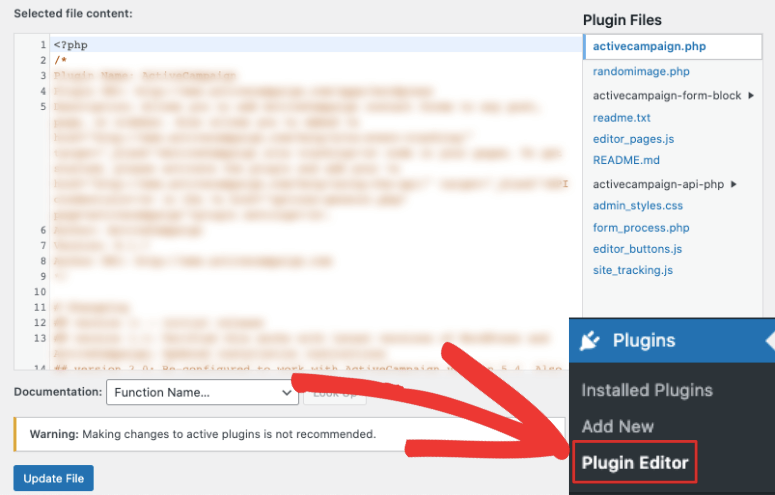
In most cases, you don’t need this editor so you can simply disable it. If you’re using Sucuri, you can add this measure with just a click under the WordPress Hardening measures.
To disable it on your own, we suggest following this guide from WPBeginner: How to Disable Theme and Plugin Editors from WordPress Admin Panel.
5. Manage WooCommerce Themes and Plugins
Plugins and themes are created by third-party developers so it’s important that you use only trusted software. As an online store owner, you should never opt for nulled plugins and themes. They almost always come with pre-installed malware that will infect your site the second you install them
Added to that, plugins, themes, and even your WordPress core installation get updates regularly. You’ll see them inside your WordPress dashboard when they’re available:
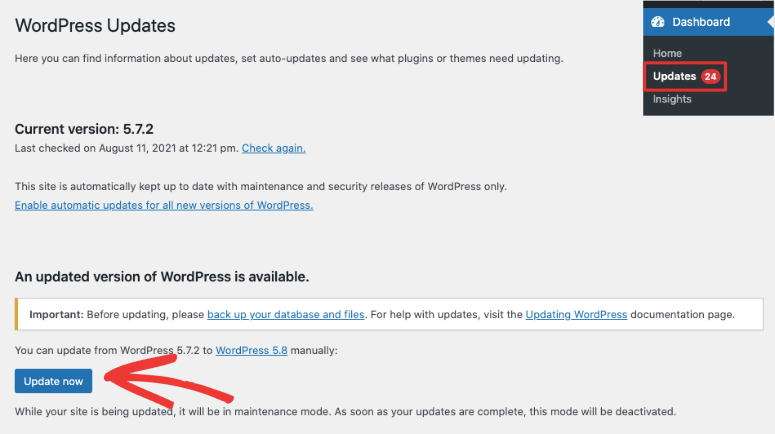
Updates usually carry bug fixes, new features, and improvements to the software. But there are times when developers find vulnerabilities and security issues. They fix them and release a new updated version of the software. These are known as security patches.
You can see if an update carries a security patch by viewing the details of the update.
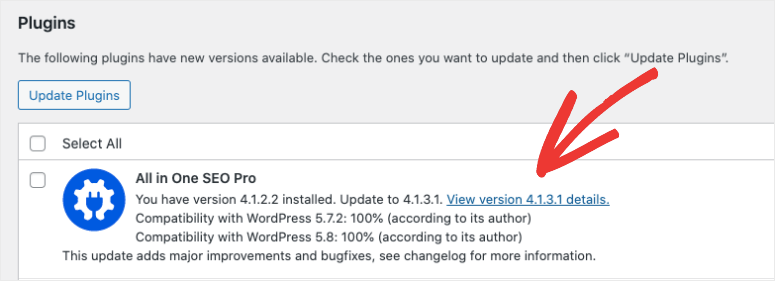
If you see it’s a security update, run it immediately to update to the latest version. In doing so, you’ll avoid any risk from the vulnerability.
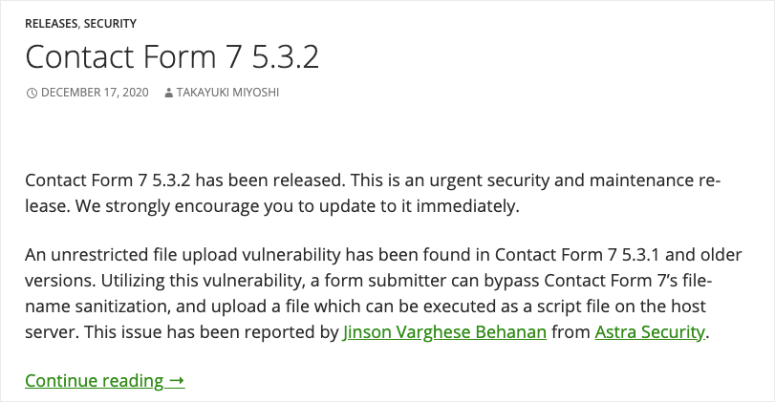
If you’re worried that updates may break your site, you can test the update on a staging site and then run it on your live site.
6. Use Secure Checkout Forms
When a form is submitted on your site, the customer data is sent to your MySQL database for processing. If your form is unsecured, a hacker can enter malicious code into your form field. This will then infiltrate your database and your site will be infected with malware.
You can make sure this doesn’t happen by using web forms that are secure. WPForms is the #1 WordPress form builder that has built-in security for every form you create.
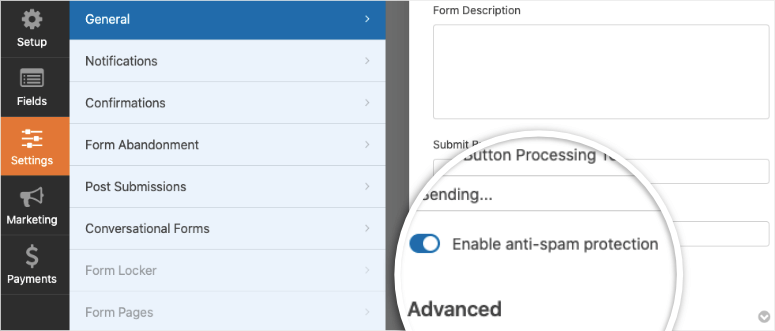
Whether it’s a contact or checkout form, anti-spam protection is already enabled.
And if you want to add extra layers of protection, WPForms lets you enable CAPTCHA on your forms.
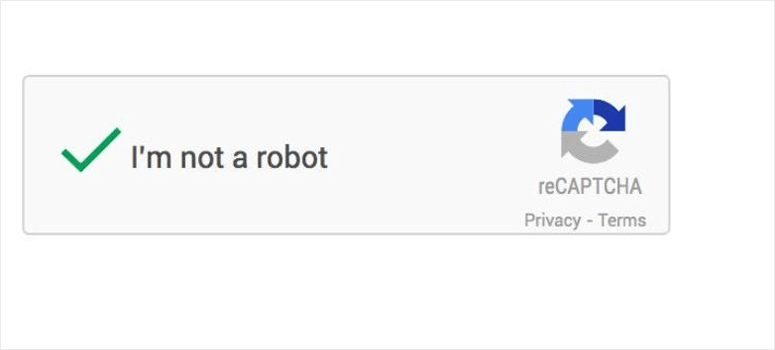
A user will have to solve a little puzzle or tick a box to prove they’re human. This can block bots from submitting your form.
7. Keep a real-time WooCommerce backup
Backups are your safety net and an absolute essential. When things go wrong, you can use the WordPress backup copy to restore your site. For WooCommerce stores, we do not recommend using free backups or web host backups. The features they offer simply aren’t enough.
First, your backup solution needs to support WooCommerce. There are some tools that do not back up the WooCommerce database table.
Next, you need automated real-time backups. This will ensure that every new order placed will be stored immediately so you won’t lose any transaction information.
And another thing to look for is incremental technology. This means it will backup only the change and add it to the backup copy instead of running an entire backup each time.
With that, your website performance and speed will never be affected by a heavy backup process running in the background.
Aside from that, here are a few features you’ll benefit from:
- Offsite storage
- Multiple location storage
- Encrypted backups
- 1-click restore
- Independent dashboard
Duplicator is the best backup plugin for WordPress sites. But we recommend using a backup plugin that offers real-time incremental backups along with a 365-day archive. You can get that with Jetpack Backups or BlogVault.
They have plans dedicated for WooCommerce sites and ensure your WooCommerce files and database are always backed up.
For more options, see our comparison of the best WordPress backup plugins.
That’s all we have for you today. We hope this post has given you everything you need to secure your WooCommerce site.
For more on WooCommerce security, see our resources on:
- The Complete WordPress Security Guide (Beginner Friendly)
- 5 Best WordPress Vulnerability Scanners To Find Threats
- 9 Best Activity Log Plugins to Track and Audit Your WordPress Site
These posts will give you more opportunities to seal vulnerabilities and protect your website so you can run your store with peace of mind.

Comments Leave a Reply