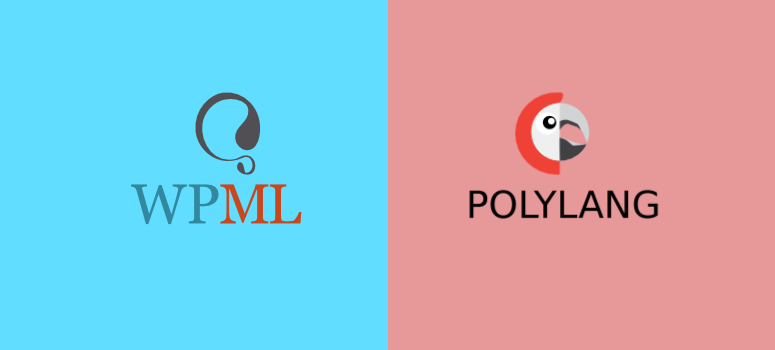
Are you looking to expand your global reach by creating a multilingual site?
One of the best ways to do this is using WPML or Polylang, 2 of the best multilingual plugins.
In this article, we will compare WPML vs Polylang and see which is best at translating a site into different languages. We will look at their features and how well they work with WordPress to ensure you easily localize your site.
Overview: WPML
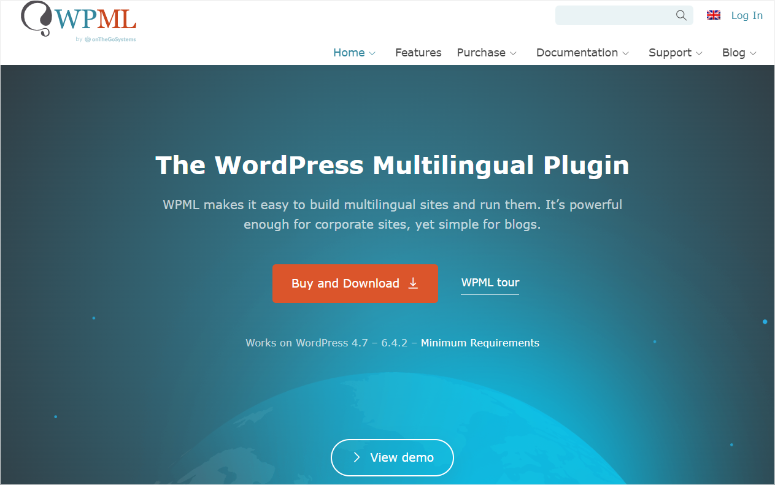
WPML is one of the best multilingual plugins because it can translate every aspect of your site, from pages, posts, taxonomies, themes, and plugin texts. It comes with manual and automatic translation, giving you the necessary flexibility you need to truly localize your site.
It also comes with over 65 translation languages you can choose from. This ensures you have enough options to help you grow and diversify your audience.
WPML can work with the default Gutenberg WordPress block builder and most drag-and-drop page builders to ensure you can translate your content with WordPress tools you are already familiar with.
To add to this, you can control how the meta information and URLs appear for other languages, ensuring the translated pages are SEO-friendly.
Since language is such a sensitive aspect of a site, they run a complete QA every time they have a new release of the plugin. This allows them to test theme and plugin compatibility on the latest and previous versions of WordPress, ensuring there is no conflict.
WPML’s many features, scheduled plugin testing, and compatibility with most WordPress themes and plugins have led to this plugin being so popular that it is used in over 6 million websites.
Check out our complete review of WPML here.
Overview: Polylang
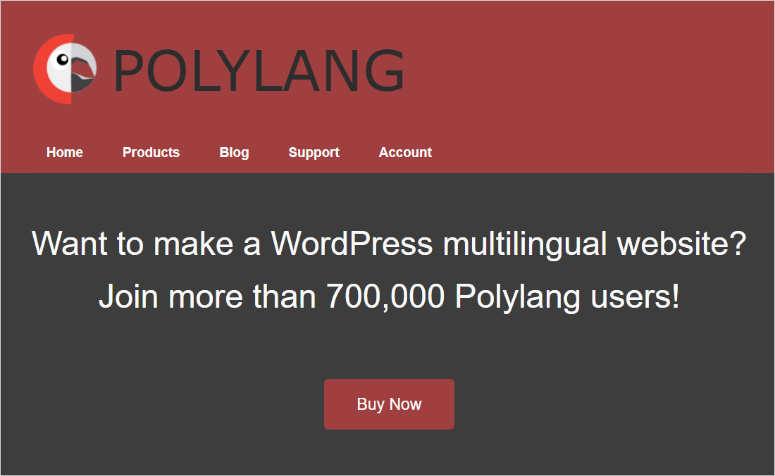
Polylang is one of the most popular site translating plugins. This is because it allows you to translate your site into hundreds of languages. To add to this, you can also translate the languages of widgets, categories, posts, pages, taxonomies, and more with a few clicks of a button.
To allow your audience to change languages easily, the Polylang plugin comes with a language switcher that you can place anywhere on the page or on your site.
Plus, it seamlessly integrates with your WordPress dashboard, making it easy to use. On top of this, it does not use tables or shortcodes and only works with WordPress core features. As a result, it is lightweight yet robust, ensuring that everyone can use it.
To help you quickly go through this comparison article, we have divided into into several sections listed below. On top of that, we have also created a Table of Contents to help you quickly navigate the post. If you want to skip to a specific section, all you have to do is click on the links below.
- Installation and Setup
- Ease of Use
- Translation Management
- Features
- Support & Documentation
- Pricing
- Final Verdict
Installation and Setup
First, we will look at the experience you will get when you install and set up each of the plugins.
WPML
WPML does not offer a free version of the plugin. So, the only way you can install it is by signing up on their official website and selecting a plan.
But first, you need to understand that WPML works a little differently from most plugins. You will need to download 2 separate core plugins to build a complete multilingual WordPress site.
There are two ways to do this.
The first and the most convenient is to use the OTGS Installer.
This installation feature detects which WPML components you need and installs them for you. As a result, it offers a quick and easy way to set up the plugin, ensuring you do not get confused.
On the other hand, you can decide to download the WPML core plugins, WPML Multilingual CMS and String Translation, manually.
This way, you only set up the needed plugins to create your multilingual site without bloating up your WordPress website.
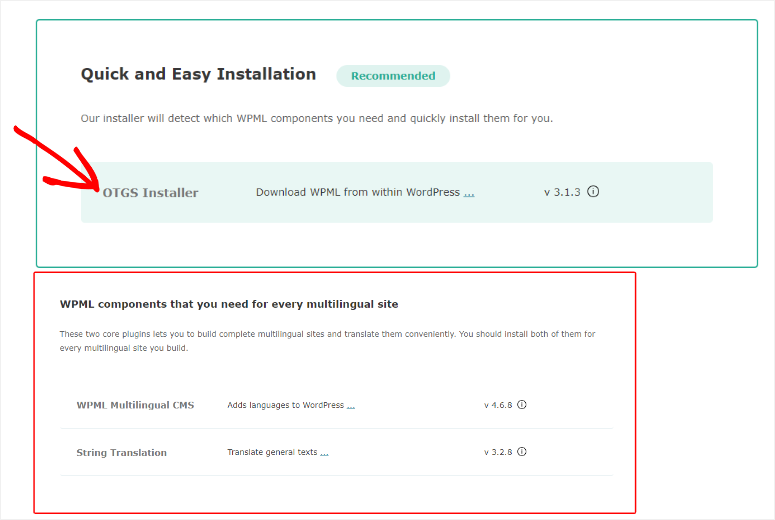
Once you download the core plugins either manually or automatically, you will head over to your WordPress site. There, you will install and activate them as you would any other plugin.
If you need help, check out this tutorial on how to install a plugin.
One reason WPML is so popular is that it makes it easy to set up the plugin once you install it through a wizard.
You will do almost every setup process through the wizard, including activating the plugin. To do this, all you have to do is copy your site URL.
You will then paste it into your WPML dashboard to generate a unique key for your site. After this, you will paste the key in the plugin’s setup wizard in your WordPress backend.
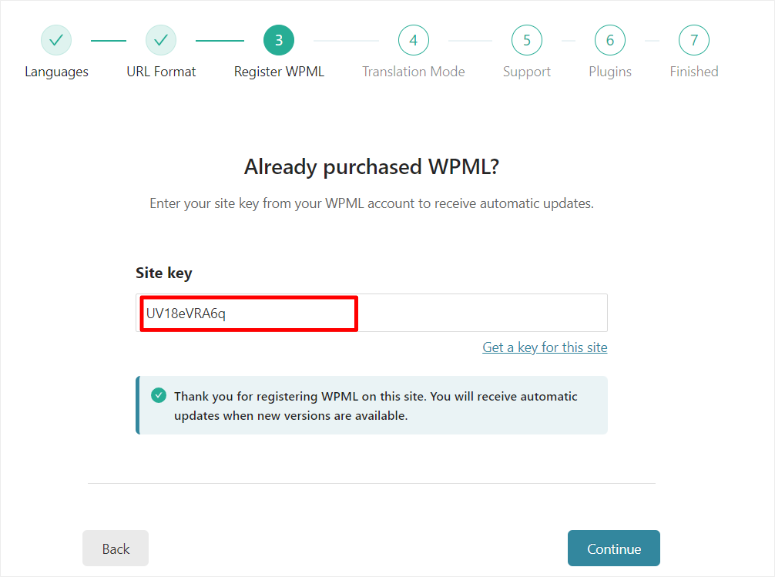
On top of this, you will also set up languages for translation through the setup wizard.
This gives you a great starting point to know how the translation process works, making it more convenient to use the plugin. But remember, the plugin also allows you to easily remove or change the languages listed later. So you have an opportunity to test out its features during the setup process.
But there is still more you can set up with the wizard!
Top of this list, and perhaps most importantly; you can also set up the URL format of the translated pages. You can set them up as:
- Different languages in the directory
- A different domain per language
- Language name added as a parameter
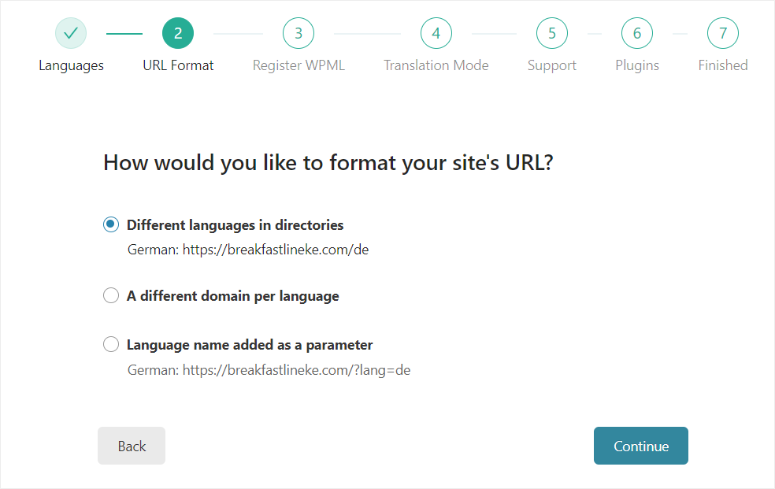
Now, WPML lets you either “Translate Everything” or “What you Choose.”
Again you can do this conveniently from the setup wizard, ensuring you have everything set early on, including how you want your translations done.
If you go with “What you Choose,” WPML will give you 3 options.
Firstly, you can ask it to send you the content for review before it is live. You can also ask it to make the content live but mark it as not reviewed so you can look at it later. Lastly, you can publish it right away without review.
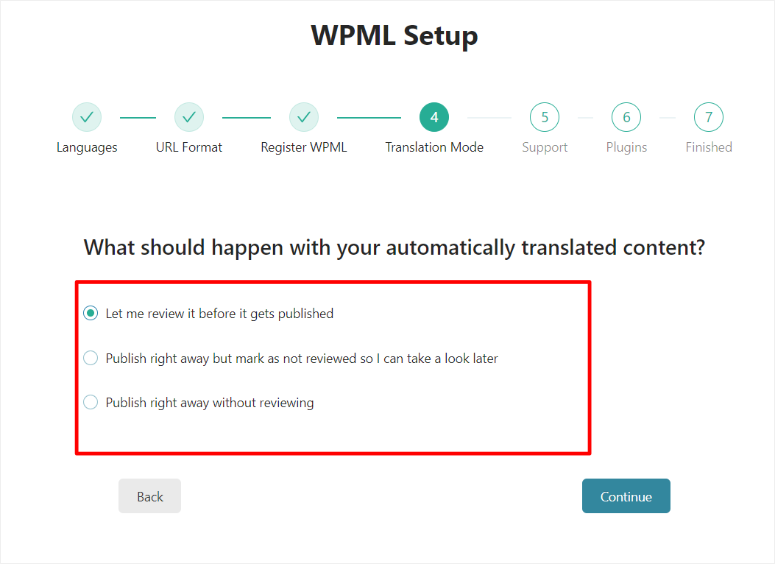
On the other hand, you can also decide to go with “Translate Everything.”
With this option, the plugin will simply ask you to decide if you want everything on your site translated or posts you create after you activate the plugin. This is a very simple approach if you want to automate your translated sites more.
As you can see, WPML makes it super easy to set up everything through its setup wizard. This ensures you can quickly start using it without confusion or additional setup processes as you use it.
Polylang
Polylang offers both paid and free plugins.
This means you can find the free version in your WordPress repository. At the same time, the premium version of the plugin can easily be downloaded from their official website.
Once you install and activate the plugin, Polylang will automatically redirect you to its setup wizard. This ensures you know exactly what to do immediately after you install the plugin, saving you time.
Unlike the WPML setup wizard, which you set up almost everything with, Polylang compresses the steps you take with its setup wizard into four: Languages, Media, Content, and Ready.
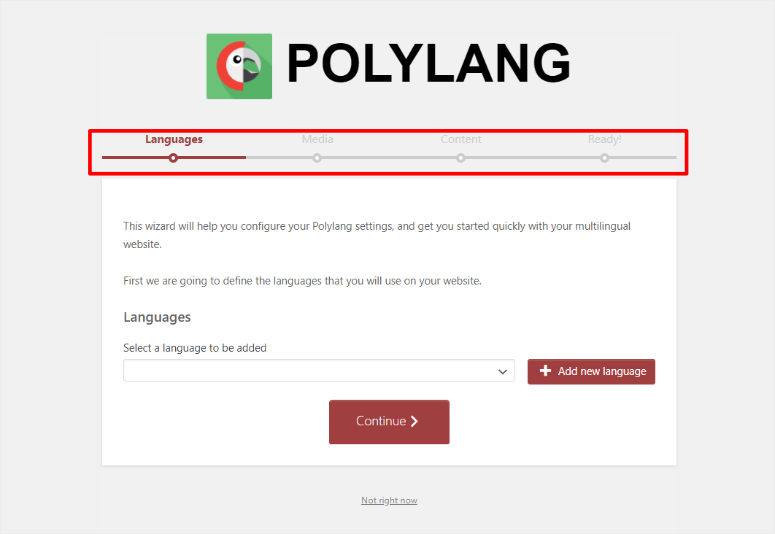
First, on the “Language” tab, you will select the languages you want to translate from a dropdown menu, making it an easy and quick process. You can also select multiple languages by clicking Add New Language.
Next, on the “Media” tab of the setup wizard, you will enable the toggle button that allows the plugin to translate the title, ALT text, and caption of media files.
To add to this, the media files will not be duplicated, leading to your site bloating up. Instead, you will just see one entry per language in your media files. This helps with search engines and gives the readers context about the image, improving user experience.
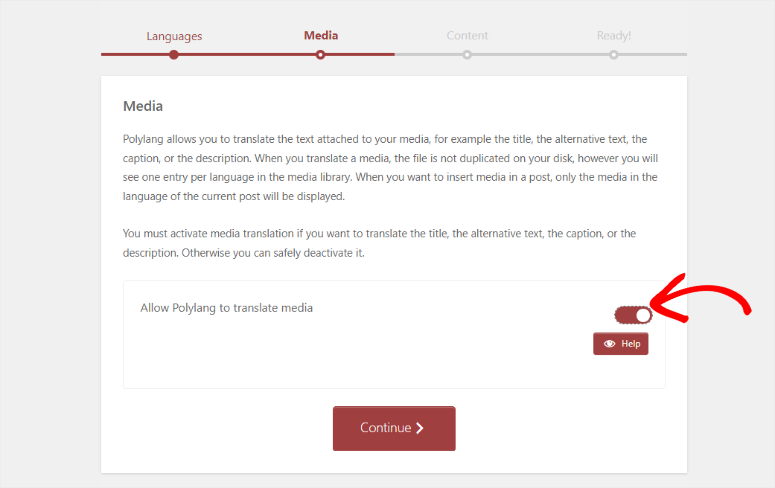
The final thing you will do on the setup wizard is set a language for all your content including pages, categories, and tags. To do this with Polylang is very simple; all you have to do is select a language from the dropdown menu.
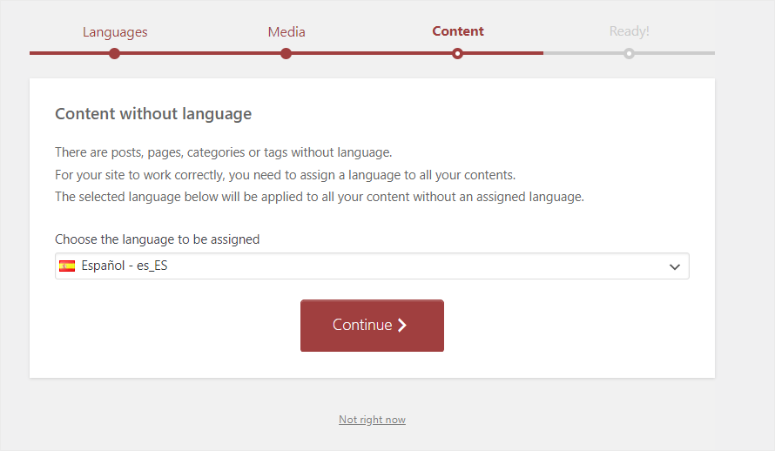
Once you complete the setup, the plugin will redirect you to your dashboard so you can start using Polylang.
As you can see, the compressed wizard steps and the short installation process of Polylang make this WordPress multilingual plugin super easy to set up.
Winner: WPML
WPML ensures you set up almost everything you will use with the plugin with the initial setup wizard. You can set up everything from the content language to the language switcher. You can even set up advanced options like the URLs of the translated pages.
The biggest drawback with WPML is that you will need to install multiple plugins to help you create a complete multilingual site. But even with this con, WPML simplifies the entire process by offering notifications, one-click installations, and a quick update process.
On the other hand, while Polylang has a short installation and wizard process, you will still need to set up additional things when you start using the plugin. This can frustrate you, as you will need to stop what you are doing to set up other features.
Ease of Use
WPML
One feature that makes WPML so easy to use is that the plugin can automatically detect the default language you are using on your site. This helps you quickly set up the plugin and reduces the need for extensive configuration.
But as mentioned, to ensure you have control over all translations, WPML will ask you if you want automatic translations or translate what you choose. Both of these options allow you to quickly edit your content in the exact way you want.
For example, if you want to translate everything automatically, you can translate published content, new content, and updates whenever you make content changes. It also allows you to review the translated content yourself or hire experts directly from your WordPress dashboard through the plugin.
Most importantly, it uses machine translation powered by Google, Microsoft, and DeepL. This ensures the automatic translation is not just accurate but that the writing flows in a natural way.
On the other hand, if you want to translate what you choose, you can select what content you want to translate.
Once you do this, you can decide to translate the content yourself or through a professional. WPML allows you to source experts from their database, or you can add them manually on WordPress.
This convenience ensures you get the level of translation you want, on the content you want, through the best option for you.
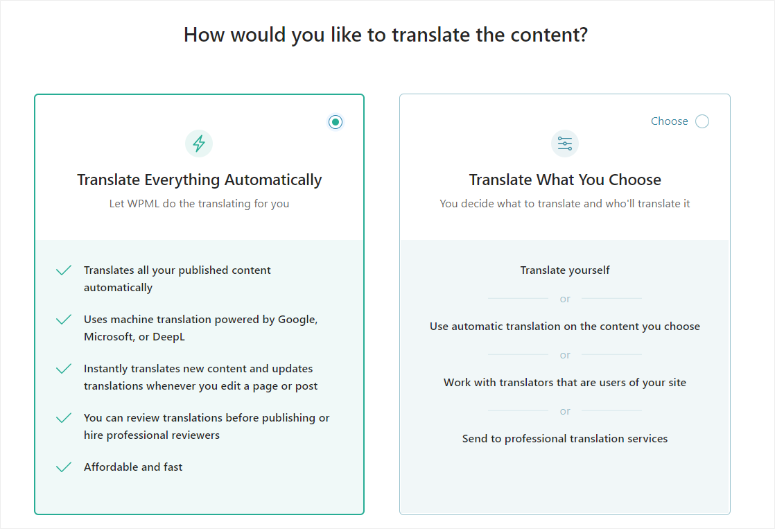
WPML integrates seamlessly with your content editor through its “Advanced Translation Editor.”
So, if you want to use its translation features, all you have to do is go to Posts or Pages.
Here, you will quickly notice an additional column displaying the languages you selected. You will also notice a plus icon on every post or page that allows you to start the translation process in a quick and convenient way.
So, to use the translation editor, simply select the plus icon beneath the language you want to translate to.
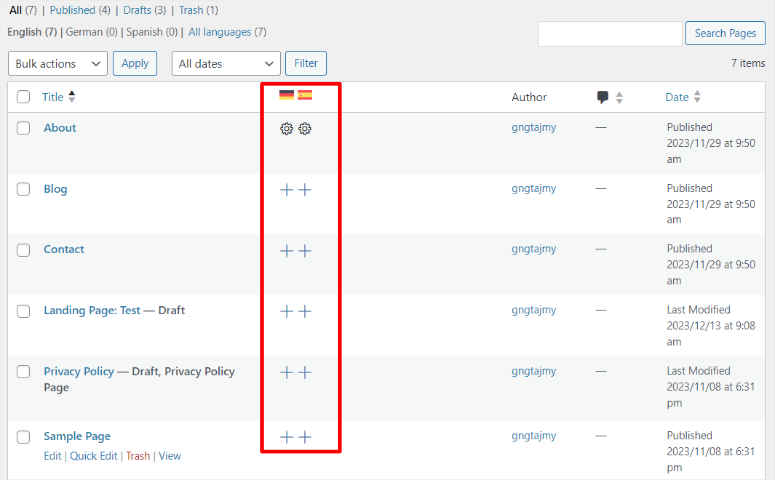
On the Advanced Translation Editor, you will see each and every piece of content on the page. It will display both hidden and visible content to ensure you translate everything.
These pieces of content include the header, footer, and everything in between. WPML’s translation editor splits the content in a line format on the far left to make it easy for you to spot all the content.
You will also notice a plus sign in the middle of the page and an editing box on the far right.
For manual translation, hit the plus sign next to the content you want to translate. Then, type in the translation in the editing box provided. It is that simple!
You can also automatically translate content by hitting the lightning icon on the editor’s box. But you will need to buy credits to accomplish this.
Using WPML to translate bits and sections of the content, can help you reduce the number of errors. This also ensures that no content section is overlooked.
Plus, to further streamline the translation process, you can use the progress bar at the bottom of the page. This will help you see how far you are from translating the entire page’s content, further helping you not forget anything.
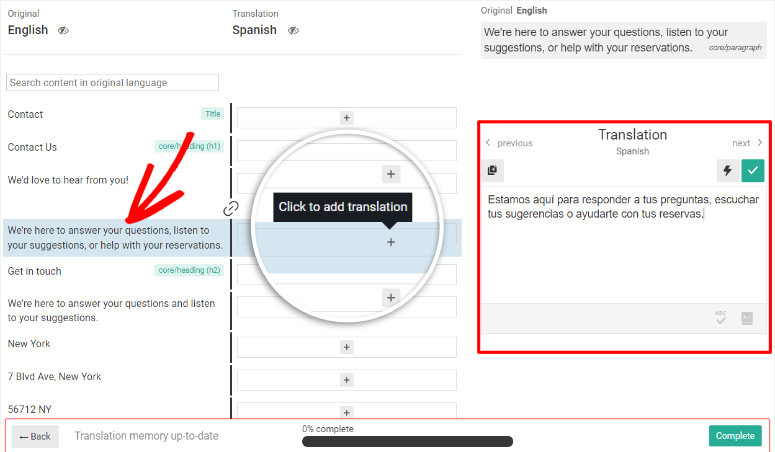
As mentioned, WPML fully integrates with your WordPress editor.
So, you can access “WPML Language Settings” from the post options in your WordPress editor.
Here, you can change from the WPML Translation Editor to the WordPress editor with just a click of the button.
You can also set the priority of the translation from here as well. To add to this, you can also decide to duplicate the media files you will upload on the page. These options make it convenient to build your multilingual site without leaving your WordPress editor.
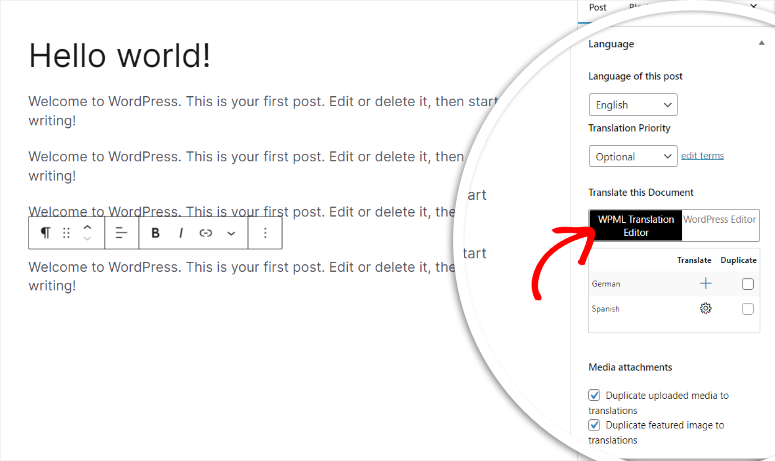
From the examples above, you can see that WPML has a very straightforward way of translating your content for you.
Its step-by-step approach ensures you do not miss anything. At the same time, it makes it easy to translate every piece of content on your site, automatically or manually.
Polylang
Like WPML, Polylang makes it easy to use its translation features by integrating it with your editor. This allows you to translate posts and pages with your default WordPress editor tools.
Once you install Polylang, go to either your Pages or Posts. Here, you will see a new column with flag icons for the translation languages you selected during the setup process.
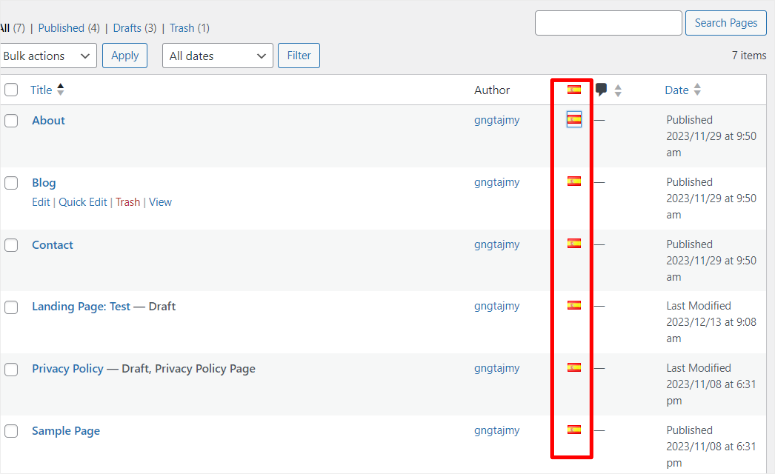
When you select the flag icon, you will be redirected to the page editor of the new translated page.
To make sure you conveniently keep track of what you are doing and in which language you are translating the page, you will see the plugin information in the post options. This section also allows you to switch between the different translation pages with a click of a button.
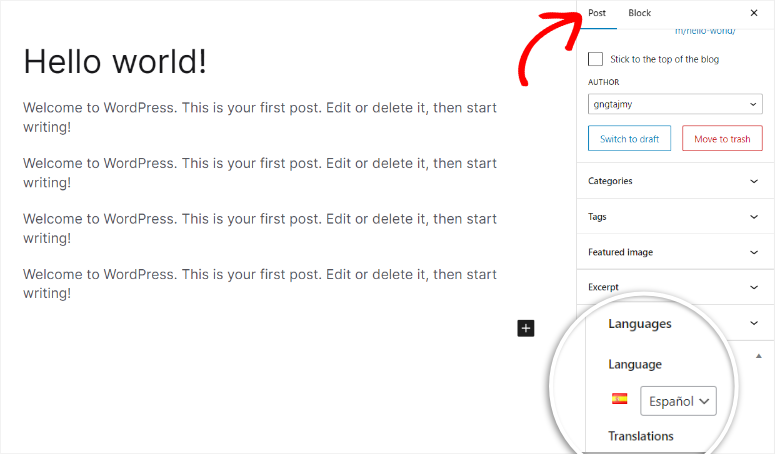
Polylang does not offer automatic translations.
So, to add content to the translated page, you must type in the content as you would with any page content. But the good news is that since you will use the default WordPress editor with Polylang, you will not experience a learning curve.
Winner: WPML
For ease of use, we will give the point to WPML.
Its simple translation editor is in line format, ensuring you can easily translate each piece of content on your site without forgetting anything. To add to this, it offers quick automatic translation, which you can access with just a click of a button while still in the translation editor.
Plus, you can also switch from your WordPress editor to the translation editor with ease, reducing the chances of confusion.
Translation Management
WPML
WPML has one of the best translation management systems. It breaks it down into 4 tabs that consist of the Dashboard, Translators, Tools, and Jobs. This format allows you to find and use any tool quickly and without experiencing a learning curve.
At the top of the translation management dashboard page, you can filter out your pages according to the language or the status of the translation. Again, this can help you quickly find what page or post you are looking for.
Let’s start with the “Dashboard” tab.
Here, you will see a list of all your posts and pages. You will see the title, type, translations, and date the post was created clearly labeled. This makes it easy for you to identify each piece of content on your site, allowing you to translate everything much quicker.
On the far right, you will get an Actions icon. When selected, you can add notes for translators helping you establish communication from a central point. This improved communication between you and the translators ensures there is no back and forth. This, in turn, saves you time and makes the instructions clearer.
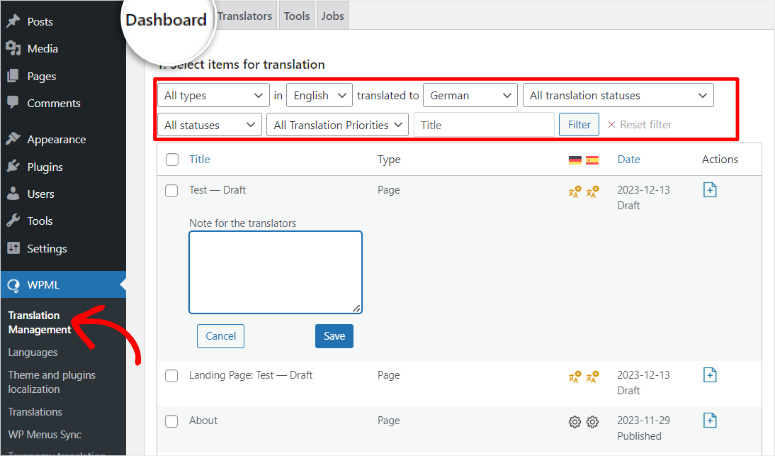
The “Translation” tab is up next.
It focuses on helping you manage your translation teams and services. For starters, you can add translators from the list of your current users or create a new user. It allows you to add the name, email address, and role of the new translator from the popup window simply.
On top of this, you can also add a translation manager in the same way. This ensures you can include someone to help you manage translations in a quick and easy way.
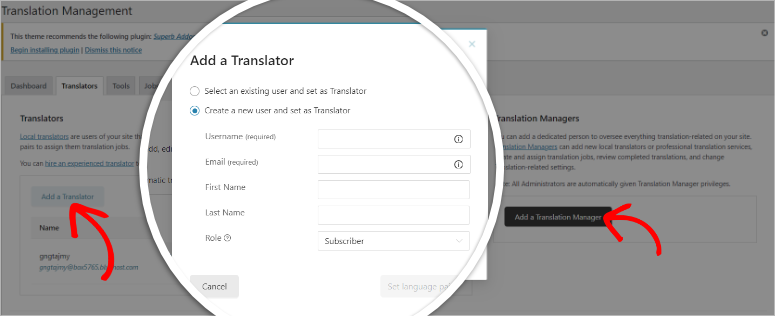
But even if you have the ability to add both translators and managers to your team, at the end of the day, it can be hard to find reliable people to help you with translation.
For this reason, WPML is fully integrated with dozens of translation and translation management companies. These allow you to quickly add your translation jobs and receive the complete translation copy straight into your WordPress dashboard.
The best part about this is that WPML rates all the services out of 5 stars.
This can help you quickly identify the best company to work with, even if you have never heard about it. To use these services, all you have to do is “Activate” and authenticate your account, and you are set.
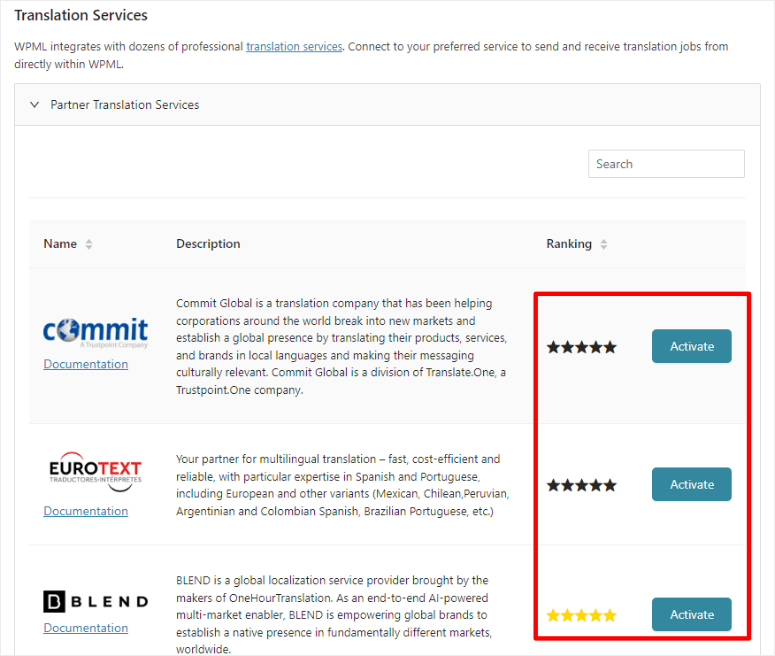
Let us look at the “Tools” tab next.
Here, you will first see the option to activate your pay-as-you-go automatic translation by buying credits. WPML offers you 2000 free credits every month for automatic translations. But, once they are over, you can buy more credits with no obligation or subscriptions. This makes it cheaper for you in the long run, helping you save more the more you use the plugin.
If you are already working with another automatic translation service, WPML has the flexibility to allow you to connect it. To do this, all you have to do is add a migration code. This ensures you can continue using an automatic translation service you are familiar with.
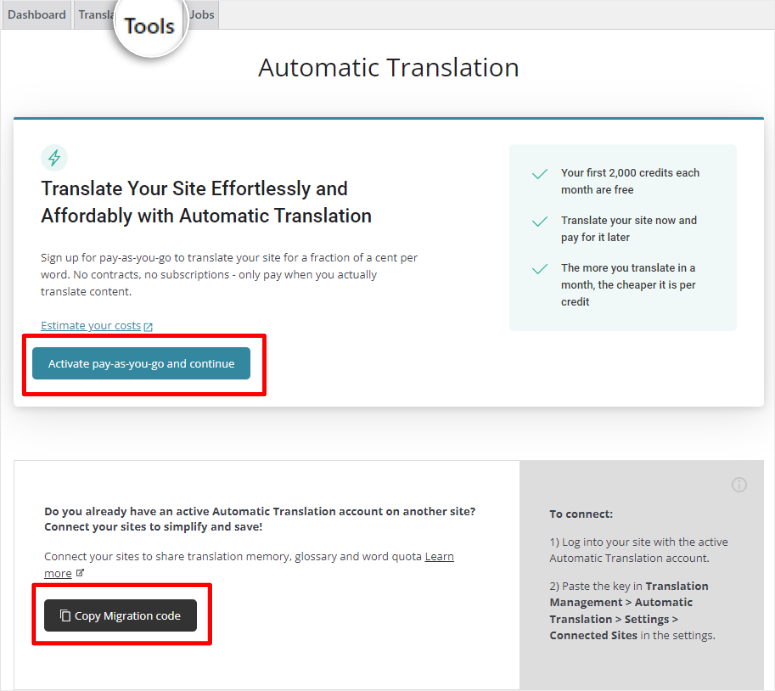
Now, it is important to remember that even though automatic translation has grown over the past few years and is now more accurate than ever, the technology may still need some help.
For this, WPML offers the Glossary feature in the Tools tab which allows you to define what is translated and what is not. This feature lets you tell WPML’s automatic translation how you want the translation of certain words to be handled.
It also allows you to specify which terms you don’t want to be translated. On top of this, it can also help you add context for each term you want. As a result, the Glossary feature gives you better control of all your translations by standardizing commonly mistranslated words.
Finally, let us have a look at the “Jobs” tab.
Here, you will see all the translation jobs, including the completed, in progress, and not started tasks. You will also see the type of content, the languages, who is translating it, and the deadline of the tasks.
This section can help you easily monitor and keep track of all your translation jobs conveniently in one area.
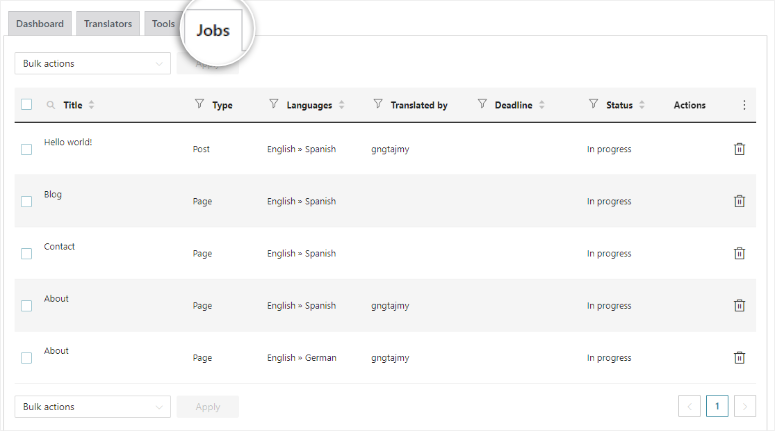
WPML has clearly arranged all the translation management tools in an easy-to-find way. Plus, it offers you plenty of options, integrations, and functionalities to ensure you have the best user experience when translating your content.
Polylang
Polylang does not have its own built-in Translation Management feature because it does not have an automatic translation feature.
You must integrate Polylang with the Lingotek plugin, a popular cloud-based interpretation management system. Once you have integrated the plugin, you can access free machine translation or pay a translation specialist to do the translation.
Winner: WPML
WPML has a built-in translation management feature, offering a more streamlined workflow. You can add professional translation services and management services with a click of a button since they have already done all the heavy lifting for you.
With Polylang, you will have to integrate it with Lingotek, a third-party plugin that you will have to install separately on your WordPress site to manage translations. This can lead to your site bloating due to the installation of too many plugins.
Features
WPML
Apart from the translation manager, the Advanced Translation Editor, and other features we have mentioned above, WPML also comes with many other tools to help you build multilingual sites quickly.
Below are some of the features we have not mentioned above.
- String Translation: This feature allows you to translate any text that falls out of your WordPress content editor. These include text found on other plugins, themes, or site taglines. WPML creates a separate interface to help manage these specific types of text without the use of PO files. With this plugin, you can choose to carry out string translations automatically or by sending them to your translators.
- Page Builders Support: Page builders can help you design a site or page faster and without coding experience. So by WPML integrating with such tools, it allows you to build your multilingual site faster and better using your choice of page builder. This feature allows you to translate your designs from page builders such as Elementor, Beaver Builder, WPBakery Page Builder, Page Builder by Site Origin, and Visual Composer.
- E-commerce Support: Building a multilingual e-store can be a challenge. By using WooCommerce Multilingual & Multicurrency, another WPML plugin, you can change the language of your listing details and everything else on the page to give your users a truly localized experience. This plugin is compatible with all popular WooCommerce themes and extensions, ensuring you can still use your favorite Woocommerce features on your multilingual site.
- Supports multiple languages: WPML has 65 pre-configured languages. But with thousands of languages in existence, the chances are you may not find the one you are looking for in the list. For this reason, if the language you want to translate to is not listed, you can add it manually.
- Entire Site Editing Support: Enables you to translate your site templates, footers, headers, and other elements from Gutenberg
- Support and Updates: Offers up to 1-year support and free updates
Polylang
Polylang is known for its simple yet extensive list of features that seamlessly integrate with WordPress’ built-in core features, making it both SEO-friendly and easy to use.
Let us look at some of the stand-out features you can expect from Polylang.
- XLIFF Import/Export: This feature allows you to import and export translations using the XLIFF (XML Localization Interchange File Format) standard, making translation quicker and easier. XLIFF is a widely accepted format for exchanging translation data between different tools and systems. As a result, it can help you streamline your translation project between you and your translators better. This feature can also help you with string translations by importing and exporting all the files to be translated in one batch. When your string or content translations are ready, Polylang allows you to add them to your site by simply uploading them.
- Translating Slugs in URLs: Polylang enables the translation of slugs of posts, attachments, categories, tags, and more. This helps you create user-friendly URLs for your translated posts or pages. This feature also ensures that the URLs are relevant to the language, enhancing the overall user experience.
- Duplicate Posts Across Languages: You can easily duplicate content across different languages with Polylang. This can help you create multilingual websites with similar or identical content in bulk, speeding up your multilingual site creation process. It can also help you duplicate images, videos, and article tags allowing you to manage your site efficiently and ensure consistency across language versions.
- Additional Integration with ACF Pro: Polylang integrates with Advanced Custom Fields Pro (ACF Pro), a popular plugin for creating custom fields in WordPress. This ensures that custom fields are also translated, providing a complete multilingual experience for all your users.
Winner: WPML
Despite the fact that Polylang is easy to use and lite because it only uses WordPress’ built-in core features, this very approach also limits the number of features it has. On the other hand, WPML has an extensive list of features that can help you manage and run all your translation projects without leaving your WordPress dashboard.
Support & Documentation
WPML
WPML offers a Documentation menu at the top of its homepage.
When you hover over it, you will see a long list of documentation material you can access. This dropdown menu consists of guides that clearly explain every aspect of the plugin step by step.
From here, you can also access the FAQs, which is a long list of questions, well arranged in different categories so you can get what you need quickly.
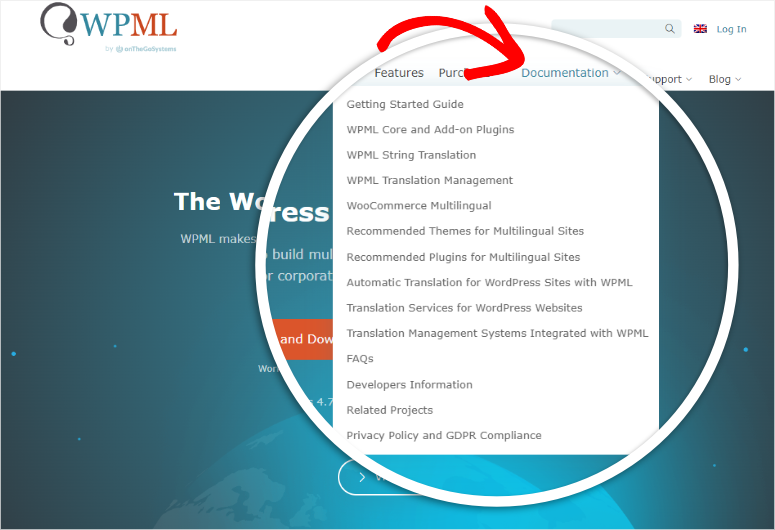
The “Support” menu is right next to the Documentation menu.
It opens up to a dropdown menu with three options.
The “Ask a Support Question” option will redirect you to a page where you can access the plugin’s forums. On this page, if you do not get the answer you are looking for, you can submit a new question to ask other plugin users or decide to ask support directly.
Next, if you select “Hire Developers for Multilingual Sites,” you can post a project or browse through the contractors who have already signed up on the site. With such a wide pool of experienced developers, you are sure to find one who is within your budget and has the skill set you are looking for.
With WPML’s support menu, you can also find certified reviews on the “Certified Reviews For Autmatic Translation option.”
Such experts can help you quality-check your automatic translation in a more reliable way.
Again, since WPMl offers such a wide pool of reviews, you can narrow down your search by filtering them per rate, name, country, and more. This can help you build the perfect team for your needs.
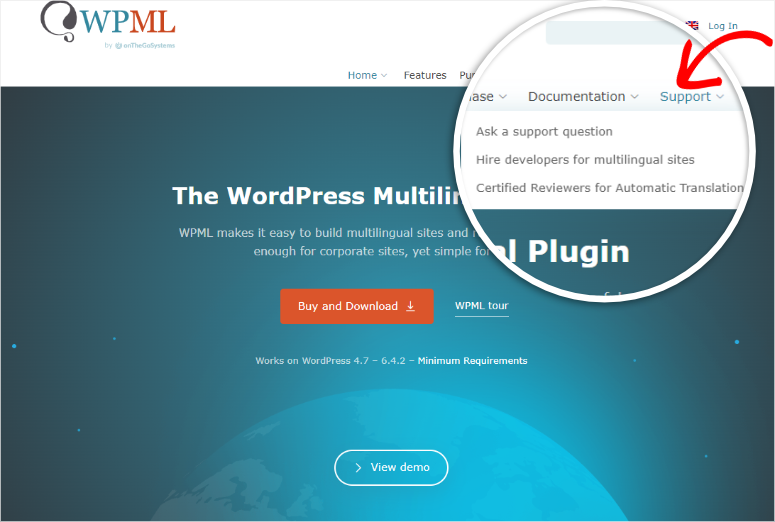
Polylang
Unfortunately, the Polylang free version is not supported by its developers.
If you experience any bug or issue when using the accessible version of Polylang, you must rely on the forum on wordpress.org or the support documentation on their site.
This documentation is well arranged in tile format, with the number of articles per topic clearly displayed. When you open any of the tabs, you get a list of all the documents also arranged systematically so you can follow them step-by-step.
These guides are mainly comprised of articles on how to get started, articles for developers, FAQs, pre-sale questions, and information about Polylang for WooCommerce.
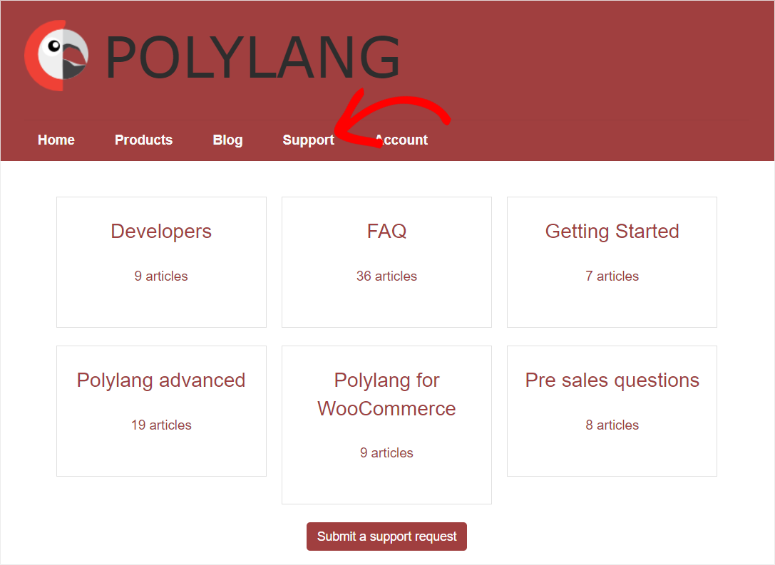
If you have Polylang Pro, you can access technical support from 9 am to 6 pm CET Monday through Friday. To add to this, support is offered in English and French through a contact form. The support contact form is very simple and straightforward, allowing you to fill it out in a few minutes.
It consists of a dropdown menu so you can select how the support can assist you. You will also fill out your name, add your email address and subject, and then type in the description box what problem you are experiencing.
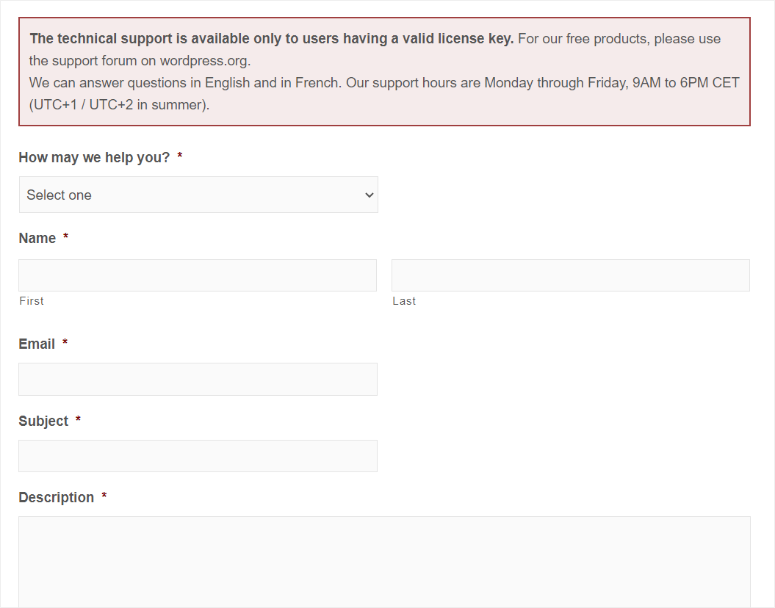
Winner: WPML
WPML comes top when we compare support and documentation for these two plugins. WPML has a deep knowledge base complete with articles and video tutorials. It offers documentation about WPML installation, configuration, and troubleshooting, displayed in a simple-to-follow way.
Pricing
WPML
There’s no free version of the WPML translation plugin. But the three plans are affordable with a 30-day money-back guarantee, so you have nothing to lose.
Multilingual Blog is the basic plan and costs €39 per year, roughly $42.
It is suitable for personal blogs or small businesses building a WordPress multilingual site. This plan only allows the translation of content for a single domain.
Multilingual Agency is their biggest plan and costs €199 per year, roughly $217.
It is designed for developers and agencies who build websites for their clients. This WPML license allows users to use the plugin on unlimited domains. It comes with all multilingual CMS features along with 180,000 translation credits.
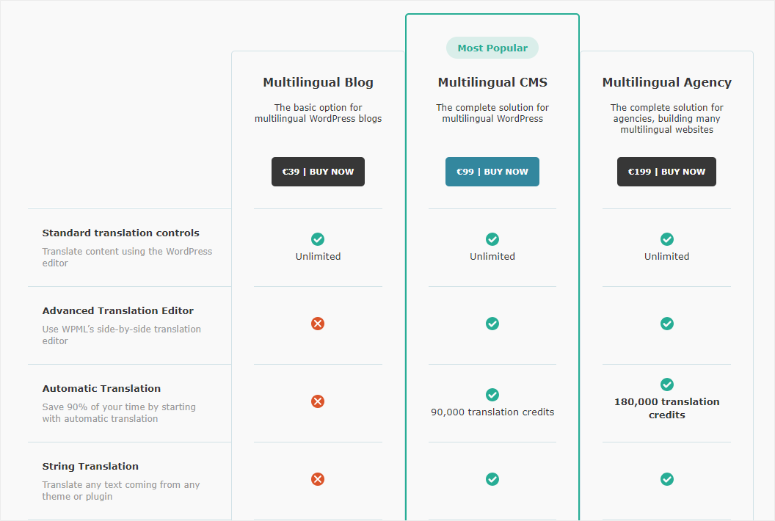
Polylang
Polylang offers a free version with basic features for managing translations and language switching. This means you can use some of its features without paying a dime.
But, if you want to enjoy advanced features, Polylang Pro comes with various pricing plans based on the number of sites you intend to use the plugin.
The basic license for one site starts at €99 per year, roughly $108.
It offers advanced features such as XLIFF import/export, translation slugs in URLs, duplicate posts across languages, REST API support, block editor support, site editing support (beta), additional integration with ACF Pro, and premium support.
If you have a large WooCommerce shop, you will need a Polylang Business Pack that costs €139, which is about $154.
This is a combination of Polylang Pro and Polylang for WooCommerce, allowing you to enjoy the benefits of both plans.
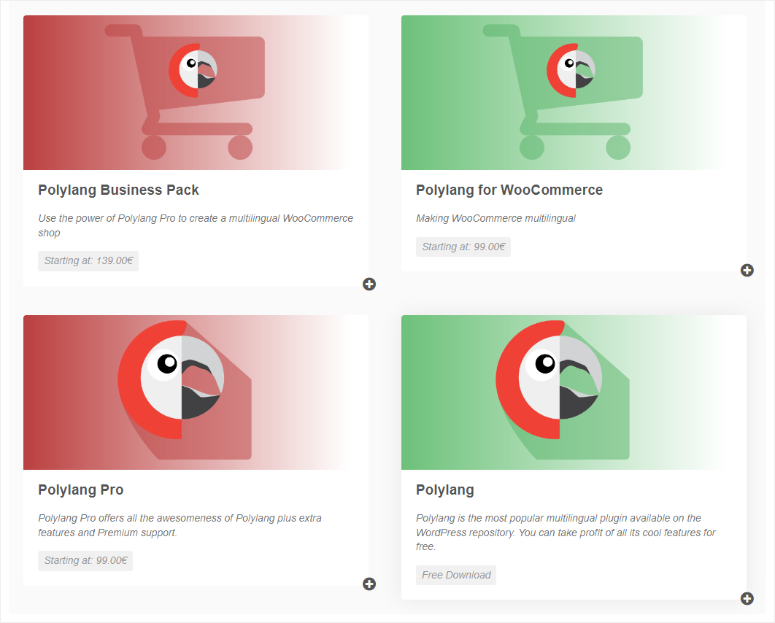
Winner: Polylang
When it comes to pricing, Polylang takes the win because it is more affordable for small business owners and bloggers. It also comes with a free version that you can first test out before you make a purchase.
To add to this, it has a very simple pricing model, which does not use credits like WPML. This makes it easy to estimate how much you will spend on the plugin early on.
Final Verdict
For the overall win, we will give it to WPML.
This is because of its many user-first features that make it easy to use. For example, its Advanced Translation Editor allows you to carry out both manual and automatic translation with ease from the same spot.
Plus, it offers integrations with many translation and management providers, giving you the flexibility to choose one that best works for you. On top of that, reliable translation management services can help you free up your time so you can focus on your core business instead of working on translations.
Congratulations! You can now make a decision on the best plugin to help you build a multilingual site. If you have any more questions about WPML or Polylang, check out our FAQs below.
FAQs: WPML vs. Polylang: Which One Is Better?
Is WPML free?
WPML does not have a free version. But, it does offer 2000 words worth of free credit every month, which is ideal for getting you started on creating multilingual sites. They also offer a pay-as-you-go credit plan for automatic translation, so you only pay for what you use.
Does WPML work with Elementor?
Yes, WPML lets you work with Elementor. In fact, it can be integrated with some of the best page builders, such as WPBakery Page Builder, Beaver Builder, Divi, and more. By using WPML and a site builder, you can create separate and unique pages for the different languages on your multilingual site.
Does Polylang automatically translate?
No, Polylang does not offer automatic translation. But you can use it with an additional plugin, Lingotek, to do machine translation. Lingotek offers up to 100,000 free characters to get you started. Another alternative is to hire a professional translator to help you.
How can I detect a user’s preferred language?
To detect a user’s language by country, you can use the PolyLang extension, Polylang – Country Detection. Even if your website has 2 different locales with the same language, the extension will set the correct dialect automatically from your browser settings.
That’s it! You are now ready to make a decision on the best plugin to help you build a multilingual site. But if you are still unsure and need more alternatives, you can check out this extensive list of the 12 best WordPress translation plugins.
To add to that, here are additional articles you may be interested in.
- Best Geotargeting WordPress Plugins
- 11 Best Live Chat Software Plugins Compared
- Best WordPress Analytics Plugins To Track Site Performance
The first article will teach you how to target people from specific regions so you can make better use of your multilingual site. The second post lists the best live chat plugins to help you improve communication with all your site visitors despite where they are from. The last post teaches you about the best analytics plugins so you can track site performance and help you understand from what region your traffic comes from.

Wow thanks for the pro tips… I was super close to buy WPML, now I`m gonna check Polylang pro this time, especially on the performance part!
Hey Leo, you gotta try and let us know how it works out for you!
I never develop a site with WMPL, it is because the Performance speed is slow, especially WPML + woocommerce, I have touched many existing project which the previous developer use this plugin group (WPML + woocommerce), it makes me very difficult to re-develop. the slow speed is very annoying and make you sleepy.
Should blog use polylang language?
I used Polylang in the past and started a new project with WPML and boy do I regret it already. Once you have a bug you will spend days to solve it. We did a page with 13 languages and it took us 2 days to remove random translated seo page titles. Support is not really helpful. Next project it is polylang for sure
As a translation agency that translates WordPress website, what matters to us is the easy with which we can export source content and import translations. WPML enables us to export content in XLIFF format, which is the industry standard for translation management systems that translation agencies use. While far from perfect, WPML’s export/import functionality saves us time and enables a relatively smooth process. Polylang does not have export/import functionality yet, although they are telling me it’s on their development roadmap. Until then, working with Polylang requires quite a bit of manual copy-and-paste effort.
As for Performance, the Polylang plugin does better than the web, not slow.
It is unfair to compare WPML and Polylang free (Support and Documentation). And as eCommerce choice – the price is not so important as performance. $ 50 is nothing for a larger store per year. But every second of loading each page is a big expense. I burned myself with WPML once. I will not enter that river a second time.
The code quality of Polylang far outbeat the mediocre code WPML has been delivered for many years. That’s also the reason why WPML is so slow and whacky in edge cases in the front-end. Polylang support has been fabulous in the questions I ran into.
I performance-tested both and polylang had the best performance results of both (with a great difference)
also: WPML is the best supported plugin in terms of supported plugins/themes, but i had no issues yet regarding to this
I don’t know Polylang, but WPML, I pay for so many years, is th worst in terms of speed. And for shure also as support like some of you confirmed.
For example if you use string translation from WPML the site is almost 30%-40% slower than using classic .po/.mo files depending of the size of your website.
So if Polylang writes translations inside po/mo files – go with it!
I am missing a very important aspect in this review imo, which is performance.
As DENNIS said WPML has the worst paid support!
WPML is honestly certainly the worst when it comes to support. Been using it for years and all their outsourced support personnel offer quite basic tips and most don’t work if you want to do something specific to your theme. So very general help, with same suggestions all the time. Just my two cents – sometimes a good forum helps more than actual “official support”.
Very good tips, tks so much!
Thanks