
Are you looking for a better way to send emails through your WordPress dashboard?
WP Mail SMTP is the best plugin for sending emails through your WordPress dashboard because it lets you use a Simple Mail Transfer Protocol of your choice.
With this emailing plugin, you do not have to rely on the default WordPress emailing system, which uses a simple PHP mail function. This often results in emails landing in your users’ spam box and raises site security issues.
Instead, with WP Mail SMTP, you can use an email provider with high domain authority, such as Brevo or Gmail SMTP. This ensures your emails are delivered to your users’ inboxes so you can nurture your leads and build a stronger connection with your customers.
In this article, we will review WP Mail SMTP. We will focus on how it can help increase your email delivery score. We will also look at how its features can improve your emailing efficiency.
Why WP Mail SMTP is the Best WordPress SMTP Plugin
WordPress uses a default mail() PHP function to send and receive emails.
Since this is the same protocol used for all emails and site notification functions, you will often get many messages from WordPress about comments, pingbacks, plugins, themes, and more after a task is complete. This can make it hard to manage and track everything that is happening on your site.
Since WordPress uses a simple PHP function to send mail, spammers can easily bypass it and use your WordPress website address to send mass emails, which can trigger spam traps and raise security concerns.
Even if spammers do not bypass your PHP function, your emails may still be flagged as spam for the following reasons.
- Sending emails from an unreputable SMTP: Emails are sent from one server to another. If your server application is not reputable, the recipient server could flag it.
- Shared web hosting: The shared environment could result in shared IPs. When one of the sites sharing these resources is flagged, other websites could be affected.
- Missing reply address: Some WordPress hosting providers do not have the reply email address when they send an email. Since the sender is unknown, other email providers could flag such emails.
- Sending too many emails: Sometimes, when you send too many emails at once from the default WordPress mail, they could be considered spam.
The good news is WP Mail SMTP has the solution!
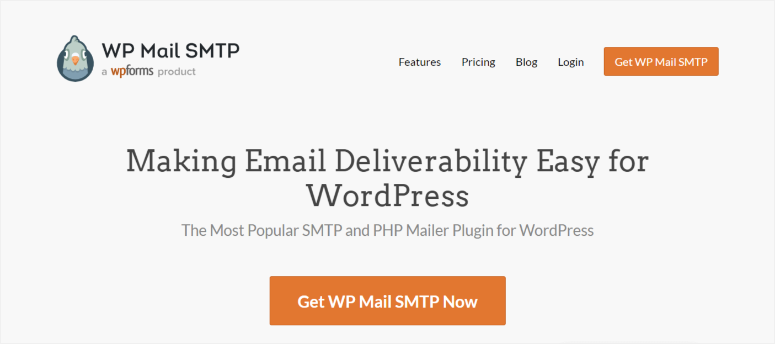
WP Mail SMTP is the best WordPress SMTP plugin because it forces WordPress to bypass the mail() function and use your SMTP settings, improving deliverability without any coding. This is because an SMTP (Simple Mail Transfer Protocol) ensures that emails are properly verified and sent through trusted third parties.
This SMTP email plugin also helps with the following.
- Send Emails to Different Servers and Email Providers: WP Mail SMTP enables you to use third-party email services that reduce email deliverability issues and improve email tracking. They come with additional features that can help improve the WordPress user experience. By using trusted providers, you can benefit from their framework and reputation, increasing the likelihood that your emails reach users’ inboxes.
- Message Transmission: WP Mail SMTP uses the Simple Mail Transfer Protocol (SMTP) to send emails, ensuring a uniform and secure method for sending messages. This helps prevent issues related to emails getting stuck in the server’s mail queue or facing delays in delivery.
- Email Routing: It allows you to pick an SMTP of your choice and easily integrate it into your email functions. This means you can select your email path to reach your users. Such a feature is useful when you want emails routed through a specific server or service, optimizing the delivery process based on your preferences or requirements.
- Error Handling: In case an email fails to send, WP Mail SMTP provides detailed error messages and logs. This helps with easier troubleshooting by giving insights and reasons for email delivery failures.
WP Mail SMTP Review: Is it the Right SMTP Service for You?
As you can see, WP Mail SMTP helps you handle all the heavy lifting when sending emails through WordPress, ensuring you follow emailing best practices.
To make it even easier for beginners, you can easily set it up so that you can send mail from an email address of your choice straight from your WordPress dashboard without any coding experience.
Even though the WP Mail SMTP plugin is easy to install, if you need help, the plugin support team offers a White Glove Setup service where their experts will install and set up the plugin for you.
To properly review WP Mail SMTP, we will focus on:
- Installation and Setup
- User Interface and Experience
- Features
- Customization and Integrations
- Support & Documentation
- Pricing
Installation and Setup
The first thing we will focus on in this review is WP Mail SMTP’s installation and setup process.
WP Mail SMTP has both a free and premium version of the plugin. To get the free plugin, search for “WP Mail SMTP” in your WordPress repository. Then, install and activate it.
If you need help setting it up, here is a tutorial on how to set up a WordPress plugin.
To get WP Mail SMTP Pro is just as easy. All you have to do is go to the plugin’s official website, sign up, and select one of the plans offered.
Once you make the purchase, you will download the plugin and copy the activation key from the plugin’s dashboard. Then, you will head over to your WordPress dashboard to install and activate it.
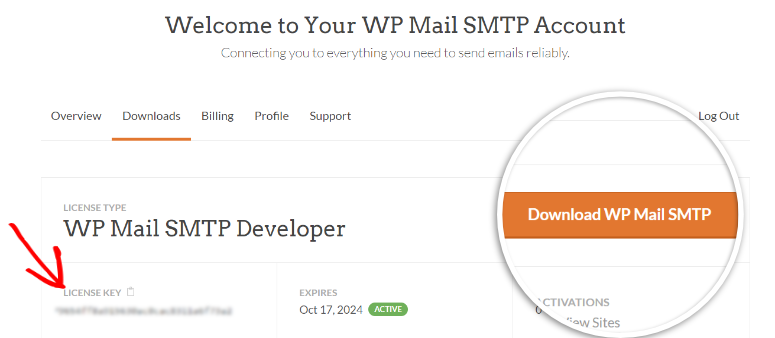
Once this is done, the plugin will redirect you automatically to the setup wizard. The setup wizard is easy and straightforward, allowing you to set up all the plugin basics in the beginning. This will, in turn, ensure that you do not miss setting up anything important.
Because this elite plugin is built with customization and flexibility in mind, you will first set the SMTP of your choice through the setup wizard.
If you’re new to SMTP services, the plugin suggests using either SendLayer, SMTP.com, or Brevo (formerly Sendinblue) as the recommended mailers.
But if you do not wish to use one of these recommendations, you can also select Google/Gmail, AWS Amazon, Mailgun, SendGrid, Postmark, Outlook, and more. To add to this, if you use an SMTP not listed on the plugin, select ‘Other SMTP,’ which allows you to add it.
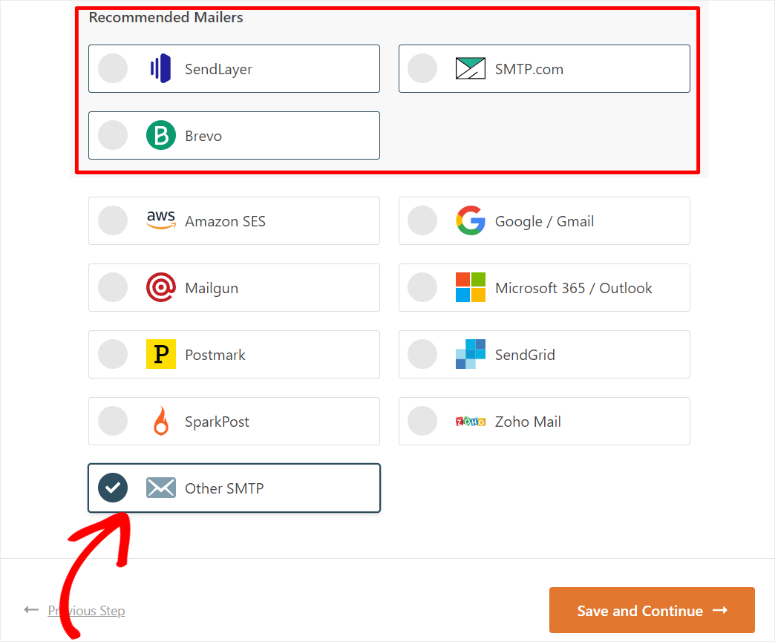
After choosing the SMTP you want to use, connecting it to the plugin is also easy and doesn’t require any coding experience.
For example, with Brevo, all you have to do is connect it using its API Key, and that’s it. You can then send a test email and even add the sending domain, from name, and from email to ensure you have everything right from the very beginning.
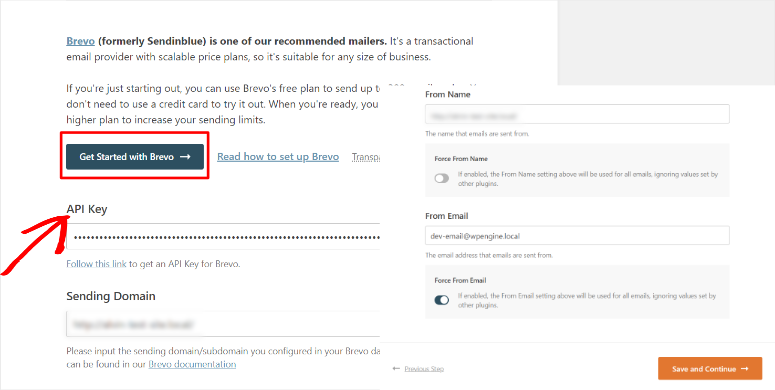
It does not matter which SMTP you select. This plugin allows for an easy setup process and sends test emails with whichever SMTP you select. If it gets any issue, it will display a warning and give you the option to start a troubleshooting process.
Through the setup wizard, you can also set up:
- Instant email alerts through SMS, slack, email, or webhook
- Store content of all sent emails
- Save file attachments
- Track emails when opened
- Track link clicks
As you have noticed, you can set up almost everything about WP Mail SMTP straight from the setup wizard, making Installation and setup quick and easy.
User Interface and Experience
To see if this plugin is easy to use and how you can navigate it, we will now focus on its user interface and user experience.
Once you install and activate the WP Mail SMTP plugin, you will quickly notice its menu added on the left of your WordPress dashboard, making it easy to locate and use.
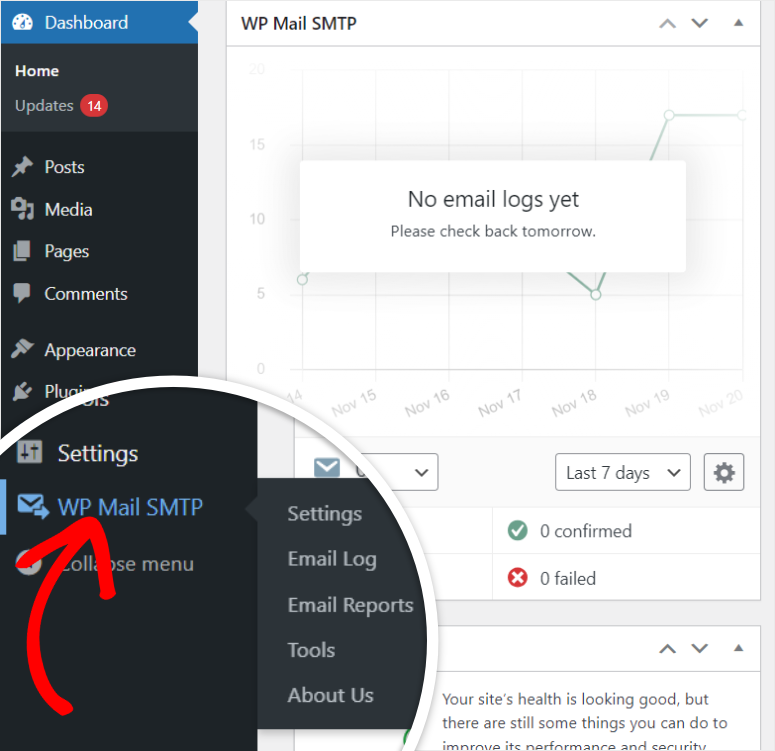
From the Settings submenu, you can easily access General, Email Log, Alerts, Additional Connections, Smart Routing, Email Control, and Miscellaneous.
When selected, each of these tabs opens to display additional feature options you can set with a click of a button.
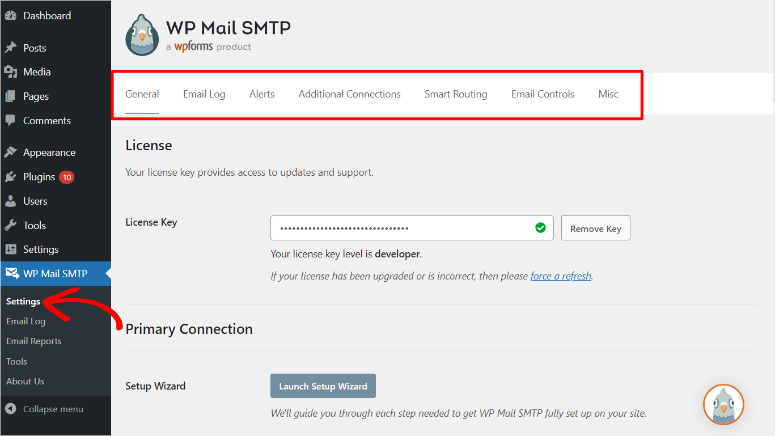
Features
Next, let us take a look at all the features WP Mail SMTP has to offer.
Email Log
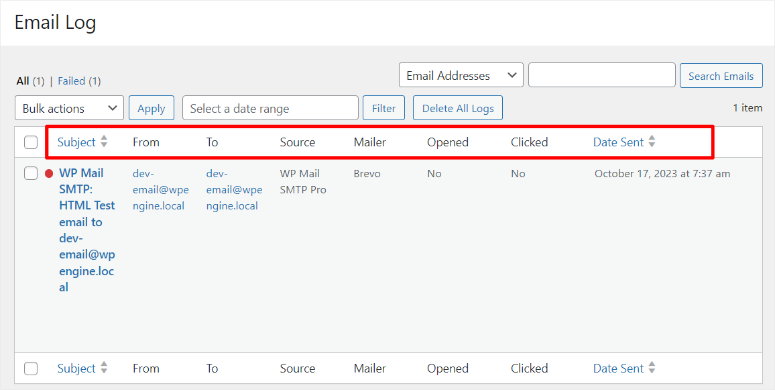
An excellent way to keep track of all the emails coming in and going out is to keep a log of them through WP Mail SMTP.
It records all the emails sent from your WordPress website, including information about the sender, recipient, source, SMTP mailer, if opened or clicked, errors, date, and delivery status.
You can then use this information to assess any issues you may have so you can troubleshoot and correct them.
To add to this, the email log is a great accountability tool, ensuring you understand your emailing activities and have records of each of them.
Email Graph Reports
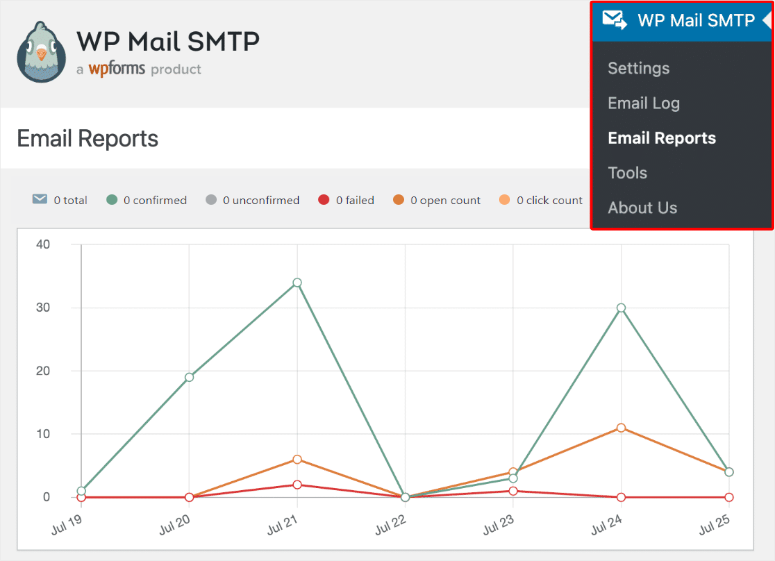
WP Mail SMTP can help you create easy-to-follow graphs to track statistics about your emails. You can use the findings to make data-driven decisions about your site and learn more about your users.
The graphs can also help you better spot your email trends, such as the days of the week you are more likely to see more emails opened, helping you plan and predict how different types of emails will perform.
Through these graphs, you can visually see the total number of emails, confirmed, unconfirmed, failed, open count, and clicks, making it easy to make comparisons.
You can also decide what type of reports you want to receive, such as only those with errors or those sent by specific users. To add to this, you can schedule how often you receive these email reports, such as daily, weekly, or monthly.
With this plugin, you can quickly monitor all your emails at one convenient location and select metrics that are most valuable to you to follow.
Email Table Reports
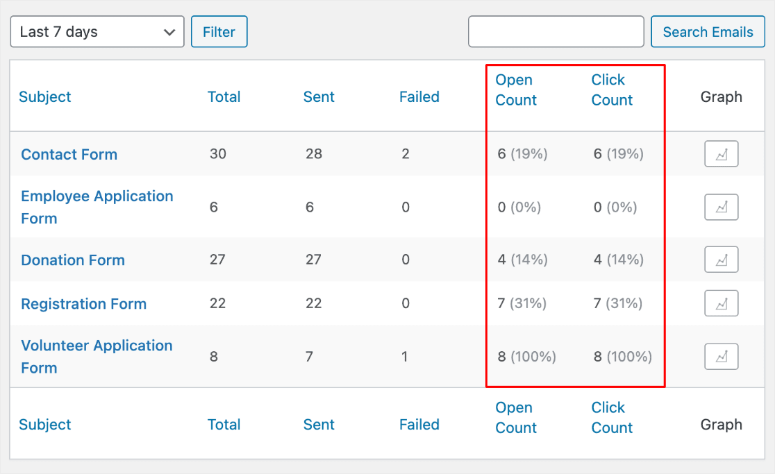
This plugin’s main aim is to ensure emails are sent and delivered. However, it goes a step further, to ensure you get more value from your emailing.
Apart from the graph reports you get with WP Mail SMTP, you also get table reports showing the ‘Open Count’ and ‘Click Count’ next to other metrics. This can help you make an easier comparison if the graph displayed is confusing for you.
It is important to check these metrics because a better click rate can help increase engagement, conversion rates, and return on investment. To add to this, the more people open your emails, the more trustworthy you seem. This reduces the chances of email service providers marking your emails as spam.
The good thing about table reports is you can make comparisons side by side, making it easier to understand the data.
For example, you can quickly see how many people opened your emails and the percentage of people who clicked on links after opening the email. Such numbers can help you see beyond just how well your emails are performing; they can help you pinpoint exactly what is working best.
Backup Connections
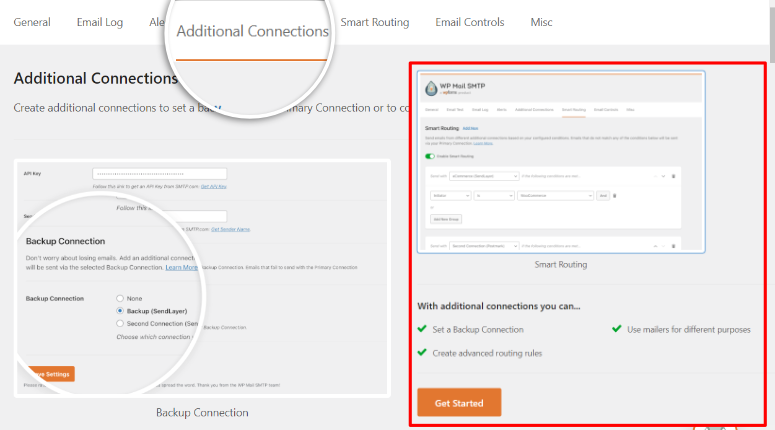
The additional connections feature improves email delivery reliability and gives you backup options. It does this by connecting more SMTP options in case your main provider fails.
This means if one email service provider or server isn’t working, the backup option automatically sends the emails on its behalf. Because of this, you also have peace of mind that your users will actually get your emails even if you are facing challenges.
To add to this, additional connections allow you to send multiple emails at the same time by using different servers, reducing the reliance on one server. This is especially helpful when you have a large email list or want to send many emails at the same time, reducing the chances of setting off spam traps.
By distributing your emails across multiple servers, you can better your email load balance, ensuring you remove any bottlenecks and further improve your email process.
Additional connections can also help you quickly scale without the need for more resources, saving you money in the long run.
Smart Email Routing
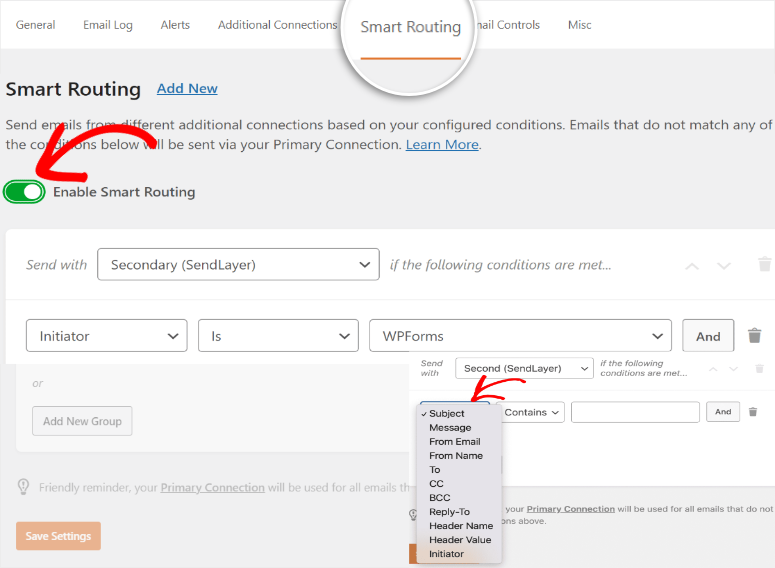
A feature that works closely with additional connections is smart email routing.
Using WP Mail SMTP’s conditional logic, you can send emails using different providers based on specific criteria or conditions.
For example, you may decide to use a specific server to send mail to addresses you got from a specific landing page or form plugin like WPforms. This can help with email segmentation and ensure you send more personalized emails.
You may also decide to set a condition to route invoice emails or transactional emails, which are more sensitive and need a better security protocol, through a more secure SMTP server like Brevo or
Gmail SMTP.
On the other hand, you may decide to do email marketing through another SMTP that can handle bulk emails better, like SMTP.com, which has existed for over 20 years. You may decide to do this because SMTP.com offers a robust and trusted domain name for sending mass emails, reducing the chances of your emails ending up in the spam box.
By automating the server best suited for a specific emailing need, you can improve your load balance, ensuring no server is overworked, which often leads to setting off spam traps. This can also help you better utilize all the resources at your disposal, reducing waste and relying too much on certain tools.
Just like with the additional connection feature, smart email routing can also help you scale without the need for additional resources.
Customization and Integrations
When sending emails, the more personalized you make the experience for your users, the more likely they are to engage with your content.
That is why WP Mail SMTP allows you to set a custom “From” name and address easily and directly in your WordPress dashboard. You do not need any coding experience; all you have to do is type in the fields provided.
To add to this, since some plugins may set their values, you can check the box that forces all plugins to send information using WP Mail SMTP.
You can also set a reply-to address different from the “From” address, making it convenient for recipients to respond to your emails.
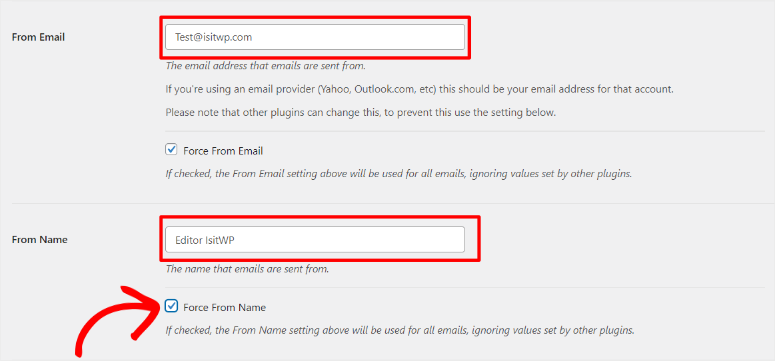
Another great customization feature from WP Mail SMTP is that you can specify which emails you want to get from WordPress.
By default, a WordPress email is sent for almost every action, including comments awaiting moderation, password change requests, new users, and more.
Most of these emails are not a priority and just bulk up your inbox. WP Mail SMTP lets you set all these with a simple toggle system.
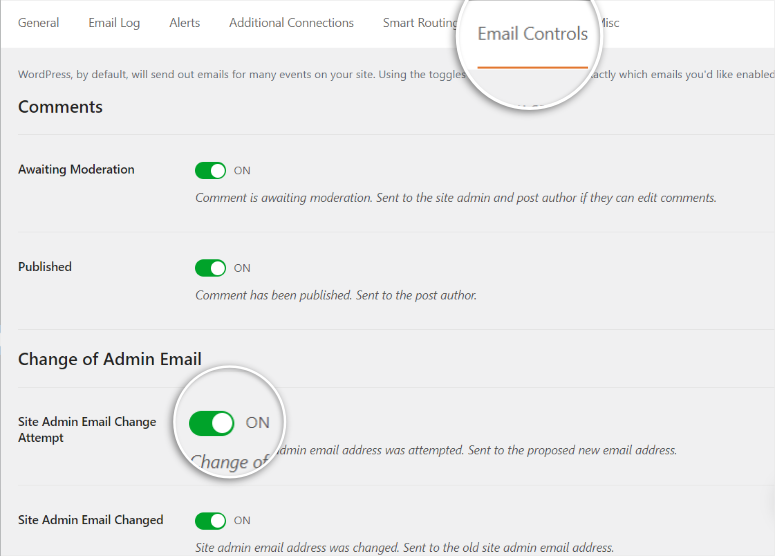
As mentioned, this mailing plugin can be integrated with almost all the top SMTP providers through the setup wizard. If, for whatever reason, you would like to add an SMTP not listed, you can add it as well, reducing the need to add or pay for a new provider.
Connecting to any SMTP provider, even if it is not listed, is super easy; all you have to do is add the API key or client ID, depending on the provider.
If you’re using WooCommerce, WP Mail SMTP integrates with the WooCommerce Email Customizer, allowing you to customize and enhance your WooCommerce email notifications.
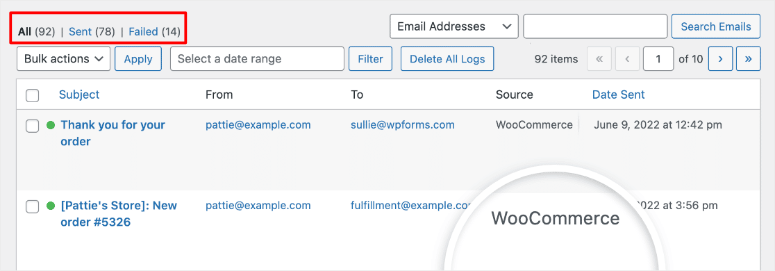
To add to this, WP Mail SMTP is compatible with WordPress multisite installations, allowing you to configure SMTP settings for each of your sites from one location. This allows for a central place where you can work on all your sites’ emails, ensuring consistency and easier management.
Support & Documentation
WP Mail SMTP makes it convenient to access their plugin documentation directly in your WordPress dashboard through a footer menu icon. When selected, you will see options for support & documentation, suggest a new feature, or follow them on social media.
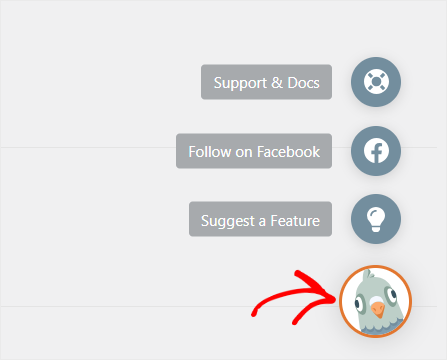
You can also get the plugin documentation from their official website. They have arranged this information in an easy-to-follow tile format, allowing you to see and access everything you need quickly.
If you are looking for some specific information but do not know exactly where to find it in the documentation, you can use the search bar provided to help you.
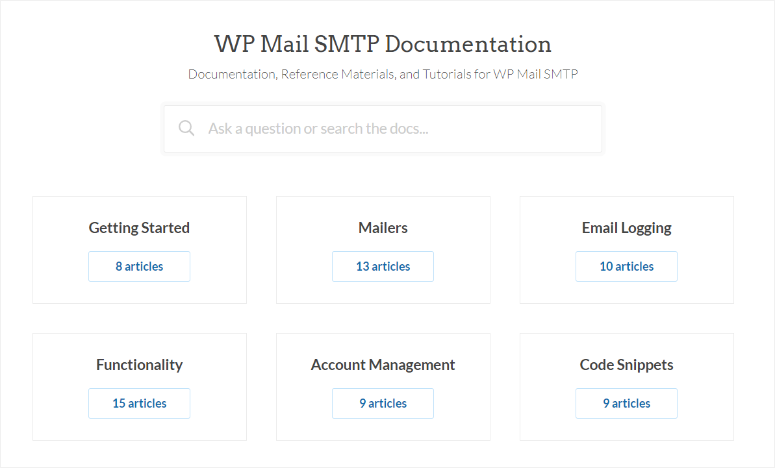
To reach their support team, you will need to fill out their contact form. WP Mail SMTP has a short but detailed form that you can fill out in minutes to get help.
You will first fill out your name, email address, site URL and then type in your message. After this, all you have to do is check the relevant boxes to provide the rest of the information support needs to better serve you.
But it is important to remember that WP Mail SMTP support states that they will get back to you in less than 24 hours and work Monday through Friday Eastern time.
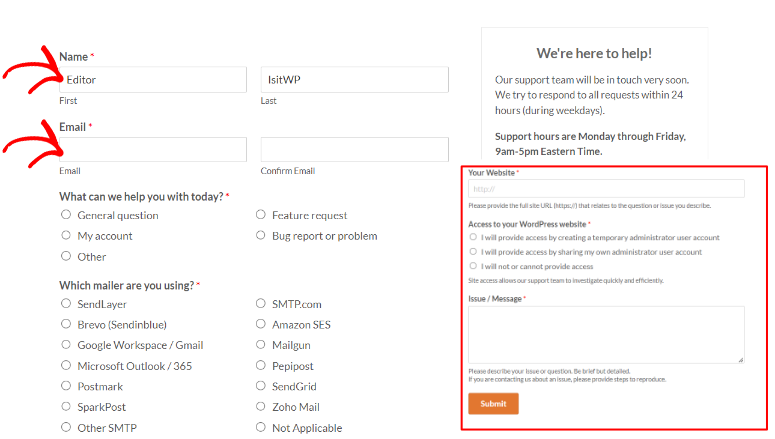
Pricing
As mentioned, WP Mail SMTP has a free version you can access through your WordPress repository if you want to try it out before you make a purchase.
But on their official site, you have 4 premium plans you can choose from. The Pro plan, their basic package, starts at $49 a year. With this plan, you can only use the plugin on one site. This plan is perfect for anyone starting and looking to solve their mailing issues.
Other features you can expect with the Pro plan include:
- Standard support
- Backup connections
- Email failure alerts
- Smart email routing
WP mail SMTP’s largest plan, Agency, is $399 a year. It supports up to 100 sites, making it perfect for agencies and businesses. With this plan, you also get priority support to ensure you do not run into any issues.
Some additional features you can expect from the Agency plan are:
- Priority support
- 1 Year of downloads, support, and updates
- Email failure alerts
- Integrations with almost all SMTP providers
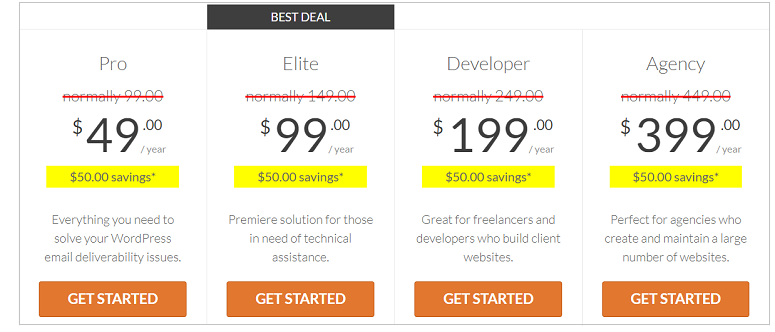
If you want a White Glove Setup for any of these plans, you will add an extra $49 to your selected plan.
WP Mail SMTP offers a 14-day money-back guarantee. If you are not certified with the plugin for whatever reason, you get your money back, no questions asked.
Final Verdict
WP Mail SMTP is the best mailing plugin. With over 3 million active downloads, this plugin has quickly become the go-to solution for WordPress sites looking to solve mailing issues.
It is easy to use and has streamlined all its features so anyone and everyone can use it without coding experience.
With WP Mail SMTP, you can send your emails without them being marked as spam through a safe and secure SMTP of your choice.
Now that you have gone through the WP Mail SMTP review, here are some commonly asked questions you may want to look at.
FAQs: WP Mail SMTP Review
Is there a free version of WP Mail SMTP?
Yes, WP Mail SMTP offers a free version on WordPress.org. You can easily access it through your WordPress repository in your dashboard. The free version provides essential features for improving email deliverability on your WordPress site. However, if you want to unlock premium features, you will need to purchase a plan from the plugin’s official site.
Can I send an email from WordPress with SMTP without a plugin?
Yes, it’s possible to configure SMTP settings manually in your WordPress site without a plugin by editing both the WP-config and PHP files in the root directory. However, without coding skills, the process can be very difficult and can also lead to errors. Using a plugin like WP Mail SMTP simplifies this process. This plugin streamlines SMTP setup, ensuring proper authentication and secure emailing.
Why is my SMTP not sending emails?
The first thing you should do is double-check your SMTP server, port, username, and password. Then, ensure that your antivirus program is not blocking the SMTP connection. It is also important to check if your server’s IP is blacklisted and its reputation.
When should I use SMTP?
SMTP (Simple Mail Transfer Protocol) is always recommended when sending emails from your WordPress site because it improves email deliverability, security, and reliability. It increases the likelihood of your emails reaching your users’ inboxes, reducing the chances of them being marked as spam. SMTP also provides detailed error messages and logs, making it easier to troubleshoot and address any emailing issues.
Congratulations! You now have a better understanding of this amazing emailing WordPress plugin, WP Mail SMTP.
But before you leave, check out this article on how to create a free business email in less than 5 minutes. A professional business email address through a service like Google Workspace is one of the best ways to help a small business build trust with its users. It also increases the likelihood that your emails will go directly to your users’ inboxes.
To add to that, here are additional articles you may be interested in reading.
- How to grow your email list with social proof notifications
- How to create an email newsletter in 5 minutes (step by step)
- 5 Best mass email senders for bulk email blasts (compared)
The first article will show you how to grow your email list using social proof. The second will show you how to create a newsletter easily, while the last article is a list of 5 email providers you can use to send bulk email blasts.




 5.0 / 5.0
5.0 / 5.0



 5.0 / 5.0
5.0 / 5.0



 5.0 / 5.0
5.0 / 5.0



 5.0 / 5.0
5.0 / 5.0



 5.0 / 5.0
5.0 / 5.0



 5.0 / 5.0
5.0 / 5.0
Comments Leave a Reply