Want to add an online booking system on your WordPress site? BirchPress is one of the most popular, user-friendly WordPress appointment and booking plugins available on the market. But is it the best choice for you?
In this BirchPress review, we’ll take a look at its features, functionalities, pricing, and more to help you decide if it’s the right option for you.
About BirchPress Plugin
BirchPress is a highly comprehensive WordPress appointment booking plugin. It allows you to create easy online appointment forms on your WordPress site so your visitors can check availability, book appointments, or make reservations online. It’s a perfect scheduler plugin that allows your users to easily make appointments on your site without your direct involvement.
The plugin syncs your booking calendar with the other calendars you already use like Google Calendar, iCal, iPhone, Android, or Outlook. You can configure and send email notifications and reminders to your users when the appointments are booked, rescheduled, or canceled.
It has inbuilt PayPal and credit card support for accepting payments. If you want to use other payment gateways, you can add them through WooCommerce integration.
BirchPress is suitable for all types of businesses that allow online appointment options. You can use it for health and wellness, education, fitness, recreation, salon, beauty, automobile, or any other type of service or business website.
BirchPress Review – Getting Started with BirchPress
BirchPress comes with a simple and clean user interface that enables you to add appointment booking forms easily on your WordPress posts and pages.
First, you’ll need to install and activate the BirchPress plugin on your site. Then, go to Appointments » Settings to configure the plugin settings.
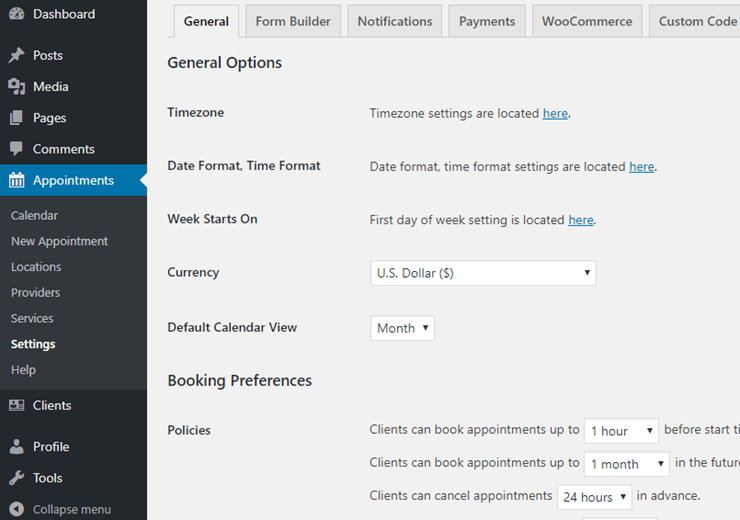
In the General tab, you can configure your time zone, date and time format, currency, and booking preferences. You can also insert your plugin support license key from there.
Next, Form Builder allows you to customize your appointments. The plugin has a pre-designed appointment form ready for you, so you can skip the Form Builder settings if you prefer using the default form.
The Notifications tab allows you to configure notification emails to your service providers and clients.
You can add your PayPal email and set up payment options from the Payments tab. If you want to use WooCommerce, you can enable and set it up from the WooCommerce tab. If you want to add custom code, you can do that from the Custom Code tab.
Once you review and configure all the plugin settings, you can go ahead and add locations, service providers, and services.
Adding Locations, Providers, and Services
The BirchPress plugin makes it easy to build a complete appointment booking system in WordPress with options to add different locations, providers, and services.
First, you can add the different locations where you’re providing services from. To add a new location, go to Appointments » Locations and click Add Location.
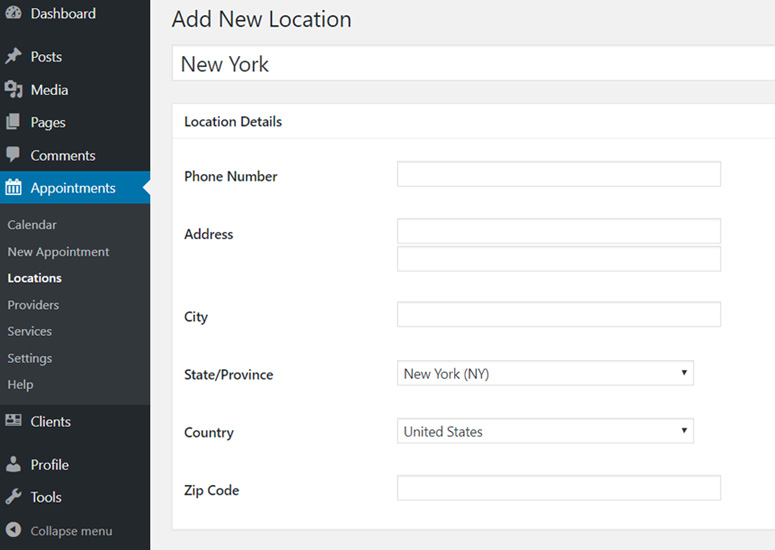
Next, you can add different service providers. Service providers can be different agencies or different individuals in an agency. For example, if you’re creating a booking form for a hospital, you’ll need to add each doctor as a service provider.
To add a new provider, go to Appointments » Providers and click Add Provider.
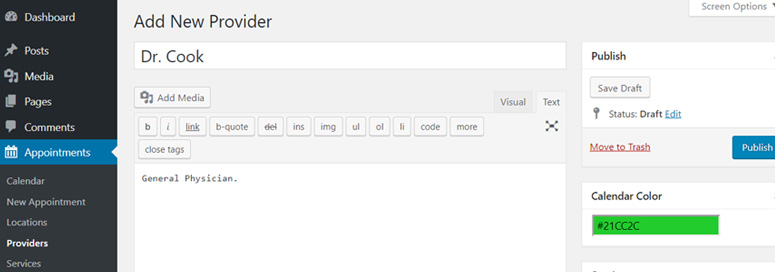
Enter the service provider name and description. Choose a calendar color.
Then, scroll down to Additional Info and enter the service provider’s email address. This feature is available only in the premium versions of the plugin.
After that, scroll down to the Work Schedule section. Then, select a location and click Add Schedule to set up the available times. If the provider’s services are available in multiple locations, you can set that up one-by-one.
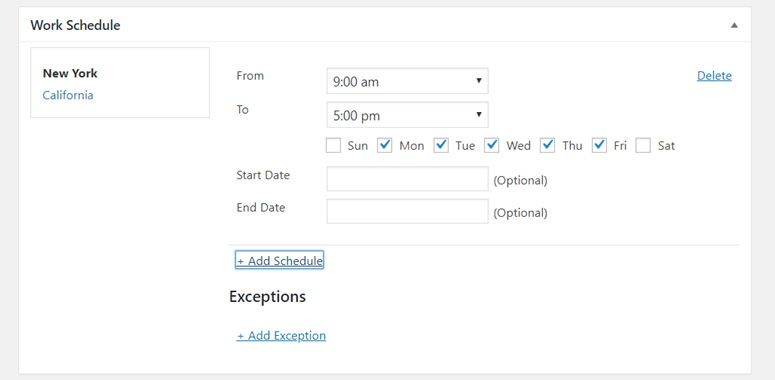
Once you set up everything, go ahead and publish the provider.
Next, you’ll need to add Services. Go to Appointments » Services and click the Add Service button.
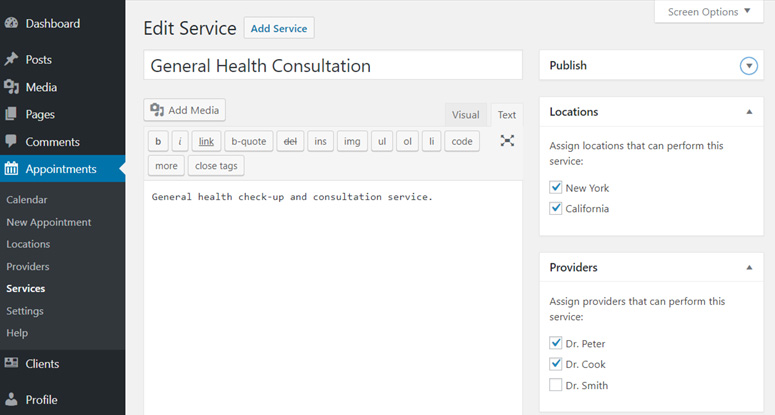
Enter your service name and description. Then, choose service locations, and service providers from the right side panel.
Then, scroll down to the Service Settings section and configure your service options.
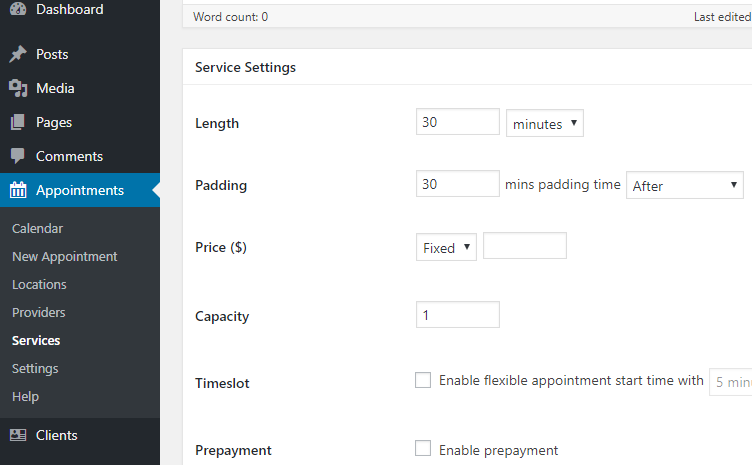
Then, go ahead and publish your services.
Now that you’ve added locations, providers, and services, you’re all set to add an appointment form on your site.
Adding Appointment Booking Form on Your Site
Adding booking form with BirchPress is easy thanks to shortcodes. All you need to do is to open the page you want to add the booking form to and paste the shortcode below:
[bpscheduler_booking_form]
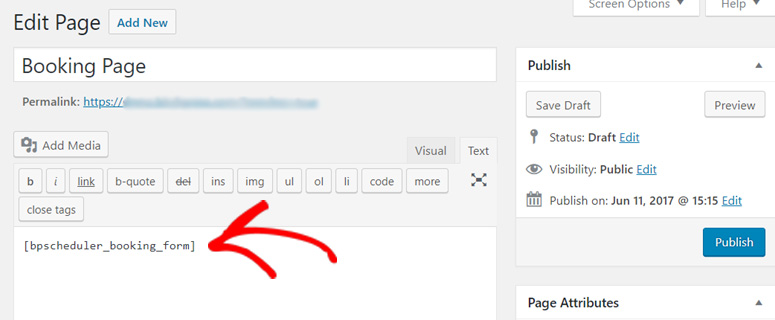
Then, publish the page. You can now view the page in the front-end. The appointment form looks like the screenshot below:
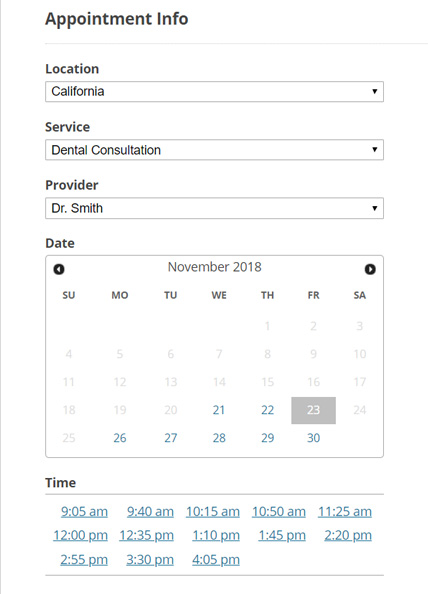
Viewing Appointments on Your Calender
Once people start booking appointments on your site, you can view them on your dashboard. Go to Appointments » Calendar.
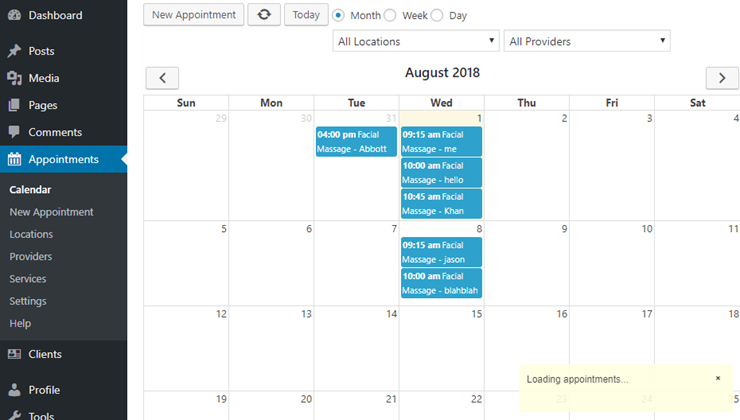
BirchPress also allows you to display your calendar on your website front-end for your users to view publicly. To add a public calendar, you can insert the following shortcode to a page where you want to show your calendar:
[bpscheduler_public_calendar]
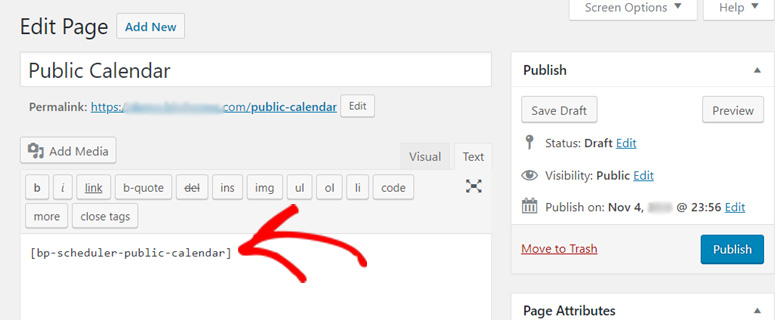
This feature is available only in the Business and Business+ plans.
BirchPress Plugin: Pricing and Support
BirchPress is a free and premium WordPress plugin. You can find its free edition in the official WordPress plugin repository. However, it has a limited set of features. To enjoy all of its features, you’ll need to buy a premium plan.
There’re 3 pricing plans: Personal, Business, and Business+.
With the Personal plan, you’ll be able to use automated email notifications, send reminder emails, and block holidays; however, it misses out on payment options. The Personal plan costs $99.
If you want to accept payments for the online reservations your users make, you’ll need to buy the Business or Business+ plan. With the Business plan, you’ll get only PayPal integration; but the Business+ plan also lets you use Authorize.net and WooCommerce.
All of the 3 plans offer 1 site license and 1 year of support and updates.
For support, you can visit the official BirchPress website and go to the Support » Documentation menu. It has a complete set of articles to help you configure and use the plugin.
Our Verdict on Using BirchPress for WordPress Booking System
BirchPress is a user-friendly and feature-rich WordPress appointment booking plugin. It offers a simple interface for adding your services, service locations, and providers. It enables your users to book appointments for different services in different locations with different providers in a hassle-free way.
Adding an appointment form on your site is made easy with shortcodes. With BirchPress’ premium plans, you can accept payments, configure your email notifications, customize your appointment forms, set up a public calendar, and more. The plugin has all the features you’ll ever need in a WordPress booking system.
We believe that BirchPress is a pretty good WordPress appointment and booking plugin. It’s perfect for any WordPress user who want to add an online booking system on their sites.
However, there are alternatives that you may want to check out such as
- WPForms: It lets you create a simple booking form but it’s the most versatile option out there. It works for any business, event, service, or WordPress website. No matter what kind of appointment you want to take, we found that WPForms has a solution for it.
- Sugar Calendar: It lets you quickly add new events, edit events, and view event posts on a monthly, weekly, or daily calendar. You can also display your event calendar on your website easily using multiple event calendar widgets. Plus, you can collect payments for appointments right from your WordPress site.
- Start Booking: It gives you a full-fledged appointment system for your business. Start Booking comes with a calendar view and easy customer management. Plus, users can book single and multiple appointments together.
We give BirchPress 4.5 out of 5 stars. Here’s the breakdown of our review score:




 4.0 / 5.0
4.0 / 5.0



 5.0 / 5.0
5.0 / 5.0



 5.0 / 5.0
5.0 / 5.0



 5.0 / 5.0
5.0 / 5.0



 5.0 / 5.0
5.0 / 5.0



 4.0 / 5.0
4.0 / 5.0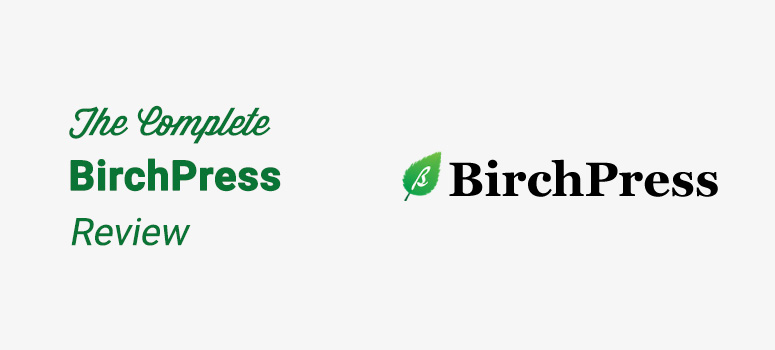
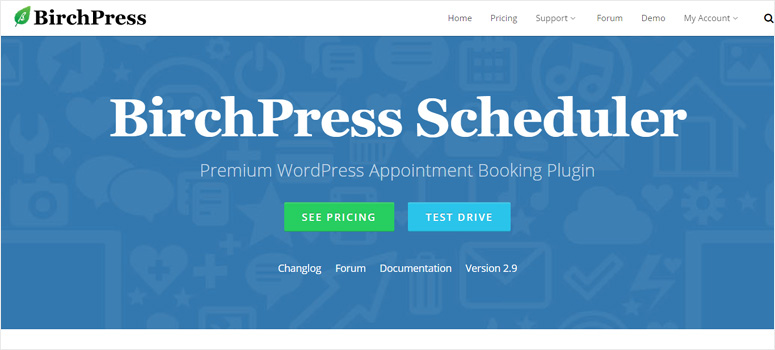
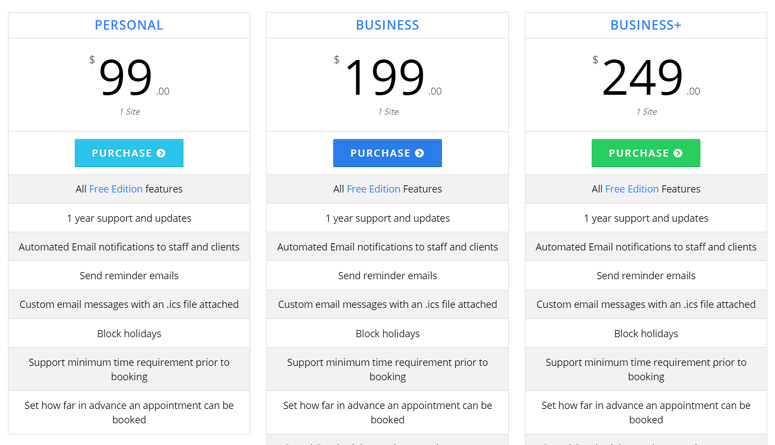

It’s a good plugin but I think it’s unsupported. I can’t get a response and they closed their forum to new posts.