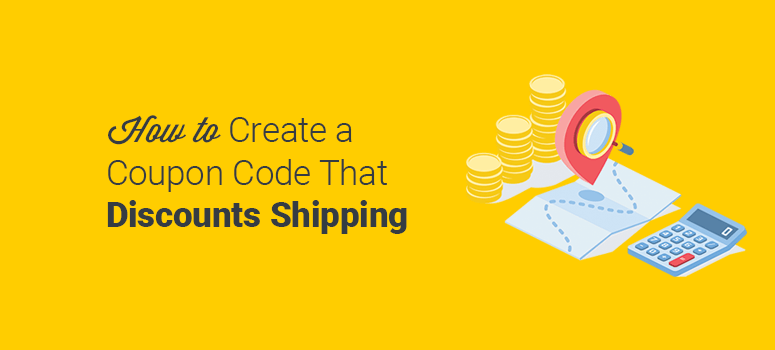
Do you want to create a coupon that discounts shipping costs?
Many customers abandon the checkout page when they see huge shipping costs. By adding a discount on the shipping costs, you can attract more customers to your online shop.
In this tutorial, we’ll show you a quick and easy way to create a coupon that discounts shipping costs for your WooCommerce store.
What Does ‘Discount Shipping’ Means? (And How Is It Effective?)
Most eCommerce stores offer free shipping deals when purchase orders reach a certain total. And that motivates customers to add more items to the cart.
This may increase sales to some extent, but many customers might actually become discouraged. If they don’t think they can reach the required sub-total for their discounted shipping rate, they may simply abandon their cart altogether.
Over the past few years, it’s become common knowledge that many customers will abandon their carts due to having limited or unsatisfactory options at checkout.
One effective solution to reduce cart abandonment is adding multiple shipping conditions and prices:
However, the modern way is to create a coupon that discounts shipping costs (for example, 20% OFF on express check out or 50% OFF on selecting a specific shipping zone).
This technique is already used by big online stores like eBay and AliExpress offering multiple shipping options.
With this type of coupon, your customers will have the freedom to order the items they need at prices they love. You can also send the shipping discount coupon to your email lists and attract new customers to your WooCommerce store.
What Do I Need to Create a Coupon That Discounts Shipping?
There are multiple WordPress tools that you can use to make discount coupons. However, a coupon that discounts shipping requires a specific type of plugin, like Advanced Coupons.
With Advanced Coupons, you can seamlessly integrate your WooCommerce shopping store and override the default shipping methods to introduce discounted shipping costs.
The Advanced Coupons plugin also offers other useful features, including cart conditions, auto-apply coupons, and so on. All these features are fully compatible with the WordPress WooCommerce plugin.
Let’s take a look at how to create a coupon that discounts shipping on your WooCommerce store.
Use Advanced Coupons Plugin
The first thing you need to do is to install and activate the Advanced Coupons plugin. For more details, you should check out our guide on how to install a WordPress plugin.
Upon activation, you need to visit the Coupons » License page in the WordPress admin area and add your license key. You can sign in to your Advanced Coupons account to get the license key and other details:
Once the license is activated, go ahead and visit the Marketing » Coupons page in the WordPress admin. It’s in the WooCommerce coupons section with a few additional features from the Advanced Coupons plugin:
Start by clicking on the Add Coupon button.
Next, you need to add your coupon code in the top field. You can also get a computer-generated coupon by clicking on the Generate Coupon Code button. However, it’s recommended to add a coupon code name manually so you can remember it later:
Now you should scroll down to the Coupon Data section. From there, you need to click on the Shipping Overrides tab. Among other options, Shipping Overrides is an ultimate Advanced Coupons feature to create a coupon that discounts shipping in WooCommerce:
On this page, click on the Add Shipping Override link to open new options. And then select a Shipping Zone to see the available shipping methods in that region:
Next, you need to select the shipping method from the drop-down menu.
After that, it offers another drop-down menu with multiple options to offer shipping discounts. This includes percentage, fixed discount, and flat price override:
You can add multiple shipping zones and offer the same coupon to your customers. The best part about this shipping override feature is that you can add multiple shipping zones with different discount percentages or prices under the same coupon code.
For example, let’s add another shipping zone with different options:
Now if your customer selects ‘Canada’ as their shipping zone and enters your coupon code, they will get a 30% discount on shipping. However, if a customer selects ‘Australia’ as a shipping zone and enters the same coupon code, they will get a flat discount that you set above.
And that’s it! We hope this article helped you learn how to create a coupon that discounts shipping costs in WooCommerce.
You may also want to check out our guide on how to set up WooCommerce wholesale pricing to sell your products in bulk quantity and maximize your revenue.
Or, you can see our guide on how to set up dynamic pricing in WooCommmerce. This will help you add discount codes to your eCommerce products to boost your conversions.
Now that you’ve added shipping discounts, you’ll likely see conversion rates improve. We use MonsterInsights to track our website’s performance. It comes with reports that are easy to understand so even if you’re a beginner you’ll be able to identify where your website is failing and then you can take steps to improve it and boost conversions and sales
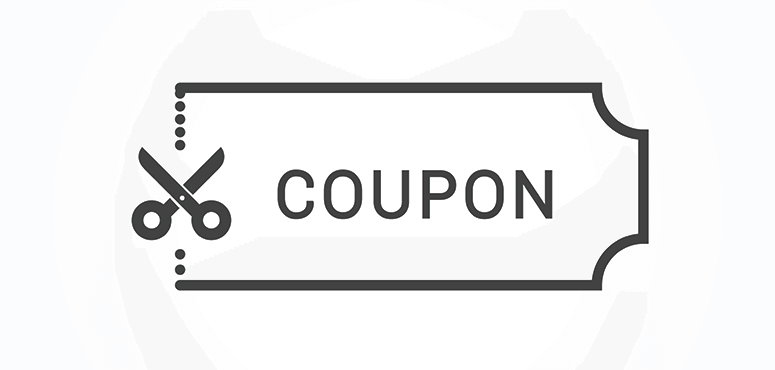
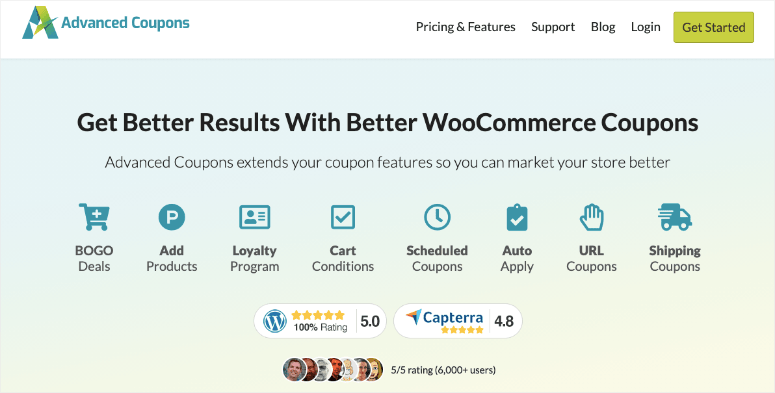
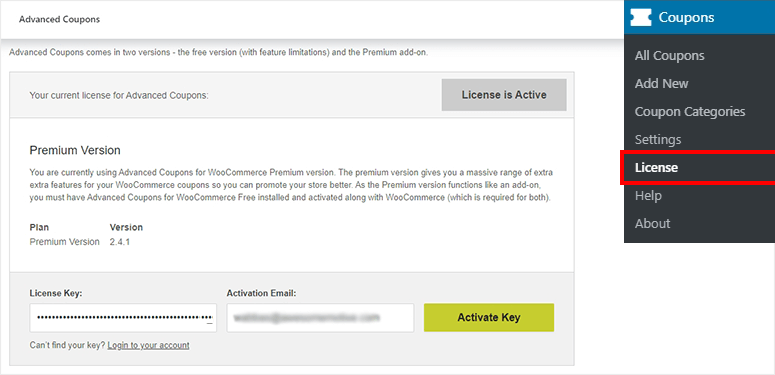
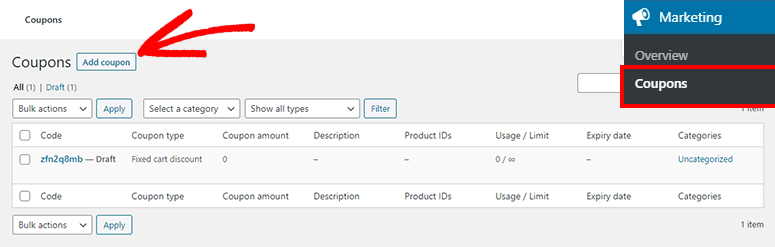
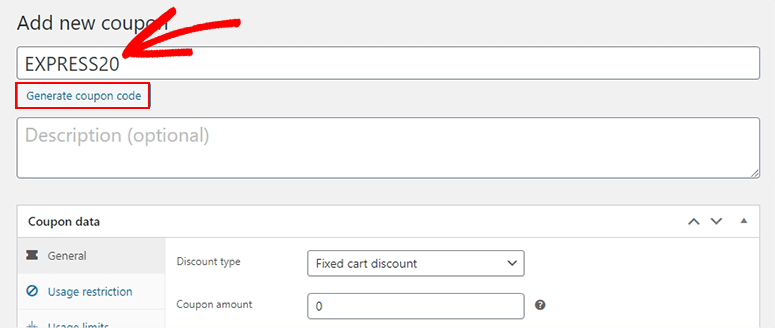
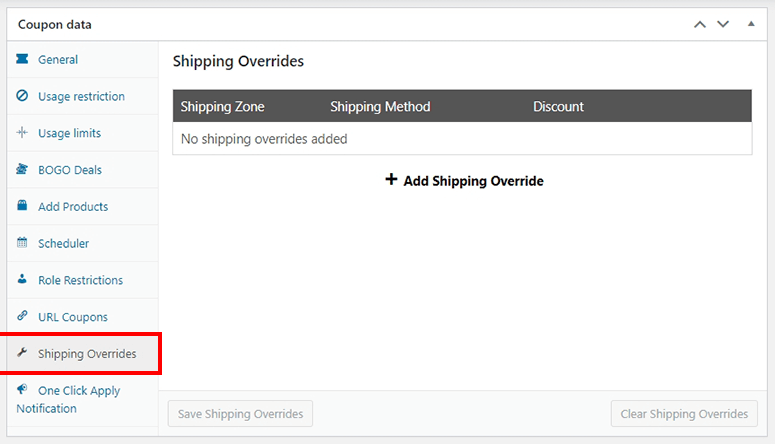
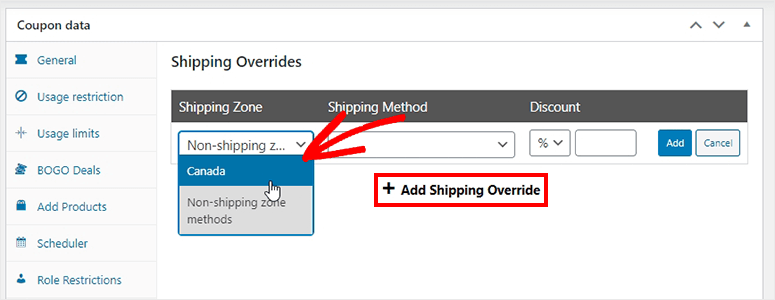
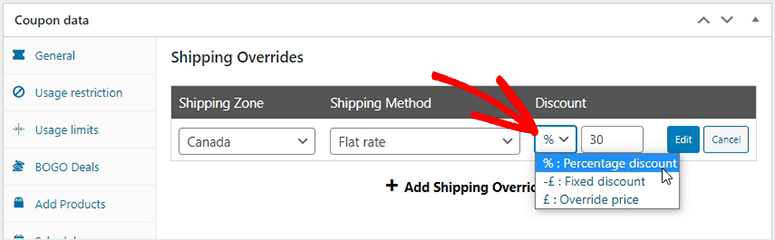
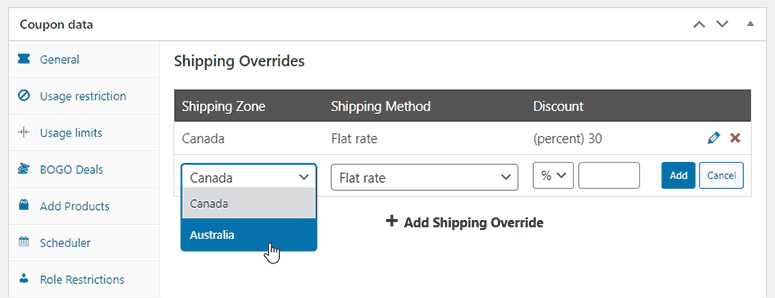

Comments Leave a Reply