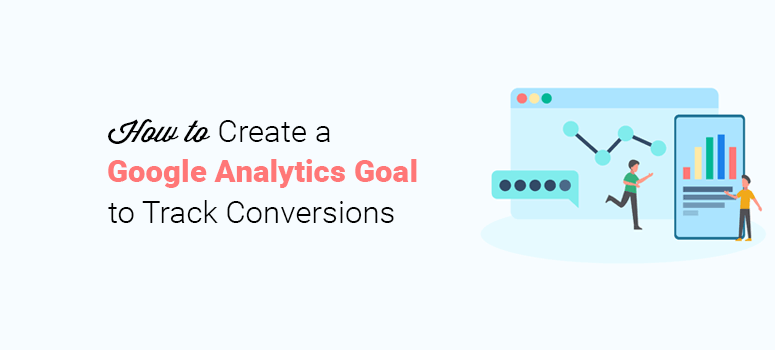
Do you want to track conversions by setting up goals in Google Analytics?
You can set up goals in Google Analytics to track any conversions you can think of, such as signup rate, sales, etc.
In this article, we’ll show you how to set up goals in Google Analytics to track conversions.
What is a Google Analytics Goal?
A Google Analytics goal lets you monitor specific user activities on your site. For example, you can create a goal in Google Analytics to measure your sales, views on a landing page, contact form submissions, and more.
Every interaction you track on your website can be broken down into one of 4 Google Analytics goal types:
- Destination
- Duration
- Pages/Visit
- Events
Google Analytics also lets you add value to each conversion and you can even generate goal-specific reports for your reference.
There are 2 methods to track conversions in Google Analytics. Let’s take a look at each method to create Google Analytics goals.
- Automatically track conversions with a plugin
- Manually track conversions by setting up a Google Analytics goal
Method 1: Automatically Track Conversions With a Plugin
MonsterInsights is the best WordPress Google Analytics plugin. It becomes a part of your WordPress admin area and displays a detailed record of your conversions without having to log into your Google Analytics account.
With MonsterInsights, you can set up Google Analytics conversion tracking in a few clicks. It’s an automatic process, and you don’t need to add any extra code on your site or configure your Analytics account.
MonsterInsights comes with multiple addons that let you track various conversions. Let’s take a look at the MonsterInsights addons that you can use to track conversions.
Track eCommerce Transactions With eCommerce Addon
If you own an eCommerce store, then you need to enable the MonsterInsights eCommerce addon. Once you’ve enabled the addon, you can track conversions without any further configuration.
The report includes conversion rate, revenue, average order value, and more. You can also find out which products are getting more sales and the revenue generated by each product.
With this information, you can prioritize your marketing campaigns to invest time and money in the right direction.
Moreover, the conversion report will also show you the total number of ‘add to cart’ clicks and the total number of abandoned carts to understand how well your eCommerce store is converting.
Track Form Submissions With the Forms Addon
Setting up form submission tracking for each form can be a hectic task. Fortunately, you only have to install the Forms tracking addon once and all form submissions on your site will be tracked automatically.
MonsterInsights Forms Tracking Addon tracks all your website forms automatically and displays results in the WordPress admin dashboard.
You can see the total impressions, conversions, and conversion rates for each form separately.
Now that you know how to track conversions with MonsterInsights easily, let’s take a look at how to manually create Google Analytics goals.
Method 2: Creating a New Goal in Google Analytics Manually
Before you create a Google Analytics goal, you need to know how to add Google Analytics in WordPress.
Once you’ve integrated Google Analytics with your site, log into your Google Analytics account and click on your website URL to start creating a new goal.
In the left navigation, click on the Admin option, and in the View column, click on the Goals option.
Next, you need to click on the + New Goal button to add a new goal in Google Analytics.
On this page, you need to add a description and other details related to your new goal. There are 4 types of goals in Google Analytics and you should select the correct type that matches your requirements.
To help you understand the manual process, we’ll add a contact form submission goal to track conversions.
First, you need to enter the name for your goal and select a goal type.
Click on the Continue button.
Next, you can add the goal details that include category, action, and label. Here’s what you can do:
- Category: enter Contact Forms
- Action: enter Form Conversion
- Label: enter the contact form ID (For example, WPForms plugin sets an ID for each form like wpform-form-124521)
Since this is a contact form submission goal, you may not have any figure to add in the Value field. Alternatively, if you create a goal for your eCommerce store products, then you can add specific value for your goal.
Click on the Save button to create a form submission event goal in Google Analytics manually.
We hope this article helped you learn how to create Google Analytics goals to track conversions. You may also want to check out our guide on how to enable scroll tracking in WordPress with Google Analytics.
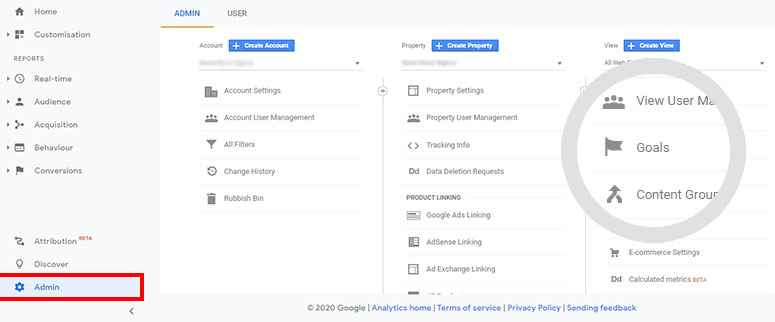

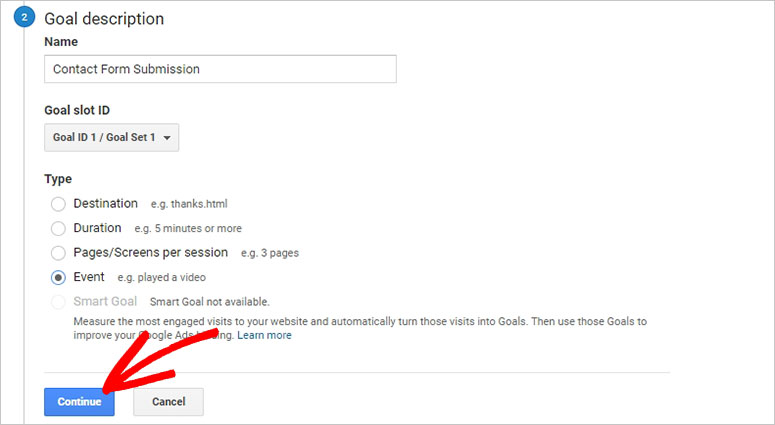
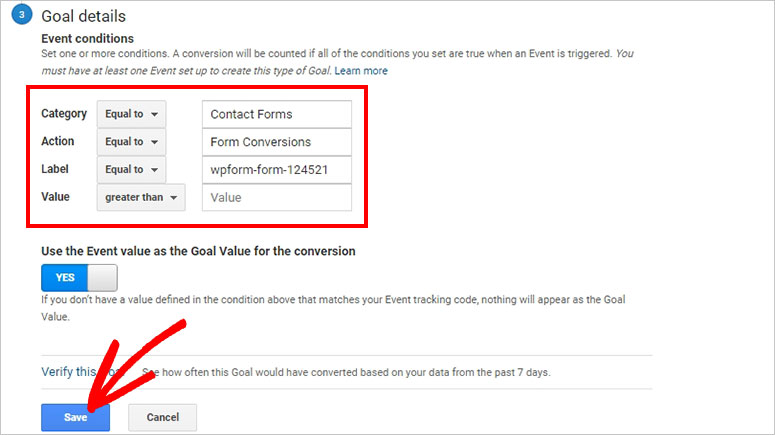

Comments Leave a Reply