
Do you want to make your WordPress site available in multiple languages?
By making your website multilingual, you can attract and engage a much wider audience. Although creating a multilingual site is a developer-only job in most cases, it’s quite easy to do on your own with WordPress by using a WordPress translation plugin.
In this article, we’ll show you how to easily create a multilingual WordPress website using the most popular multilingual plugin, WPML.
Why Create a Multilingual WordPress Site Using WPML?
If your business serves a diverse group of people from different regions of the world who all speak their own language, then you’ll need to make your site multilingual.
Similarly, educational institutes and international organizations with users from different countries need a multilingual website in order to succeed.
But how do you create one?
One option is to create multiple subdomains for your site and install one language for each of the subdomains. But this method is a huge hassle.
Setting up and managing multiple subdomains takes a lot of time and resources. Plus, it can be costly if you need to hire a developer to carry out the job for you.
WordPress, combined with the WPML plugin, solves these issues and provides you with a hassle-free, simple solution for creating a multilingual site.
WPML allows you to install multiple languages in the same WordPress installation so you don’t need to create subdomains for each language.
Not to mention, it’s so simple and quick that anyone can easily set up a multilingual site without touching any code.
It integrates with WooCommerce, BuddyPress, WPForms, and so much more.
That said, let’s see how you can create a WordPress multilingual site using WPML in a few quick steps.
Building a Multilingual WordPress Site with WPML
WPML is a translation plugin that helps you translate your WordPress website. But, first, you’ll need to create a website in one single language.
To create a website, you’ll need a domain name and hosting service. A domain name is your site’s online address, and hosting is the virtual space where your site files are stored.
A domain name usually costs around $14 per year and a hosting service costs around $7 per month. When you’re just starting out, these costs can add up and feel overly expensive.
So, to ease your financial pains, we’ve made a deal with Bluehost to provide our users an exclusive discount.
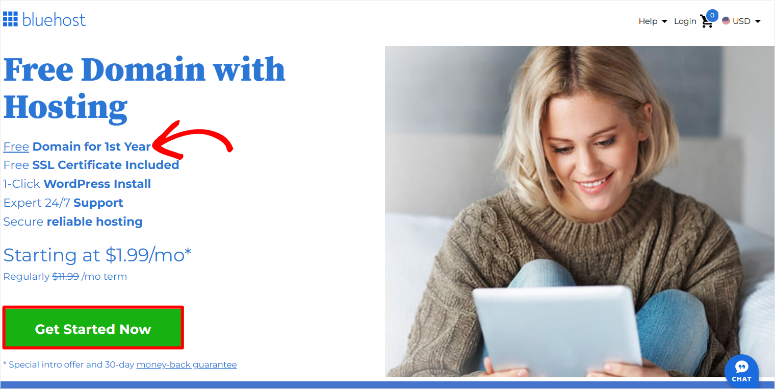
Now, you can get a free domain plus WordPress hosting for just $1.99 per month using our exclusive Bluehost coupon.
If you’re new to WordPress, read our beginner’s guide to creating a WordPress site easily.
Once you’ve created a WordPress site in your chosen language, you can then add different language translations to your site.
Step 1: Install WPML and Set Up Multilingual Options
The first thing you’ll need to do is to install and activate the WPML plugin on your WordPress site.
Once it’s successfully activated, you’ll see a notification box at the top of your WordPress dashboard with a Configure WPML button. Simply select the button to start your configuration.
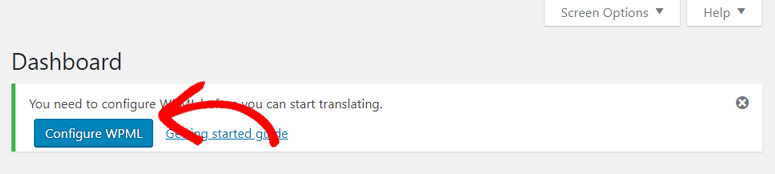
Then, you’ll be able to see the WPML setup wizard, which now features an improved 8-step process that makes setting up your multilingual site easier than ever.
In the first step, WPML will ask you, “What are the languages of your site?” Here, you’ll see two main sections.
Under Default language, WPML will automatically detect your WordPress site’s primary language. Remember, you can change it if you want or if it is detected incorrectly.
Then, in the Translation languages section, you can select the languages you want to enable for your site. Simply choose from popular options like German, French, Spanish, and many others.
If you can’t find a language you need in the list, select create a custom language to add it. Once done, hit Continue to proceed.
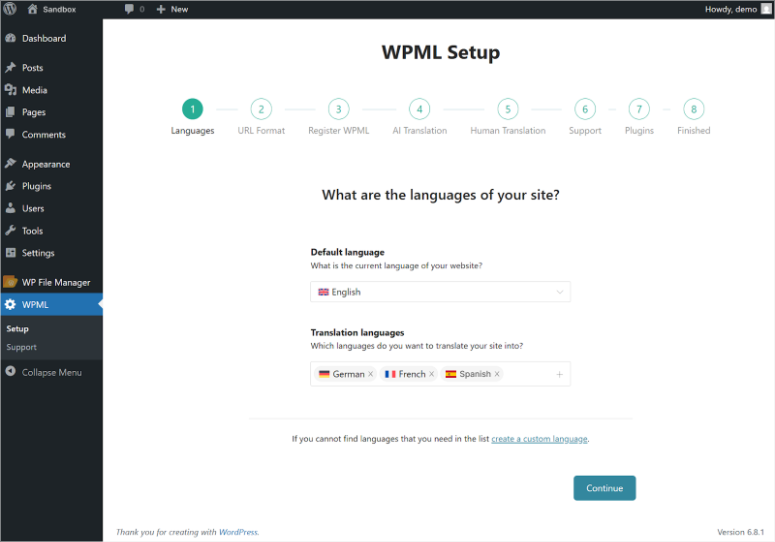
Next, WPML will ask you how you’d like to format your site’s URLs for different languages. On this screen, you’ll see three options to choose from.
- Different languages in directories is the recommended option. For example, your French content will appear as yoursite.com/fr.
- You can also choose A different domain per language, which gives each language its own subdomain like fr.yoursite.com.
- The third option is Language name added as a parameter, where URLs will look like yoursite.com?lang=fr.
I would recommend the directory option, option 1. This is the most popular choice as it’s SEO-friendly and easy to manage. Select your preferred option and click Continue.
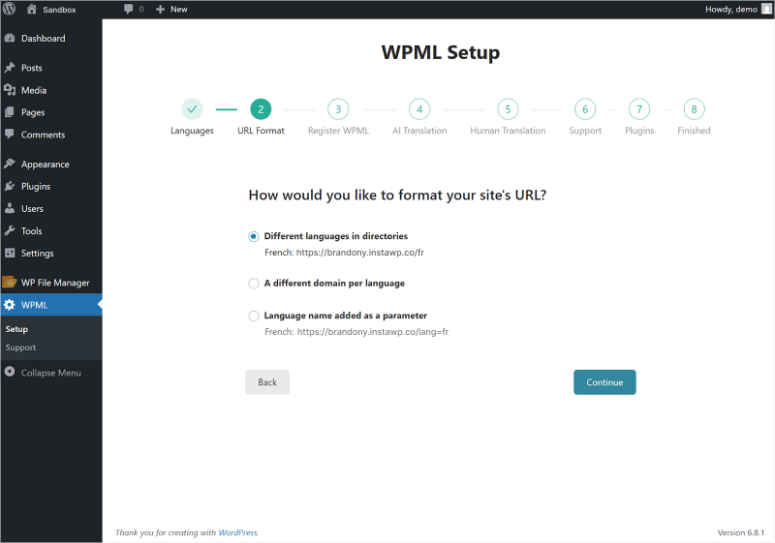
In the third step, you’ll need to register WPML by entering your site key. You can get the site key from your WPML account. All you have to do is copy the key and paste it into the Site key field.
If you don’t have a WPML account yet, you can click purchase one to get automatic updates, full support, and a 30-day money-back guarantee. Click Continue to move forward.
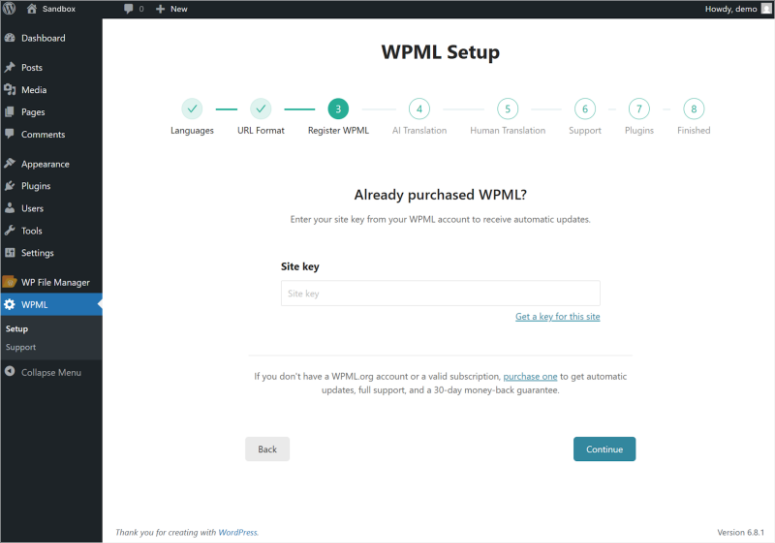
On the next step, you will set up WPML AI translation!
The setup wizard will ask you to provide context about your website to help improve AI translation quality.
You’ll need to fill in My website is about where you describe what your site covers, such as “food blog” or “online store”. Then, in the Which is field, you can add more details about your site’s purpose.
Finally, under The target audience is, you’ll define who your content is for. This information helps WPML’s AI understand your content better and provide more accurate translations.
Click Next when you’re done.
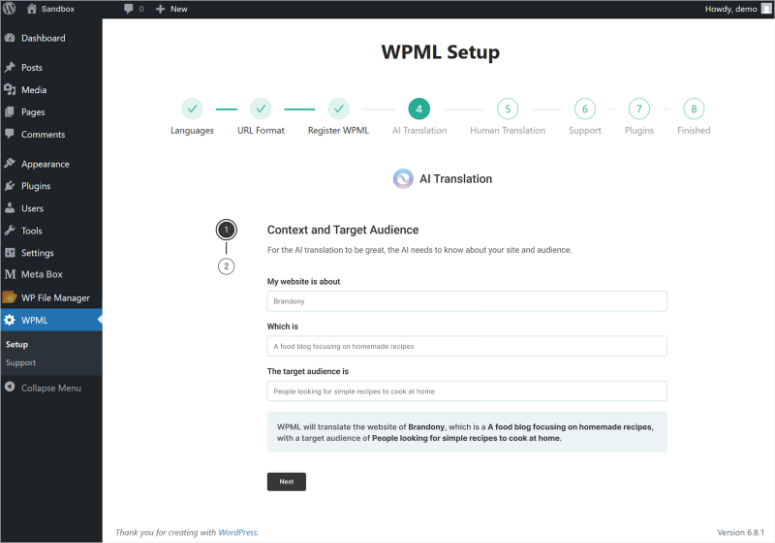
The next step allows you to choose how you want to handle human translations on your site.
- You can select Only myself if you’ll handle all translations personally.
- Choose A “Translation Manager” if you want to assign someone else to manage translators for your site.
- Alternatively, you can pick Translation Contributors to allow multiple people to contribute translations.
Select the option that best fits your workflow and team structure.
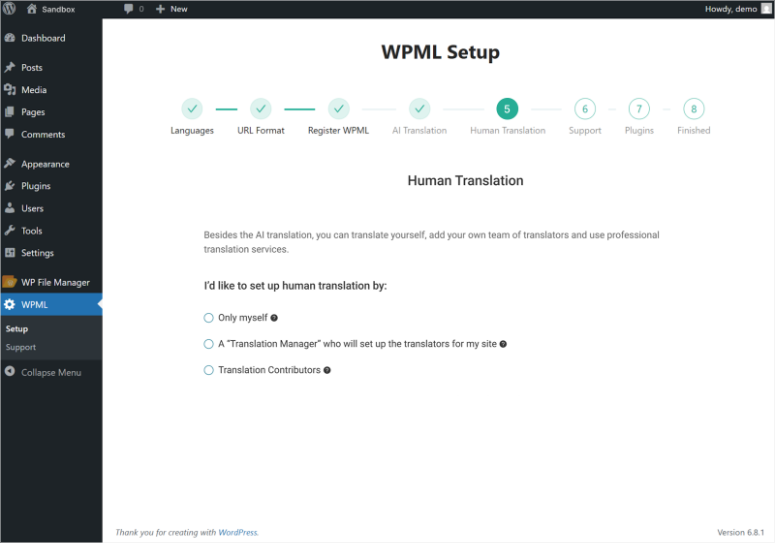
WPML will then ask if you want to share your theme and plugin information to receive faster support and compatibility alerts. This helps their team provide better assistance when you need help.
- You can choose Yes, send theme and plugins information for faster support and compatibility alerts.
- Or No, don’t send this information if you prefer to skip this step.
Once done, select Continue to proceed.
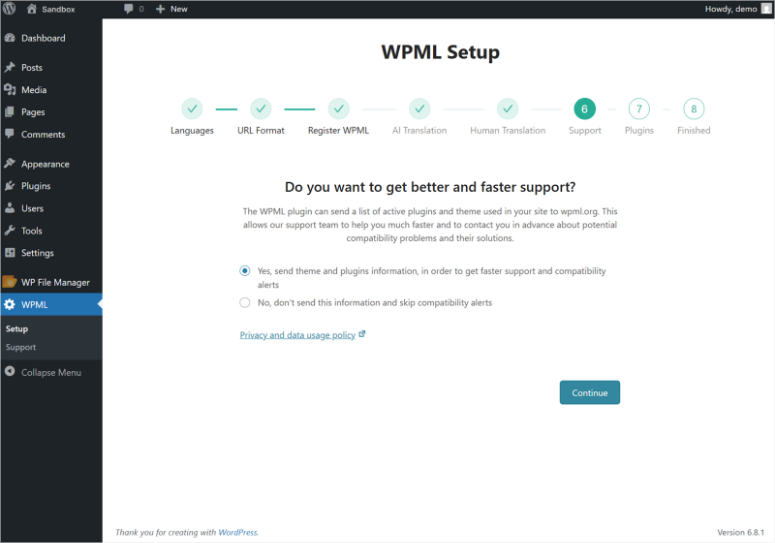
Based on your site’s setup, WPML will recommend additional components in the next step. You’ll typically see String Translation recommended for translating theme and plugin texts, along with other relevant WPML components.
You can choose to Install and activate these recommended components or Skip this step if you want to add them later.
Finally, you’ll see the setup completion screen with a congratulations message that your website is now multilingual with WPML!
The final screen will show you two important next steps. You can click Go to Translation Dashboard to start translating your site using WPML 4.7’s brand new unified dashboard.
On the other hand, you can also navigate to WPML » Languages to customize your language switcher and other language options.
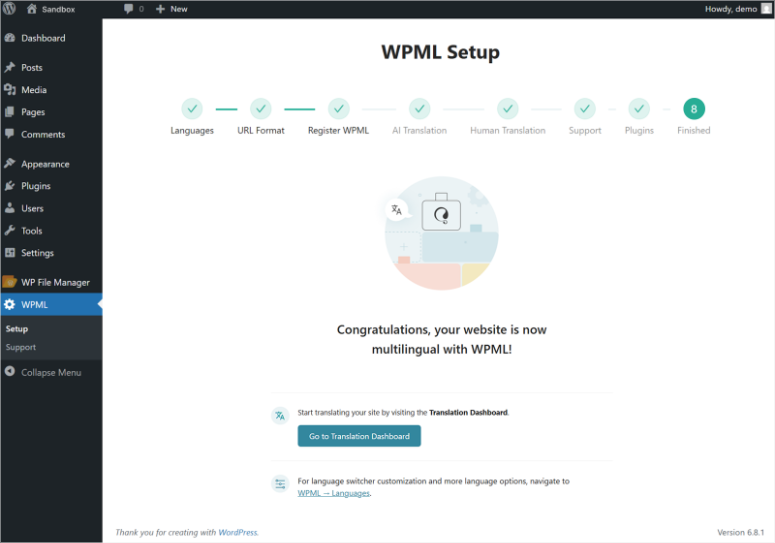
That’s it! You’ve successfully completed WPML configuration on your WordPress site.
Step 2: Adding Multilingual Content in WordPress Posts and Pages
Update: As you can see, the steps above in the setup wizard are a reflection of WPML versions 4.7 and 4.7.4. Apart from the setup wizard, the biggest improvement is the new Translation Dashboard, which is a single page where you can manage all your translation tasks.
This makes translating your entire site much faster and more organized than before, with features like bulk selection, real-time progress tracking, and automatic detection of untranslated content.
Let us discuss this in detail.
As mentioned, with WPML, translating your content has become much more efficient thanks to the new Translation Dashboard.
So, to access this powerful new feature, simply go to WPML » Translation Dashboard from your WordPress admin menu.
First, you can translate multiple pieces of content at once by expanding the Pages or Posts section on the Translation Dashboard.
To do this, select multiple items by checking the boxes next to each post or page you want to translate.
If you want to translate everything, simply select the Select All button to select all items in that section with just one click.
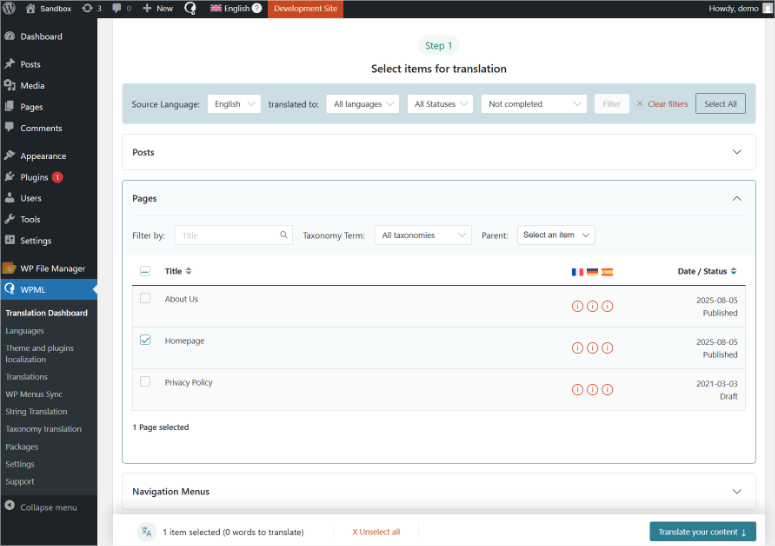
Once you’ve selected your content, choose your translation method for each language from the dropdown menus.
You can select Translate automatically for AI-powered translations, or choose other translation methods depending on your WPML plan.
The dashboard will show you the Words to translate count and Credits needed for automatic translations before you proceed.
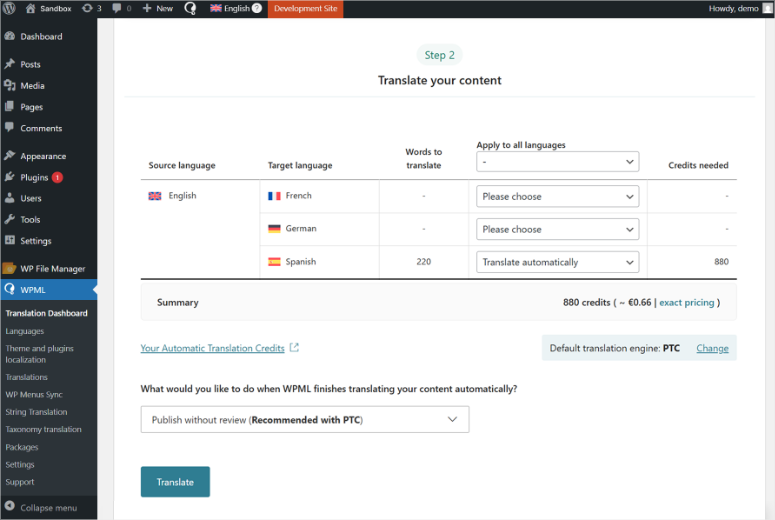
If you prefer the traditional method, you can still create translations for individual posts by going to Posts » All Posts. There you’ll see your total posts, and also the number of your posts per language.
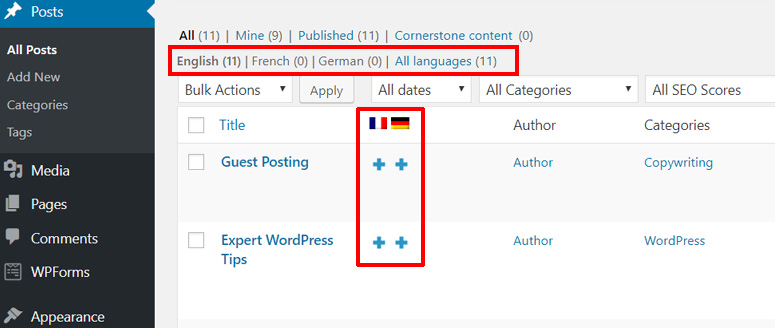
WordPress automatically detects your site’s primary language and shows you add buttons for each selected language next to your posts. You’ll need to click on the add button under a language to translate a post.
For this tutorial, we’ve clicked the Add button below the French language.
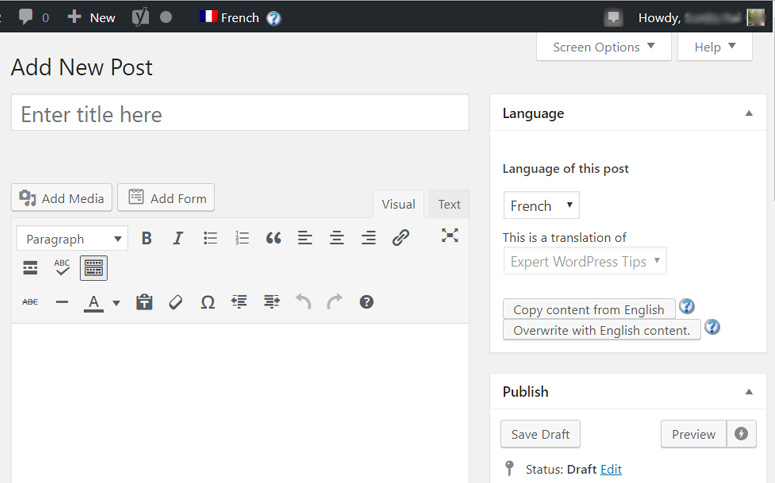
Now, you’ll see the language name / flag on the top of the editor. And, you’ll also see the Language meta box added on the right-hand side of your post editor.
You can add the translated content in the post area and publish the post. If you don’t have language proficiency in that language, you can add new users and authors to your site for translating your content.
Also, you can use the WPML Translation Management Module and manage translators on your site.
Step 3: Adding Translations for Categories and Tags
WPML allows you to translate your WordPress categories, tags, or any other custom taxonomies easily into any language you want.
In order to translate them, you’ll need to go to WPML » Taxonomy Translation from your WordPress dashboard.
Then, you’ll need to select the taxonomy you want to translate in the next step.
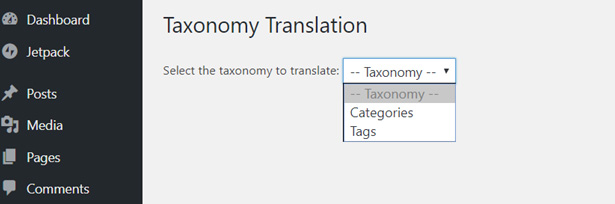
For this tutorial, we’ve selected Categories. Now it loads all your site categories. There you’ll see Add buttons next to your taxonomy terms.
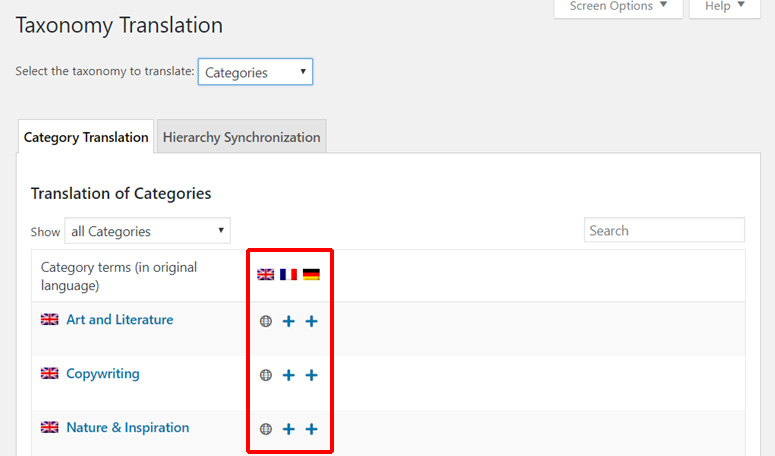
Simply click the Add button under a language / flag to translate your taxonomy.
Step 4: Adding Translations for Navigation Menus
For translating your WordPress navigation menus, visit Appearance » Menus from your WordPress dashboard. Then, you’ll need to select the menu you want to translate.
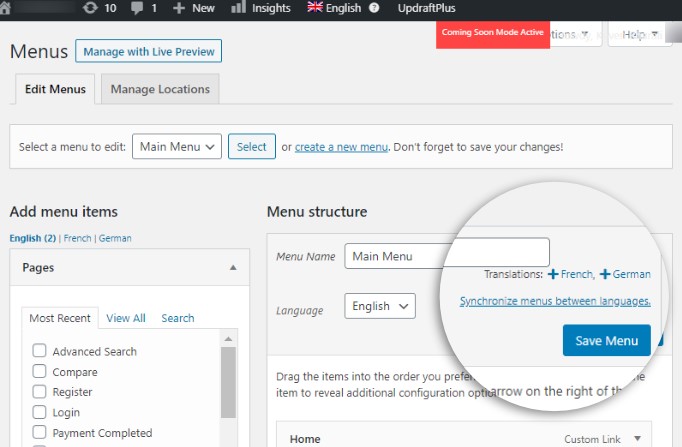
Now, you’ll see Add translation buttons for your WordPress menu. Simply click the button to translate the menu.
After creating a translation of the menu, you’ll need to add the same menu items as in your primary language menu.
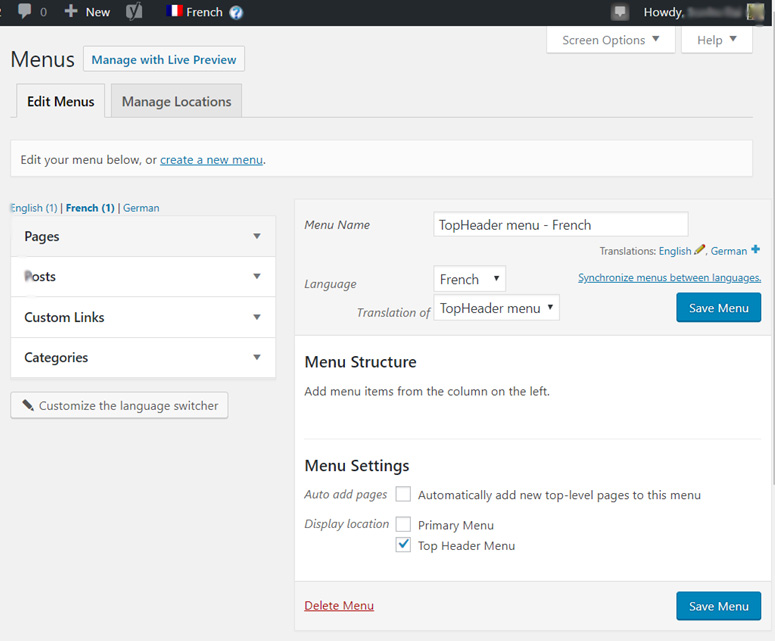
If you have posts, pages, and categories as your menu items, then you’ll first need to translate them as shown in step 2. After that, you can add them from the tabs on the left in the Edit Menu panel.
Once you add and manage all the menu items, click the Save Menu button.
Step 5: Translating Themes, Plugins, and Other Text
WPML allows you to translate your WordPress plugins and theme text as well. With the new version of WPML 4.7 & 4.7.4, this process has been dramatically simplified with automatic string detection.
To translate theme and plugin texts, you’ll first need to visit your site’s frontend in one of your secondary languages.
Then, simply navigate to different pages of your site while viewing it in a language other than your default language.
As you browse your site, WPML will automatically detect untranslated strings from your theme and plugins and make them available for translation.
Once you’ve visited the pages containing the text you want to translate, go to WPML » Translation Dashboard from your WordPress admin menu.
Here, look for the Other texts (Strings) section and click to expand it.
In the strings section, you’ll see a Frontend (viewed) filter option. Select this filter to display all the texts that WPML automatically identified when you visited your site’s frontend.
This eliminates the need to hunt for strings manually, as WPML does this work for you.
You can now select the untranslated strings you want to translate by checking the boxes next to each item.
Just like with posts and pages, you can use the bulk selection feature to select multiple strings at once, or click Select All to choose everything.
Next, choose your preferred translation method from the dropdown menu. You can select Translate automatically for AI-powered translations or other translation methods available with your WPML plan.
When you’re ready, click the Translate button to send your selected strings for translation.
This new approach in WPML 4.7 means you no longer need to go to WPML » Themes and plugins localization and manually configure string translation settings.
The automatic detection feature makes the entire process much more user-friendly and efficient.
As a result, you can translate custom fields, widgets, navigation menu items, and any other text on your site using this streamlined method.
The WPML String Translation Module works seamlessly in the background to ensure all your theme and plugin texts can be properly translated.
That is it. We hope this guide helped you to learn how to create a WordPress multilingual site easily with WPML.
Also, check out this TranslatePress review. TranslatePress is an alternative to WPML.
Most WordPress plugins and website builders are WPML compatible so you shouldn’t have any issues if you try to translate your site no matter the theme or plugins on your site.
Next, you may also want to check our guide on 25 legit ways to make money online.
Once you know how to create a multilingual website, you can reach out to a larger user base. And that’s the best time to use these ways to monetize your blog for some extra income.

Can a page be written with 2 different languages, one LTR language, e.g., English, the other language is RTL, e.g., Arabic.