First of all, thank you for subscribing to IsItWP! I’m thrilled you’ve joined our community of WordPress enthusiasts.
We’re excited to help you master WordPress the easy way. We’ll be sharing all the best tips, techniques, and resources to help you make the most of IsItWP to save you time and help grow your business.
From plugin reviews to step-by-step tutorials, we’ve got you covered.
But before we do that, we want to make sure that you can receive all of our emails. Many email providers have aggressive spam filters that sometimes block newsletters and updates you actually want to receive.
We can’t wait to share tips to help you improve your WordPress site and get your emails working without a hitch.
To do that, it’s super important that you allow our emails to bypass your spam filters.
This tutorial will also show you how to allow emails from IsItWP across the most popular email providers, so you never miss important WordPress updates, tutorials, or resources.
What You’ll Learn:
- Step-by-step allowlisting instructions for Gmail, Yahoo Mail, Apple Mac Mail, and Outlook
- Quick contact methods for each email provider to ensure delivery
- Why email providers block newsletters and how allowlisting solves this problem
- Troubleshooting tips when IsItWP emails don’t reach your inbox
- Best practices for managing your WordPress email subscriptions
Now, click on the links below to skip to the section of the email platform you want to whitelist for IsItWP.
What Is an Email Allowlist?
An allowlist is like a VIP list for your email inbox.
It’s a collection of email addresses that you’ve marked as trusted senders. When you add an email address to your allowlist, you instruct your email provider to always deliver messages from that address to your inbox.
Think of it as giving IsItWP a backstage pass to your email. So, no matter how strict your spam filters are, allowlisted emails get through.
Plus, your email provider will never mark them as spam or send them to your promotions folder.
The cool thing about allowlists is that they help everyone. When you mark IsItWP as a trusted sender, email providers take note.
Plus, they use this data to improve their filtering systems. So you’re not just helping yourself – you’re helping other WordPress users receive important updates too.
On top of that, most email providers make allowlisting pretty simple.
You just need to know where to find the right settings. At the same time, remember the steps vary depending on your email service, but the concept stays the same across all platforms.
Here’s what happens when you don’t allowlist our emails in specific:
- You miss plugin recommendations that could save you hours of research and testing
- Important WordPress tutorials get buried in spam folders where you’ll never see them
- Exclusive resources and guides don’t reach your inbox when we release them
- Security updates and best practices might not get to you when you need them most
- You waste time solving problems we’ve already covered in our content
- Special offers and early access to new WordPress tools pass you by
With that out of the way, let us dive into how to allow IsItWp emails on different email platforms.
How to Allow IsItWP Emails in Different Email Systems
Every email system handles allowlisting a bit differently.
The good news is that most of them make it pretty straightforward once you know where to look. I’ll walk you through the exact steps for the most popular email providers.
If you don’t see your email provider listed here, don’t worry.
The basic concept is the same on every email platform. All you have to do is look for settings related to “Safe Senders,” “Contacts,” or “Allowlist” in your email client.
Apart from that, you can also contact your email provider’s support team for help.
Now, to show you what I mean, let us look at how to whitelist IsItWP on some of the most popular Email Client platforms.
Gmail and Google Workspace
Gmail is probably the easiest place to allowlist IsItWP emails. The best part is that the process works the same whether you use regular Gmail or Google Workspace for business, ensuring no learning curve.
First, log in to your Gmail account through your web browser. Then, look for any email from IsItWP in your inbox. This might be your welcome email or any other message from [email protected].
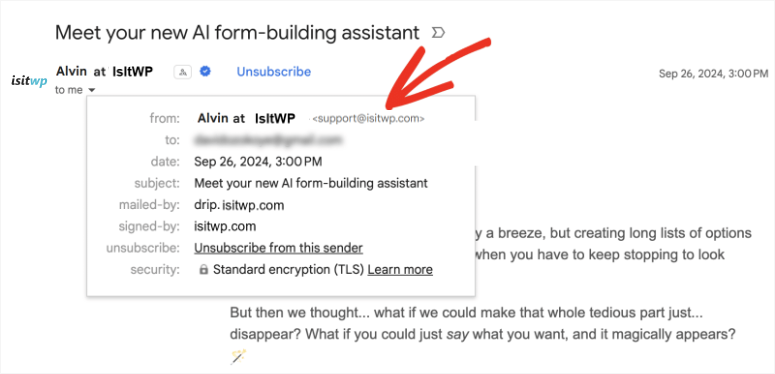
If you’re using Gmail’s tabbed inbox, you might find our email in the Promotions tab. That’s totally normal for newsletter-style emails.
Next, drag this email from the Promotions tab to your “Primary” tab. This tells Gmail that you want IsItWP emails in your main inbox.

Now comes the important part: adding IsItWP to your contacts.
To do this, open up the email from [email protected]. Then hover your mouse over the sender’s name or email address. Once done, you’ll see a small popup appear with more information about the sender.
Then, on this popup, select “Add to Contacts,” or the contact icon.
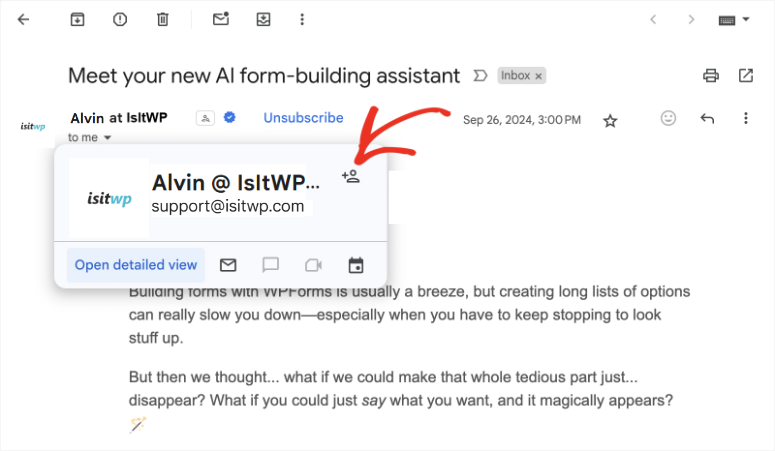
With this done, Gmail will then add IsItWP to your contacts list automatically.
That’s it! Now all future emails from IsItWP will go directly to your Primary inbox. This means that Gmail recognizes IsItWP as a trusted contact, so our emails won’t get filtered into promotions or spam anymore.
Yahoo! Mail
Yahoo Mail makes allowlisting super simple as well. In fact, it is actually one of the quickest email whitelisting methods among all email providers.
First, find any email from IsItWP in your Yahoo Mail inbox. After this, open that email so you can see the full message and the settings option at the top of it.
On this screen, hover your mouse over the 3-Dot Settings icon to open a drop-down menu with options like Star, Block Senders, View Raw Message, and more.
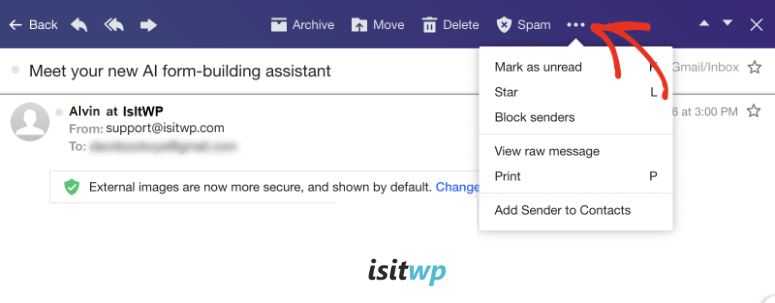
After this, select “Add to Contacts” from this menu, and Yahoo Mail will immediately add IsItWP to your contacts list.
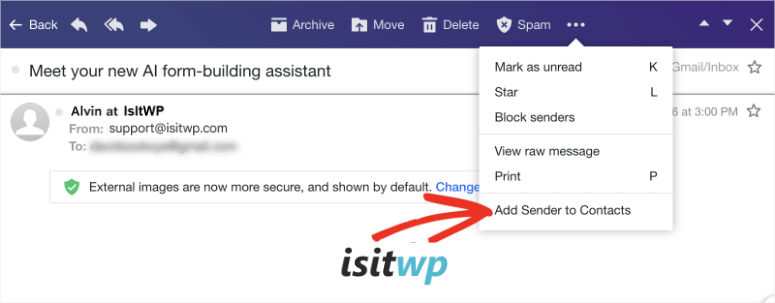
You might see a quick confirmation message letting you know the contact was saved to contacts successfully.
That’s all there is to it with Yahoo Mail.
Apple Mac Mail
If you’re using Mail on your Mac, you’ll need to create a mail rule to ensure IsItWP emails always reach your inbox. This method is a bit more involved but gives you complete control over email filtering.
Let me show you how.
First, open the Mail app on your Mac and select ‘Mail” at the top left of your screen’s menu bar. Then choose Settings from the dropdown menu.
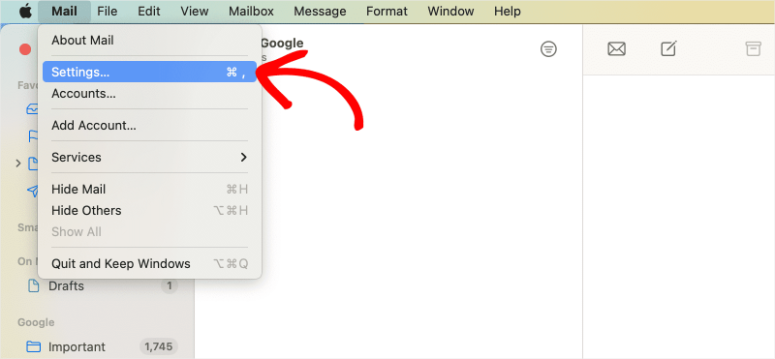
Then, in the Settings window, select the “Rules” tab. This is where you create custom rules for handling incoming emails.
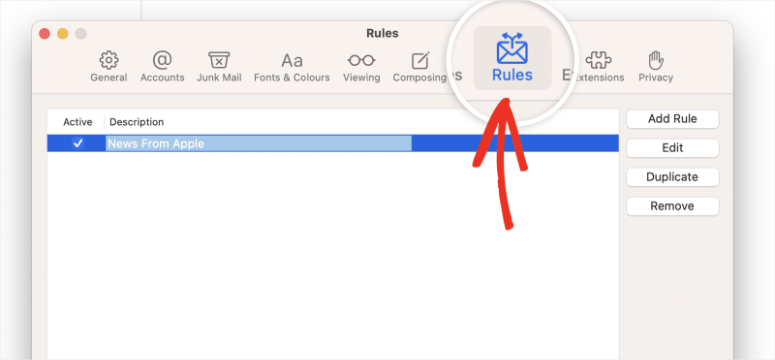
After this, hit the “Add Rule” button to create a new rule. You’ll see a setup window where you can define how this rule should work.
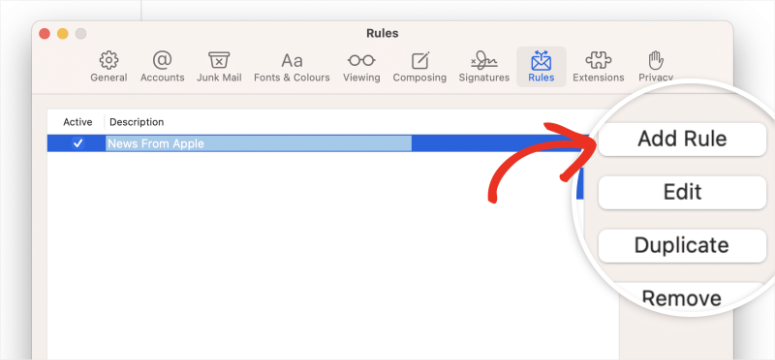
Set up your new rule like this:
- Description: Type something like “Allow IsItWP Emails” so you can easily identify this rule later
- If “any” of the following conditions are met: Select “From” from the dropdown
- Contains: Type “[email protected]” in the text field
- Move message to mailbox: Select “Inbox” from the dropdown
Finally, select “OK” to save your new rule.
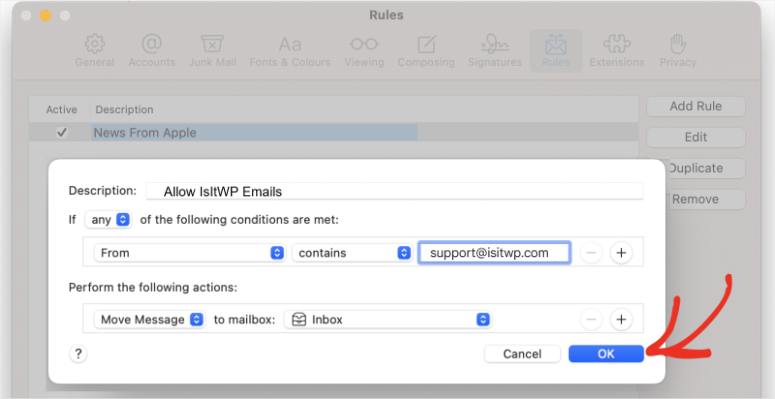
After this, Apple Mail will ask if you want to apply this rule to existing messages in your mailbox. Choose “Apply” if you want to move any existing IsItWP emails to your inbox right away.
Now any email from IsItWP will automatically go to your inbox, regardless of Apple’s spam filtering decisions.
Microsoft Outlook (Desktop Application Version)
If you’re using the desktop version of Outlook on your computer, you’ll need to add IsItWP to your Safe Senders list. This is Outlook’s version of an allowlist, and it works really well once you set it up.
So, to get started, open Outlook and look for the “Home” tab in the ribbon at the top. You’ll see a ” Delete ” section with a “Junk” dropdown button.
Here, select this dropdown to see your junk email options.
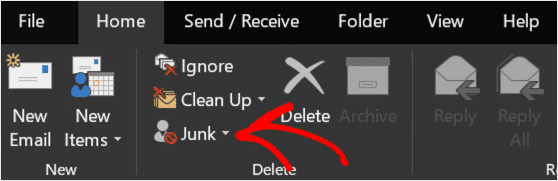
Then, from the dropdown menu, select Junk Email Options. This opens up Outlook’s spam filtering settings, where you can control which emails get blocked or allowed.
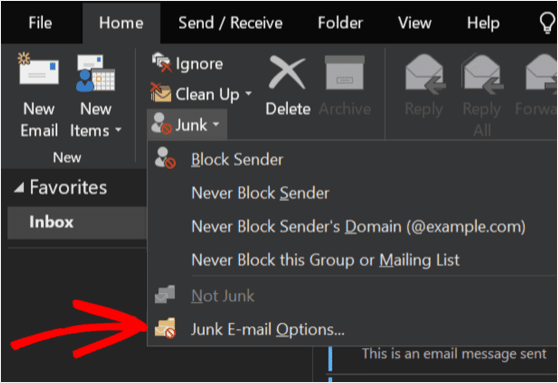
After this, a new window will open where you select the Safe Senders tab. This is where you’ll add IsItWP to your trusted sender’s list.
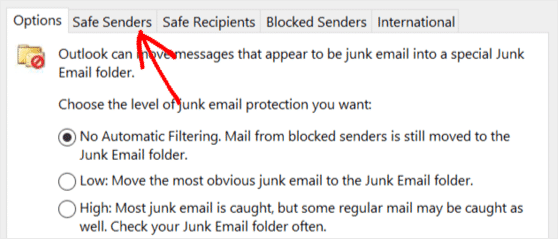
Then, hit Add to create a new entry in your Safe Senders list. A small popup window will appear asking you to enter an email address or domain.
Type “@isitwp.com” in the text field, ensuring you include the @ symbol at the beginning.
Select OK to save this entry and then “OK” again to close the Junk Email Options window and save all your changes.
That’s it! Outlook will now treat all emails from IsItWP as trusted senders. Our emails will go directly to your inbox instead of getting caught in the junk email filter.
Outlook.com (Web Browser Version)
If you use Outlook through your web browser, including Hotmail and Live email addresses, the process differs from the desktop application version we have just discussed.
This is because the web interface has its own way of managing safe senders.
To set Outlook’s safe sender on Browser, first log in to your Outlook.com account through your browser. Then, select the gear icon in the top right corner of the screen to open Settings.
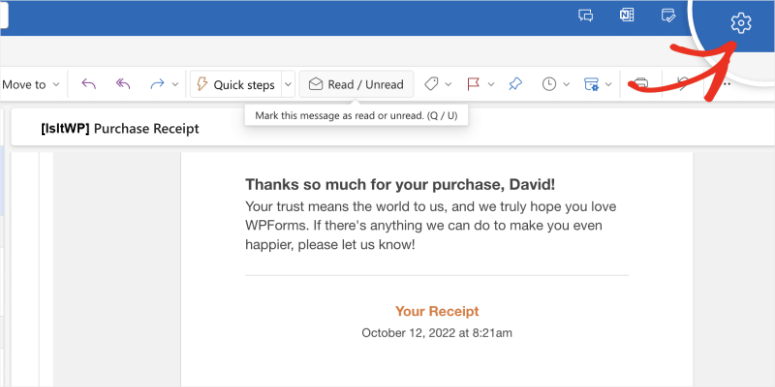
Next, you’ll see a search box at the top of the settings panel. Here, type “safe senders” into this search box to quickly find the right setting.
Alternatively, go to Email » Junk email on this page and then scroll to the “Senders” section.
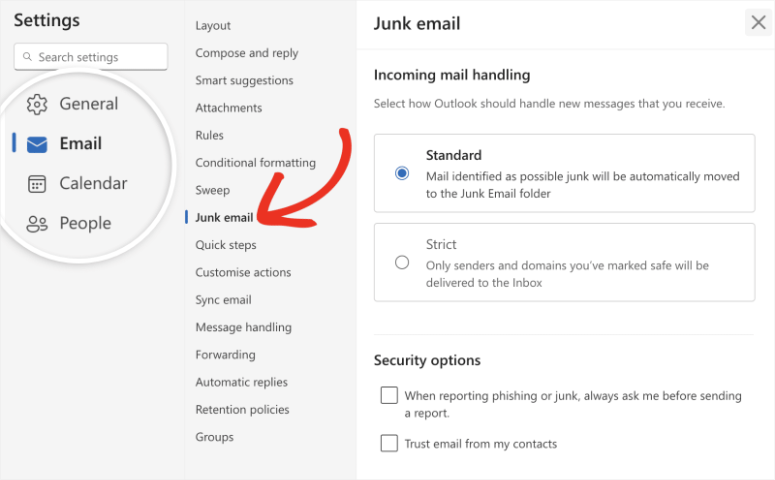
After this, on the Senders screen, select the “Safe senders and domains” tab. This takes you to the email filtering settings, where you will hit the Add Safe Sender button.
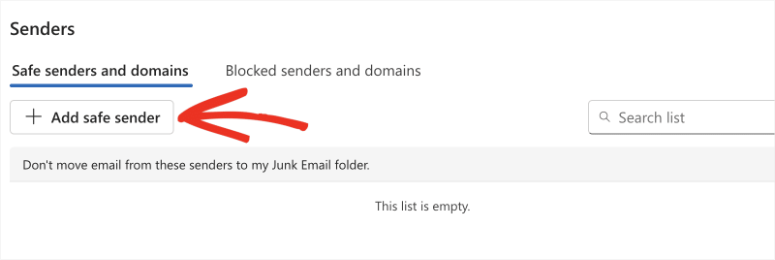
Then, on the text bar that appears next, type “isitwp.com” into the field. Note that you don’t need the @ symbol for the Outlook browser process, just the domain name.
Hit OK to proceed.
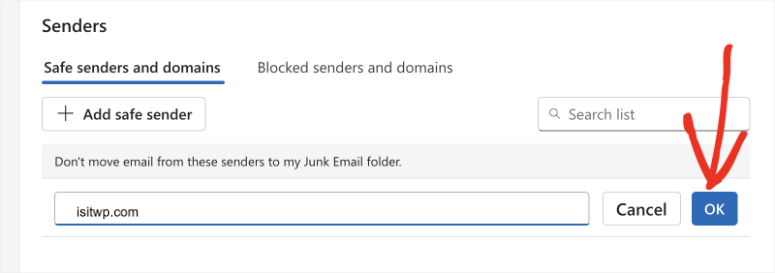
Finally, with the IsItWP.com domain added to the safe senders list, select the “Save” button. Outlook.com will confirm that the domain has been added successfully.
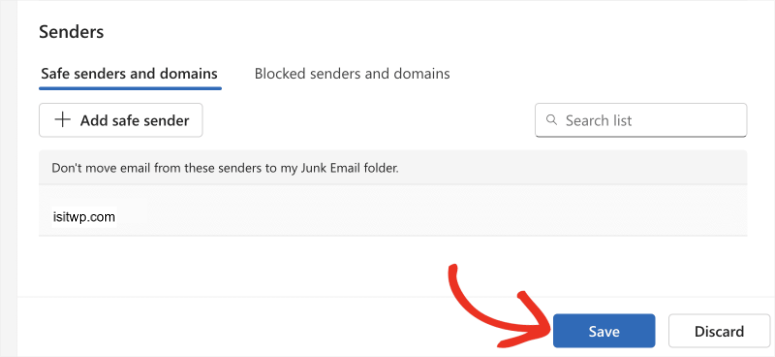
Now all emails from IsItWP will bypass Outlook’s spam filters and land directly in your inbox.
The web version of Outlook is pretty good about applying these changes immediately, so you should see results right away.
That is it! You now know how to whitelist IsItWP on every mailing platform so that you can better receive our informative and educational emails.
H2: Pro Tips for Better Email Delivery
Here are some extra steps you can take to make sure you never miss important WordPress emails. I’ve learned these tricks from years of managing email subscriptions and helping clients stay connected.
- Check your spam folder weekly – Even with allowlisting, emails can occasionally slip through. Make it part of your routine to scan your spam folder for legitimate messages.
- Reply to or engage with emails – Forward an email or hit reply when you find our content helpful. This tells your email provider that you want to receive our messages.
- Add all important email addresses to your contacts – We might send emails from different addresses for various content types. Adding them all ensures complete coverage.
- Mark as “Not Spam” if needed – If any email lands in your junk folder, mark it as legitimate. This trains your email provider’s filters to recognize our emails.
- Create a WordPress emails folder – Set up a dedicated folder for all your WordPress newsletters and updates. This keeps everything organized in one place.
- Update your email preferences – Make sure your email client isn’t automatically filtering newsletters to promotions tabs or separate folders where you might miss them.
Why Trust IsItWP?
At IsItWP, we’ve been helping WordPress users for years.
Our team has hands-on experience building, testing, and troubleshooting WordPress sites of all sizes. We’re not just writing about WordPress – we’re using it every day.
We test every plugin, theme, and tool we recommend on real websites.
That means when we share a resource or tip, it’s because we’ve actually used it ourselves. We know what works and what doesn’t because we’ve tried it all.
Our email content focuses on practical solutions to real WordPress problems. We don’t send fluff or filler content.
Every email we send contains actionable information you can use to improve your WordPress experience right away.
Plus, we respect your inbox and your time.
We only send emails when we have something valuable to share, not just to fill up your email. Quality over quantity is our approach to email marketing.
FAQs: How to Allow Emails from IsItWP
What if IsItWP emails still go to my spam folder after allowlisting?
This can happen occasionally, especially right after you set up allowlisting. First, check if you followed all the steps correctly for your specific email provider. Then manually move the email from spam to your inbox and mark it as “Not Spam.”
You might also need to wait a day or two for the allowlist settings to fully take effect. Email providers sometimes need time to process these changes across their systems.
Can I allowlist IsItWP on my mobile email app?
Yes, most mobile email apps sync allowlist settings from your main email account automatically. For example, if you set up allowlisting through Gmail’s web interface, the Gmail mobile app recognizes those same settings.
But, some mobile apps have their own filtering systems. So, check your mobile app’s settings for options like “VIP,” “Safe Senders,” or “Contacts” to ensure IsItWP emails get through on your phone, too.
Will allowlisting IsItWP affect my other email filters?
Not at all. Allowlisting is additive – it only tells your email provider to trust specific senders. Your existing spam filters will continue working normally for all other emails. IsItWP emails simply get a free pass to your inbox.
How do I know if my allowlisting worked?
The easiest way is to wait for the next IsItWP email to arrive. Instead of promotions, spam, or other filtered folders, it should land directly in your primary inbox. Also, most email providers let you view your allowlist or contacts to confirm that IsItWP was added successfully.
What should I do if my email provider isn’t listed in this guide?
Contact your email provider’s customer support team directly. Most providers have similar allowlisting features, but they might call them different names like “Safe Senders,” “Whitelist,” or “Trusted Contacts.”
You can also forward their response to us, and we’ll consider adding instructions for that provider to help other users in the future.
That is it, you’re all set!
Now, if you love the IsItWP newsletters andare wondering how we set them up, here is a guide on How to Create an Email Newsletter in Minutes (Step by Step).
Plus, if you missed any of our product discount newsletters, here is an extensive list of top coupons from our favorite stores.
