
¿Quieres instalar un tema de WordPress en tu sitio web pero no sabes cómo hacerlo?
Si instalas un tema que se ajuste a tu nicho, podrás dar rápidamente a tu sitio un aspecto totalmente profesional sin codificar ni una sola línea. Lo único que tienes que hacer es modificar un poco la configuración y listo.
En este artículo, te mostraremos tres formas diferentes de instalar un tema de WordPress.
- Cómo instalar un tema de WordPress desde WordPress.org
- Cómo instalar un tema de WordPress desde un sitio de terceros
- Cómo cargar e instalar un tema de WordPress a través de FTP
Los 3 métodos le darán el mismo resultado. Puede utilizar el método que considere mejor para usted.
Método 1: Cómo instalar un tema de WordPress desde WordPress.org
Instalar un tema desde WordPress.org es fácil y puede hacerse directamente desde tu panel de control. Para empezar, inicie sesión en su panel de WordPress. Ahora vaya a Apariencia ” Temas.
Ahora haz clic en Añadir nuevo. Verás que aparecen varios temas en tu pantalla. Si eres nuevo en WordPress puede que no sepas qué tema puede ser el mejor para tu sitio. En ese caso, puedes usar la pestaña Popular para buscar temas de calidad.
Para ver los últimos temas publicados, haz clic en la pestaña Últimos . Si ya sabes qué tema quieres, utiliza el campo de búsqueda para escribir el nombre del tema.
El tema aparecerá en la pantalla. Haz clic en el botón Instalar. Puedes previsualizar el tema haciendo clic en el botón Previsualizar situado junto al botón Instalar.
El plugin se instalará en tu sitio. Puedes hacer clic en el botón Activar para que empiece a funcionar.
Método 2: Cómo instalar un tema de WordPress desde sitios de terceros
Si desea instalar un tema desde un sitio web de terceros, tendrá que descargarlo primero en su ordenador y luego cargarlo en su sitio web.
Una vez descargado el tema, ve a tu panel de control y haz clic en Apariencia ” Temas ” Añadir nuevo.
Ahora haz clic en el botón Subir tema y luego en Elegir archivo. Selecciona la carpeta comprimida que acabas de descargar.
Una vez cargada la carpeta en tu sitio web, verás un botón Instalar ahora. Haz clic en él. A continuación, puedes pulsar el botón Activar para que el tema empiece a funcionar.
Es habitual que los archivos zip de los temas y plugins premium contengan carpetas adicionales como la documentación y los archivos originales de Photoshop.
Método 3: Cómo instalar un tema de WordPress a través de FTP
A veces, es posible que desee cargar un tema de WordPress a través de FTP.
Para instalar un tema de WordPress vía FTP, primero deberá descargar el tema que desea utilizar. Si no está seguro de qué tema desea utilizar, puede consultar nuestra lista de los mejores temas de WordPress del mercado.
Para que este método sea más fácil de entender, utilizaremos el tema Divi. Así que ve al sitio web oficial de Divi, descarga el tema y guarda el archivo .zip en tu ordenador. Extrae la carpeta Divi que acabas de descargar.
Ahora utiliza un cliente FTP como FileZilla para conectarte a tu cuenta de alojamiento de WordPress. Si no sabes cómo usar FTP para subir archivos en WordPress, aquí te explicamos cómo puedes hacerlo.
Una vez conectado, navega al directorio /wp-content/themes/. Aquí verás todos los temas que están instalados en tu sitio web.
Selecciona la carpeta de temas descomprimida de tu ordenador y súbela a tu sitio web. Una vez que haya subido el tema, vaya a su área de administración y haga clic en Apariencia ” Temas.
Deberías ver el tema que acabas de subir. Sitúate sobre el tema y haz clic en el botón Activar.
BONUS: Las mejores opciones de temas de WordPress
Thrive Themes es el tema de WordPress # 1 que viene con un constructor de tema también. Sus temas prediseñados y plantillas de página están optimizados para impulsar las conversiones y los ingresos.
Es muy fácil personalizar las plantillas a tu gusto. Hay bloques y secciones ya hechos que puedes utilizar para añadir fácilmente más contenido a tu sitio.
Cuando incluyes la suscripción a Thrive Suite, también obtienes formularios de registro, cuestionarios, campañas de marketing perennes, cursos en línea y mucho más. Estas herramientas le ayudarán a crear un embudo de ventas, generar clientes potenciales y hacer crecer su lista de correo electrónico.
Tendrás todo lo que necesitas para convertir más visitantes en leads y clientes.
SeedProd es un potente constructor de temas y páginas de aterrizaje de arrastrar y soltar para WordPress.
Viene con kits de temas diseñados profesionalmente y más de 200 plantillas de página para dar rápidamente a su sitio un aspecto hermoso. Puede elegir entre bloques de página como optins de correo electrónico, formularios de contacto, temporizadores de cuenta atrás, botones de llamada a la acción, testimonios, regalos y mucho más.
El plugin también viene con un modo de mantenimiento que puedes activar con un solo clic.
Divi es uno de los temas más populares para sitios de WordPress. Viene con un editor visual de arrastrar y soltar que hace que sea fácil personalizar tu tema como quieras. Hay cientos de plantillas y diseños diferentes para que tu sitio web se adapte a tu marca y atraiga a nuevos visitantes.
Ya está. Esperamos que esta guía te ayude a instalar un tema de WordPress con facilidad. Puede que también quieras echar un vistazo a nuestras principales recomendaciones sobre los plugins de WordPress que debes tener.
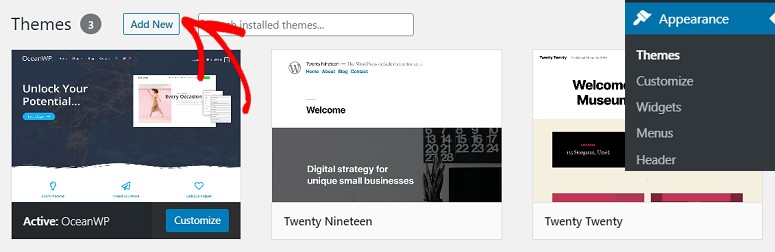
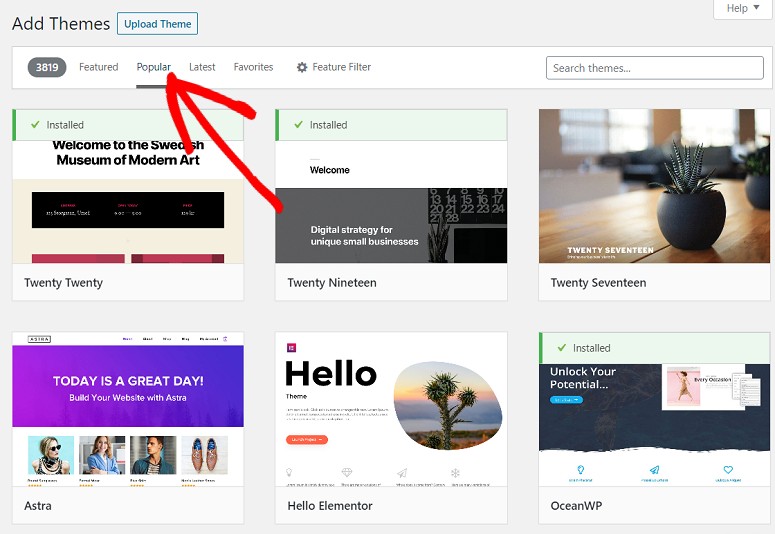
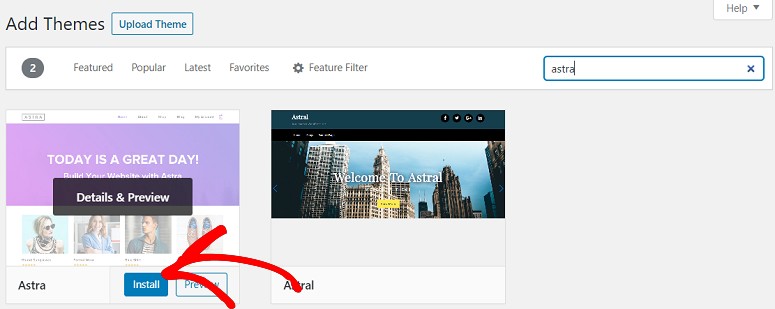
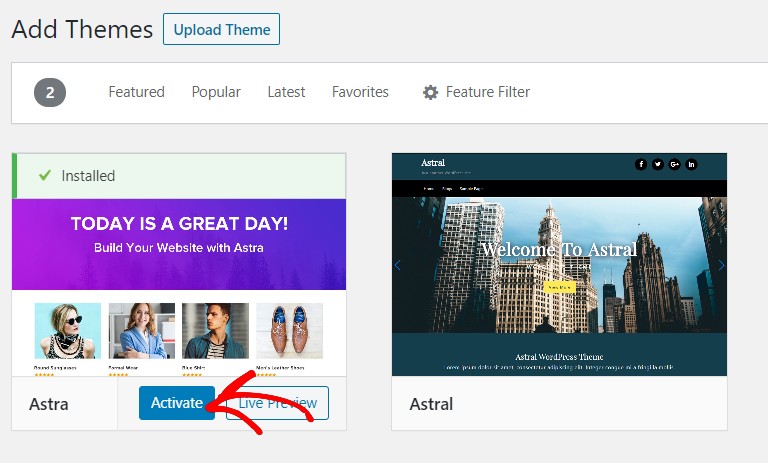
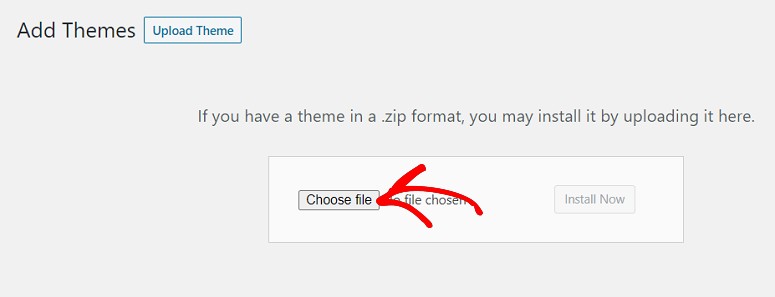
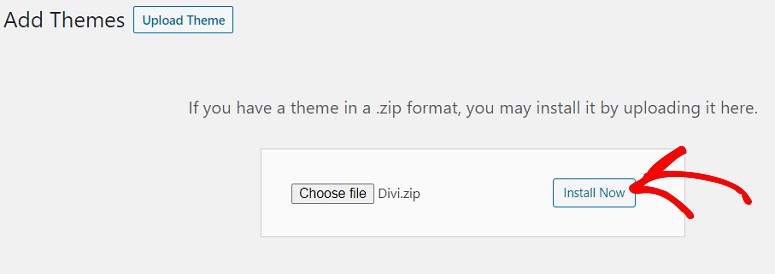
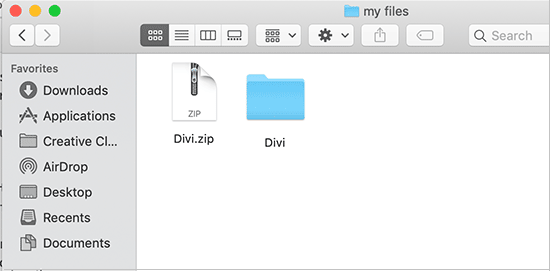
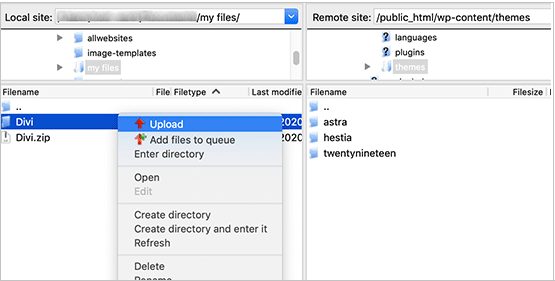
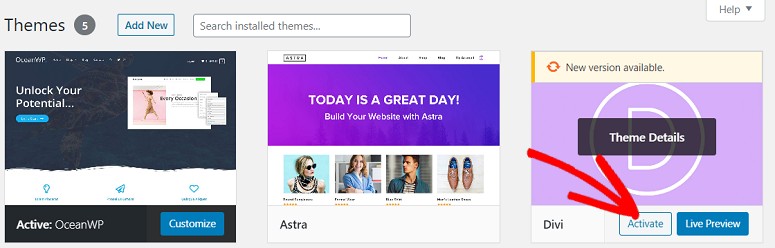
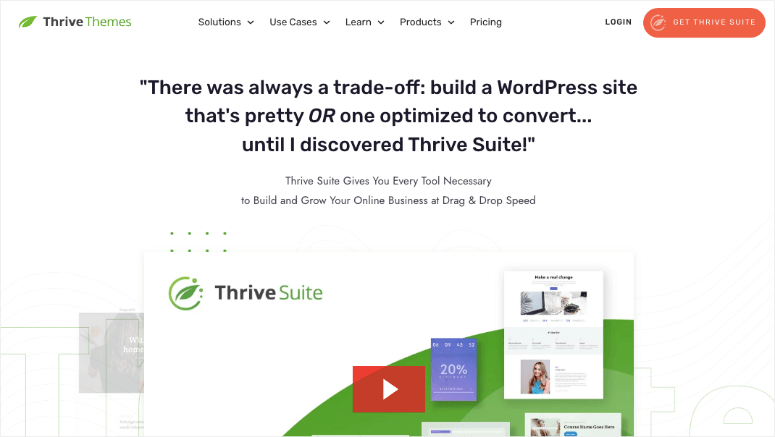
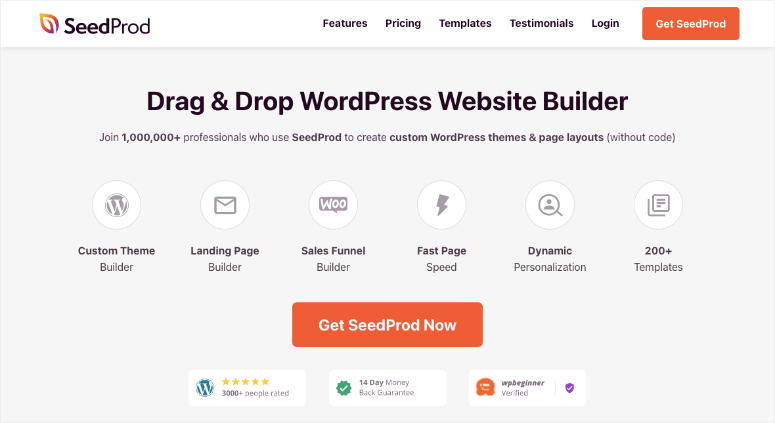
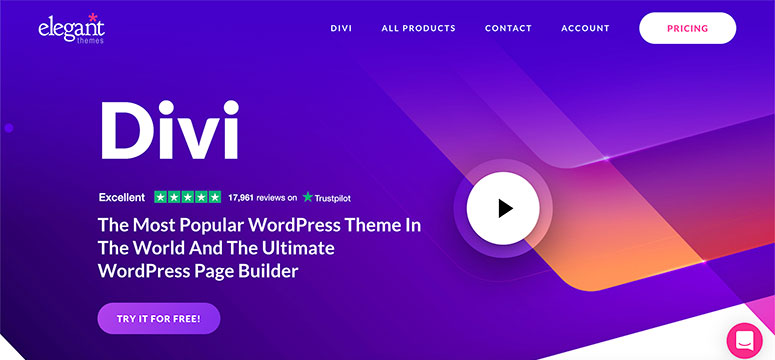

i have wp 2.9. i am very new to making changes to my website; and, i do not want to mess up what the web designer did. i have decided that i want to add ONE new page to my website that has a completely different theme than all of the other 20 pages. so, i was successful in creating a new page BUT it automatically has the theme of the other 20 pages. i want a brand new theme (so that i do not have to download a theme, i will go with the available themes included/offered in my wp 2.9: wp classic 1.5 theme by dave shea). how do i proceed…to install the classic 1.5 theme by dave shea…so that i do not INadvertently change the theme on the other 20 pages??
Gail Leland is right , when you customize a particular theme it doesnot effect other theme.
If you have any other problem in WP you can ask.
sorry – just clicking email followup comments so i get notified!
i have just installed WordPress 2.9.2 on localhost so i can play with it – as i am toitally new to WP.
I made a couple of changes to the Default theme e.g. added stuff to sidebar and footer.
i then successfully downloaded blue green theme and installed + actrivated succfessfully – simples!
however, i expected that the changes i made inthe default theme would be carried over to the new theme. this has not happened. i get the vanilla theme with no changes.
does that mean that if ai develop a blog on one theme and then activate another theme, i will have to apply all changes and content again to the new theme?
Sorry if this is a dumb question but i think i must have missed something important here : )
Yes, if you make changes to one theme, those changes only affect that one theme. If you switch themes, you’d have to make those changes again.
The only way to modify a theme like this would be using a child theme, but that’s a bit more advanced (which you don’t need to worry about now).
Thanks for this tutorial! I followed both How to install wordpress, and how to install a wordpress theme! They both worked amazingly for me, and now my site is up and running! I can’t thank you enough Leland 😀 -Much Love?
Thanks! Easy Set up! But not for people hosting on word press itself.
Thanks Again
Hi, I’ve a few questions regarding installing WordPress themes.
Correct me if I’m wrong. WordPress.com doesn’t allow its users to upload their self-created themes. However, it does allow them to customise (a little) or tweak the premade layouts.
As for WordPress.org, I have to download the WordPress software and install it to a server, through ftp? Let’s say, I use Ripway. So after installing WordPress, I can upload my own theme (which I made using Photoshop, not a premade layout, but my very own layout). All this is possible by using WordPress platform on a different web host right?
In this sense, I can still use WordPress and use my own themes FOR FREE, without the need for upgrade or purchasing of any web host deals?
Pls reply me soon! :)Thanks!
Hi Leland, I just would like to thank you for posting this tutorial, It is exactly what I needed. Cheers 🙂
This tutorial is NOT for complete dummies 🙂
However it’s quite easy to figure out what to do if you have some experience with WordPress.
Very helpful, big thanks, that’s exactly what I needed!
I like the tutorial, thanks for making it, i understand right now.
Thanks a ton themelab. That was the easiest tutorial. I didnt know it was so easy to switch back and forth on themes. Thanks
@Courtney: With WordPress 2.8 you will be able to automatically download themes from the respository, kind of like how you can install plugins with WordPress 2.7.
And just a note, the hosts WordPress “recommends” at http://wordpress.org/hosting/ are mostly affiliate links, including the one to Go Daddy.
Have hosting w/ Go Daddy who although Word Press recommends them as a host will not help with the very confusing uploading of themes or anything else WordPress! When I download the desired theme to my computer it is UNZIPPED. So when I tried to use the FTP Client folder and move the file from the local to the remote in my Go Daddy Hosting folder, it did not download. Then Go Daddy refused to tell me how to unzip file or do it properly! Word Press is very difficult to use and I hope that future versions will be more user friendly. There are currently so many side steps and constant refrencing to one’s hosting site. This makes things unnecessarily difficult. Themes and templates should simply upload to the site directly and everything should be able to be done from one’s Word Press dashboard!
Okay, this tutorial is a little out of date, since it was written for WP 2.3. There is no “Presentation” tab anymore, but you can still change themes under the “Appearance” menu.
Also another note, THIS IS FOR SELF HOSTED WORDPRESS BLOGS ONLY and not WordPress.com users, sorry.
@John: Well, that would be an issue with your theme, and it doesn’t really have to do anything with the information contained in this tutorial. May I ask what theme you’re using? E-mail me through my contact form.
First of all thanks for being here. Trying to load a theme and everything appears to be okay except I get a functions.php on line 61 error. Any ideas what I can do about this. John
Hi!
Everything perfect except that I do not find “the Presentation tab”
Could you tell me where it is?
Nice blog I will follow u from now on!
you can download wordpress at http://www.wordpress.org
there you’ll have all the needed files and instructions, in addition to themes, plugins, etc…
how do you DOWNLOAD any part of WordPress onto your computer? We are using a wordpress blog…and have never downloaded anything onto the computer. Once I get it downloaded, I will understand how to do the other steps. What is there to download? Can someone provide a link to this download. Thanks.
OMG! thank you! Everyone else made it so confusing. I saw your tutorial and Zing, success. Thank you so much. I am so full of gratitude!!!!!!!
Lisa
I can’t activate some themes anymore, its stuck and see no activation button..is there another way..
Hi everybody,
Please help me. I could not get my directory listing on Filezilla. I don’t know what to put in the field Remote Site. When I tried to do it like the example above, it didn’t work.
Please help with this step.
Thank you.
Ian
I uploaded the theme to my themes section of my wordpress file and now how or where do I Activate the theme within your WordPress admin panel…. Where do I log in at??
I am very new here so please someone email me and tell me what to do …. Thank you!!!
i uploaded the themes into my admin folder and i cant select them. i’m sorry for this “stupid” question but i’m very new to this stuff.
Hi,
how do i upload a theme if I do not have a hosting provider but using wordpress.com hosting?
Thank you very much for this post! I had tried to do this before and was unsuccessful and even paid someone to do it for me…but then I needed to add things and they wanted to keep charging me.
I found your post…followed your instructions to a T and it worked great! Thanks!!