Você sabia que pode exibir uma página estática como sua página inicial, em vez do blog habitual? Neste guia, abordarei uma maneira pouco conhecida de fazer isso no WordPress. Não são necessários plugins ou hacks (embora eles possam ajudar). Você aprenderá o seguinte:
- Como usar uma de suas páginas regulares do WordPress como sua página inicial.
- Como manter um blog em outra página do seu site.
É muito simples, vamos continuar lendo…
Defina uma página estática existente como sua página inicial
Na verdade, isso é muito fácil de fazer. Basta navegar até a página de configurações de leitura no painel de administração do WordPress(/wp-admin/options-reading.php) e selecionar a caixa de rádio que diz Uma página estática (selecione abaixo). Em seguida, selecione uma nova página inicial na caixa suspensa da opção de páginas disponíveis.
Vá em frente e salve as alterações. Agora, veja a página inicial do seu novo site WordPress. Selecionei uma página intitulada “Resources” (Recursos), mas suas páginas serão diferentes dependendo das páginas que você já criou em seu site do WordPress.
Ter um blog em outra página
Agora você tem uma nova página inicial, mas e quanto ao seu blog? Não se preocupe, você ainda pode ter um blog em outra página. Vamos voltar à página de configurações de leitura e selecionar uma nova página para a Posts Page.
Selecionei Downloads apenas como exemplo. Você pode até criar uma nova página chamada “Blog” e usá-la. Não importa se ela tem algum conteúdo existente, pois será usada apenas para a nova página de postagens do blog.
Conclusão
Esperamos que, com esse método, você possa começar a usar seus sites WordPress de uma forma mais “CMS”, em vez de estritamente um blog. Algumas coisas criativas podem ser feitas com essa técnica, basta usar sua imaginação.
Sinta-se à vontade para comentar e compartilhar se tiver gostado e não se esqueça de assinar o feed para receber os últimos lançamentos de temas e tutoriais.
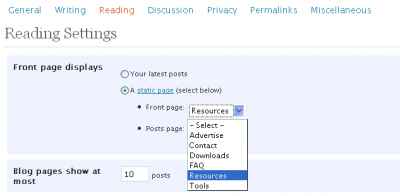
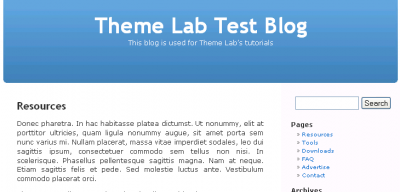
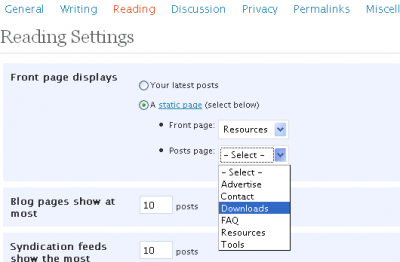
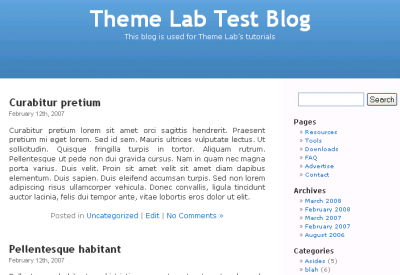

Hi, I have a problem to set up the blog part. First – I made a custom template as the static front page (slug=honepage) and it works. Second – I made a new page (slug=blog) and published it but this page doesn’t work. When i navigate to the “blog” it’s empty. Where are all my blog posts?
I have change my permalink structur into year-month-postname (/%year%/%month%/%postname%/). WP is located in the root and i use vers. 3.0.
In every tut i have read it seems so easy to set a static front page with a working blog, and working with wp hasn’t be problematic before. What do i have to do to make my blog to appear correct AND still have a static fron page?
Tnx in advance =)
Kindly Lillan
I wanted to have posts (blogging) on more than ONE page!
Can anyone tell me how to do this with symisun theme?
thnaks
E Hays
Jacki I know what your asking because I just spent this week looking for a work around and I believe I have found it. The Home button is hard wired in the code and has to be deleted. I would make a static page called home and it would show up twice or call it say about and the I would have 2 buttons that would go to the same place…
well the answer is in the header.php and the code that you would be looking for is <a href=”/” >Home
Once you delete this one it will be gone..
hope that helps
I have the same problem. I read your suggestion re the menu display but I don’t understand it. All I want to do is have some content on the front page that is a static welcome. I don’t want the title showing up in the menu, just set so that when people click “home” or when they first arrive at the site they go to the static home page with my welcome content. Where do I set a “custom title”? Which “list” do I exclude it from? How do I exclude it? What am I excluding?
If you can answer these questions and solve my problem I’ll love you forever!
great post. But how would you change the name of the page?
@Peter Blake: Please read my comment above yours. It’s in the admin panel for WordPress 2.5.x
Re : “You don’t need a blog on your front page”
Does this work with WordPress version 2.5.1 ? I can’t find anything about ‘reading settings’in this newer version.
@Susanna: These screenshots were taken in 2.5 …I can assure you this feature is there. Go to example.com/wp-admin/options-reading.php with example.com being your WordPress URL.
But it doesn’t do this in wp 2.5 !
I cannot find this option in the new wordpress
@Shubo: You could just call the page “Home” and order the pages so it’s first. Or you could exclude that page from the list, and include it manually with your own custom title.
How can I make more than one blog page?
I have several pages by topic I want to use as different blog pages.
I would like to know how to do this myself. I am betting it’s not possible though
This method should work on WordPress.com blogs as well.
I’ve created a page called “Home” and ordered it (1) but now it show 2 homepages.
Is there a way to make the menu display “Home” instead of the page title? I know you can click on the header, but most people expect to see “Home” as the first item on the menu.
Thanks for the great posting.
Thanks for this, I didn’t know how to go about making a ‘blogs’ page (I called mine “Posts”) before.
I enjoy your posts, I pick up a good deal of information and advice from you (like backing up)
Great stuff, keep up the good work 🙂