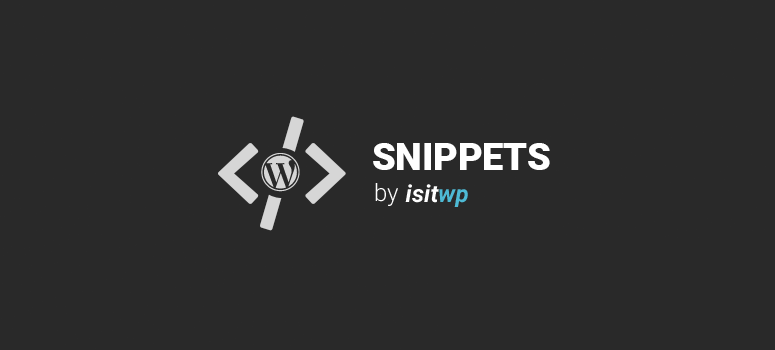
Está procurando uma maneira de desativar o editor HTML TinyMCE para todos, exceto para o administrador? Embora provavelmente exista um plug-in para isso, criamos um trecho de código rápido que você pode usar para desativar o editor HTML TinyMCE para todos, exceto o administrador, no WordPress.
Instruções:
Tudo o que você precisa fazer é adicionar esse código ao arquivo functions.php do seu tema ou em um plugin específico do site:
add_filter( 'wp_default_editor', create_function('', 'return "tinymce";') );
add_action( 'admin_head', 'disable_html_editor_wps' );
function disable_html_editor_wps() {
global $current_user;
get_currentuserinfo();
if ($current_user->user_level != 10) {
echo '<style type="text/css">#editor-toolbar #edButtonHTML, #quicktags {display: none;}</style>';
}
}
Como alternativa, você pode usar este snippet, que desativará o TinyMCE para todos, exceto para a lista especificada de usuários. Adicione esse código ao arquivo functions.php do seu tema ou em um plug-in específico do site.
add_filter( 'wp_default_editor', create_function('', 'return "tinymce";') );
add_action( 'admin_head', 'disable_html_editor_wps' );
function disable_html_editor_wps() {
global $current_user;
get_currentuserinfo();
// change users in list
$users = array(
"dave",
"larry",
"steve",
"ryan"
);
if (!in_array($current_user->user_login, $users)) {
echo '<style type="text/css">#editor-toolbar #edButtonHTML, #quicktags {display: none;}</style>';
}
}
Observação: Se esta é a primeira vez que você adiciona trechos de código no WordPress, consulte nosso guia sobre como adicionar corretamente trechos de código no WordPress para não danificar seu site acidentalmente.
Se você gostou desse snippet de código, considere dar uma olhada em nossos outros artigos no site, como: 27 melhores temas de negócios do WordPress para seu site e como configurar o rastreamento de downloads no WordPress com o Google Analytics.

[…] [Source] […]
Disable and display:none; aren’t really the same thing…
It seems that you can use firedebug and enable it again and use it and still write javascript.
Not safe.
Nice snippet. I had to use the following CSS to make this work: a#content-html {display: none !important;}
Hey Kevin,
I’d really love to see this code still being active…any chance of an update for WP 3.5?
As of now, I don’t see this working…
Avinash D’Souza:
this works for me! – replace the style part for this:
html.wp-toolbar
body.wp-admin div#wpwrap div#wpcontent div#wpbody div#wpbody-content
div.wrap form#post div#poststuff div#post-body.metabox-holder
div#post-body-content div#postdivrich.postarea
div#wp-content-wrap.wp-core-ui
div#wp-content-editor-tools.wp-editor-tools
a#content-tmce.wp-switch-editor
Hey Kevin — great snippet and learned from it as I do from most of your code. Bizarre follow up, how can we disable the text area altogether? WHAT!!!! LOL
Ok, I have a custom post type with nothing but custom fields for entry (using the custom fields template plugin) and all the cod is in the custom post php template. I know it has something to do with ‘display: none’ but don’t know what the “display” code is. I think I can put it in a separate style sheet with add_editor_style and use an if (is_singular) condition to show only on the custom post.
Thanks
Hi Mike, you can remove the Editor from the custom post type by removing that options from the supports array within your custom post type code.
‘supports’ => array( ‘title’, ‘editor’, ‘excerpt’, ‘custom-fields’, ‘thumbnail’ ),
Thanks, just what i needed.
Cool glad I could be of help.
Thanks, helpful!
Glad to help nick,
Any way to make this user specific?
Yep you could do something like this, should work. Using a list of people within an array and check against the current user. If the users not in the $users array you remove HTML editor.
add_filter( ‘wp_default_editor’, create_function(”, ‘return “tinymce”;’) );
add_action( ‘admin_head’, ‘disable_html_editor_wps’ );
function disable_html_editor_wps() {
global $current_user;
get_currentuserinfo();
$users = array(“dave”, “larry”, “steve”, “ryan”);
if (!in_array($current_user->user_login, $users)) {
echo ‘#editor-toolbar #edButtonHTML, #quicktags {display: none;}’;
}
}