Sei que essa dica pode ser muito óbvia para alguns, mas continuo vendo “admin” como o nome do autor em muitos blogs do WordPress. Pensei em escrever esta rápida postagem de dicas porque esses blogueiros do WordPress talvez nem saibam como alterar o nome do autor exibido publicamente. Felizmente, isso é muito simples de fazer. No painel de administração do WordPress, selecione Usuários -> Seu perfil. Nessa página, digite o apelido que desejar e clique em “Update Profile” (Atualizar perfil).
Feito isso, selecione esse apelido recém-criado no menu suspenso “Display name publicly as” (Exibir nome publicamente como). Atualize seu perfil novamente e pronto.
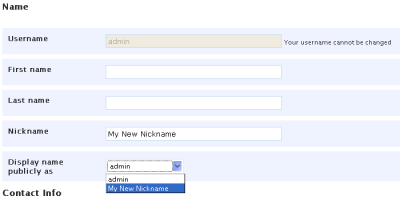

When I change the authors to the new name, it still shows the old ‘display name’ in the article .. must be the theme bug
Thank you so much Leland! This helped my life soooo much…been trying to figure this out for far too long 🙂
I know this is an old post, but it was 1st up with the answer I was after.
I had already added my nickname, but it always shows my username (and then my author profile) as admin grrr.
I tried adding me as a new user but it keeps requesting another email, so I think Andrews “PHP my admin” change is my answer! Thanks
I recommend replacing the admin account with one that has a different name.
1. Use the admin account to create a new user. Give it administrator privileges.
2. Log out.
3. Log in with the new account.
4. Delete the admin account and let WordPress assign posts and comments to the new account.
Thanks for the tip. Takes the idea of just changing your display name to a whole new level.
I personally just edit the users table using phpmyadmin to change the login name ‘admin’ to something more memorable, and less hackable or common.
Saves going through the process of creating a new user.
Great tip. Thank you. I was wondering how to change my author name to something besides my nickname. The one thing I haven’t figured out is how to delete my original admin account and replace it with a new one (for security reasons). I can’t delete my current default one because there is no “delete” option.
Thanks! That totally solved an issue I had and get to keep my shorter login name too!
The alternative is to create a new ID that matches what you want and then delete the old one. WP will then ask if you want to transfer all the posts to a new ID. Definitely not as pretty.
Sometimes the solution is soooo.. easy, but one has to find it.
Thanks for that helpful post!
Tony
Thank you, I am new to WP and was looking exactly for this!
So simple but I didn’t think I was on the right track trying to change it myself, so didn’t try this “fix” before searching and finding this post. Thanks!
Thank you for this tip! I was completely stumped on this.
Great tip. This was just what I was looking for! You are heaven sent!
Thanks for the post (and for the great site). I’m having a related problem at my new blog using the Prosense theme. I log in in my admin role, create a post, and when it’s published there is no author name. (I have to manually add it to the top of the post; WP doesn’t add it.) I’ve played with all the settings. Do I need to change my role? If I do that, will I still be admin?
I thought everyone know that. However I really appreciate your move to bring forth simple things they are generally treated as known, but not everybody know them.
That was very informative. Thank You
Is there a way to change the Login name as well, because, the username “ADMIN” is known and thus open to hackers.
Good tip. Funny how sometimes the most obvious things are missed right from the start:)